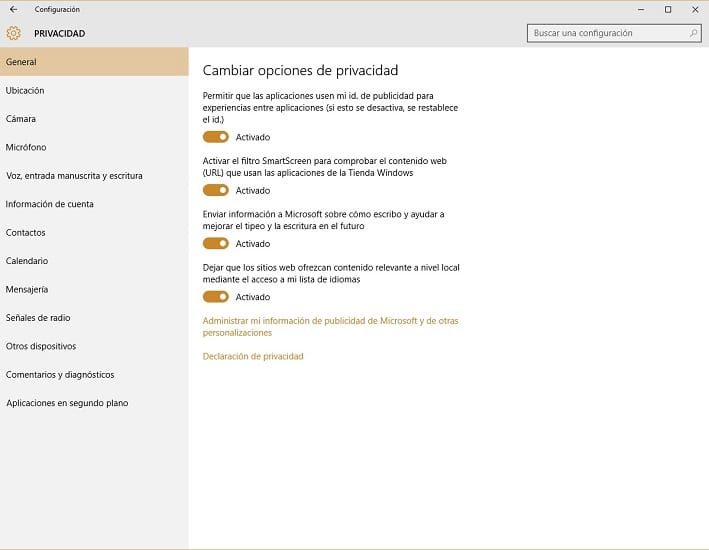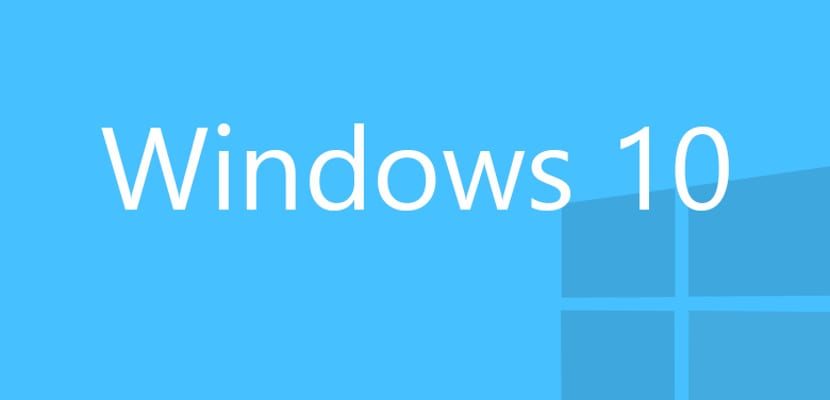
July 29 Windows 10 It officially reached the market and today more than 67 million users, according to the latest leaked information, already have Microsoft's new operating system on their devices. After installing it, in most cases with great anxiety, we tend to ask ourselves, now what?
Well, as soon as you install the new Windows 10, it is convenient to start enjoying it, but also Carry out different checks, links and very useful things that can make us get the most out of the new software.. Today and through this post we are going to tell you 10 things you should or should do after installing Windows 10.
Check that everything is going quite well
First of all, right after starting Windows 10 for the first time, you need to check that everything is working properly. As an example one of the failures of some of the trial versions of the new operating system was that the sound did not workor, neither from the system, nor from any application, so it would not be unnecessary for you to check that the sound works.
It is also essential that you check that all the applications work correctly and that they do not close unexpectedly or give another type of problem. If we upgrade to Windows 10 from other operating systems, some applications may not work properly due to the lack of the updated version of the application. In case any of them do not work for you in the correct way, uninstall it and reinstall it in its most updated version and it is possible that all the problems disappear.
Test and verify all your drivers
Even though Windows 10 installation checks hardware compatibility and updates all drivers during installation, It never hurts to take a look at all the controls so that none of them fail or give us problems.
At the moment, not many problems have been revealed, at the same time as those already known with graphics cards, both from Nvidia and AMD, even though we have already told you on this same website how to fix the problems that appear with their drivers.
Harness the power of OneDrive
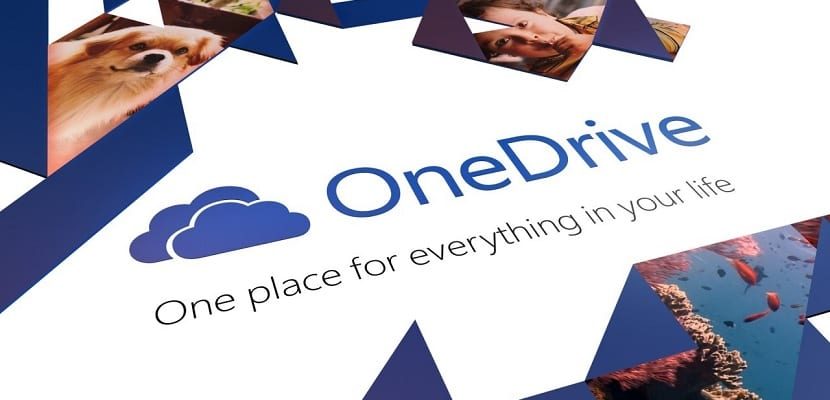
OneDrive is Microsoft's cloud storage service and the almost perfect tool if you have more than one device that uses a version of the Windows operating system. As an example, it is very useful to use documents on your Windows 10 computer or on your Surface. At the same time, even if you only have one device with Microsoft software, it can be really useful, taking advantage of the free storage that it offers us.
After installation you must sync your device (with username and password) con OneDrive and review the Photos app alternatives, which will allow you, as an example, to always have a backup copy of any image you save and not have to regret having accidentally deleted it.
Cortana, are you there?
Cortana It is one of the great novelties that Windows 10 brings with it and It will allow us, as an example, to request help from the voice assistant through the microphone of our PC something that couldn't be done with any of the other popular voice assistants on the market.
Of course, at the moment and unfortunately Cortana is not available in all the countries where the new Windows 10 has arrived and at the moment it is only available in 7 countries, which will grow with total security as the days go by. If you don't have your voice assistant available yet
To activate Microsoft's voice assistant, if it is not, which would be quite strange since it is activated natively, it would be to go to the Cortana alternatives located in the lower left corner. It is also essential that we make sure that we have activated the microphone of the equipment because otherwise we will not be able to ask for help from one of our best friends through voice commands.
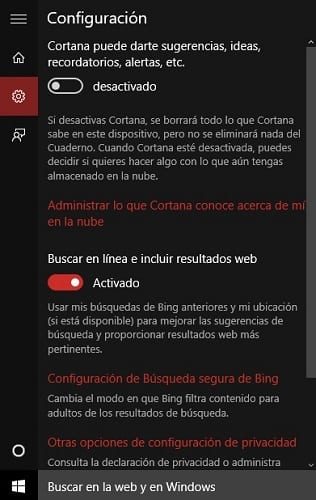
Pair your smartphone with Windows 10
One of the novelties of Windows 10 that has gone quite unnoticed by almost everyone is the opportunity to synchronize our mobile device with the new operating system in order to have access, for example, from our PC to the content of some applications and especially to your data. As an example, thanks to this option, it will be feasible to have access to the images of our terminal easily and quickly.
At the moment it works with mobile devices with Android, iOS and Windows Phone operating systems, even though it is expected that with the passage of time it can reach other mobile platforms.
Set up the notification center
With the arrival of Windows the notification center has been extensively revamped from which we will be able to know the emails that are arriving in our inbox, control the available updates or activate the tablet mode.
One of the things that can be done with this notification center, which we remember can be opened from the icon in the form of a text message that you can find just to the left of the clock, is to configure it to our liking from the System settings, in the Notifications and actions section.
(*10*)
Another thing to note that you should pay attention to is the "Period without notifications" button that is located in the notification panel itself and that will allow you to work on your device without notifications being displayed, which on several occasions can deconcentrate you from your work. .
Get started with Microsoft Edge
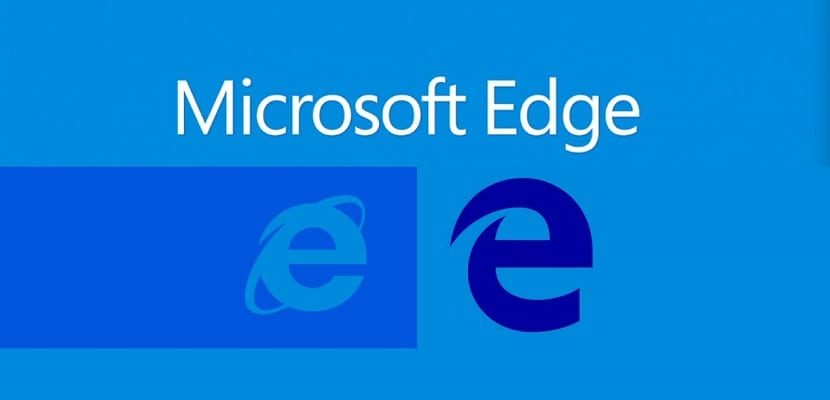
Microsoft Edge It is the new Windows 10 web browser that for the moment coexists with Internet Explorer but will soon become the native browser of the new Windows 10. As you know, this new software is at the same level as Google Chrome or Mozila Firefox and many of them Already I dare to emphasize that it has far surpassed them.
If Windows 10 is your operating system, Microsoft Edge should make the most of it. For all this you can start switching to this new web browser, which by the way will make it quite easy for you since it allows you to import most of the data from other web browsers available on the market.
Our recommendation, that as always you should not pay attention if you do not want to, is that you try Microsoft Edge Because unlike Internet Explorer it will surprise you and it is very likely that you will never want to use another web browser.
Create your own workspace
Right next to the search box, with which we wake up Cortana to help us with the most complicated questions, there is the icon to access the different virtual desktops que ha creado. Thanks to this option that now comes to Windows 10, even when it was present for a long time in other operating systems, we will be able to manage windows from one desktop to another.
If you are a lover of productivity, create your own workspace right now and make the most of your time thanks to this new interesting option of the new Microsoft software.
Change your privacy options
If you, like most users, installed Windows 10 using the most normal settings, you may not have paid much attention to privacy settings. Therefore, as soon as you install the new operating system of the company that runs Satya Nadella, you will have to do a review and configure some things to your liking or according to your needs.
As an example, if you haven't touched anything, the operating system is programmed to collect information of all kinds and send it to Microsoft.. If you need this not to happen, for whatever reason, you must change the privacy settings which, as always, you can access from the new control panel.
Enjoy, research and squeeze out all the news in Windows 10
Windows 10 is an operating system full of news and new functions, which you will surely not know or discover in a single day. After installing it and doing all the above alternatives, the best thing is that you start enjoying and investigating all the news of the new software., and especially that you start to enjoy and get the most out of them.
This Windows is almost certainly one of the best operating systems available on the market and each user must discover it in depth to understand how to make the most of it.
Did you already do these 10 things after installing Windows 10?. Tell us if they have helped you and, especially, if you think we have forgotten something that should be essential for us right after starting to work with this new Microsoft operating system. You can use the space reserved for comments on this publication or do it through any of the social networks in which we are present.