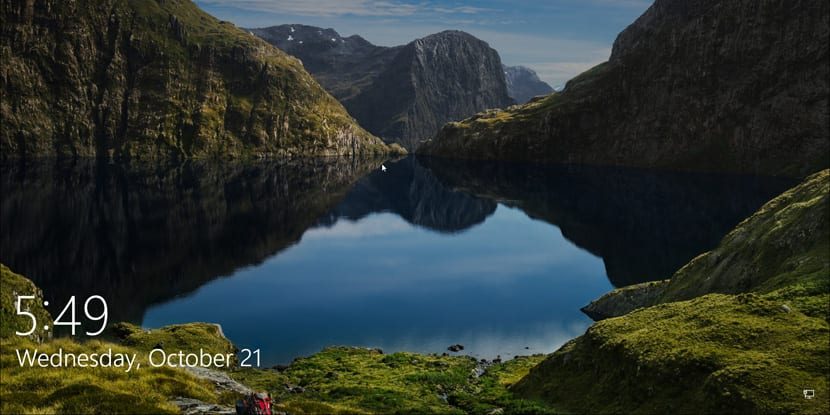
With the arrival of Windows 7, Microsoft offered us the opportunity to customize the wallpaper of our computer, by including different themes, which also allow us to modify the sounds of Windows. With the arrival of Windows 10, Microsoft continues to allow us to customize the background of our images, either through the images that it includes us natively or through a directory where we have stored our favorite photographs. Through Windows 10 we can choose multiple albums so that randomly they are displayed in the background of our computer.
Change Windows 10 desktop background
The first thing we must do is save in a directory all the photographs that we want to use as Windows 10 desktop background. Once we have the selected images we must copy them to the album directory and classify them in case we only want to show some of the photographs, not all.

Next we must go to Settings and click on the customization chapter. Within the customization we will see the Background option. On the right side of the screen, select Slideshow and under Select Albums for Release, click the option below the Evaluate button. Later we must go to the directory where we have stored the photographs so that they are the source of the wallpapers that will be displayed on our Windows 10 computer.
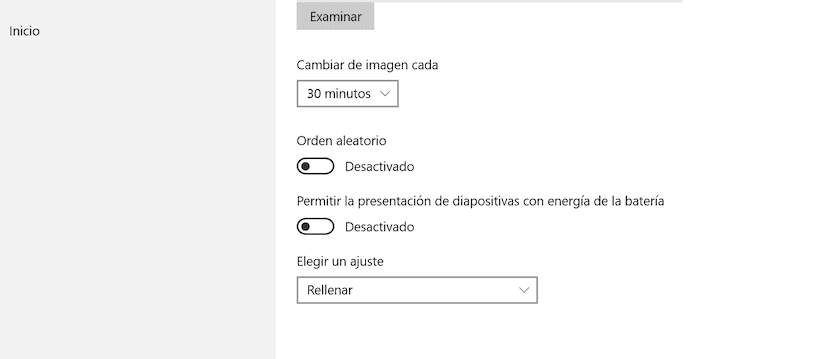
Next, we can configure the time in which we want the images to change, if we want random or alphabetical order according to the name of the files at the same time allowing us to deactivate the presentation when we are using the battery of our device, as long as we are working on a laptop. The last customization option offered by this menu allows us to determine if we want fit image to screen size or displayed in the form of mosaics.






