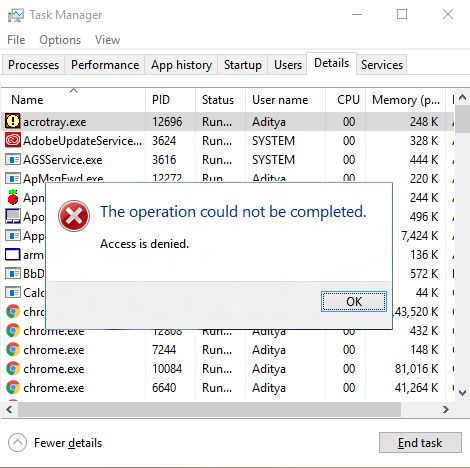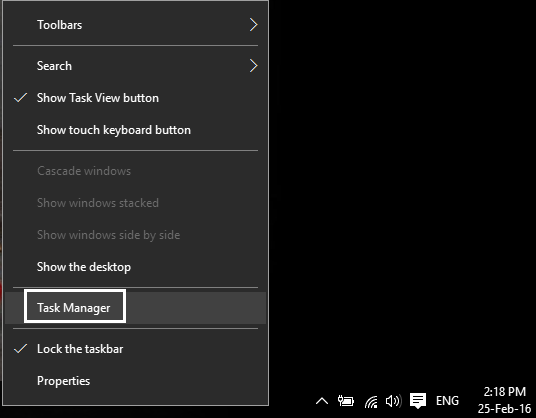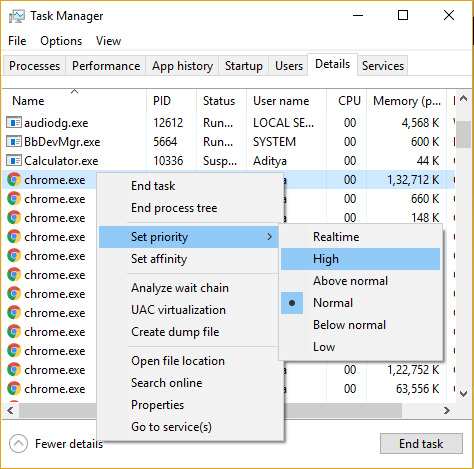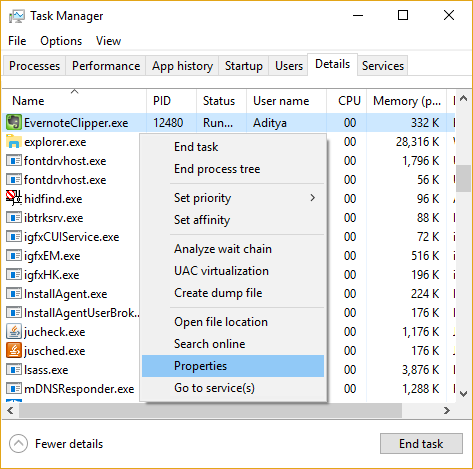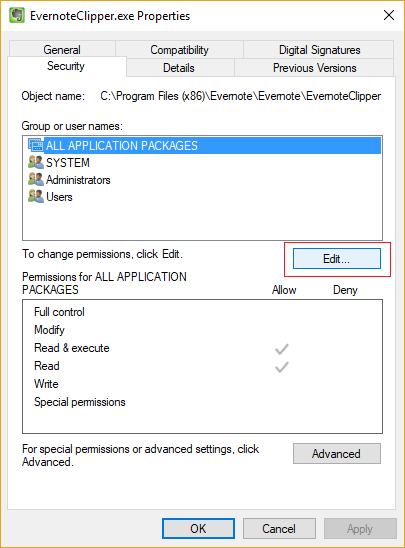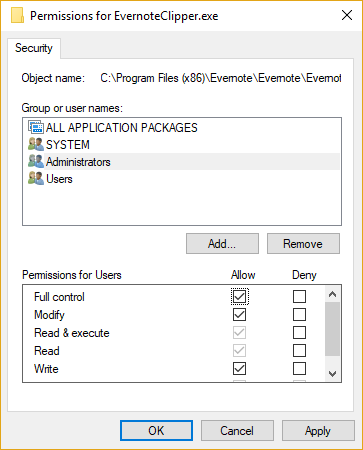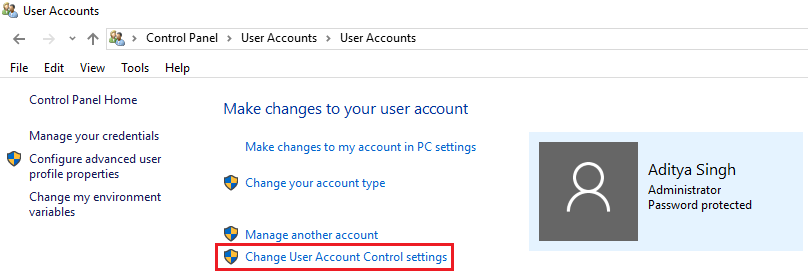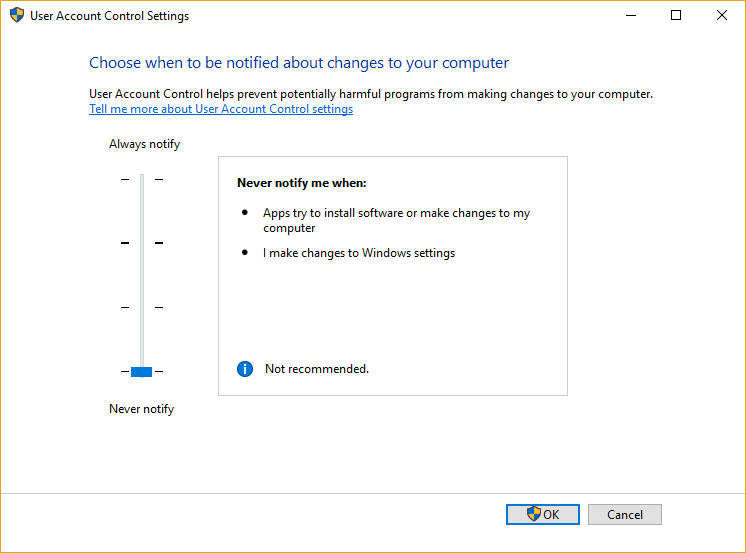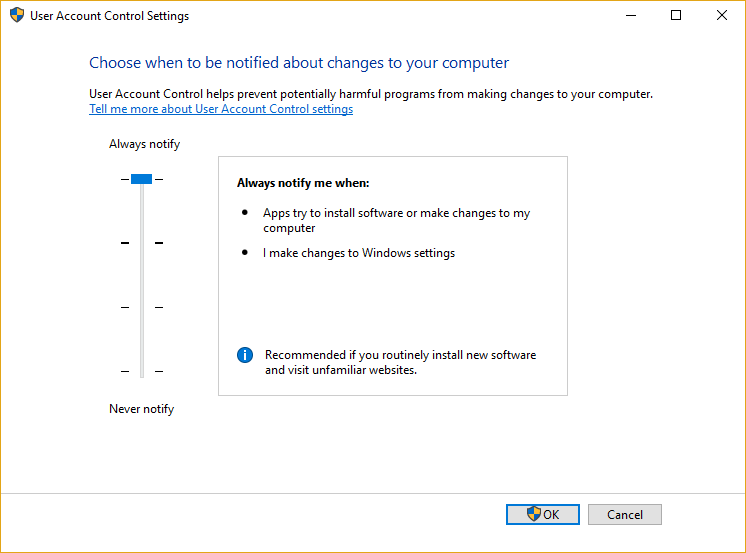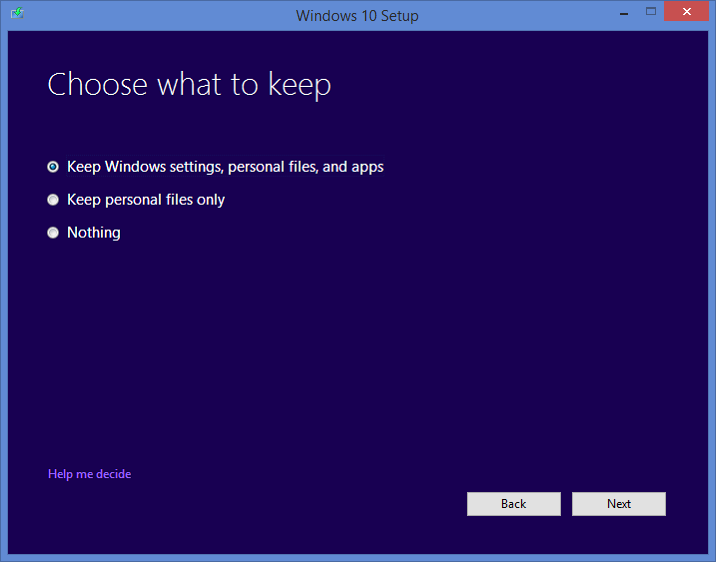Fix Unable to change process priority in Task Manager: If you are trying to change the priority of a process in Task Manager and you received the following error message “Cannot change priority. This procedure could not be completed. Access Denied ”, then you are in the right place, since today we are going to discuss how to fix this problem. Even if you have the correct administrator security privileges and run the programs as an administrator, you will still face the same error. Some users will also face the following error when they try to change the process priority to real time or high:
Cannot determine priority in real time. Instead, the priority was set to High
Users generally need to change the priority of the process only when they cannot access that program properly, since they demand a large amount of system resources. As an example, if you can't access a graphics-intensive game, or the game crashes in the middle, you probably need to open Task Manager and assign real-time or high priority to processes in order to play. the game without failing. or lagging problems.
But again you will not be able to assign high priority to any process due to the access denied error message. The only solution you can think of is to boot into safe mode and try to assign the desired priority, well, you will be able to successfully change the priority in safe mode, but when you regularly boot into Windows and try again to change the priority, you will be back at dealing with the same error message.
Fix Cannot change process priority in Task Manager
Make sure to create a restore point in case something goes wrong.
Method 1: show processes of all users
Note: This only works for Windows 7, Vista and XP.
1. Make sure you are using a administrator account then right click on Taskbar and select Task Manager.
2. Run your program or application whose priority you want to change.
3.In Task Manager, check «Show processes from all users”To make sure it is running as administrator.
4.Once again try changing the priority and see if you can Fix Unable to change process priority in Task Manager problem.
Method 2: give the administrator full permission
1.Right-click on the taskbar and then select Task Manager.
2.Find the program for which you want to change the priority, then right-click on it and select Properties.
3.Switch to Security tab and click Edit.
4. make sure Total control it is marked for Administrator.
5. Click Apply followed by OK.
6. Restart your computer and try again to change the priority of the process.
Method 3: turn UAC ON or OFF
1.Press Windows Key + R and then type “control nusrmgr.cpl”(Without quotes) and press Enter.
2.In the next window, click Change the control parameters of your user account.
3.First, drag the slider all the way down and click OK.
4.Restart your computer and retry to change the priority of the program, if you still face the access denied error then continue.
5.Reopen the User Account Control settings window and drag the slider all the way up and click OK.
6.Restart your computer and see if you can Fix Unable to change process priority in Task Manager problem.
Method 4: boot into safe mode
Use any of the methods listed here to start in safe mode, and then try changing the priority of the program and see if it works.
Method 5: Try Process Explorer
Download Process Explorer program from here, then make sure to run it as Administrator and change the priority.
This will also serve for users who cannot change the priority of the process in real time and face this error «Cannot determine priority in real time. Instead, the priority was set to Alta.«
Note: Determining a process priority in real time is very risky since critical system processes run at a lower priority and without CPU resources, the result will not be pleasant. All Internet posts mislead users into believing that changing the priority of the process in real time will make it run faster, which is not entirely true, there are very rare or exceptional cases where this is true.
Method 6: Repair Install Windows 10
This method is the last resort because if nothing works, this method will possibly repair all the problems on your computer. Repair Install basically using an update in place to repair problems with the system without removing the user data present on the system. So to fix Cannot change process priority in Task Manager, follow this post to see How to repair Windows 10 installation easily.
.
That's all you have with success Fix Cannot change process priority in Task Manager But if you still have any questions regarding this post, feel free to ask in the comment section.