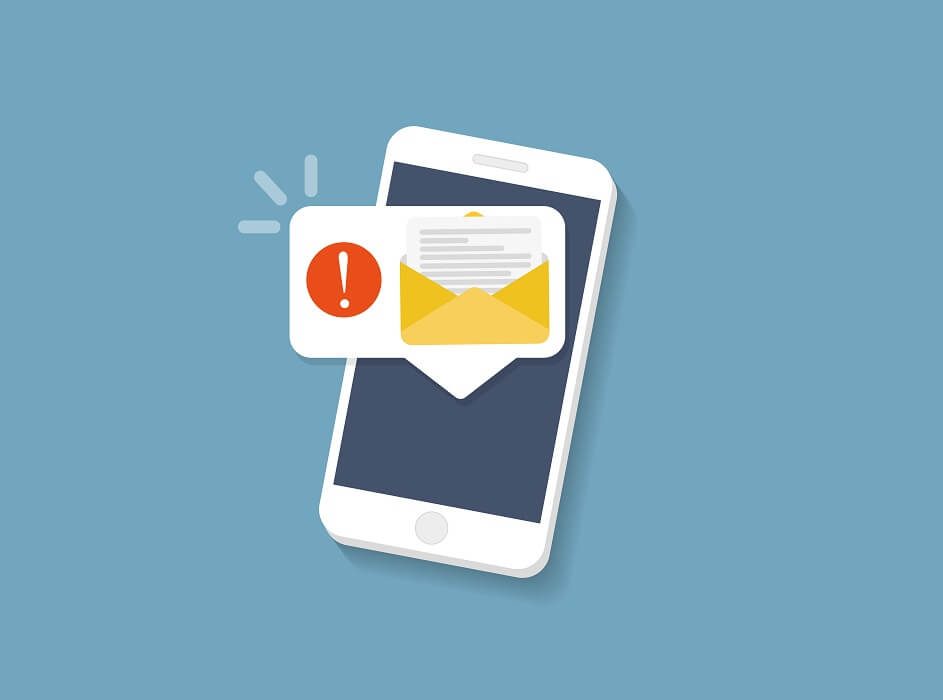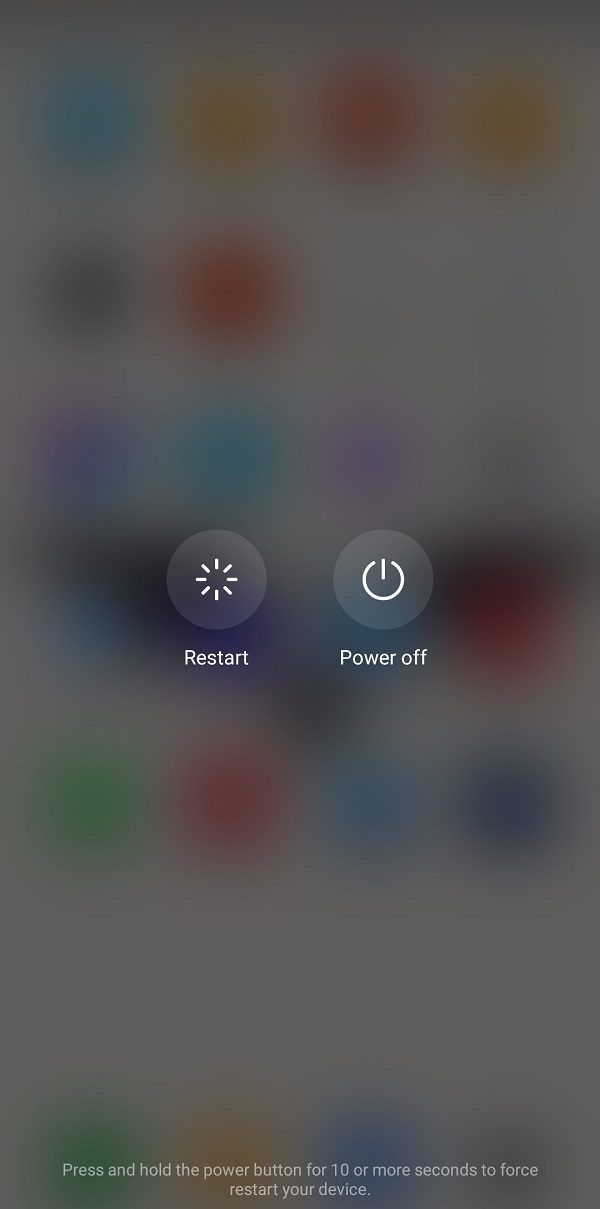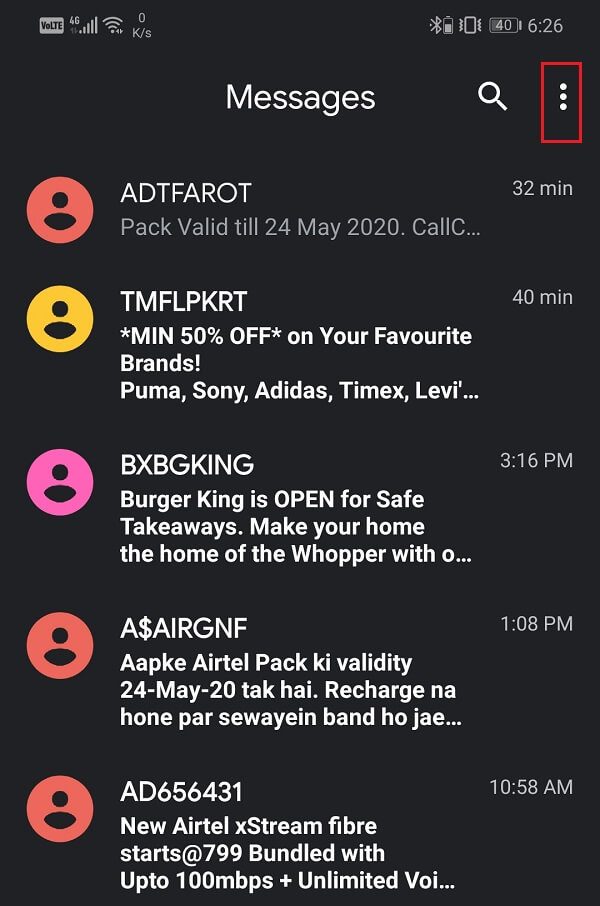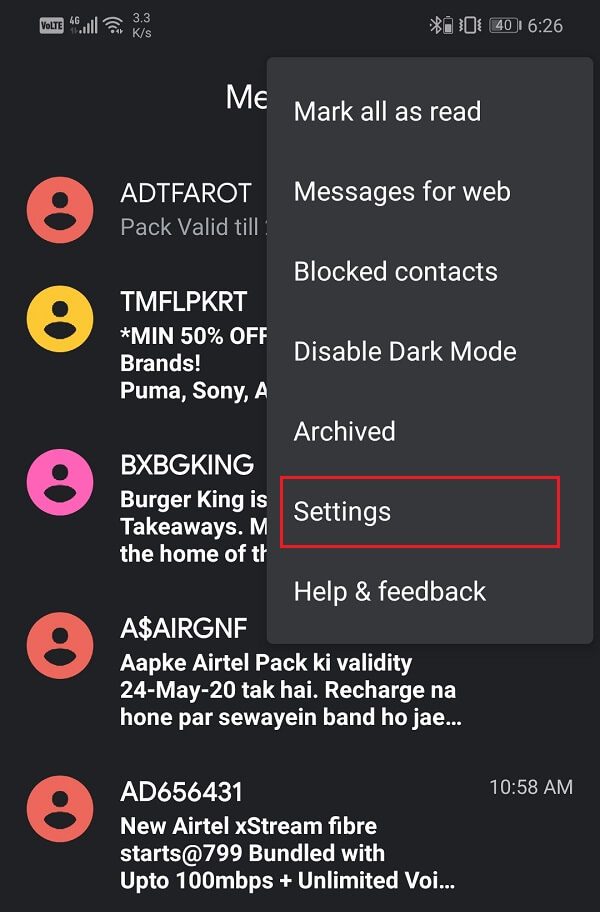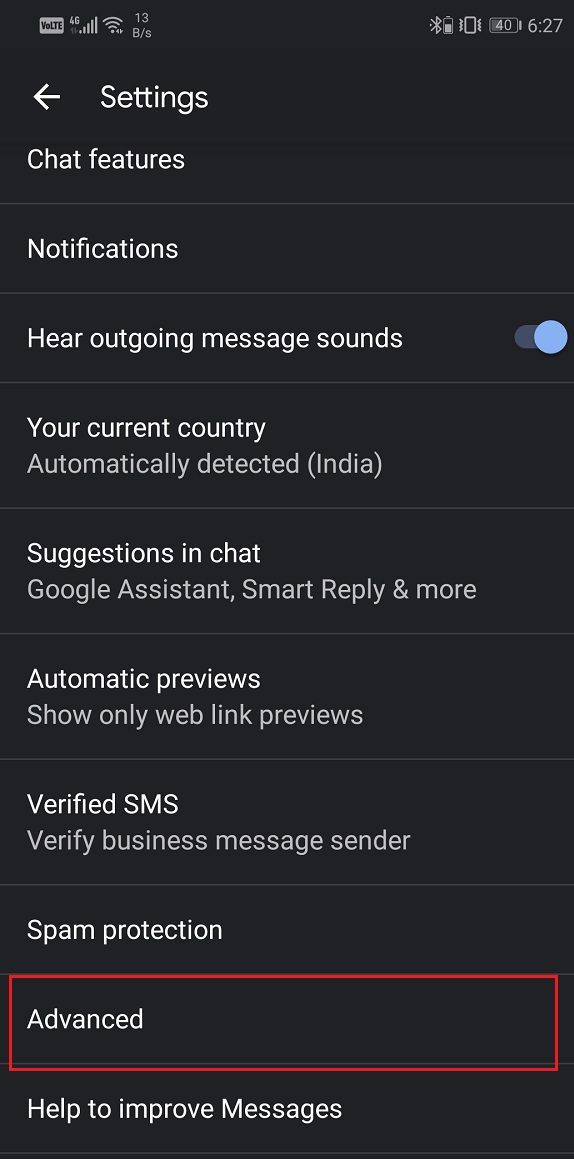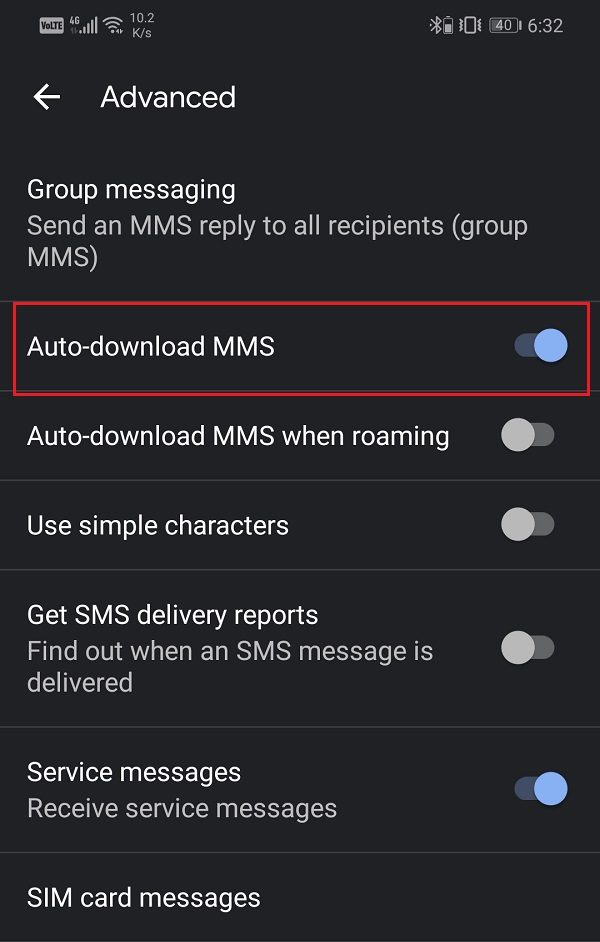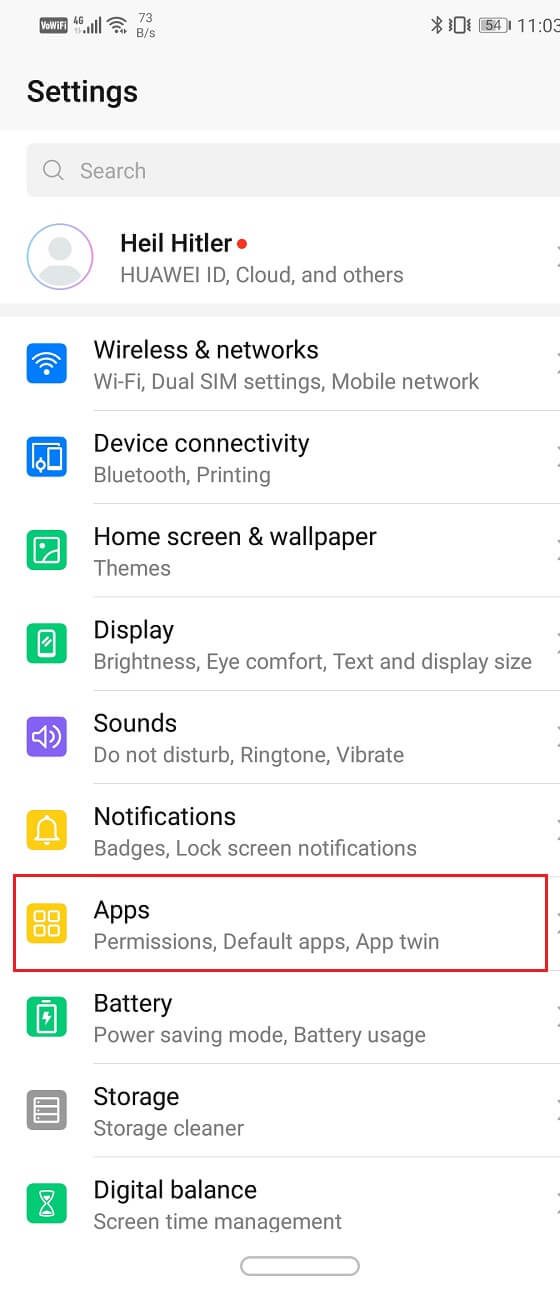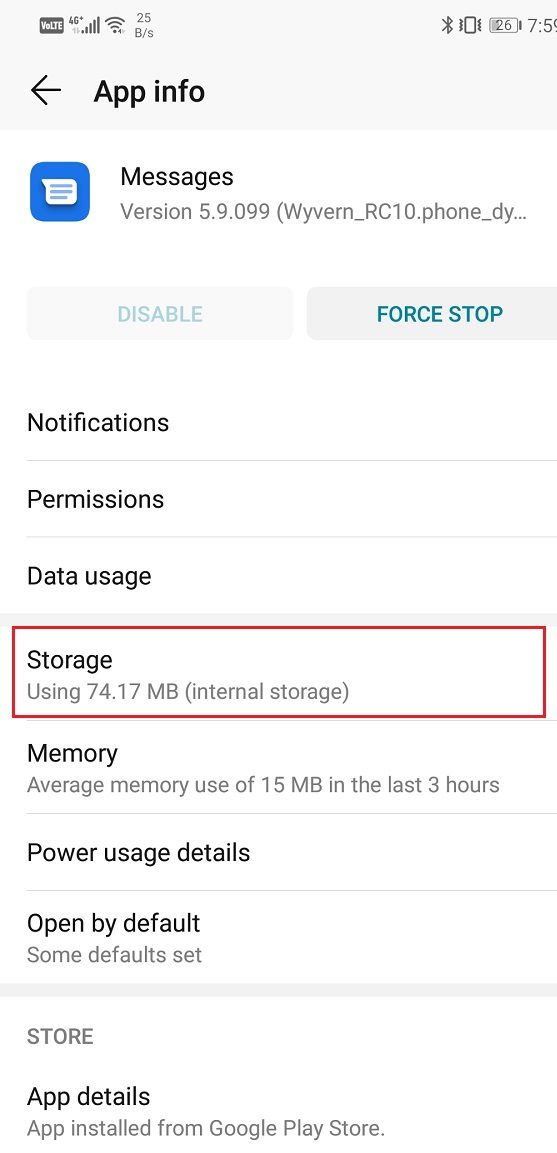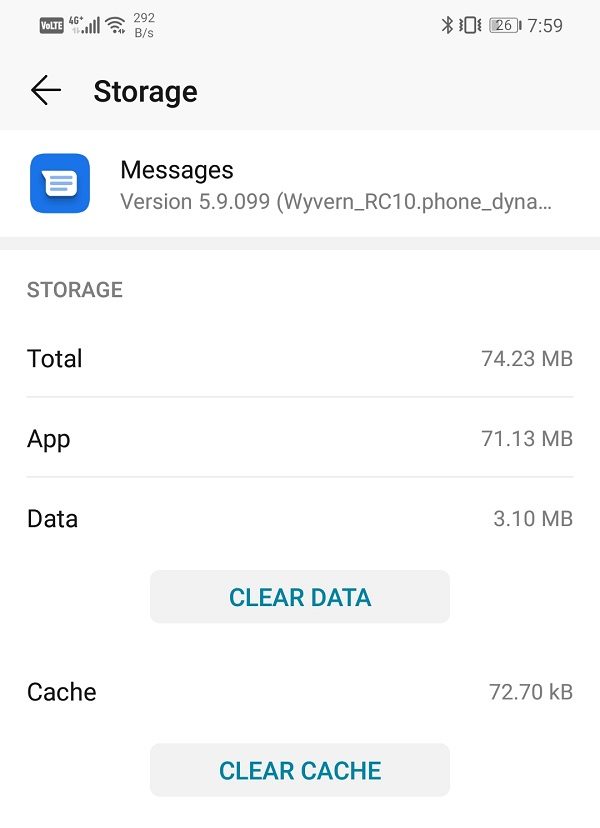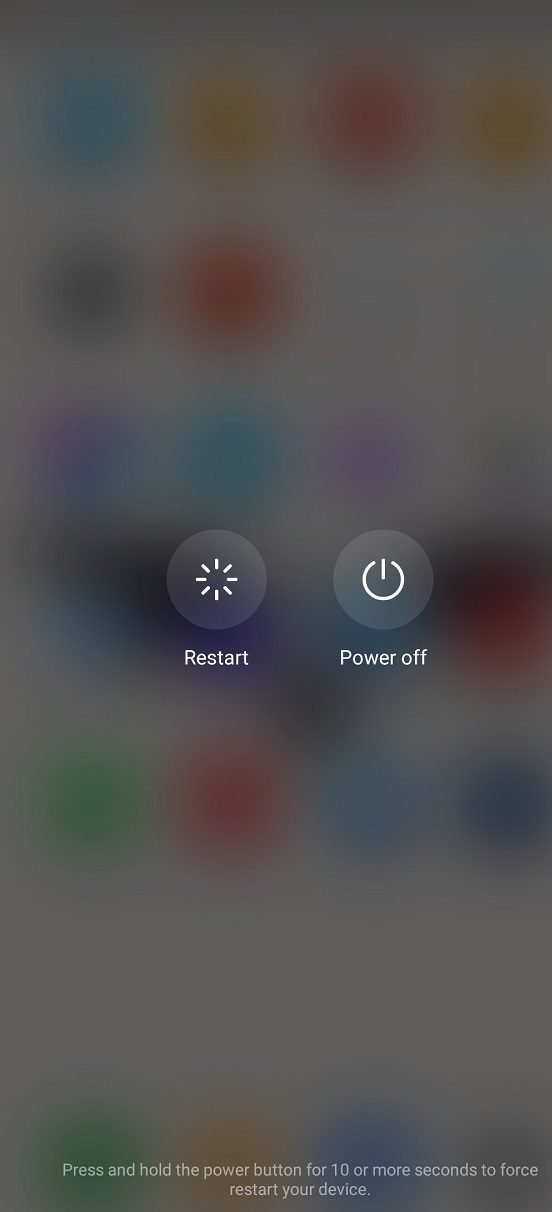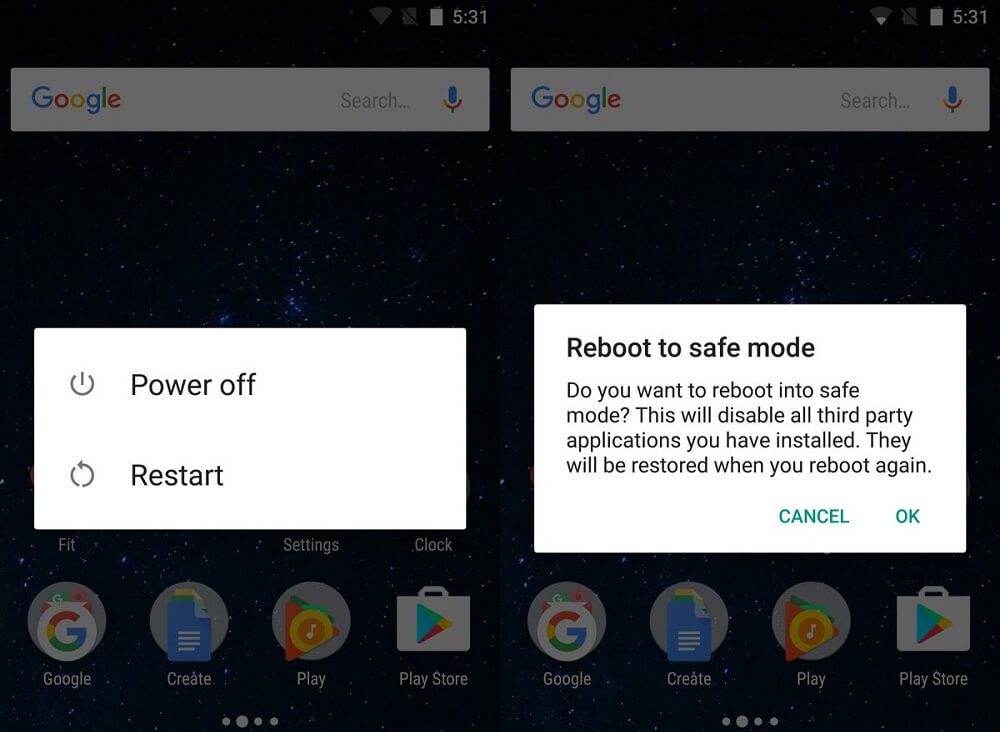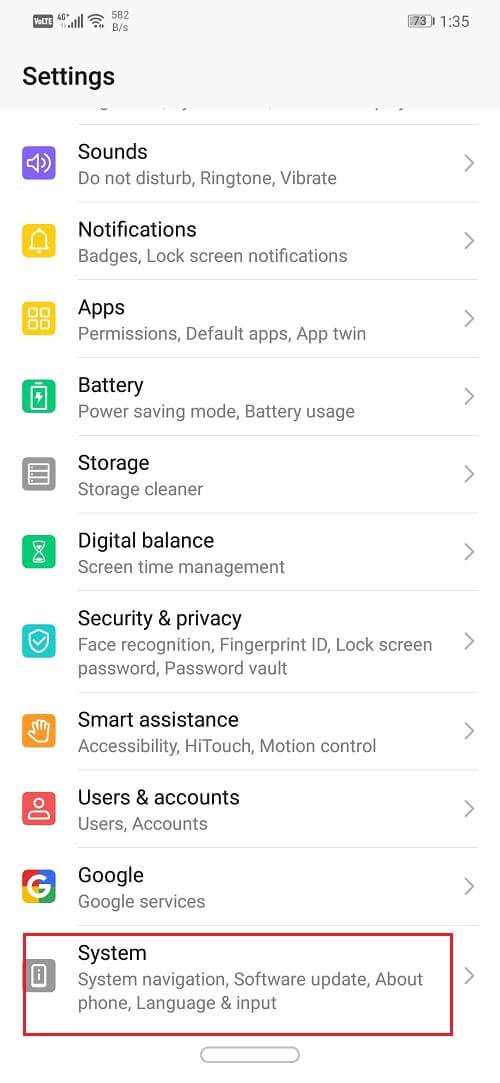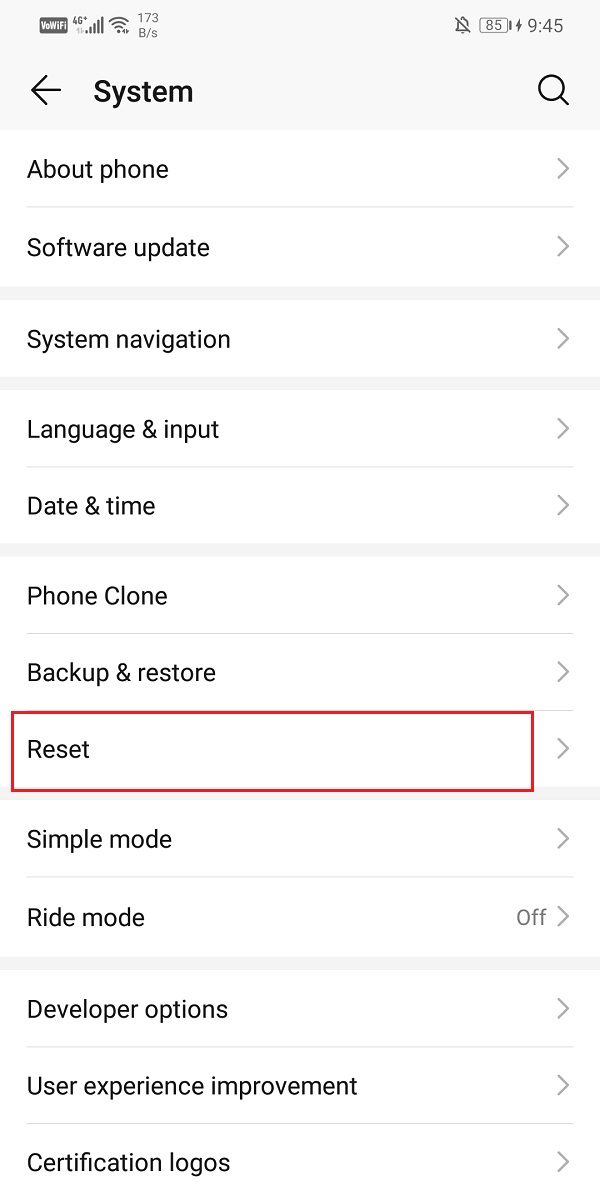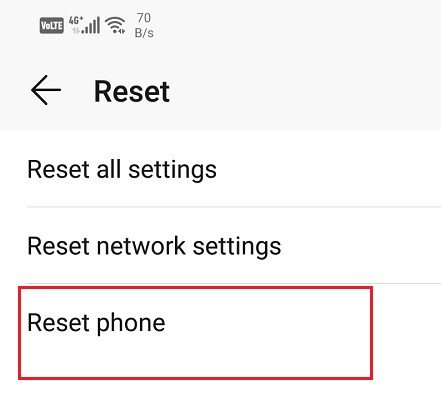MMS stands for Multimedia Messaging Service and it is a means to share photos, videos, audio clips, through the built-in messaging service present in Android devices. Even though most of the users have switched to using messaging applications such as WhatsApp, Telegram, Facebook Messenger, etc., there are still many people who prefer to use MMS and that is fine. The only frustrating issue that many Android users have complained about is the inability to download MMS on your device. Every time they click the download button, they get the error message "Could not download" or "Media file not available." If you also have similar problems downloading or sending MMS, this post is for you.
There are several reasons why this error occurs. It could be due to a slow internet connection or lack of storage space. However, if this problem does not solve itself, you must solve it yourself. In this post, we will cover some simple solutions that you can try to fix MMS download problems.
8 ways to fix MMS download problems
Method 1: restart your phone
Regardless of the problem, a simple reboot can always be helpful. This is the simplest thing you can do. It may sound pretty general and vague, but it actually works. Like most electronic devices, your mobile phones also solve many problems when they are turned off and on again. Restarting your phone will allow the Android system to correct any errors that may be responsible for the problem. Basically hold down the power button until the power menu pops up and click the Restart / Restart option. Once the phone restarts, check if the problem persists.
Method 2: Check your internet connection
Multimedia messages require a stable internet connection to download. If there is no internet connection available on your device, then you basically cannot download it. Drag down from the notification panel and make sure your Wi-Fi or mobile data is on. To check connectivity, try opening your browser and visiting some websites or maybe playing a video on YouTube. If you can't download MMS over Wi-Fi, try switching to your mobile data. This is because many network operators do not allow downloading of MMS via Wi-Fi.
Read also: Fix WiFi Authentication Error
Method 3: Enable automatic download of MMS
Another quick solution to this problem is to enable automatic download of MMS. The default messaging application on your Android smartphone enables you to send SMS and multimedia messages. You can also allow this application automatically download MMS how and when you receive it. Follow the steps below to learn how:
1. Open the default messaging app on your device.
(*8*)
2. Now tap on the menu button (three vertical dots) at the top right of the screen.
3. Click the Settings option.
4. Here, touch the Advanced option.
5. Now basically Turn on the switch next to Download MMS automatically. option.
6. You can also enable the option to automatically download MMS in roaming options if you are not in your country.
Method 4: Remove old messages
Sometimes new messages will not download if there are too many old messages. The default messaging app has a limit and when it is met, no more messages can be downloaded. In this situation, you must remove the old messages to free up space. Once the old messages disappear, the new messages will be downloaded automatically and therefore fix MMS download problem. Now the option to remove messages depends on the device itself. While some devices allow you to remove all messages with one click from Settings, others do not. You may have to choose each message individually and then delete them. This may seem like a time-consuming procedure, but trust me, it works.
Method 5: Clear cache and data
Each application saves some data in the form of cache files. If you are unable to download MMS, it may be because the residual cache files get corrupted. To work around this problem, you can always try removing the application cache and data. Follow these steps to remove the cache and data files from the Messenger application.
1. Go to Settings on your phone and then touch the Applications option.
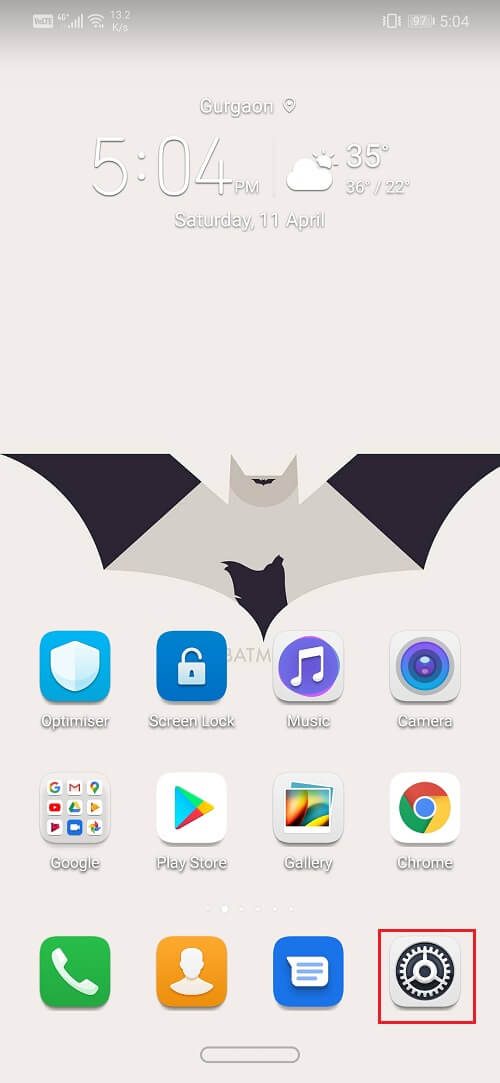
2. Now select the Messenger app from the list of applications. Then click on the Storage option.
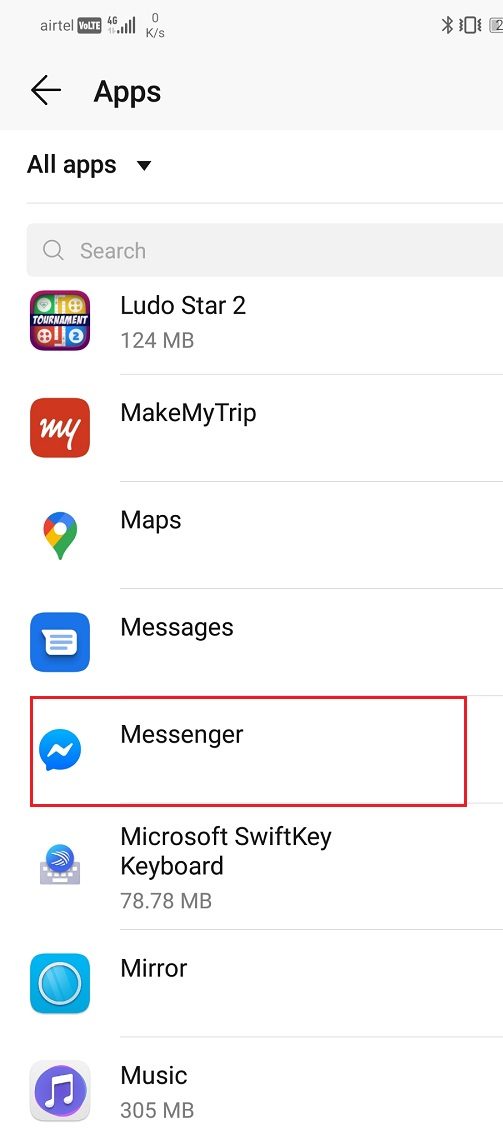
3. Now you will see the alternatives for remove data and remove cache. Touch the respective buttons and those files will be deleted.
4. Now, exit the settings and try to download an MMS again and see if you can fix MMS download problems.
Method 6: Eliminate the apps that cause problems
It is possible that the error is caused by a third-party application. Typically, task remover apps, cleaner apps, and antivirus apps interfere with the normal operation of your device. They may be responsible for preventing MMS download. The best thing to do in this situation is to uninstall these apps if you have any. Get started with task-killing apps. If that solves the problem, then you are good to go.
Otherwise, proceed to uninstall any cleaning application that is present on your phone. If the problem persists, the next in line would be antivirus software. However, it would not be safe to uninstall an antivirus completely, so what you can do is disable it for the moment and see if it solves the problem. If none of these methods work, it is possible that the problem is in some other third-party application that you recently downloaded.
The best way to make sure of that is to start your device in safe mode. On Safe Mode, all third-party apps are disabled, leaving you only with the pre-installed system apps. If you can download MMS successfully in safe mode, it is confirmed that the culprit is a third-party application. Thus, Safe Mode is an effective way to diagnose the cause of the problem on your device. The general steps to restart in safe mode are as follows:
1. First, press and hold the power button until the power menu appears on the screen.
2. Now, touch and hold the Shut down option until the Restart in safe mode alternatives appear on the screen.
3. After that, basically click OK button and your device will start to reboot.
4. When the device starts up, it will run in safe mode, in other words, all third-party applications will be disabled. Additionally, you can see the words Safe Mode written in the corner to indicate that the device is running in safe mode.
Read also: How to disable safe mode on Android
Method 7: Switch to a different app
Instead of getting stuck with a technology from the past, you can move on to better options. There are many popular messaging and chat applications that allow you to send photos, videos, audio files, contacts, location, and other documents over the Internet. Unlike the default messaging services that charge extra money for MMS, these apps are absolutely free. Applications like WhatsApp, Facebook Messenger, Hike, Telegram, Snapchat They are some of the most used messaging applications in the world today. You can also make voice calls and video calls for free with these applications. All it requires is a stable internet connection and that's it. These applications have many interesting additional features and guarantee a much better user experience than the default messaging application. We strongly suggest you consider switching to one of these apps And we are sure that once you do, you will never look back.
Method 8: Perform a factory reset
If nothing else works and you really want to use your messaging app to download MMS, then the only alternative left is a factory reset. This would erase all the data, applications and settings on your phone. Your device will return to precisely the same condition it was in when you first unpacked it. Needless to say, all problems will be solved automatically. Going for a factory reset would remove all your apps, your data, and also other data like photos, videos, and music from your phone. Therefore, it is recommended that you create a backup before performing a factory reset. Most phones ask you to backup your data when you try to factory reset your phone. You can use the built-in backup tool or do it manually, the choice is yours.
1. Go to Settings from your phone.
2. Touch the System tab.
3. Now, if you have not yet backed up your data, click on the Backup your data option to store your data in the Google Drive search engine.
4. After that, click the Restart tab.
5. Now click on the Restart phone option.
Recommended:
As previously mentioned, sometimes the problem with MMS arises due to the shipping company. As an example, some companies don't allow you to send files larger than 1MB and they wouldn't allow you to download files larger than 1MB either. If you continue to face this problem even after trying all the methods described above, you should speak to your network service provider or operator. You may even consider switching to different carrier services.