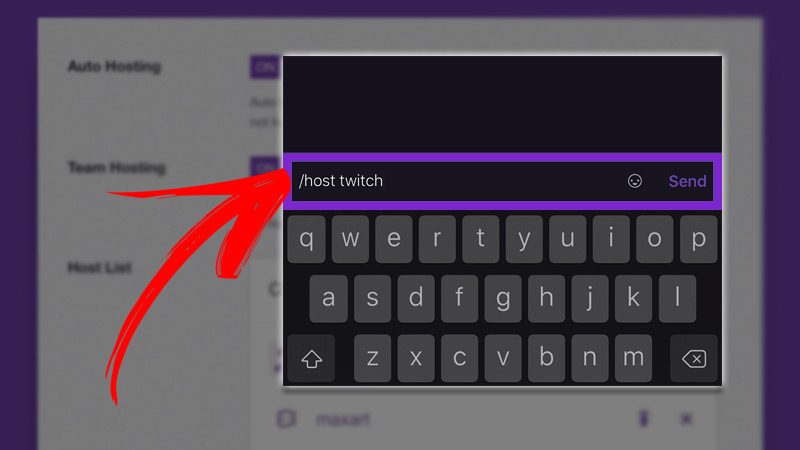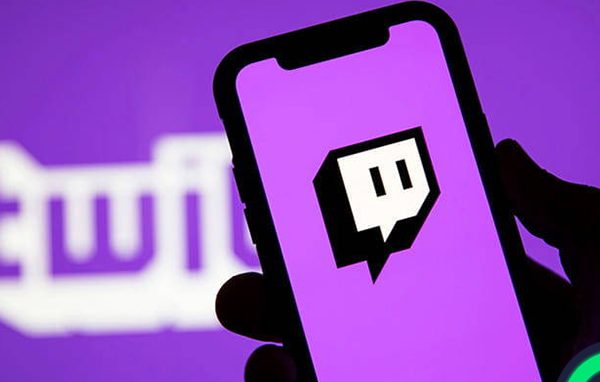The Twitch platform allows you to host the content of other users on your channel through the Host Mode. If you need to know how to host on Twitch and use hosting mode, keep reading this step by step guide.
Actually you can find a wide variety of content on Twitch from music, sports, lifestyle and interactive talks. However, it is video games that have the most presence on the platform.
Millions of users connect daily to enjoy broadcasts, live games, and shared content through its ostentatious function: the hosting mode or Host Mode.
What is Twitch Hosting Mode and what is this feature for?
All channels on the Twitch platform they have the Host Mode. Nevertheless, What is the hosting mode and what is this function for? With the assistance of this tool, the broadcaster is allowed to host a stream from any other channel, without altering the server chat. This is quite a practical utility. Ideal for when the streamer is offline.
So as not to lose activity on your channel, they can host the live broadcast of another channel so that the community has something to do. It is a method of support between users that favors everyone, especially those with a lower number of viewers. Viewers have the ability to browse, follow and subscribe to the hosted channel, as long as become a Twitch partner. They can also continue to use the benefits of the host channel.
The functionality is equivalent to when a video player is integrated into a web portal. All channels have the particularity of being hosted, and all broadcasters can use the Host Mode when they need it. At the same time, every time a broadcaster hosts your channel, you will get notified about who is hosting your content and how many viewers are online. The host channel's dashboards and player they are replaced by a new player that is responsible for displaying the hosted channel.
At the top of the screen, a banner appears notifying viewers that it is hosted content. Added to that, at the bottom you will get a button to return to the main channel propagation screen. You can activate the hosting mode from the web browser, mobile devices and through the Xbox One console. This makes it possible for you to reach more viewers in your community at any time.
What are the benefits of being a Host in Twitch hosting mode?
The Host Mode It is a great alternative to share conferences, events, tournaments or small channels whose content is important to highlight. Nevertheless, What are the benefits of being a Host in Twitch hosting mode?
You should know that the host receives many advantages, among which are:
- You keep to you active community and growing even when you're offline.
- You have the possibility from promote your content
- You earn points with your audience by sharing your likes.
- You support growth from other issuers.
- Boards new relationships with other issuers, you get new connections and possibilities to cooperate together.
- View events and emitters of your preference from your channel, together with your friends or with your community.
- You are still part of the "Directory page under follow-up."
- You are transferred to the page of "Channels in hosting", which gives you greater visibility to both the host channel and the hosted channel.
Learn step by step how to host and use Twitch hosting mode
The procedure for hosting a channel in Twitch it is extremely simple. You can do it manually from the browser, activate it on your mobile device, or use automatic hosting.
Here, learn step by step how to host and use Twitch hosting mode:
Hosting manually
For starting to use your Twitch account in hosting mode, you must log in. Then enter your channel chat and enter the command / host followed by the name of the channel you are going to host. As an example: / host twitch is the necessary command to host the channel content Twitch Weekly. It's that simple you start using the Mode Host.
Change the channel
Enter the same command / host three times within 30 minutes so you can transition from one channel to a different one. This in case the first hosted channel is disconnected.
Hosting ends
If you are looking end channel hosting, go back to chat and enter the following command: / unhost. Host mode remains active until the command is executed. Then you will receive a notification indicating that you have successfully exited the Host Mode.
Set up a hosting from the mobile device
Open the official Twitch app from your mobile device device. Next, go to the propagation of the channel you want to host. Go to the bottom of the live. There you will find the gear icon, click there. The menu then appears on the screen. You must locate the option "Host channel". Click on that button and the hosting will start.
Exit the hosting mode from the mobile device
For finish with Host Mode, you must perform the same procedure. In this case, the option appears on the screen "Stop hosting." After pressing the button, your channel will stop broadcasting the content of the other channel.
Automatic hosting
Lastly, there is the hosting alternative automatic. When you're offline your channel will host a series of channels that have been approved by your Twitch person or team. Automatic hosting does not interfere at any time with host channel when activated. It only works when the host is offline.
For Activate automatic hosting, go to "Channel configuration". Swipe down and go to the section "Automatic hosting". Click on the switch to start automatic hosting. To disable it, you must press on the same switch. To the deactivate the function, the channel preserves the existing hosting configuration.
If you need host your Twitch team, locate and click on the option "Team Hosting". On the other hand, if you want to give visibility to specific channels, click on the icon '+' from your host listing. There enter the name of the channel you want to host. Apart from everything mentioned, you have the opportunity to choose if you want to stream channels randomly or host them according to the order of the listing. You can include how many channels you want in the host list of your channel in Twitch.