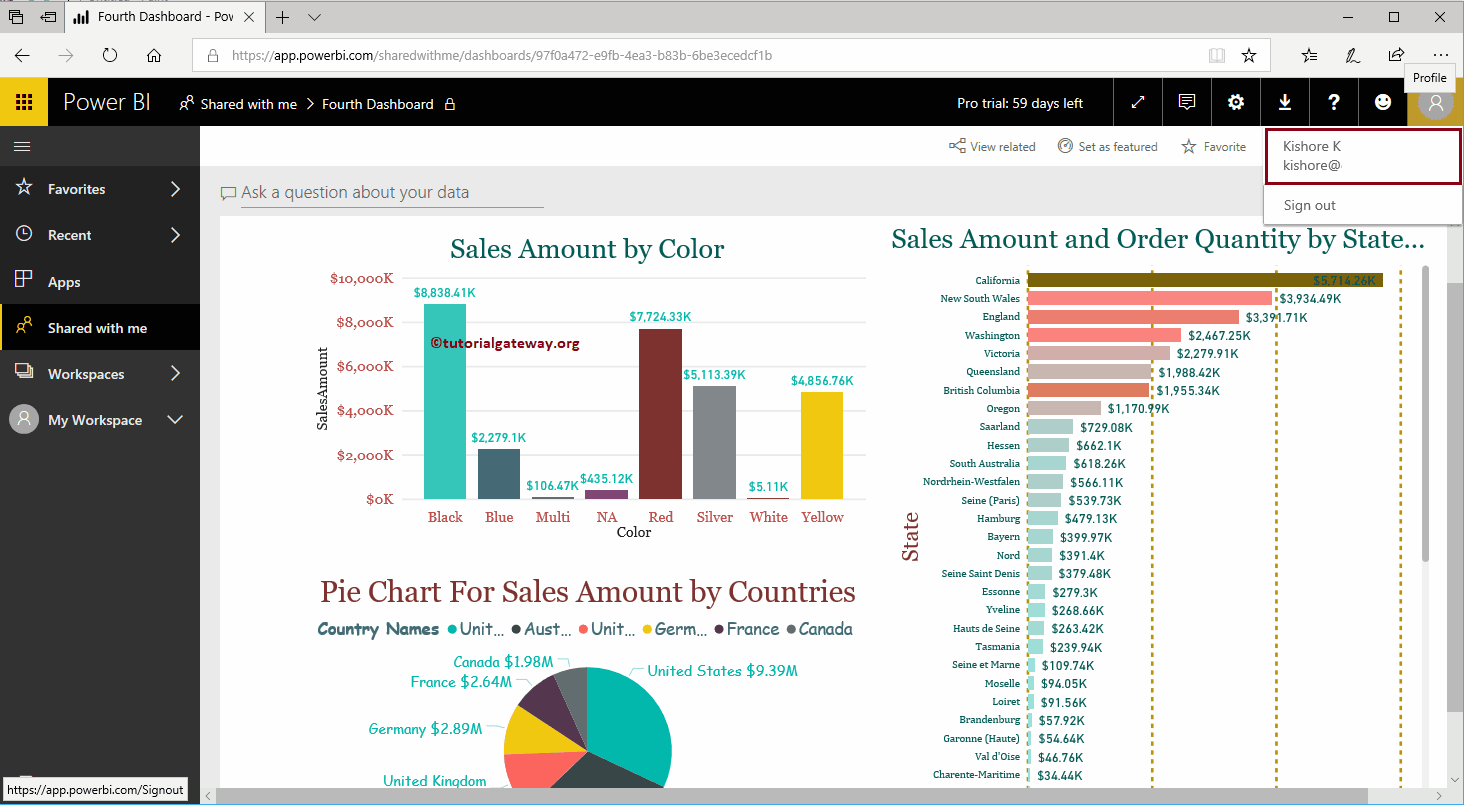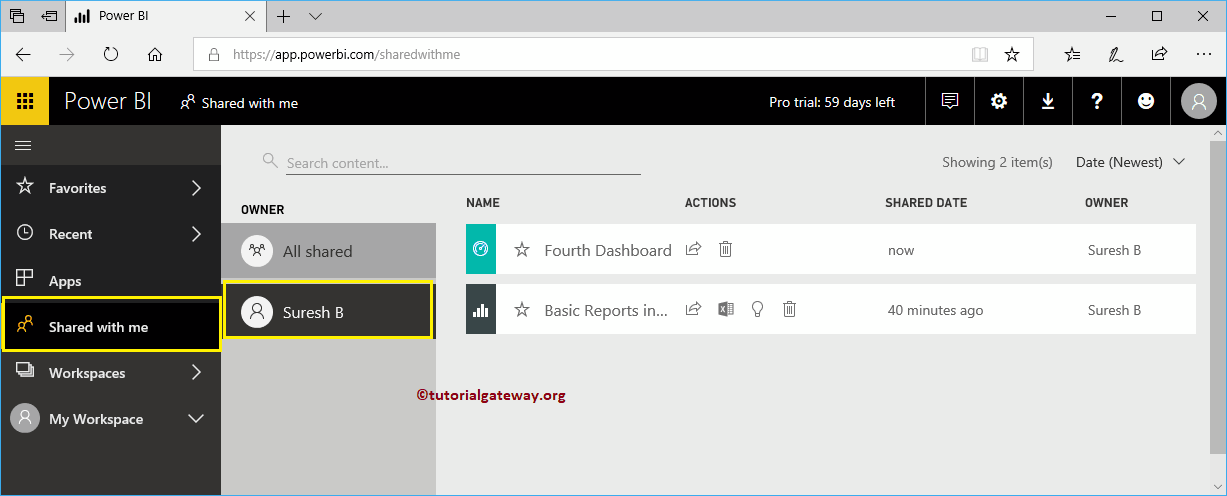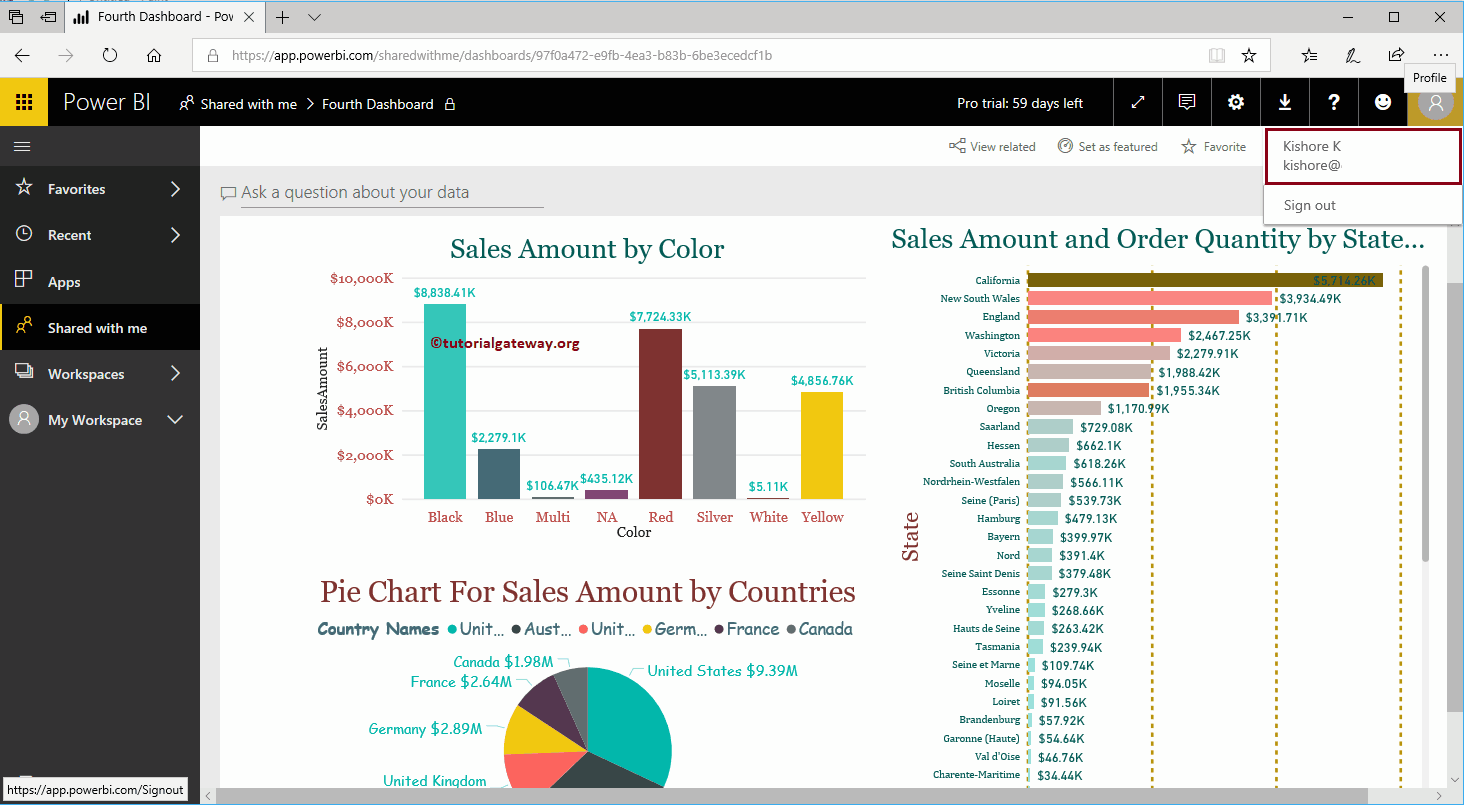Let me show you the step-by-step approach to sharing the Power BI dashboard across your organization with a practical example. Before I start sharing the Power BI dashboard, let me show you the existing dashboards in my Power BI workspace.
To see them, click on Power BI My Workspace and then go to the dashboards tab. As you can see in the screenshot below, there are currently five panels in my workspace.
In this example, we share the fourth panel. Let me click on the dashboard to see the images on it.
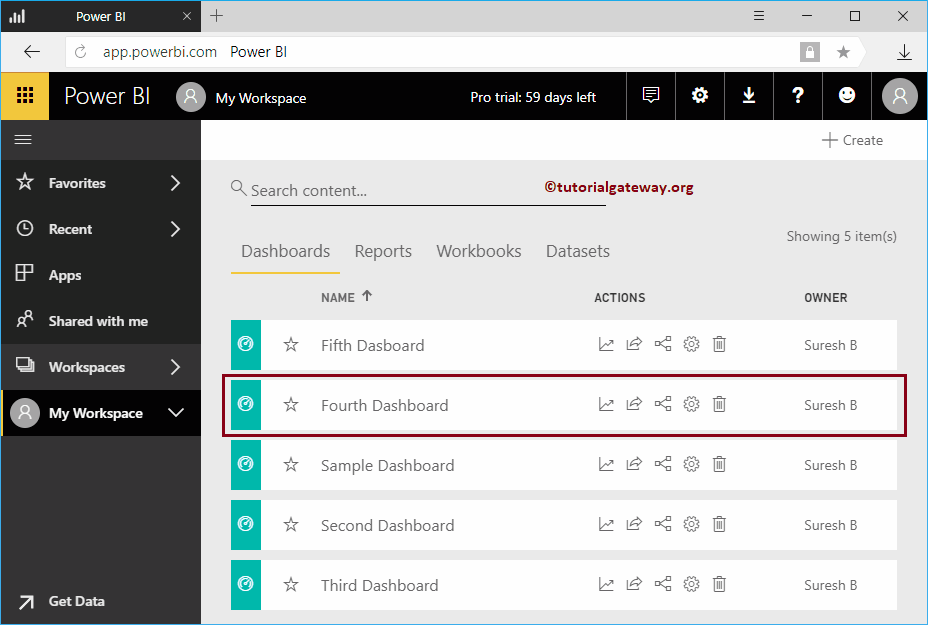
How to share the Power BI dashboard
In the screenshot of My Workspace below, you can see the images available in this panel.
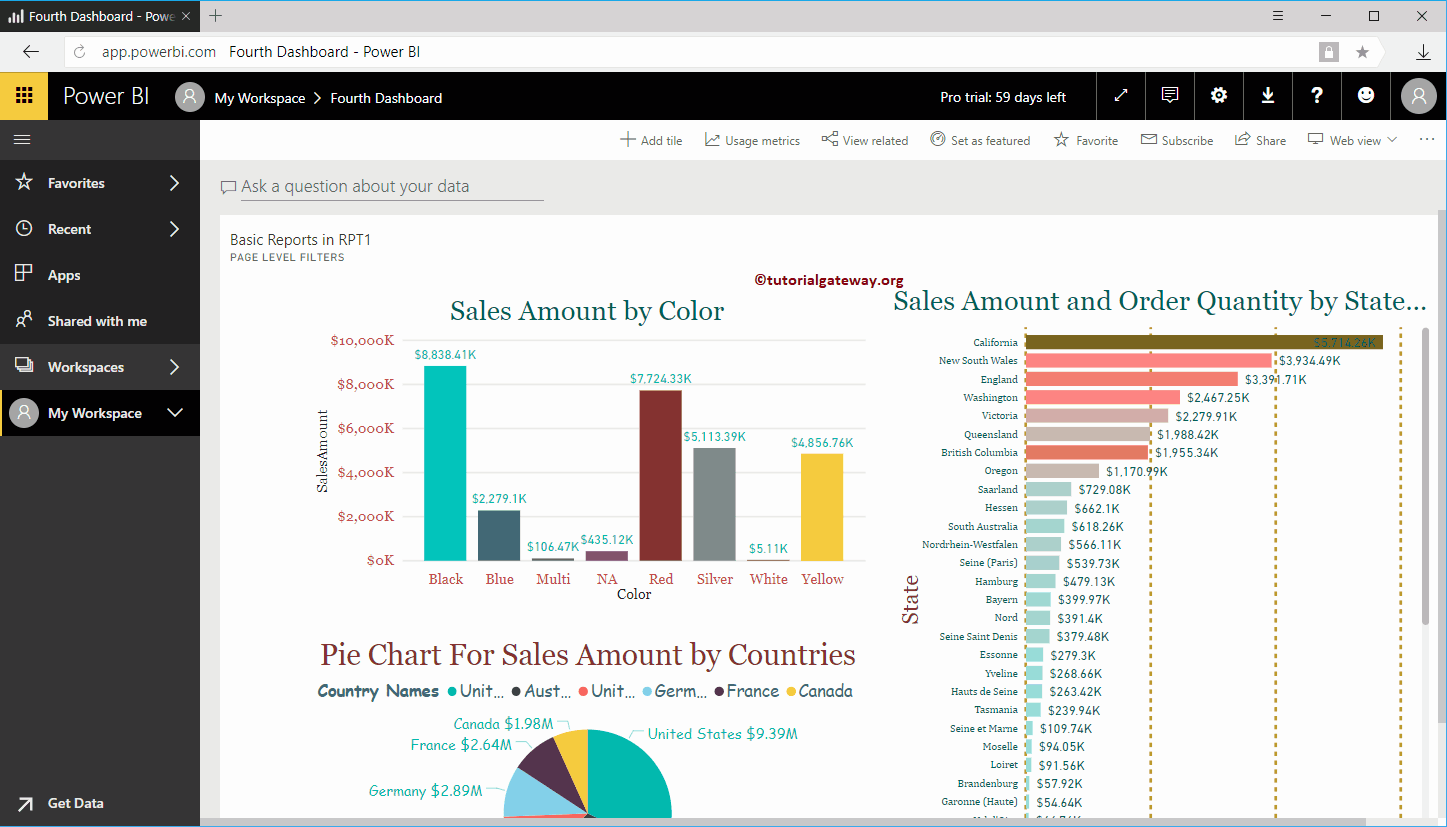
To share this Power BI dashboard, click the Share in the upper right, as shown below.
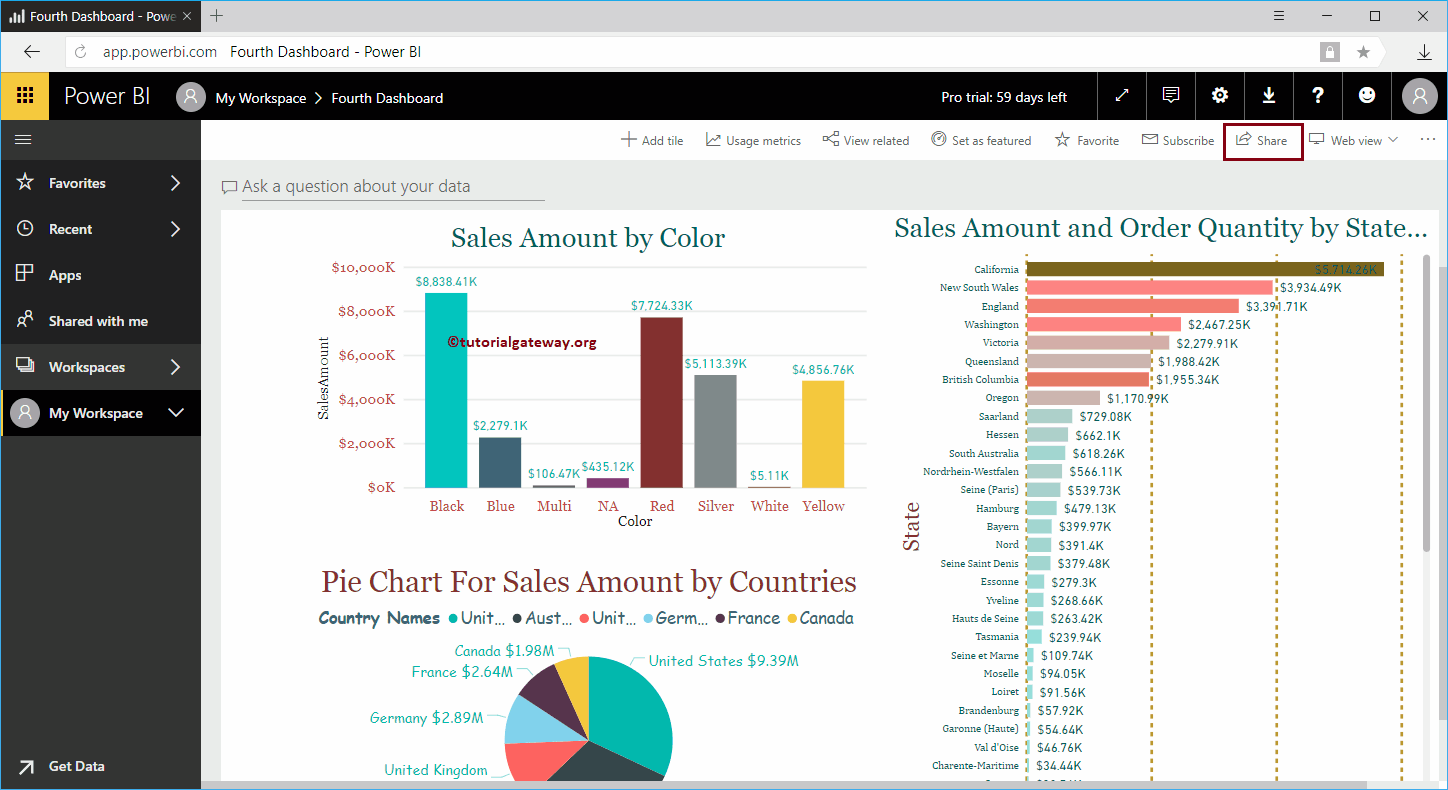
By clicking on the Share The button opens the Share Panel window.
- Grant to: Provide the email IDs you want to share this dashboard with.
- Optional message: You can write a custom message
- Let the recipient share their dashboard: This allows the recipient to share this dashboard with other people on their team.
- Send email notification to recipient: Send an email about this report.
- Dashboard link: This is the actual link for this Power BI dashboard.
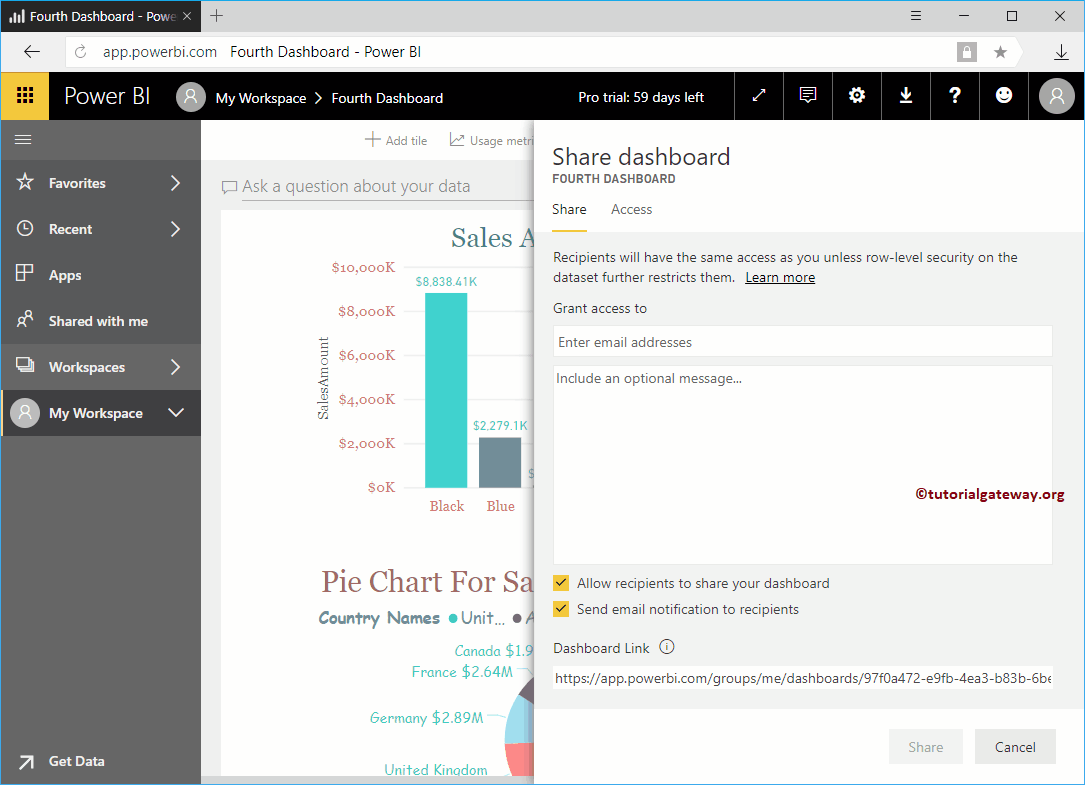
Let me share this report with Kishore, who works in the same organization.
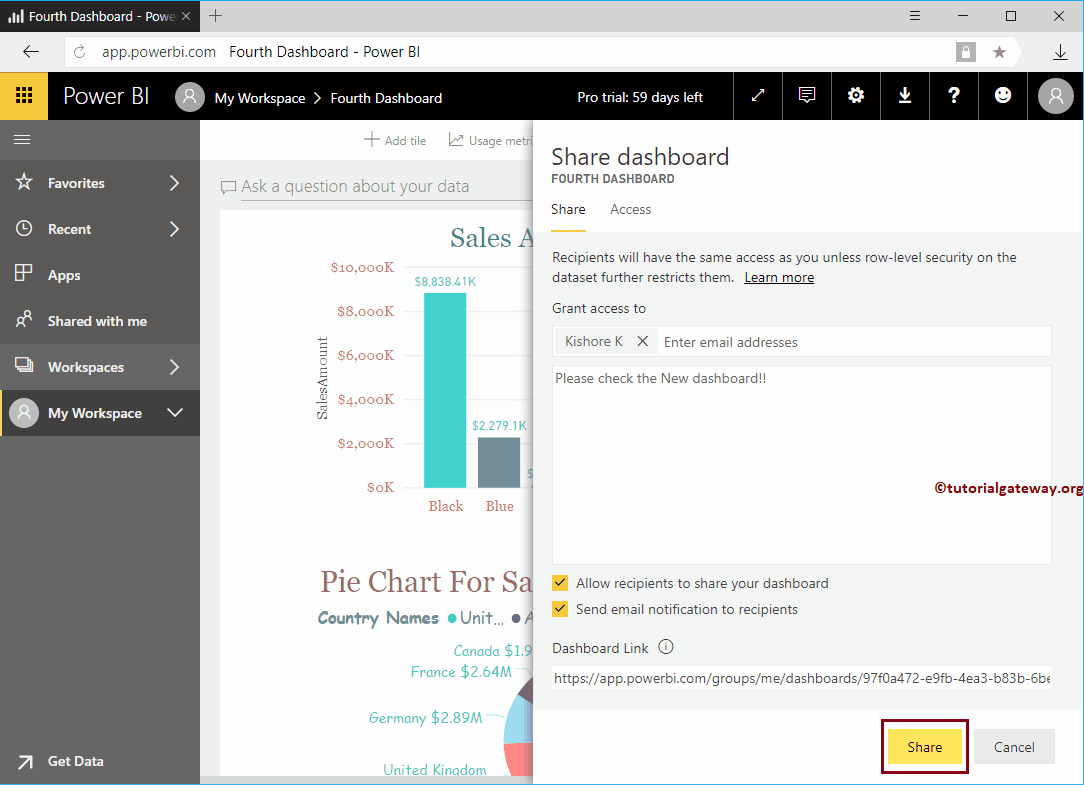
Let me open the Power BI service with the Kishore account. On the Shared with me tab, you can see the dashboard that Suresh shared.
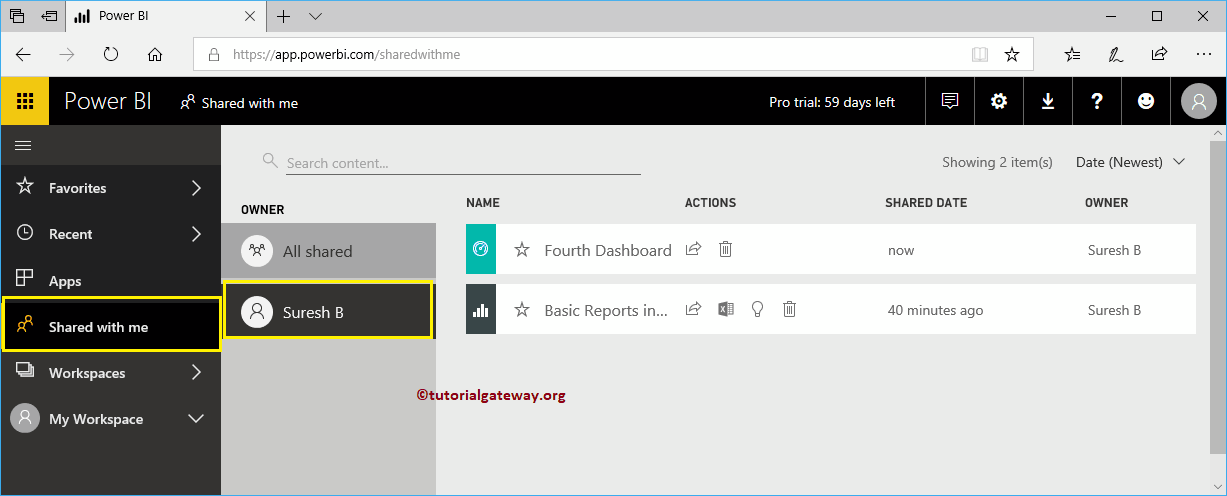
Let me show you the profile to confirm that I logged in as Kishore.