AppSource is the digital marketplace where Microsoft makes many supplemental resources available for a variety of products. This marketplace includes custom Power BI visuals, and you can use the in-product option to Import from AppSource or go to the site directly ( https://appsource.microsoft.com/en-us/marketplace/apps?product=power-bi-visuals).
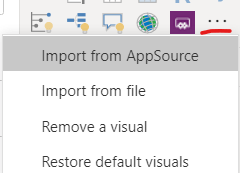
This freemium and free visuals marketplace has hundreds of visuals.
However, there is always the risk that, at any time, an editor can choose to remove a visual element. This happened recently with the HTML viewer custom visual, which helps me generate some of my mission critical reports like Dancing Cats and Power BI Quest. It also helps deliver lower value content like SVG images, audio, video, data sonification, custom web fonts, and more.
What happens to existing reports when a custom image no longer appears in AppSource?
Trust me. I panicked at the thought that everything I had built and recommended to be built using HTML Viewer's custom visual disappeared, as if millions of reports were suddenly screaming in terror and suddenly being silenced.
Fortunately, when a custom Power BI visual no longer appears in AppSource, your existing reports are safe (for now).
How?
Each custom visual is embedded in PBIX file where it matters. While custom visuals imported from AppSource will check for updates and update automatically, removing the visual does not remove the visual from your PBIX files.
Extract custom images from a PBIX file
This setting means that as long as you have a PBIX that contains the missing custom visual, you can still get it to use in future reports. Of course, it is no longer supported by the original editor, but for most custom visuals the term "support" outside of the larger-scale editors like OKViz, MAQ, and others is already imprecise.
To extract a custom visual, find a PBIX file that uses it. The newer a PBIX, the better. If the custom visual, now unpublished, had been updated in AppSource since the last time you opened the PBIX, the visual contained in the PBIX would not have been updated. It is limited to whatever version you have available in your PBIX file.
Here are the steps to extract and use a custom visual PBIVIZ file from a PBIX:
- Copy and paste the original PBIX that contains the discontinued custom visual. Don't risk corrupting your original PBIX.
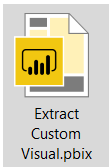
- Rename the PBIX file extension from .pbix to .zip
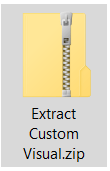
- Extract the contents of the zip file into a folder and find the Report / CustomVisuals subfolder. You should see a folder for each custom visual used in the report.
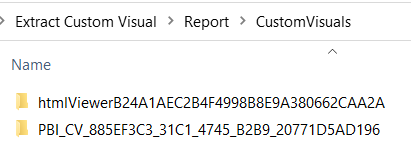
- Open the subfolder of the target custom visual
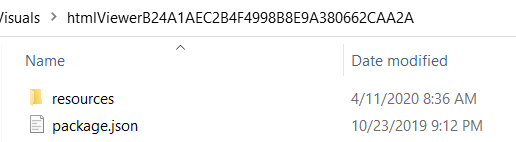
- Zip the package.json file and means binder
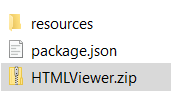
- Rename the extension from .zip to .pbiviz
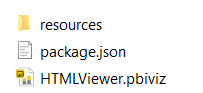
- Import the .pbiviz file in any Power BI report using the Import from file option
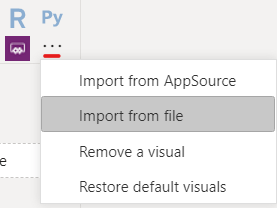
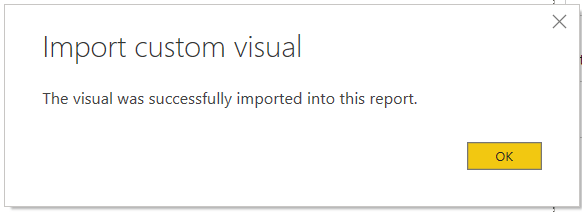
Optional: pin to display panel
To make the custom visual more conveniently available, you can choose to pin it to the main display pane by right-clicking on it. Every time you open Power BI after that, it will be available without having to re-import it.
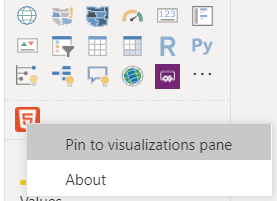
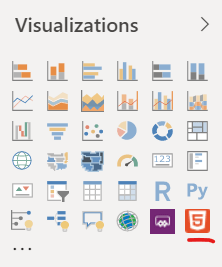
Optional: publish as an organization custom visual
The individual PBIVIZ file is all you need to continue using the discontinued visual. To use it more widely, a Power BI service administrator can also publish it as a custom organizational visual. This makes it available in the My Organization tab when you choose Import from AppSource.
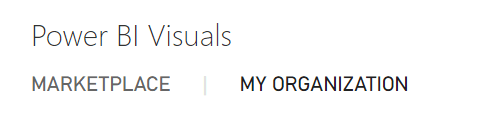
Payment links
As an Amazon Associate, I earn on qualifying purchases.






