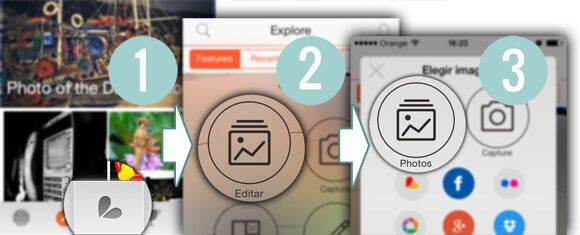As you well know, from time to time we like to dedicate a post to clarify tricks and techniques of cell phone photography, which is the device with which the vast majority of Instagram users take our photos. In this circumstance we bring you a simple tutorial in which we will show you how to get the effect Motion blur in your instagram photos basically using an app.
Until recently it could be said that obtaining this type of effect in photography was only available to people with advanced knowledge of photography and anyway, with DSLR cameras or high-end compact cameras. Actually, what we are going to clarify in this post is to apply this effect using a free photo editing application, in other words, you will not need a professional camera to achieve it. It is clear that this dynamic of doing so has its shortcomings, but the result obtained far exceeds expectations.
How to apply the effect Motion blur in your Instagram photos with PicsArt.
For those who are a little lost and do not know what is achieved with the effect Motion blur, simply this effect is achieved when we photograph a moving object, so that in the resulting image we obtain a trace left by the object and always following the direction of the movement. (You can know more about him here).
The result of the effect Motion blur in photography it can vary enormously depending on the way it is applied. In this tutorial we are going to focus on clarifying how to use the effect to give the subject of the image a sense of speed.
To get the effect Motion blur let's use a free photo editing app called PicsArt and that we already suggested it here in its day. These are the steps you need to follow:
- Download and install the app PicsArt if you don't have it yet. It is totally free and is available for Android, iOS and Windows Phone.
- To choose the photo from your gallery to which you want to apply the effect, click the button with the logo of PicsArt, then click on «Edit»And in the window«Select image", Choose "Photos«.
- Once you have the image uploaded, click on the button «Effects edit»And select the effect«Motion blur«. Later you will see how the effect is applied to the entire image.
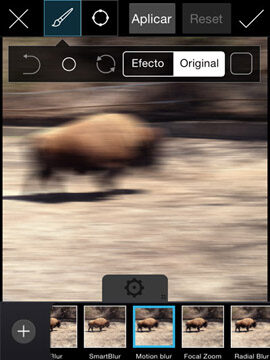
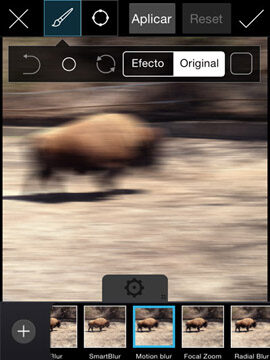
- The next step is to configure the effect parameters to achieve a more realistic sense of movement. The most important parameter is «Angle«, Since with it the direction of movement is adjusted. The scenario of «Distance»Indicates the level of blur you want to apply, the greater the distance, the greater the sensation of speed of the object. In short, with the parameter «Attenuate»You can adjust the level of effect you want to apply. For this image I have used the next configuration.
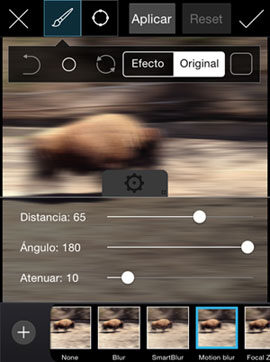
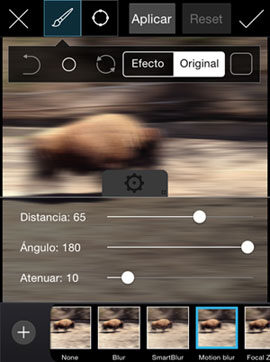
- Now, to give the impression that the subject is moving at high speed, it is necessary to focus on it with the focus tool. To use this tool, basically click on the icon in the shape of a circle right below the brush and adjust the parameters.
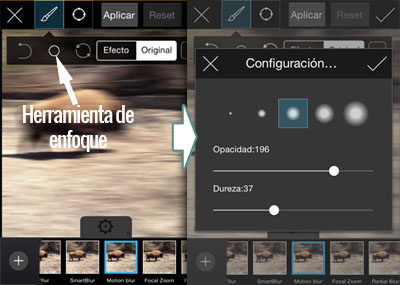
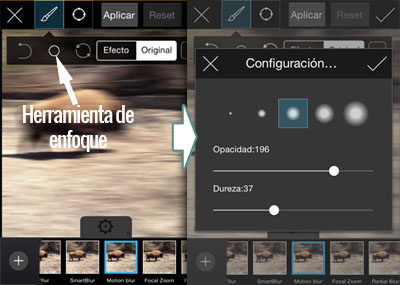
- Apply focus by dragging your finger over the subject of the image (in this case it is a bison) until it is fully in focus. The focus tool is used the same as if it were an eraser, but in this case what it does is focus on the area of the image where you press.
- In short, save the changes and upload the already edited image to your Instagram account. Below is an example of the result obtained.
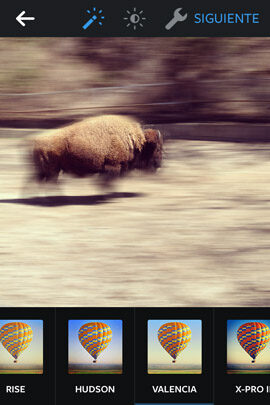
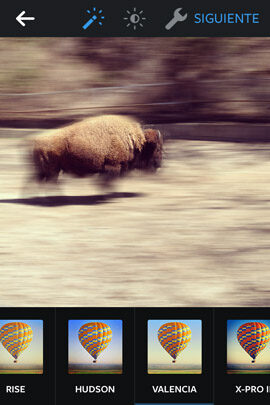
As you can see, the result is quite acceptable considering that it has been achieved with a cell phone application.
Once you get the hang of the technique and with a little creativity, you can transform reality into any Instagram photo. Even when the object is not moving, with this trick you can give the impression of having captured the object moving at high speed.
I hope that with this simple tutorial you know from now on how to get the effect Motion blur in your instagram photos without the need for a professional camera.