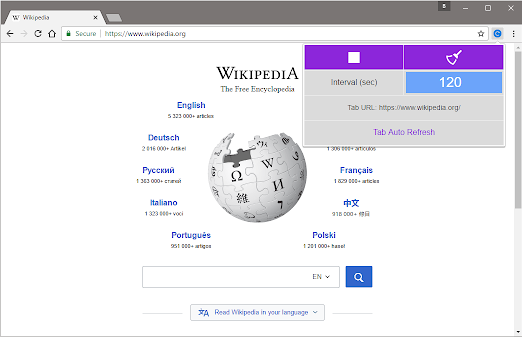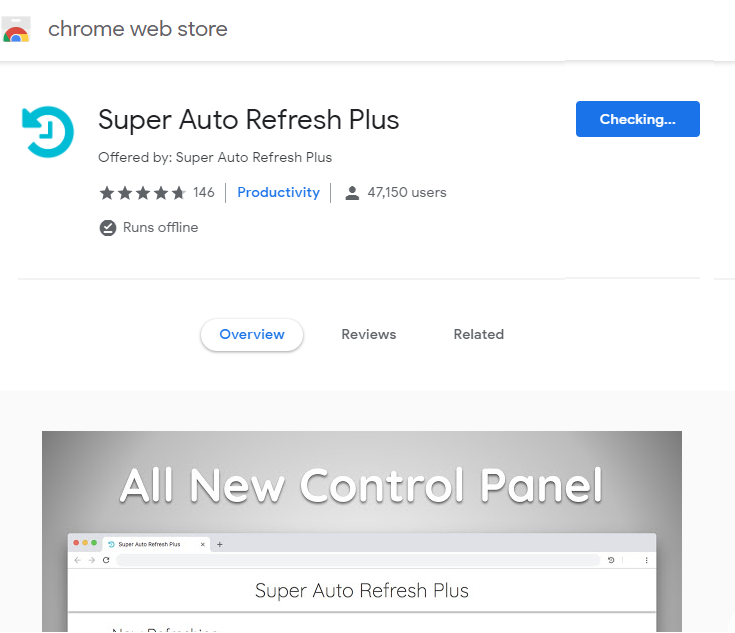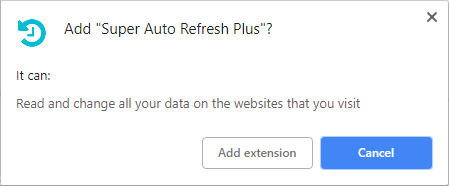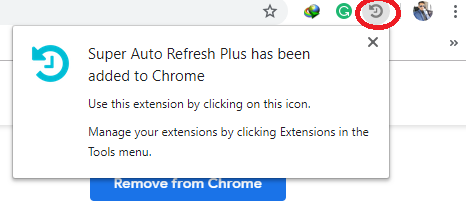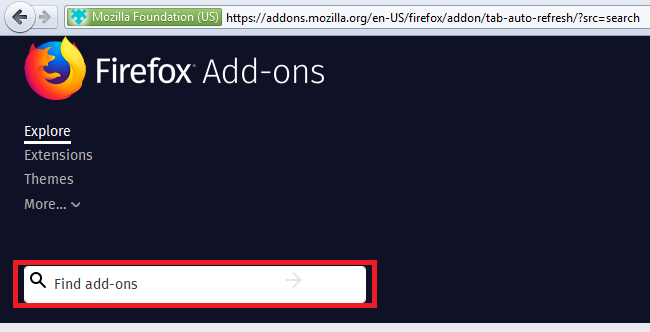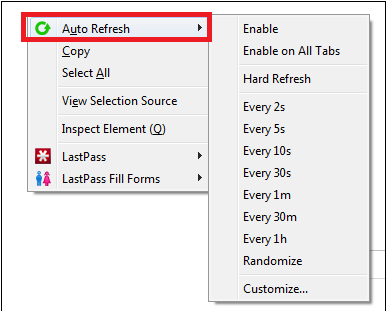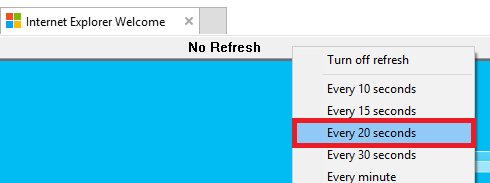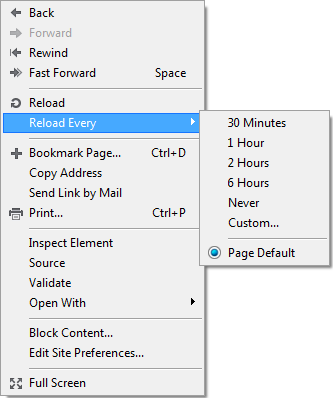Automatically refresh web pages in your browser: Are you one of those users who manually clicks the refresh button or right-clicks and refreshes a web page to be the first to buy something precious in the Friday Sale? Black? Or, you intend to check the result of any exam. This situation is not usual but yes, every year you need to become a professional in refreshing your page to get the updates of any product in the e-commerce sites. Sometimes you may need to have an automatic refresh mechanism for a web page and having a long refresh countdown can be very demoralizing. These kinds of tasks can be accomplished quickly using some of the pre-existing tools and extensions available for different web browsers. In this post, you will learn about these extensions and plugins for some of the most popular web browsers.
Method 1: Refresh web pages automatically in Google Chrome
One of the best auto-refresh web browser extensions is Super Auto Refresh Plus which automatically reloads and refreshes web pages in the simplest way. To install and use this extension follow the steps –
1.Open the Chrome web store.
2. Search for "Super Auto Refresh Plus".
3.Click on the “Add to Chrome” button.
4.Amplitude will be downloaded and installed as soon as you click Add Extension button.
5.As soon as you install the amplitude, you will notice a new icon to the right of your address bar.
6.Click on that gray refresh icon and you will see a long list of preset times appear.
7.The only downside of this extension is that you cannot determine your custom time period. The stop button on the listing will stop this automatic update function.
Note that when any tab is closed and reopened later, the amplitude will take into account and apply the same update settings. There is another extension called Easy Auto Refresh.
Method 2: Refresh web pages automatically in Mozilla Firefox
Firefox is also a popular web browser that has a large collection of add-ons to increase the functionality of the browser. To integrate an auto-update feature, you need to download and install the auto-update plugin.
1.Go to the add-ons page in Firefox and type in the search box "Auto Refresh".
2.Once installed, open the web page you intend to update.
3. Right click the mouse and from the Auto Refresh menu select the time period you want for the auto refresh.
4. Choose the update time you want. There is another alternative to customize your choice as well.
5.You can allow the timer on any individual web page or have it act on all open tabs. There is an option for a hard update additionally in the plugin.
Method 3: Update web pages automatically in Internet Explorer
One of Microsoft's default web browsers is Internet Explorer, where there are not many options to customize. In reality, there is only one plugin that is safe to use. It's very old, but it just still works in IE 11 and is called IE Auto Update.
- Open Internet Explorer.
- To use this plugin, click the “Enable” button to start the plugin.
- Choose your specific update time from the list of automatic update time alternatives.
- Furthermore there is an option to determine the refresh interval for the different tabs.
Method 4: Refresh web pages automatically in Safari
The "Auto Refresh Safari" width is the width of the Safari browser. When you go to install this browser extension, you will get a pop-up message saying that it is not a recognized developer, so you just need to click “Continue” to install it. Once you have installed it, you can bring up the update toolbar by clicking the “Auto Update” button.
By default, five seconds is the time interval that is defined for this extension, but with a single click on the box, you can change the value to whatever you want in seconds. Click on the “Start” button and you will see the toolbar visible, from there you will be able to see a countdown to the next update. To hide the toolbar, you must click on the button that is in the navigation bar area. When you are in full screen mode, the toolbar will disappear, except if you hover your mouse over this browser window.
Method 5: Update web pages automatically in opera
There is a default auto-reload option in Opera. Therefore, users do not need any extension for it. To reload any page in Opera, you need to right-click anywhere on the open page and choose any specific time interval of your choice in the “Reload All” option.
I hope the above steps were helpful and now you can automatically refresh web pages in your browser, but if you still have any questions about this tutorial, feel free to ask them in the comments section below.