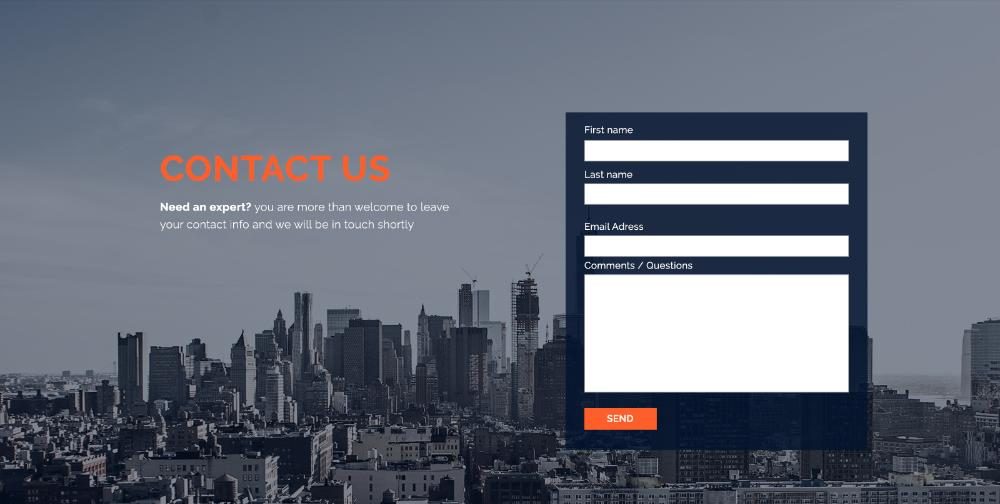This guide explains how to add a contact form to your WordPress site using Caldera Forms and Elementor Website Builder.
1. Create the contact form using Caldera forms
The form I am using is a basic form that includes: name, phone, email and message fields. Although this plugin allows you to create really complex conditions, for this example I will use the most basic way, which is very intuitive to create in Caldera using its drag and drop interface.
You can also integrate the form into MailChimp using the Caldera plugin for Mailchimp. Caldera offers mailing list plugins for services like MailChimp, Aweber, and ConverKit. To connect to Mailchimp, add the API key, choose the list, connect your fields to my form fields, and you're done.
2. Add the section where the Caldera form will be placed
Add a two column section where the form will be placed. The first column will include the main heading and subtitle on the left, and the right column will include the contact form on the right.
Back in the Elementor editor, drag the shortcode widget onto the screen and drop the shortcode of the Caldera form you created inside.