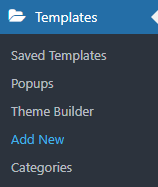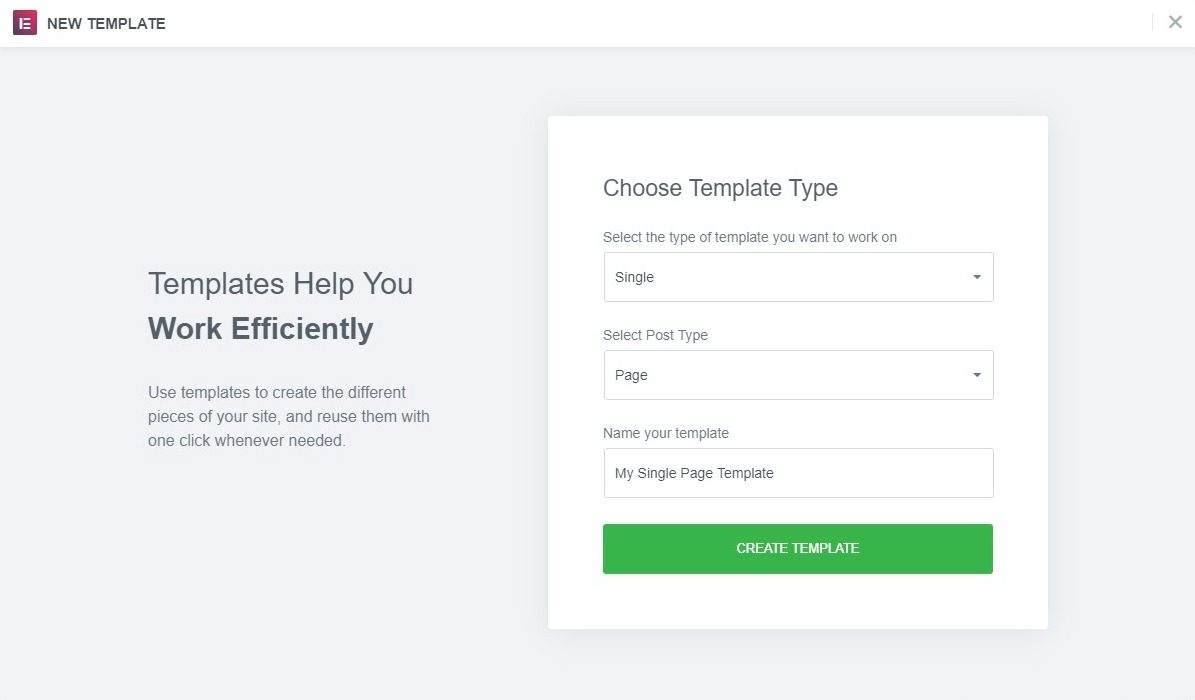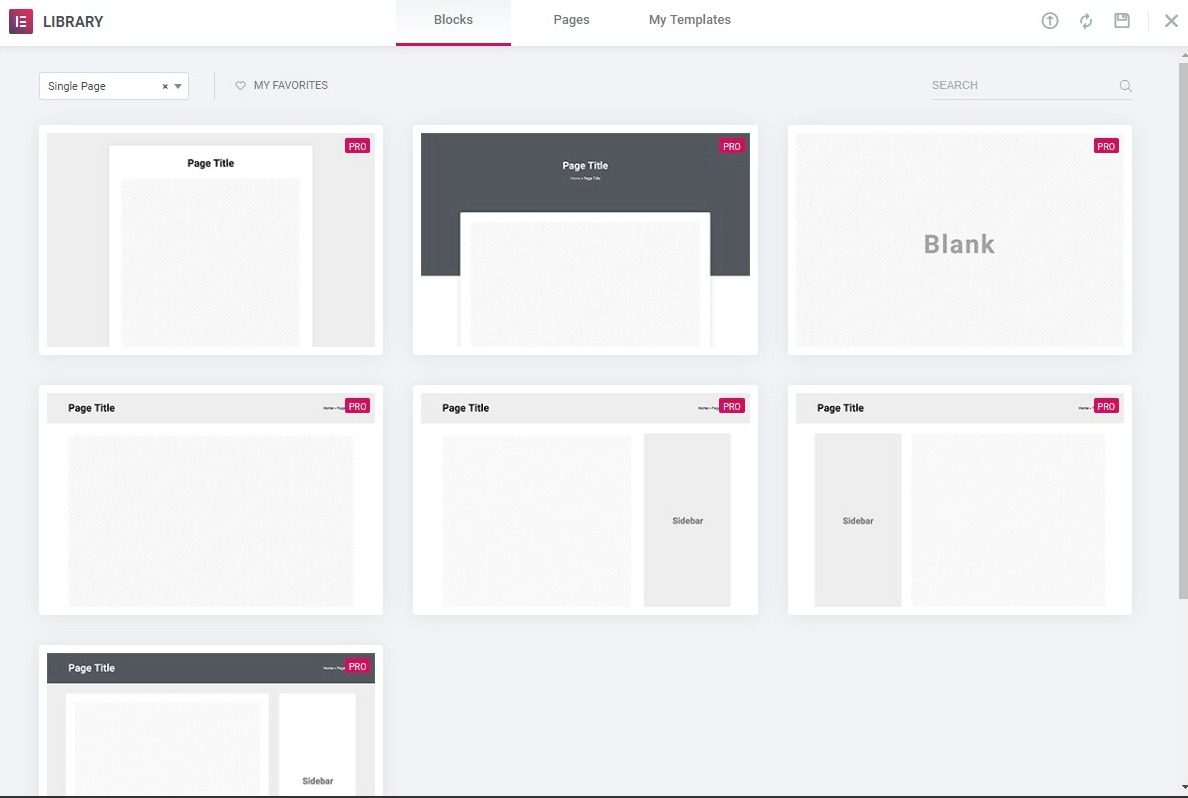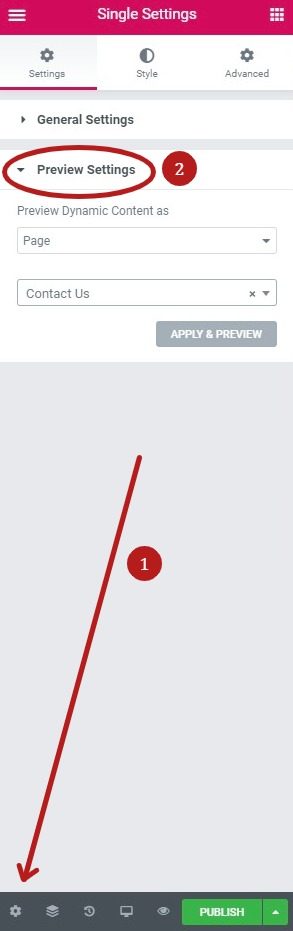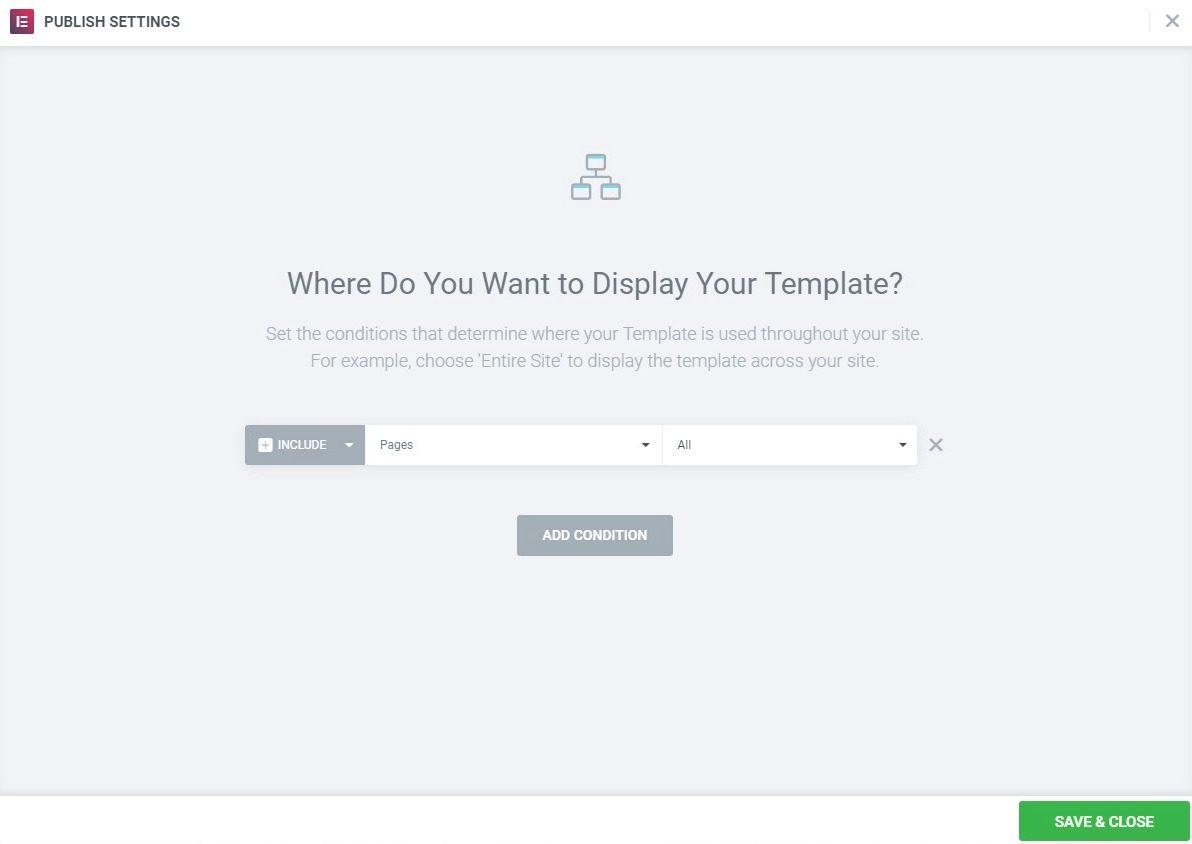Contents
Related Posts
When you use a theme for your website, you get your theme Single page templates. With Elementor can control the layout and layout of the Single page templates.
- Go Templates> Theme Builder> Unique > Add new, Select Single from the drop-down menu, and below Select publication type, choose Page and click Create template.
- Choose a page block and Insert. Alternatively, you can design your own.
- Click the gear icon in the lower left corner of the widget panel to select a specific page as a preview example while editing.
- Edit the items you want. Once you've finished designing, click Publish.
- Choose a Condition. Click for conditions.
Templates> Add New
Choose the type of template (single / page)
Select from template library and insert
Choose the page to preview while editing
Edit the necessary items, then publish and configure the display conditions
Only pages that use the default template will have the single page template applied, even if they meet the criteria for the display conditions. Pages using Canvas or full-width template (or any template other than the default) will not have the single post template applied.
Contents
Toggle