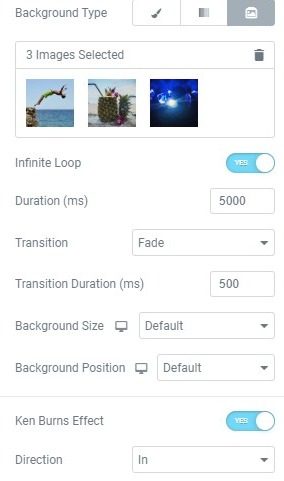Related Posts
You can set a slideshow of images as the background of an image. Section, Columnor Inner column, allowing you to create more complex structures and designs, while preserving a transition effect.
Background slideshow options can be found within the Style section or column tab.
Style
Background
- Fund type: Select the Background Slide Show icon
- Add images: Click on the Add images to select images to display. Once selected, click Create a new gallery and then click the Insert gallery button
- Infinite loop: Adjusted to YES so that the images continue to rotate infinitely
- Slide duration: Sets how long the slide will remain in view, in milliseconds
- Slide transition: Choose from Fade off, Swipe right, Swipe left, Slide downor Swipe up
- Duration of transition: Sets the speed at which the slides move from one to the other, in milliseconds
- Background size: Sets the size of the background, selecting between Default, Car, Coveror Contains
- Bottom position: Choose the focal position of the background image by selecting from Default, Top Left, Top Center, Top Right, Center Left, Center Center, Center Right, Bottom Left, Bottom Center, or Bottom Right
- Ken Burns effect: Slide to YES to enable this popular zoom effect on the background image.
- Direction: If the Ken Burns effect is set to Yes, this additional option will appear. Set the zoom direction to In or Out of.