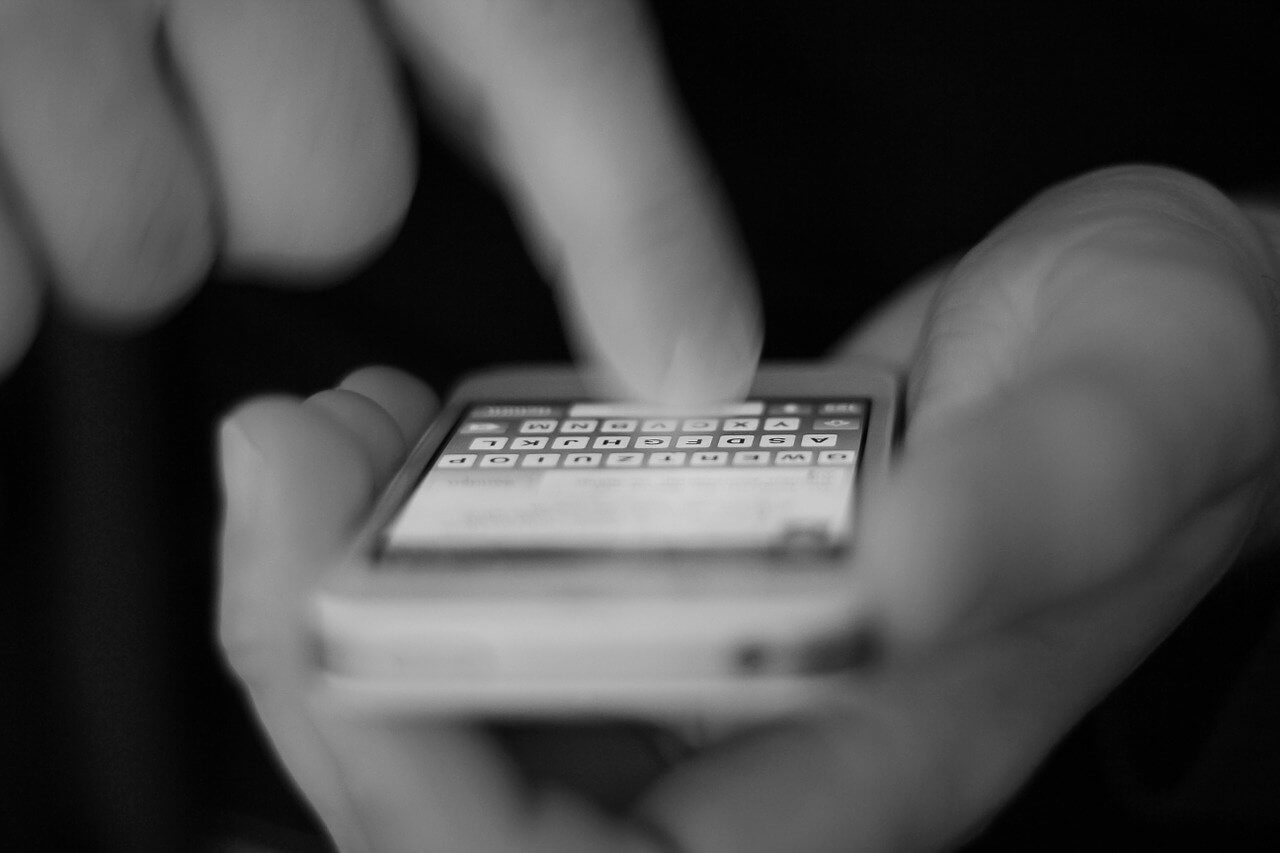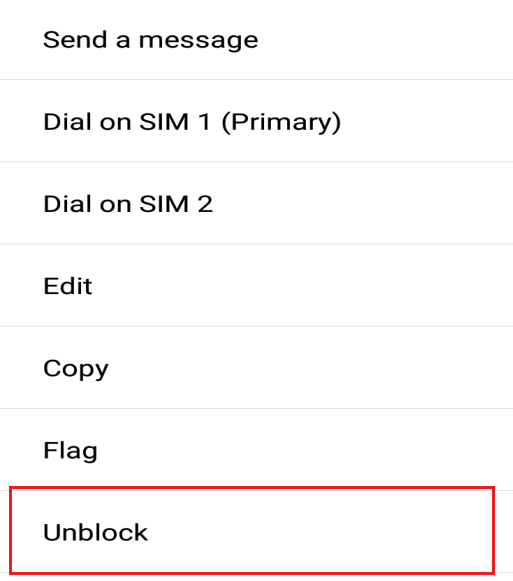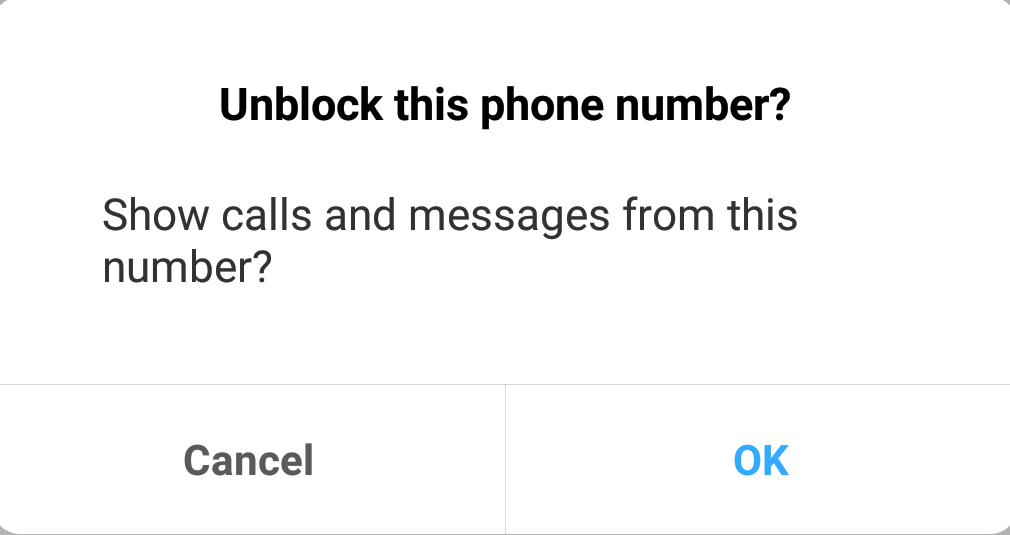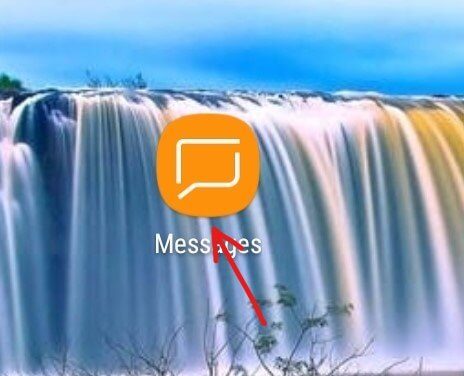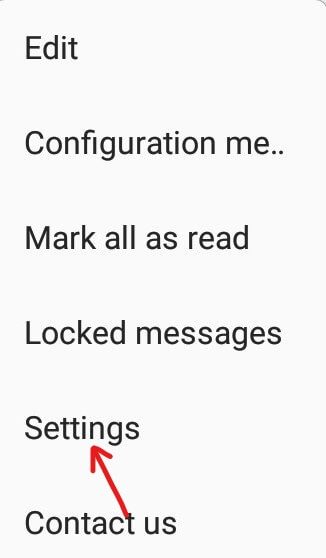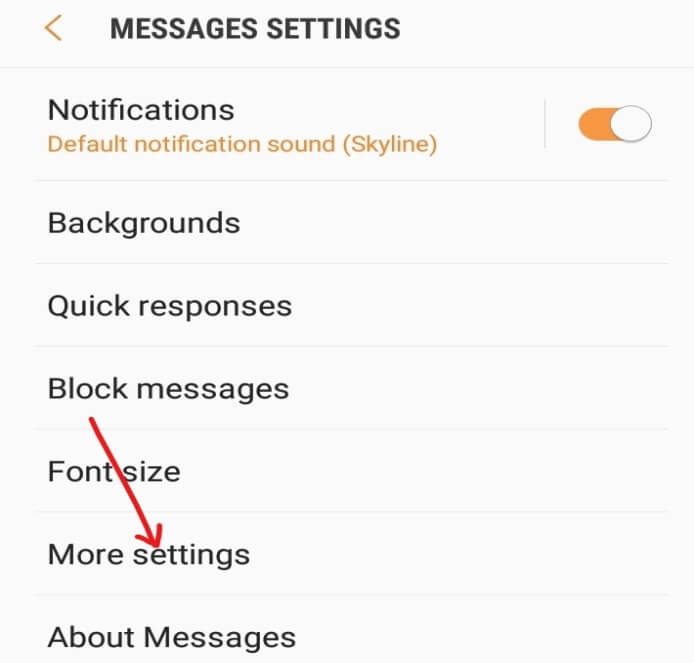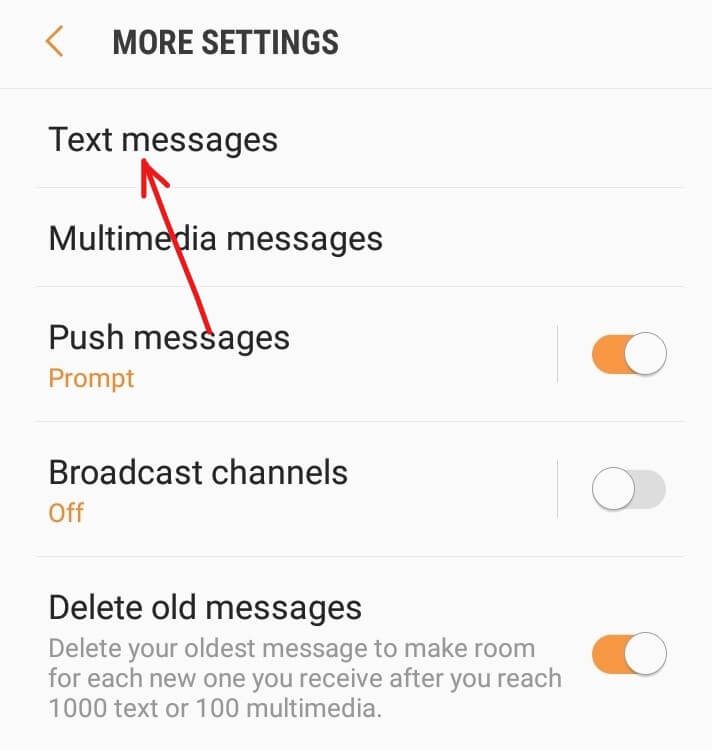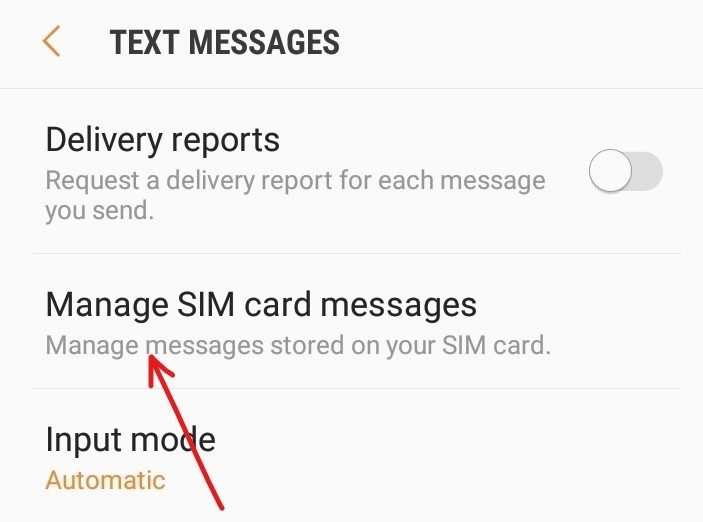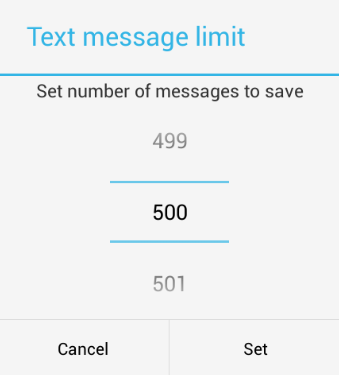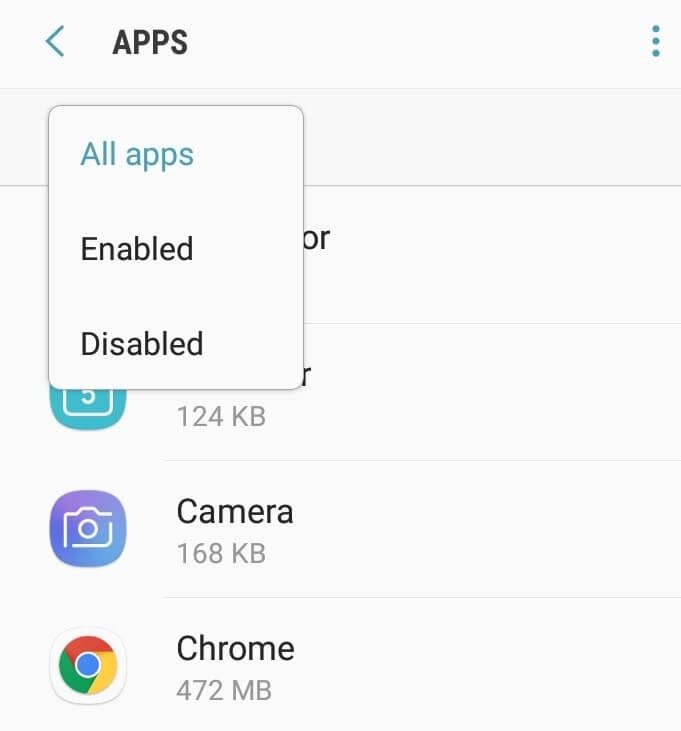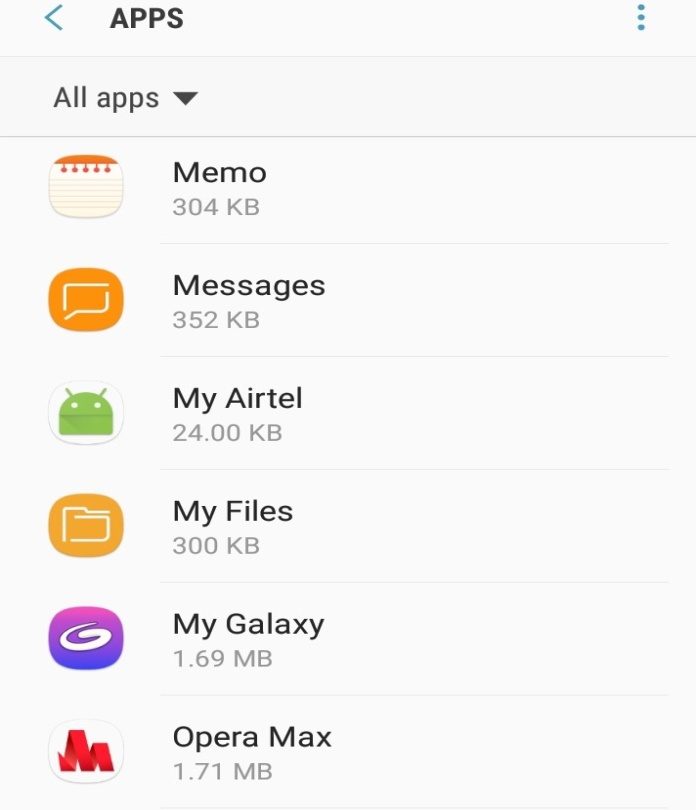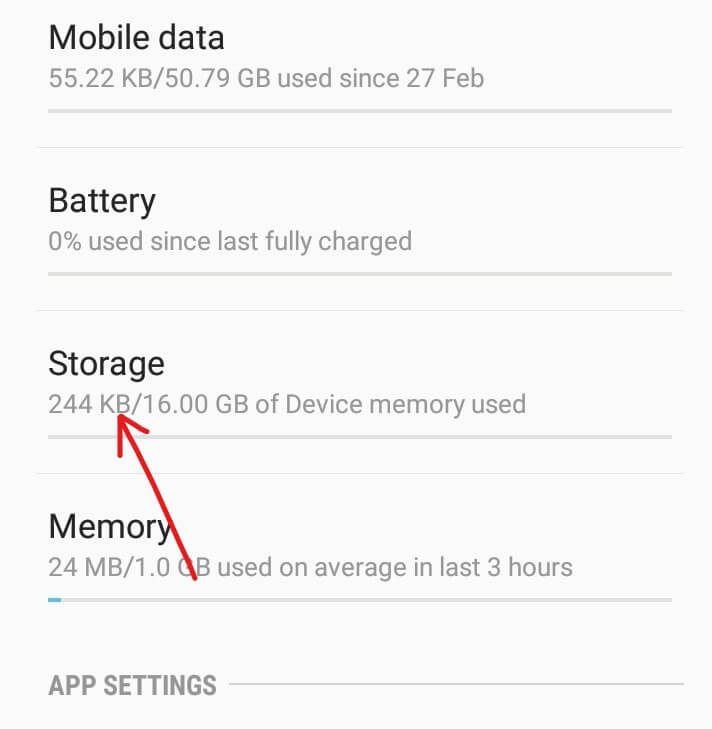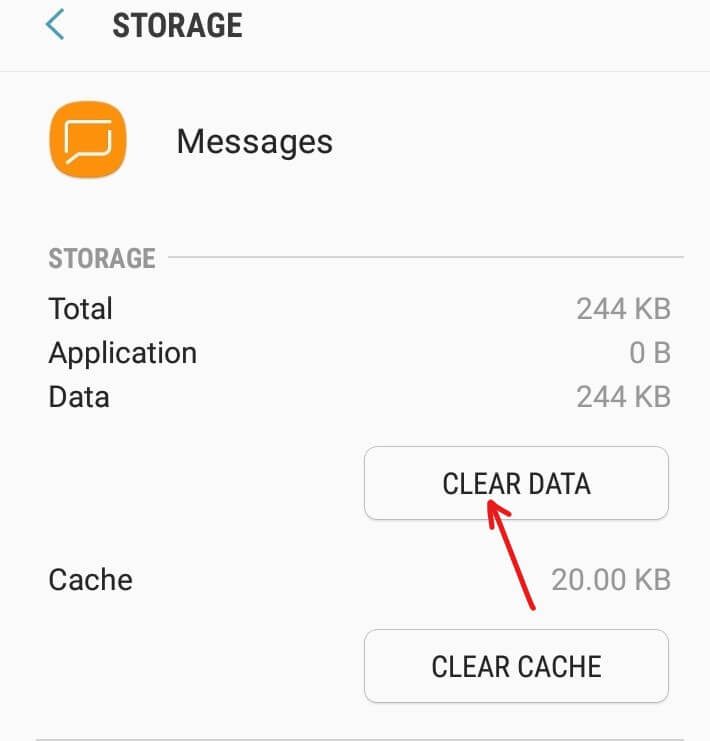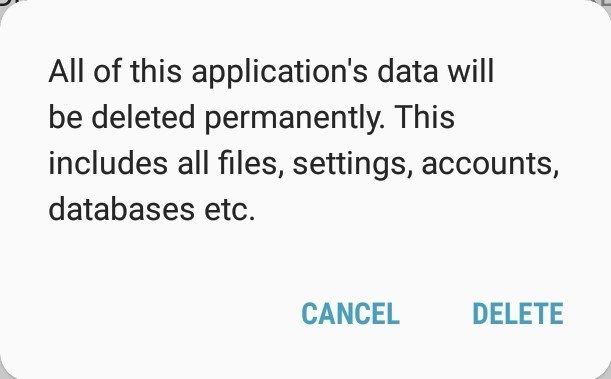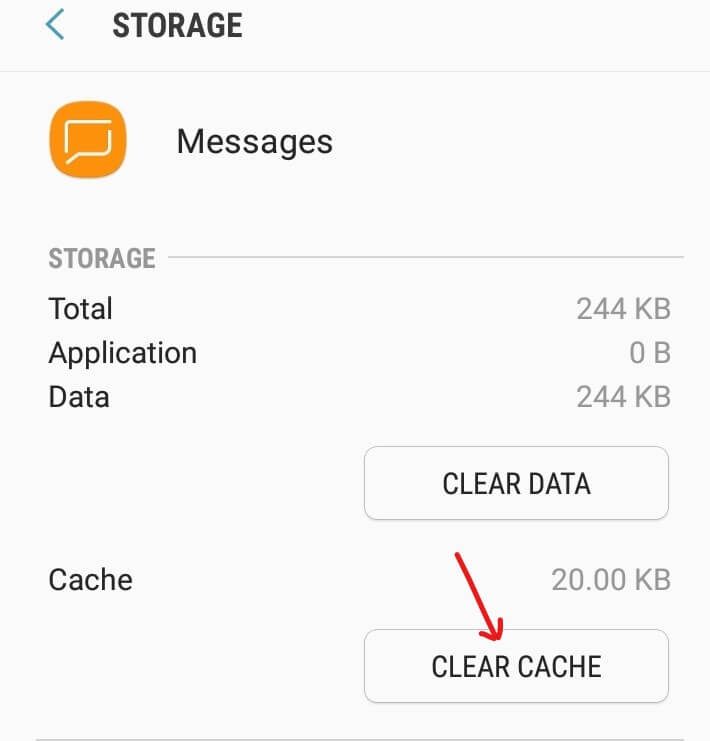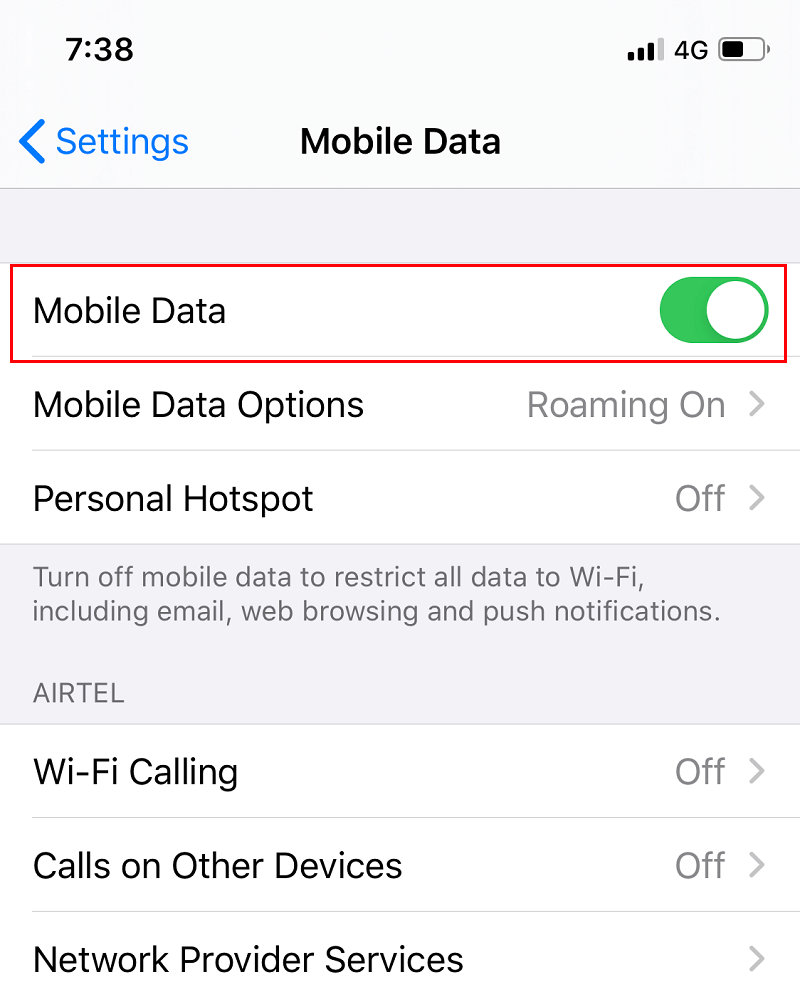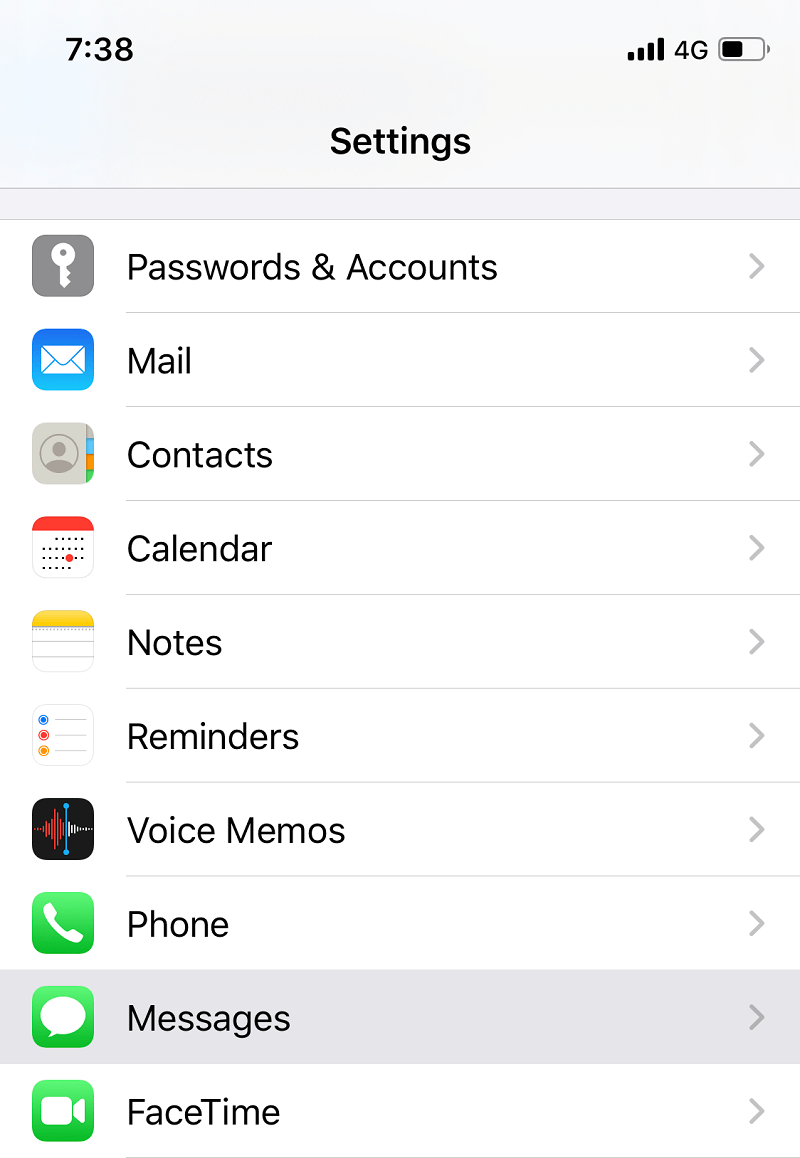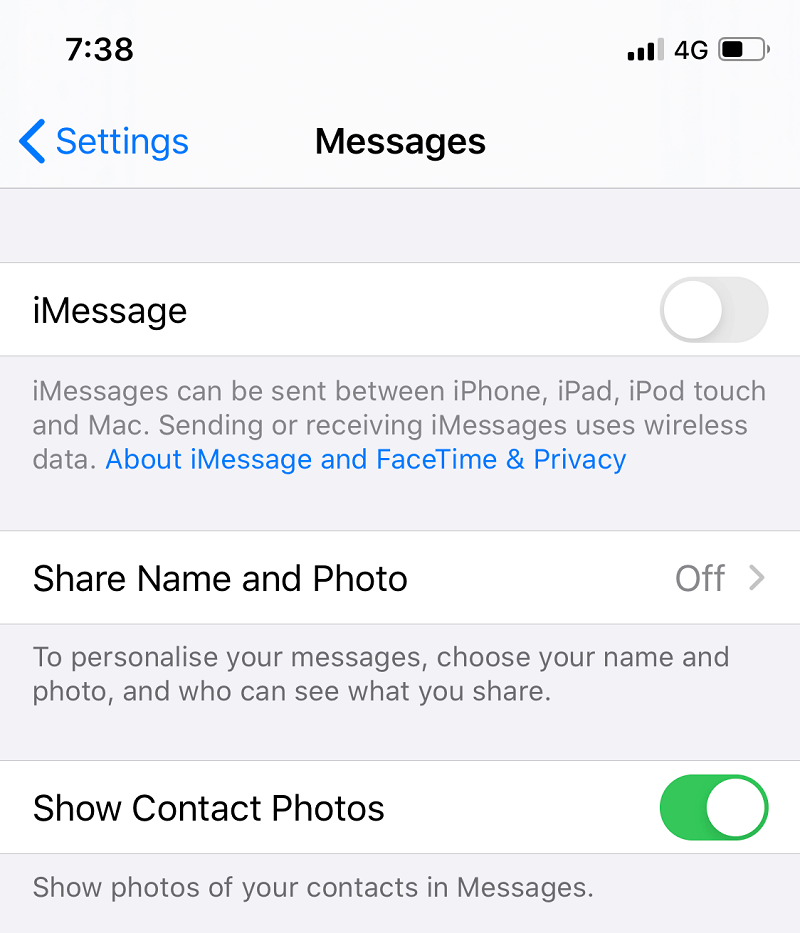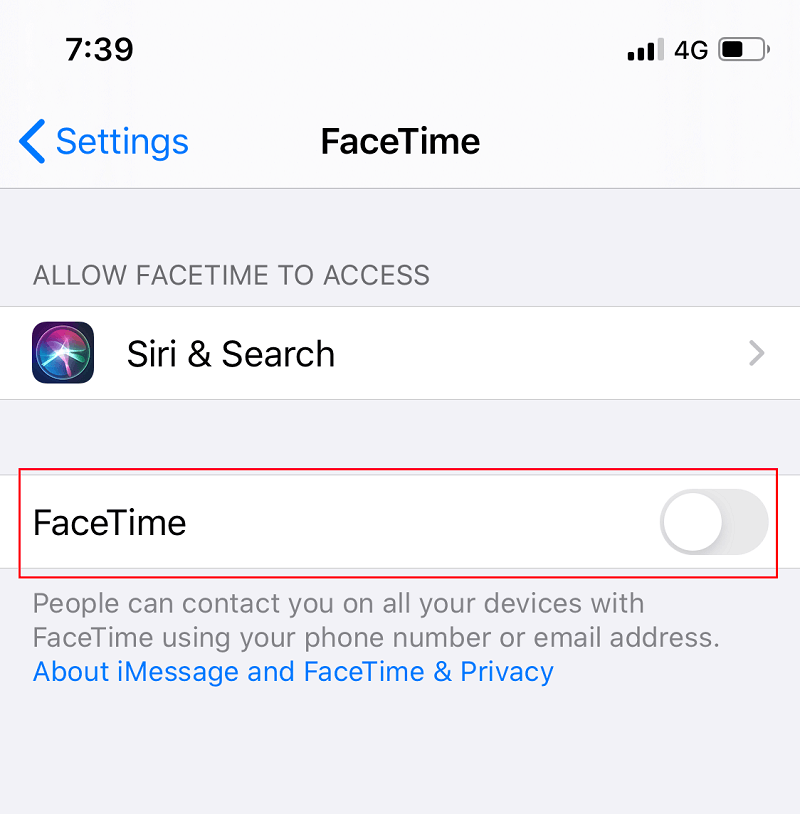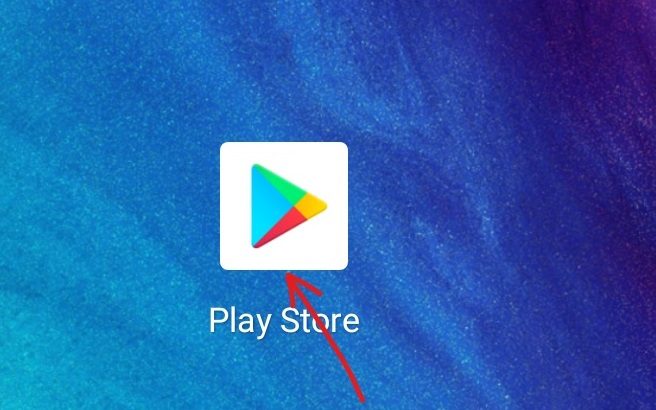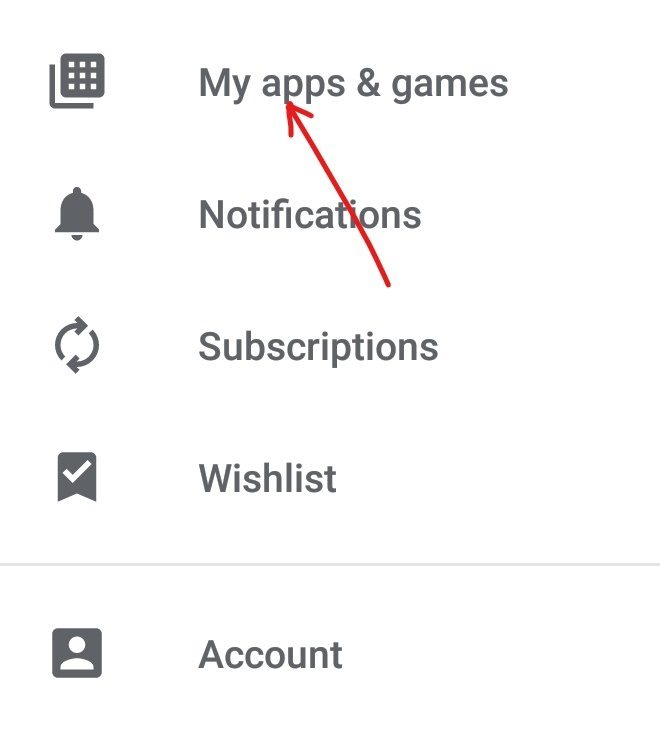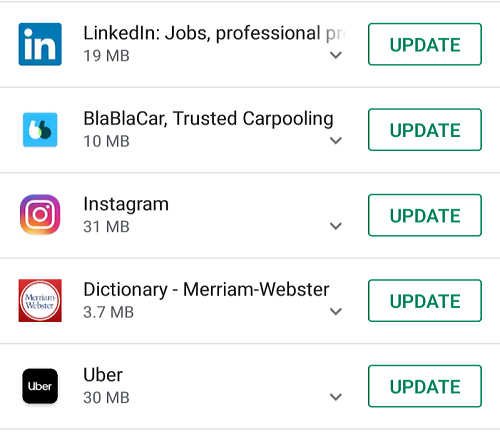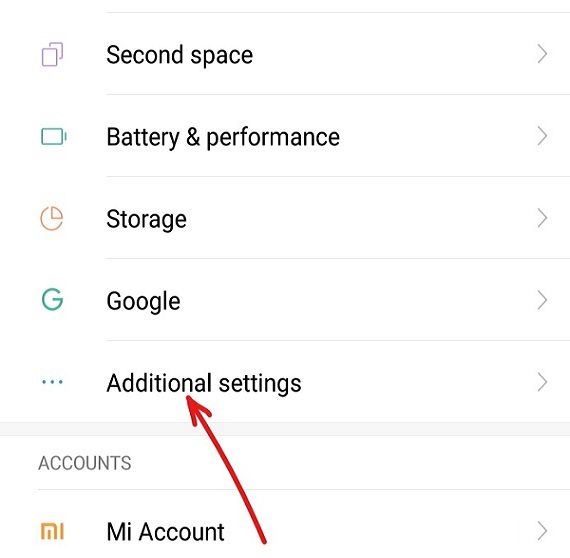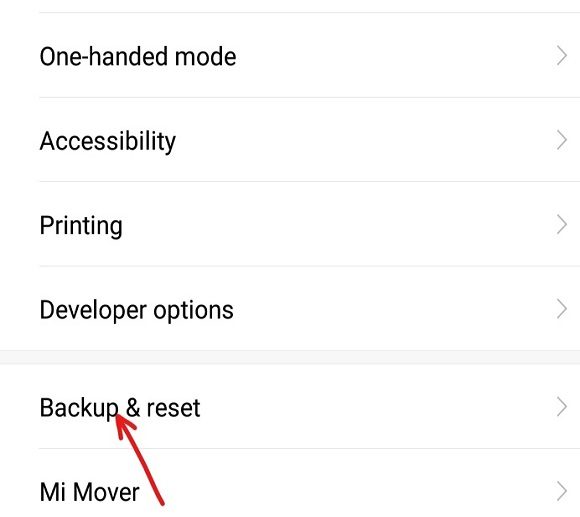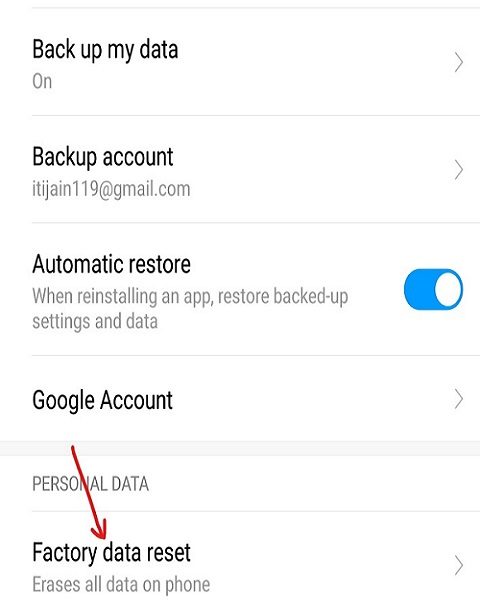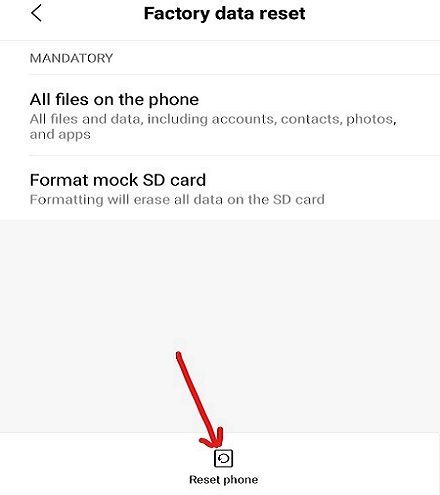Fix cannot send or receive text messages on Android: Even though there are several apps with which you can easily send messages or communicate with your friends and family, most of these apps require an Internet connection to work. Therefore the alternative is to send an SMS that is much more reliable than all other third-party instant messaging apps. Even though there are certain benefits to using a third-party application like sending photos, images, videos, documents, large and small files, etc., but if you don't have a proper internet connection, it won't work at all. Finally, even though many instant messaging apps have hit the market, SMS text is still an important feature on any mobile phone.
Now if you have bought a new Android phone, you will expect it to send and receive text messages anytime and anywhere you want without any hassle. But I am afraid it is not, as many people report that they cannot send or receive text messages on their Android phone.
Sometimes when you send or receive text messages you face various problems like you cannot send text messages, the message you have sent has not been received by the receiver, you have stopped receiving messages suddenly, instead of messages appears some warning and many other such problems.
Why can't I send or receive text messages (SMS / MMS)?
Well, there are several reasons why the problem occurs, few of them are listed below:
- Software conflict
- Network signals are weak
- Carrier problem with Registered Network
- Wrong settings or wrong settings in your Phone Settings
- Switch to a new phone or switch from iPhone to Android or Android to iPhone
If you are unable to send or receive messages due to any of the above problems or any other reason, don't worry, as this guide will help you easily solve the problem you are facing when sending or receiving text messages.
Fix can't send or receive text messages on Android
Below are the methods by which you can solve your problem. After going through each method, check if your problem has been solved or not. If not, try another method.
Method 1: Check the network signals
The first and basic step you must take if you are not able to send or receive messages on Android is to check the signal bars. These signal bars will be available in the upper right corner or in the upper left corner of the phone screen. If you can see all the bars as expected, it means that the network signals are good.
If there are fewer bars, it means that the network signals are weak. To resolve this issue, turn off your phone and turn it on again. This can improve the signal and the problem can be solved.
Method 2: Replace the phone
You may not be able to send or receive text messages due to the problem on your phone or some hardware problem on your phone. So, to solve this problem, insert your SIM card (from the problem phone) into some other phone and then check if you can send or receive text messages or not. If the problem persists, you can resolve it by visiting your service provider and requesting a replacement SIM card. Otherwise, you may have to replace your phone with a new one.
Method 3: Check the block list
If you want to send a message but cannot do it, you must first check if the number you are trying to send a message to is not present in the block list or in the spam list of your device. If the number is blocked, then you will not be able to send or receive any messages from that number. Thus, if you still intend to send a message to that number, you must remove it from the block list. To unblock a number follow these steps:
1.Long press the number you want to send a message to.
2. Click on Unlock in the menu.
3.A dialog box will appear asking you to unblock this phone number. Click on OK.
After completing the steps above, the particular number will be unblocked and you will be able to easily send messages to this number.
Method 4: Clean up old messages
If you still cannot send or receive messages, this problem may also be due to the fact that your SIM card may be completely full of messages or that your SIM card has reached the maximum limit of messages it can store. In this way, you can solve this problem by deleting the messages that are not useful. It is advised to delete text messages from time to time to avoid this problem.
Note: These steps may vary from device to device, but the basic steps are roughly the same.
1.Open the integrated messaging app by clicking on it.
2.Click on the three dots icon available in the upper right corner.
3.Now tap on the Settings menu.
4.Then tap on More settings.
5.In More settings, tap on Text messages.
6.Click or tap on Manage SIM Card Messages. Here you will see all the messages stored on your SIM card.
7.Now you can delete all the messages if they don't work or you can choose one by one the messages you want to delete.
Method 5: Increase the text message limit
If the space on the SIM card fills up with text messages (SMS) too quickly, you can solve this problem by increasing the limit of the text messages that can be stored on the SIM card. But there may be something you have to keep in mind when increasing the space for text messages: the space for contacts on the SIM card will be reduced. But if you store your data in your Google account, this should not be an obstacle. To increase the limit of messages that can be stored on the SIM card, follow the steps below:
1.Open the built-in messaging app by clicking on it.
2.Tap the three dots icon available in the upper right corner.
3.Now tap on Settings in the menu.
4.Tap on Text Message Limit and the next screen will appear.
5. Set the limit by scrolling up and down. Once you have set the limit, click the Determine button and the limit for your text messages will be set.
Method 6: clearing data and cache
If the cache of your messaging application is full, it is possible that you will face an obstacle where you will not be able to send or receive text messages on Android. In this way, if you clear the cache of the app, you will be able to solve the problem.To clear the data and cache on your device, follow the steps below:
1.Open Settings by clicking the Settings icon on your device.
2.Tap the Applications option from the menu.
3. Make sure the filter for all apps is applied. If not, apply it by clicking on the drop-down menu available in the upper left corner.
4.Scroll down and find the built-in messaging app.
5.Click on it and then on the Storage option.
6.Then click on Remove data.
7.A warning will appear saying that all data will be permanently erased. Click the Remove button.
8.Then press the Clear Cache button.
9.After completing the above steps, all unused data and cache will be cleared.
10.Now, restart your phone and see if the problem is solved or not.
Method 7: Disabling iMessage
On iPhones, messages are sent and received using iMessage. So if you have changed your phone from iPhone to Android or Windows or Blackberry, you are probably facing the problem of not being able to send or receive text messages because you might forget to disable iMessage before inserting your SIM card into Android phone. But don't worry, since you can easily solve it by deactivating iMessage by inserting your SIM back into an iPhone.
To deactivate iMessage from your SIM follow these steps:
1.Insert your SIM card back into the iPhone.
2. Make sure your mobile device data is turned on. Any mobile data network like 3G, 4G or LTE will work.
3.Go to Settings and then tap on Messages and the following screen will appear:
4. Turn off the button next to the iMessage to turn it off.
5.Now go back to settings again and tap on FaceTime.
6. Turn off the button next to FaceTime to turn it off.
After completing the above steps, remove the SIM card from the iPhone and insert it into the Android phone. Now, it is feasible that you can fix the problem of not being able to send or receive text messages on Android theme.
Method 8: Resolving software conflicts
When you visit the Google Playstore to download any application, you will find a lot of apps for a particular functionality. Thus, if you have downloaded multiple apps that perform the same function, this can cause a software conflict and hinder the performance of each application.
Similarly, if you install any third-party application to manage text or SMS messages, it will definitely create a conflict with the integrated messaging app of your Android device and it is possible that you cannot send or receive messages. You can solve this problem by removing the third-party app. At the same time, it is advised not to use any third-party application to send text messages, but if you still want to keep the third-party app and do not want to face a software conflict obstacle, please do the following:
1.First, make sure your messaging app is updated to the latest version.
2.Open Google Playstore from your home screen.
3.Click or tap on the three-line icon available in the upper left corner of the Playstore.
4.Tap on My apps and games.
5. See if there are any updates available for the third-party messaging app you have installed. If it's enabled, update it.
Method 9: Perform Network Registry Reset
If you cannot send or receive messages, there may be a roadblock with your network. This way, if you register it again using another phone that will unregister the network on your number can solve the problem.
To re-register the network, do the following:
- Take the SIM card from your current phone and insert it into another phone.
- Turn on the phone and wait 2-3 minutes.
- Make sure it has cellular signals.
- Once you have cellular signals, turn off the phone.
- Take out the SIM card again and insert it into the phone where you had the problem.
- Turn on the phone and wait 2-3 minutes. It will automatically reconfigure the network registry.
After completing the steps above, it is possible that you will not have any problem sending or receiving text messages on your Android phone.
Method 10: Perform a Factory Reset
If you've tried everything and are still having problems, then as a last resort you can restart your phone. Factory reset your phone will turn it into a new phone with default apps. To factory reset your phone, follow these steps:
1.Open Settings on your phone by clicking on the settings icon.
2.The settings page will open and then tap Additional settings.
3.Then tap on Backup and reboot.
4.Under backup and reset, tap Factory data reset.
5.Tap on the Reset phone option available at the bottom of the page.
After completing the steps above, the phone will factory reset. Now, you should be able to send or receive text messages on your device.
I hope the steps above have been helpful and that you can now fix "I can't send or receive text messages" on Android, but if you still have any questions about this tutorial, feel free to ask in the comment section.