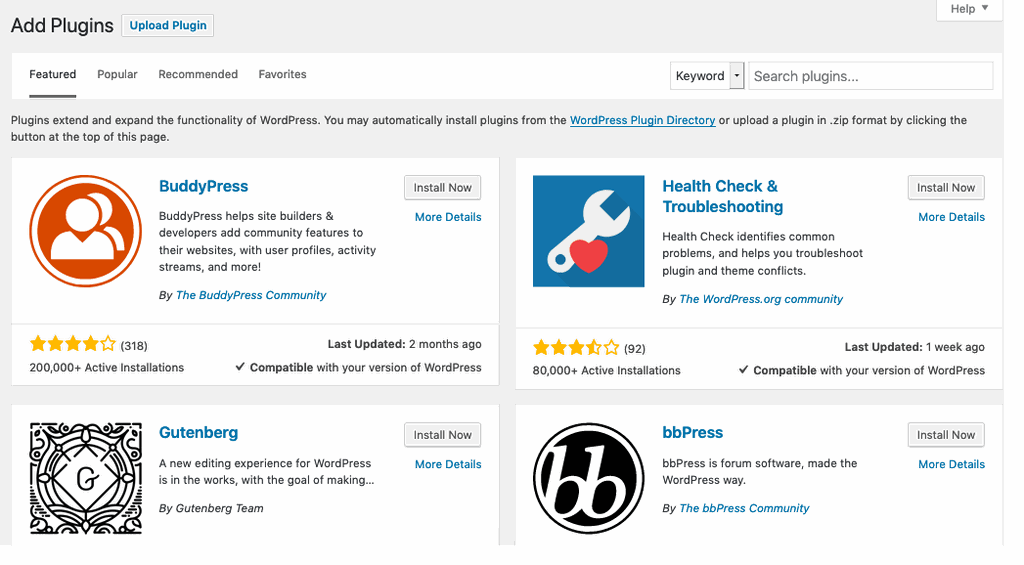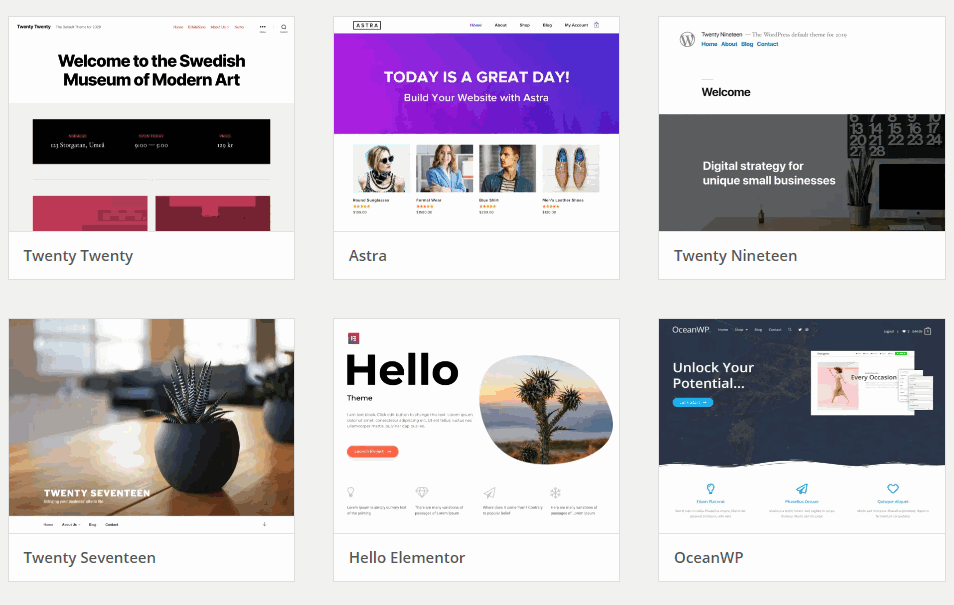The 500 error is one of the most common unforeseen events that usually occur on WordPress websites.
One good day you want to enter your website:
Www.YourWebWordPress.com
And all you see is the blank screen:
You refresh the browser (you press F5 many times). You clear the browser cache. And nothing…
Follow the blank screen.
It's about the dreaded HTTP error 500 in WordPress and in this post we explain the most frequent causes and some solutions.
What is HTTP error 500 in WordPress?
An HTTP 500 error in WordPress is an error directly related to the server configuration.
The 500 errors indicate that there is a problem on the server when processing the request.
The problem is that they do not indicate the root of ... failure but only show a flat warning that says something like:
The server has encountered an internal error and cannot complete your request
Sometimes HTTP 500 errors occur only on certain specific pages of our website.
So you can be seeing that your page or blog works perfectly "from the outside", but if you try to log in from:
Www.YourWebWordPress.com/wp-admin
You are met with a blank screen.
Calm down, there is a solution for everything, but the first thing is to know the root of the problem.
Most common causes of the HTTP 500 error
There are many reasons why a WordPress website can start showing an HTTP 500 error, let's see the most frequent.
HTTP error 500 in WordPress by plugins
This is one of the most common causes — and the easiest to fix — sometimes it happens right after installing a new plugin or after doing an update.
The first thing you should do in this case is to check if you can enter the WordPress dashboard from:
Www.YourBlogWordPress.com/wp-admin
If you can have access, everything will be very simple, all you have to do is go to the tab plugins and deactivate the new plugin or the latest update.
If you don't know which plugin is causing the conflict then try one at a time.
You deactivate the plugin and from another browser (preferably in incognito mode) you try to enter your website.
I know, it may seem tedious, but in a few minutes you will have found the cause of the inconvenient.
Once you locate the plugin trouble it is best to remove it from your website.
Now, at the same time it usually happens that you have an HTTP error 500 on your website and you cannot enter the desktop.
In that case you must enter the hosting, specifically the file manager.
The path would be the following:
Your hosting> File manager> Public_html> Wp-content> Plugins
It might seem like a long or complicated route but we are talking about only five clicks.
In the plugins folder you only have to locate the plugin that generates the conflict and delete it or rename it.
HTTP error 500 in WordPress for templates or themes
Sometimes they are the themes or templates that can generate the 500 error on your WordPress website.
It usually happens when install a new topic to yourself update the version of the theme.
If you can enter the desktop of your website, all you have to do is change the theme, it is best to resort to the default theme momentarily such as tweenty.
But if the error does not allow you to enter your WordPress control panel, then you can:
- Upload an older version of the theme to the host
- Remove the corrupted theme
- Or change the theme from phpMyAdmin
To change the theme from phpMyAdmin you must locate a button or tab in the administration panel of your host that says: wp_options
In wp_options The next thing is to locate the templates theme row and change the current one to the default template. Save the changes and that's it.
Corrupt .htaccess file - another possible cause of HTTP 500 error
This is another of the most common causes of HTTP 500 errors on WordPress-powered blogs.
If you have already tried trying to solve the problem of your website by removing plugins and changing themes, it is very likely that it is a problem with the .htaccess file.
To solve it go to your hosting, enter the file manager.
Locate the folder public_html and in it to the .htaccess file (remember that it is a hidden file, if you do not see it you must enable the option that says: show hidden files).
We will rename this .htaccess file:
Now we need a new .htaccess file for your website.
Go to the top tab: click on the option create file.
Name it .htaccess
The next thing is to edit it and add the following content:
# BEGIN WordPress
RewriteEngine On
RewriteBase /
RewriteRule ^ index.php$ - [L]
RewriteCond % {REQUEST_FILENAME}! -F
RewriteCond % {REQUEST_FILENAME}! -D
RewriteRule. /index.php [L]
# END WordPress
That is the default code for a new .htaccess file.
Try to enter your website.
HTTP error 500 in WordPress due to problems with PHP
One of the most frequent reasons why many WordPress websites present the dreaded HTTP 500 Error is due to problems with PHP.
To solve it you just have to increase the memory limit of PHP.
You can do that from the .htaccess file.
You just have to open the file and add these lines:
php_value upload_max_filesize 256M
php_value post_max_size 256M
php_value max_execution_time 300
php_value max_input_time 300
In case of doubt, in this tutorial we will show you everything you need to know about the .htaccess file:
WordPress .htaccess file: everything you need to know
Corrupted WordPress core files
This is another cause of the HTTP 500 error in WordPress.
To solve it you have two options: contact your hosting provider or take charge.
To fix the HTTP 500 error in WordPress due to damaged WordPress core files you must do the following:
- Download a new version of WordPress from WordPress.org
- Unzip the file
- Enter the unzipped folder and delete the following wp-config-sample.phpand wp-content
- Now go to the file manager of your website and upload the remaining files
This is a somewhat drastic solution, but it will resolve the HTTP 500 error if you have already tried other methods.
Of course there are other solutions and other methods to fix the 500 error on your WordPress website.
If you want to go deeper you can sign up to best WordPress course online and in Spanish.