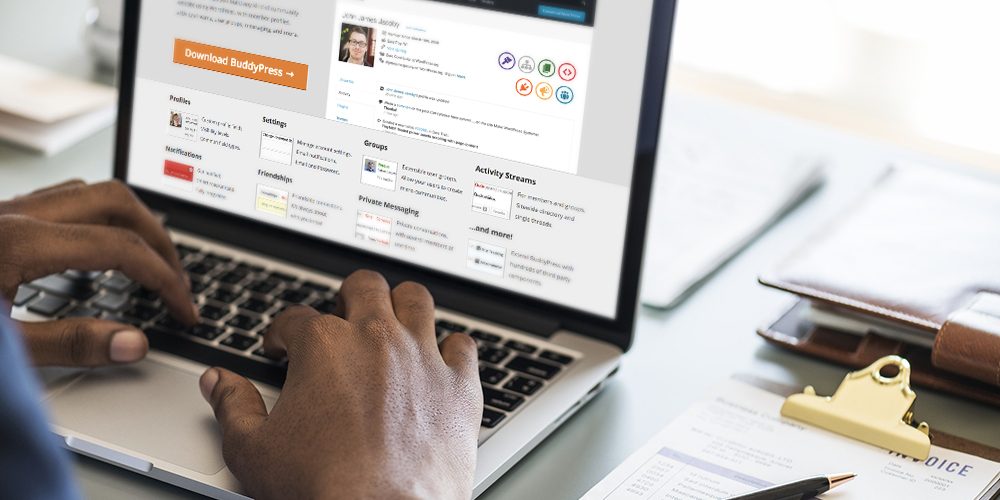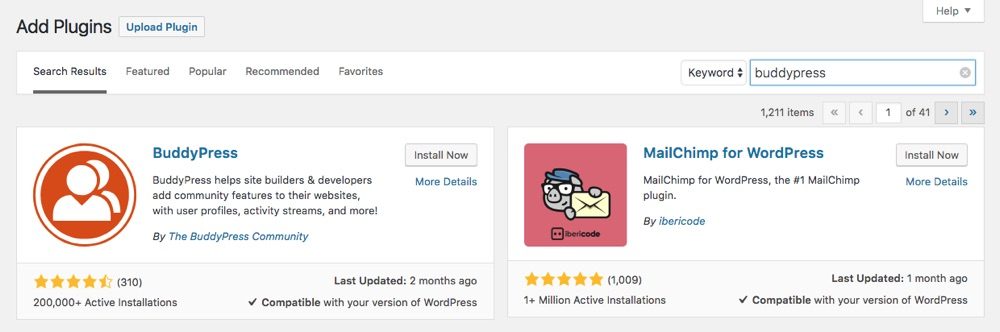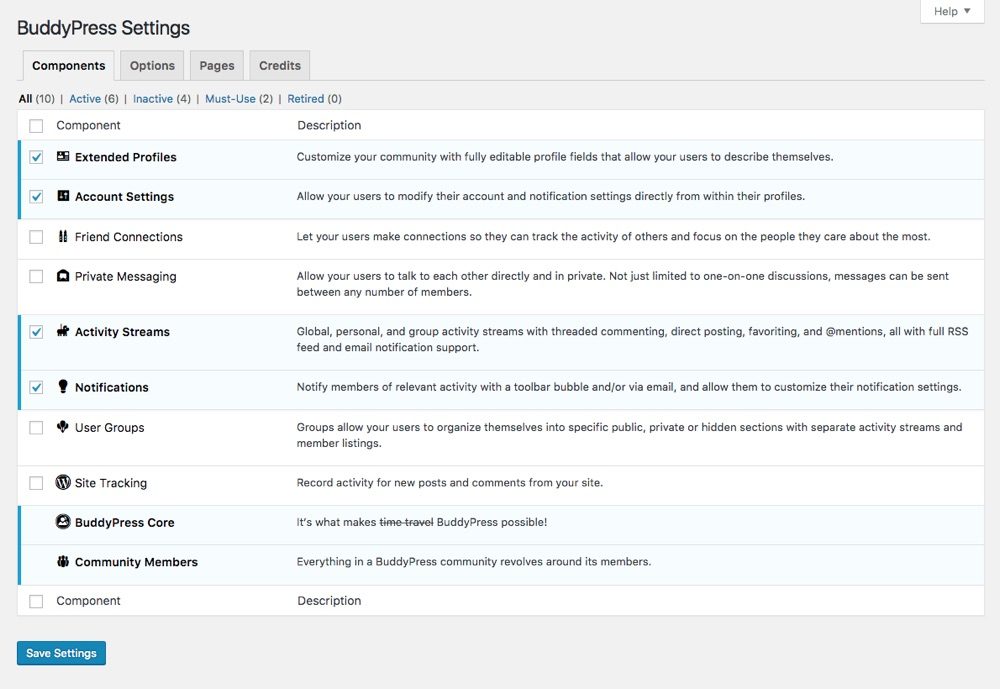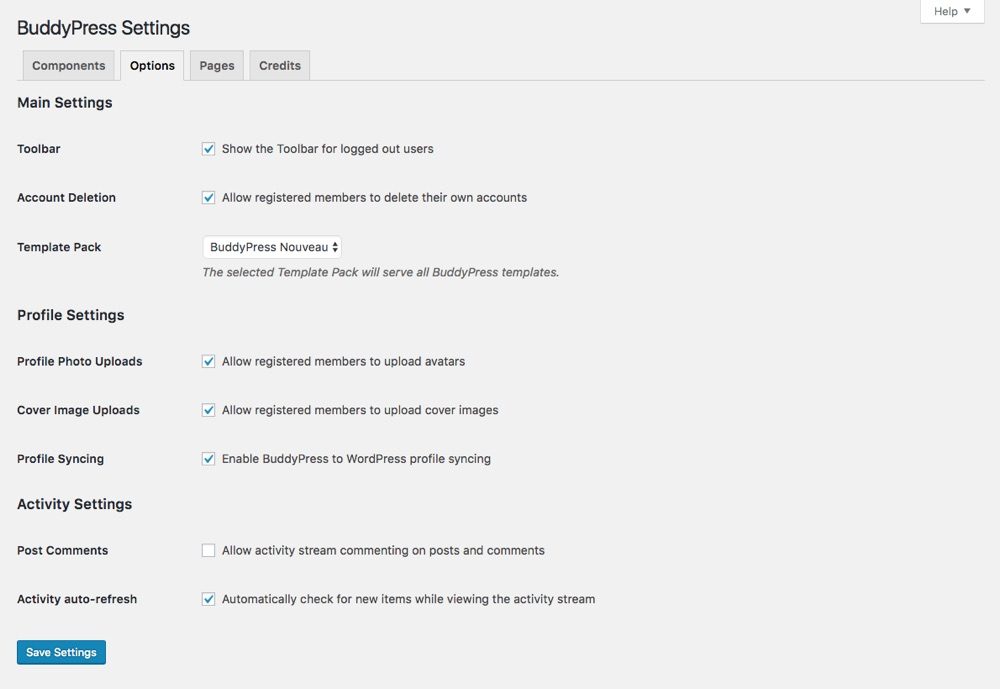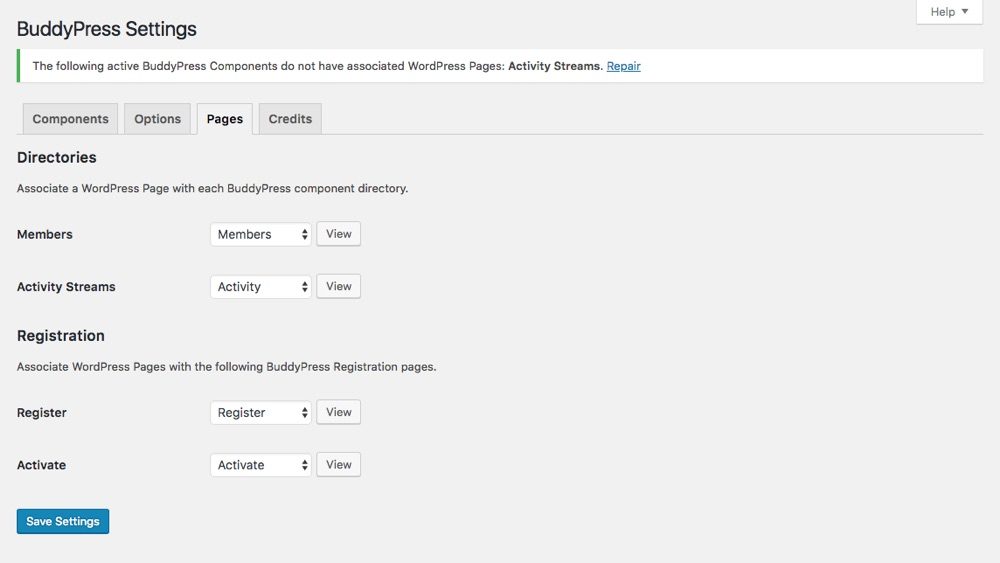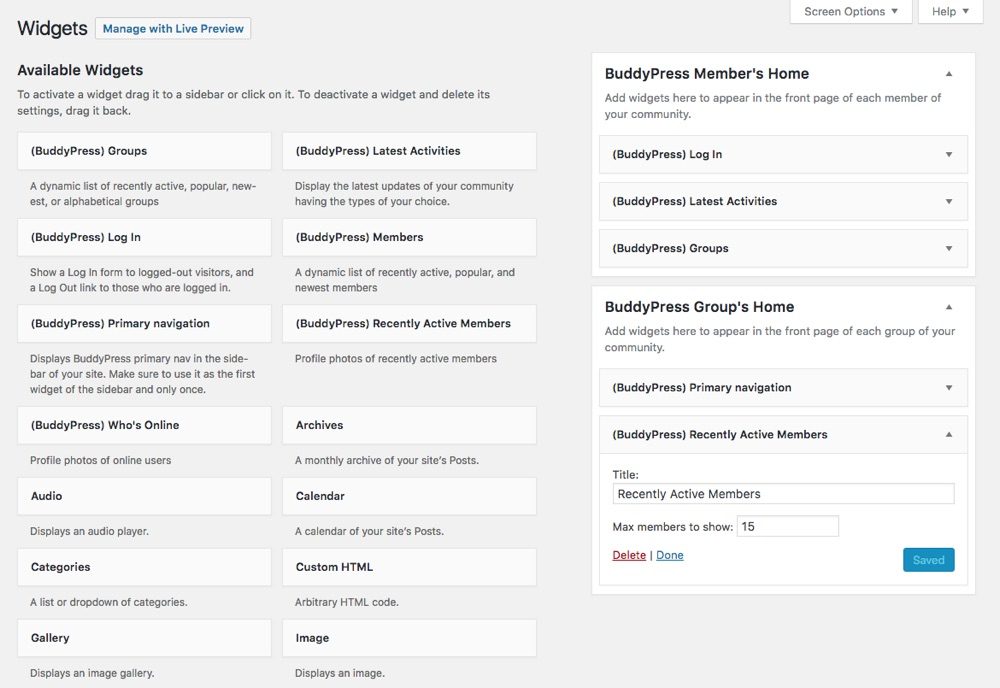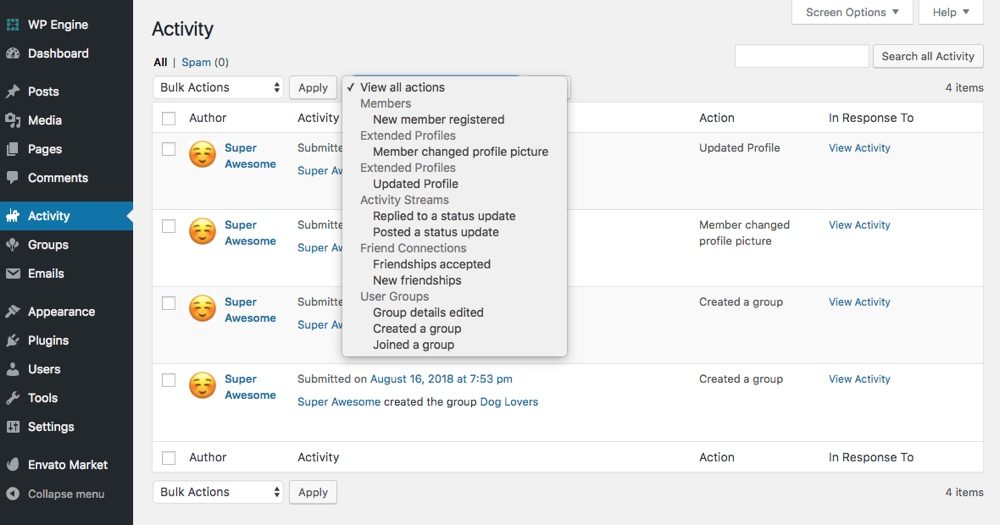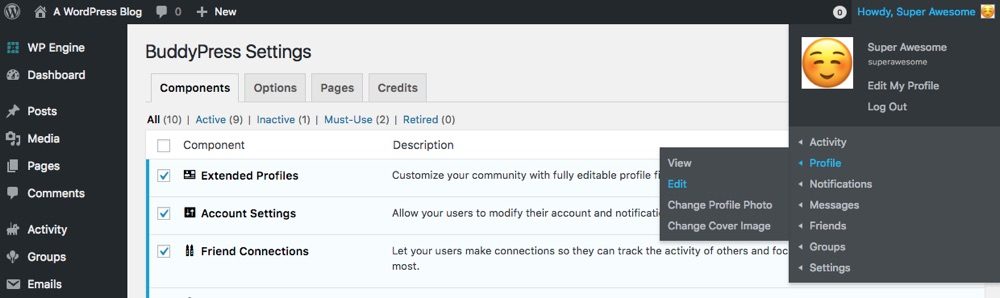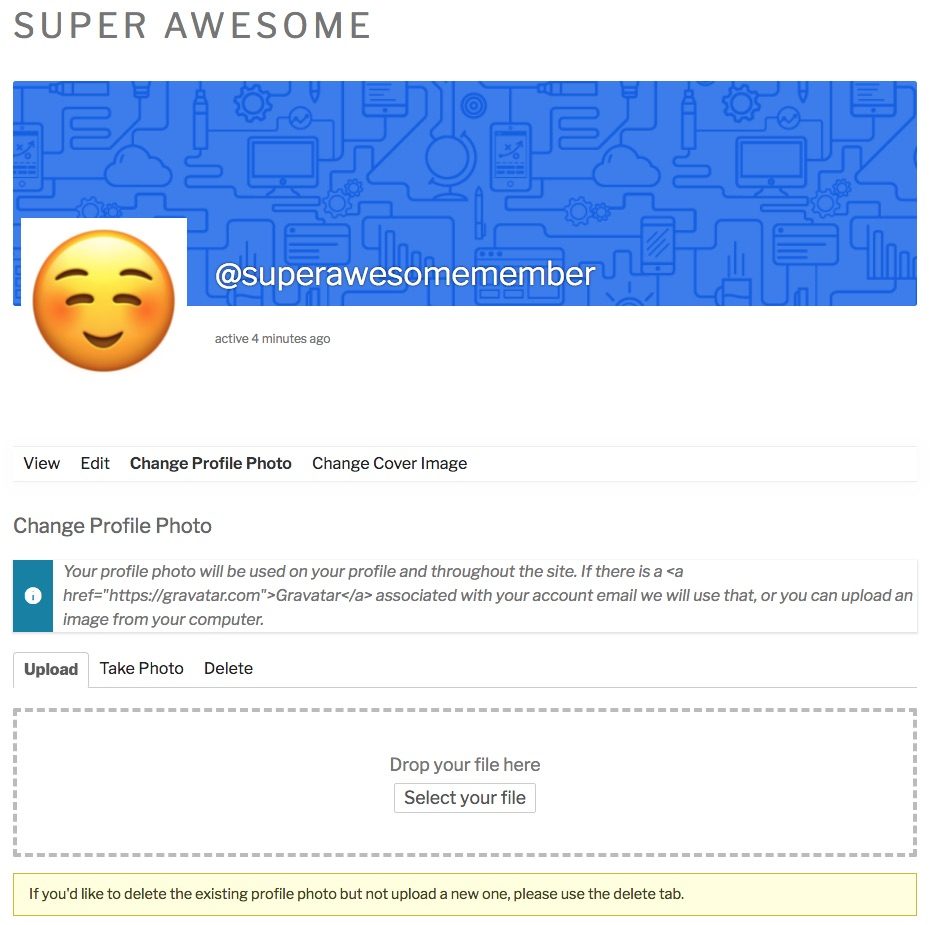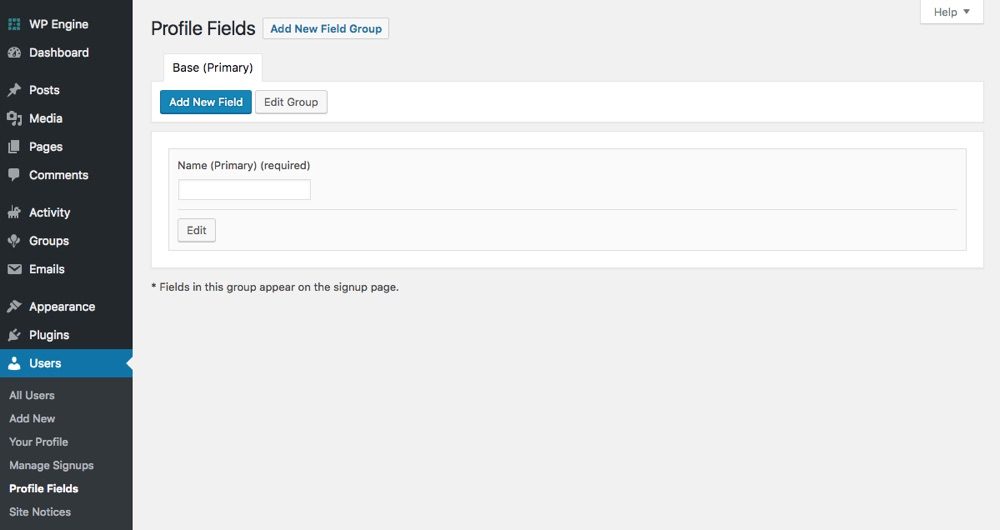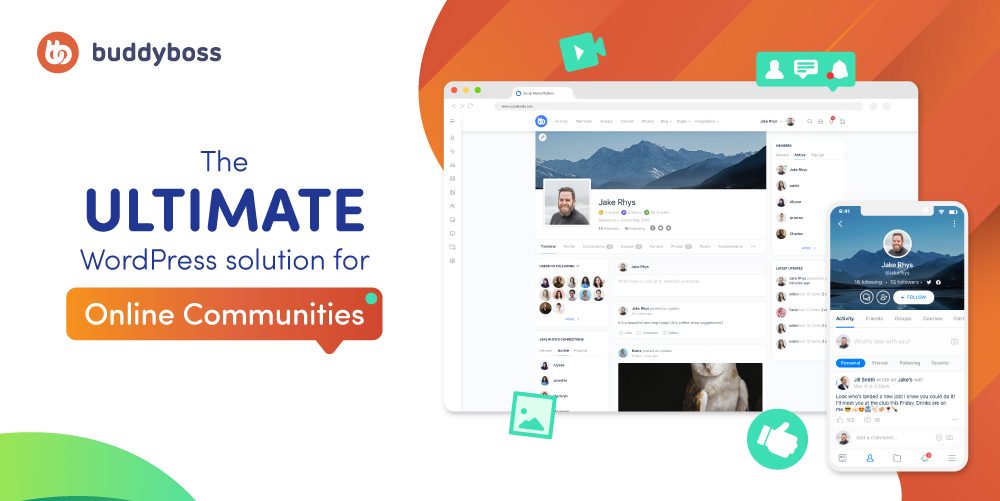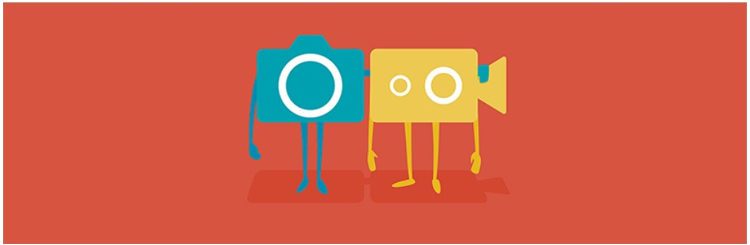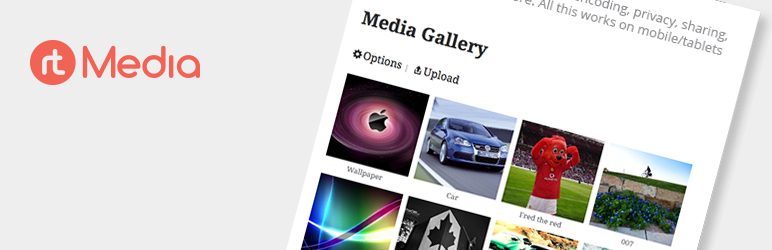When you think of social media, the big three catch your eye: Facebook, Twitter, and Google+.
Social networks offer something that traditional sites cannot offer to the same degree: community. In all these websites there is a constant flow of communication between their members and the public and that is something that you may want to take advantage of.
However, you may have doubts about using one of the big three for your own purposes. They may change the functionality of the service so that it no longer does exactly what you want it to do. You may just be talking about confidential information that you are not comfortable having on a third party server somewhere, no matter what guarantees you are given.
If that sounds familiar, the answer to your problems might be BuddyPress. It is a WordPress plugin that according to its creators, Automattic, is "Social networks in a box". In this post, I'm going to explain what BuddyPress is, why you might need it, and show you how to install and expand it.
Why should you use BuddyPress
While the current crop of social media is extremely helpful in building a large community, it may not be ideal if you just want to create a small social network for your company, niche, sports team, or something else.
You may have a company that you are not comfortable creating a group or area on an external website, or those sites are just not exactly what you are looking for. You want your employees to engage with each other online in a social way, but you want full control especially as it relates to the website they use.
BuddyPress offers you these options and it is extremely easy and fast to set up on your own server. Using BuddyPress gives you a more private and intimate social network. It can be a social network where you control all aspects and use only those functions that you think are necessary.
Let's take a look at how it installs BuddyPress.
How to install BuddyPress
If you decide to give BuddyPress a try, installation is straightforward. All you need to do is search for it in the WordPress plugin directory (which when you are logged in to WordPress you are in Plugins> Add New) and click the "Install Now" button and then "Activate".
BuddyPress Settings
Once the installation is complete, you will notice a new BuddyPress option under the Settings tab. This is where you can choose BuddyPress features, pages, and more through 3 main sections.
The first section is for Components. I would recommend leaving the components for "Extended Profiles" and "Account Settings" active, and then selecting a few others that you think you will use. As an example, you may want to enable "Notifications" for your users or "Private messages" to encourage users to get to know each other one by one.
The following is the main Options section, where you can enable or disable various member roles. Here at the same time is where you can choose between legacy or nouveau BuddyPress layout.
So if you click on the pages section you'll find the options for setting up (you guessed it) your BuddyPress main pages. Depending on the components you have enabled, you will have different "Directories" page options.
At the same time, if you have enabled the option "Membership: Anyone can register" on the main WordPress Settings page, at the same time you will have the option to choose Register and Active Pages for new members to register on your social site.
Note: If you haven't created or configured a page for one of your components, you'll see a notice like the one in the screenshot above. Just click the "repair" link to automatically create and assign a page for your component for quick troubleshooting.
BuddyPress menu items
After finishing the basic BuddyPress setup, you might see some new tabs on your WordPress dashboard. These can include Activity, Groups, and Emails.
Activity is a continuous feed of everything that happens on your BuddyPress site. This is only available to the administrator and allows you to filter activities by type, such as "Created a group" or "New member registered".
the Groups The tab enables you to create and manage user groups on the site. These groups come in three types:
- Public: These groups are open to all members of the site. All communication within these groups can be viewed and searched.
- Private - These groups are open to all members of the site. All communication within these groups can be viewed and searched.
- Hidden - These groups are completely hidden from everyone and can only be accessed through an invitation from the group administrator. They never appear in the group directory or through site searches. Content can only be viewed by group members.
the Emails The tab includes all the default emails that BuddyPress uses. This includes email address verification for newly registered users, account activation, a notification email when a member responds to another member's post, group invites, and more. Depending on the components you have active you will see more or less email templates. You can customize the text and layout of your emails using the built-in options; here is an excellent guide on how you can customize BuddyPress email templates.
BuddyPress widgets
At the same time you are offered a selection of new sidebar widgets to use. Are:
- (BuddyPress) Groups
- (BuddyPress) Members
- (BuddyPress) Recently Active Members
- (BuddyPress) Who's Online
In addition to these widgets, a login widget is created in your sidebar for members to use to log in or register an account if that is something you enable.
Key Features of BuddyPress
We mentioned some of these briefly previously, but let's dive into the juicy key features of the BuddyPress social plugin.
Latest Actions
The fundamental feature of BuddyPress is the activity flow. Each member can post updates to their own activity stream from their profile.
Any member can follow each transmission via RSS or email notification. And using the @ symbol followed by the member's username makes it possible for you to mention that user in your stream, in a very identical way to what Twitter uses right now.
Members can comment on broadcasts and tag them as favorites to enhance discussions. Each group at the same time has its own flow of activities which is controlled by the visibility of the group.
User Groups
We have already mentioned one of the key features of BuddyPress: user groups. Creating multiple groups enables you to segment the communications that occur between your site members and allow them to have focused discussions within each group.
At the same time they allow you to have private conversations with a selection of people if it is something you need to do. An ideal group usage example would be for a company that wants to separate its discussions by department or location.
Members and friends
BuddyPress extends to the main WordPress user system. Users are now "members" and can do various things that are more in line with their social media user expectations. Members can be friends with other members, allowing for a more focused social connection. They can follow other members' activity feeds, as well as participate in various group discussions and communicate directly with other members.
Extended user profiles
The basic WordPress user profile doesn't offer much customization. BuddyPress changes this by adding new options and features. When users log into your profile, they will see new options for their activity, notifications, messages, friends, and groups (again, depending on the components you have enabled).
When users click the Profile> Edit option, they will be able to edit personal information such as their username, profile picture, cover picture, and any other custom fields you have added.
And speaking of custom fields, BuddyPress includes an option for you to add completely new fields in the user record. You can make these fields a requirement for registration or simply a means for members to share more information about themselves within their profile.
BuddyPress installation extension
As with WordPress, BuddyPress can be expanded using a multitude of plugins created specifically for it. Here are some plugins to consider.
Buddyboss
When building your online community, you may want more than what BuddyPress has to offer. You may want to add customizable member profiles, the ability to create social groups, member albums, event support (via Events Calendar Pro), offer courses (like LearnDash, or even sell memberships. This is where BuddyBoss comes in. This powerful plugin adds these community features and more so you can create your best BuddyPress site.
BuddyPress Groupblog
Even when there is a blog associated with your site, this plugin allows you to expand the Groups options to add a single blog to each created group. From there, group admins can assign user roles for the blog.
More information about the group blog
BuddyPress Activity Plus
This handy plugin makes it easy for users to promote each other's posts with the familiar Facebook-style share buttons. The plugin at the same time enables members to embed images, videos or links in their activity stream, which simplifies the sharing of media on their site.
More information about Activity Plus
Youzer Power User Profiles
Youzer is a premium plugin (unlike the other free plugins we have mentioned), however it is definitely a must if you really want to build your own social network with BuddyPress. This plugin adds options for badges, emoticons, social login, comments, mentions, and much more (see our full Youzer review to see what else this plugin can do).
More information about Youzer
BuddyPress Documents
This plugin adds collaborative documents to your BuddyPress community. Therefore, members and groups can work together on projects, events, meetings, and more.
rtMedia Gallery for BuddyPress and bbPress
rtMedia adds a new media tab for BuddyPress user profiles and groups. So members can connect and share pictures, videos, and even slideshows of themselves or group events.
There's a lot more to it than this small selection of plugins (here's a collection of our picks for the best BuddyPress plugins), and a full list can be found at the BuddyPress.org website.
The best private social network?
BuddyPress is a simple and highly customizable solution for creating small social networks. It may be exactly what you are looking for if you need to make use of a social community while maintaining privacy and control of your own website. The best way to find out is to download a copy, install it on your server, and test it out.
Are you a BuddyPress user? What do you think of this social network for WordPress and what recommendations do you have to expand its functionality? Have you tried BuddyPress and decided it's not for you?
Let us know your answers to these questions in the comment section. If you have any other questions or comments about BuddyPress, we'd love to hear from them at the same time.