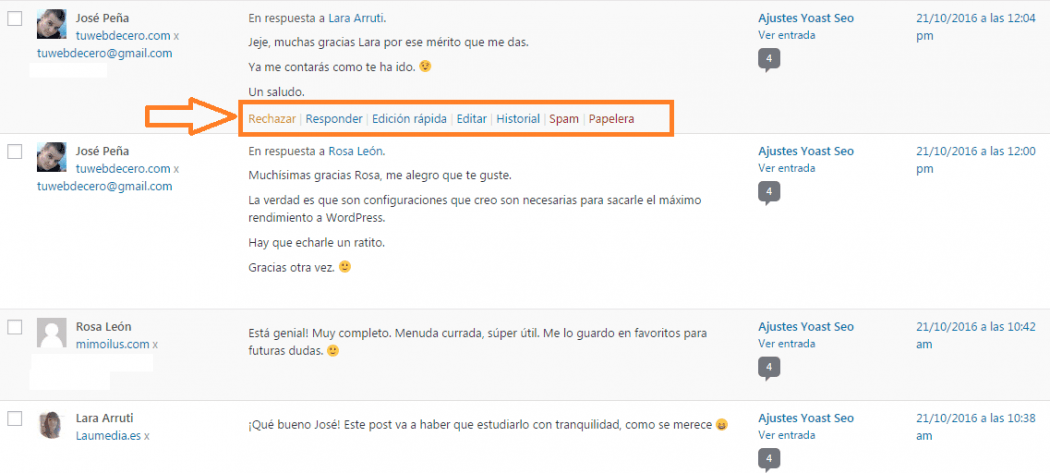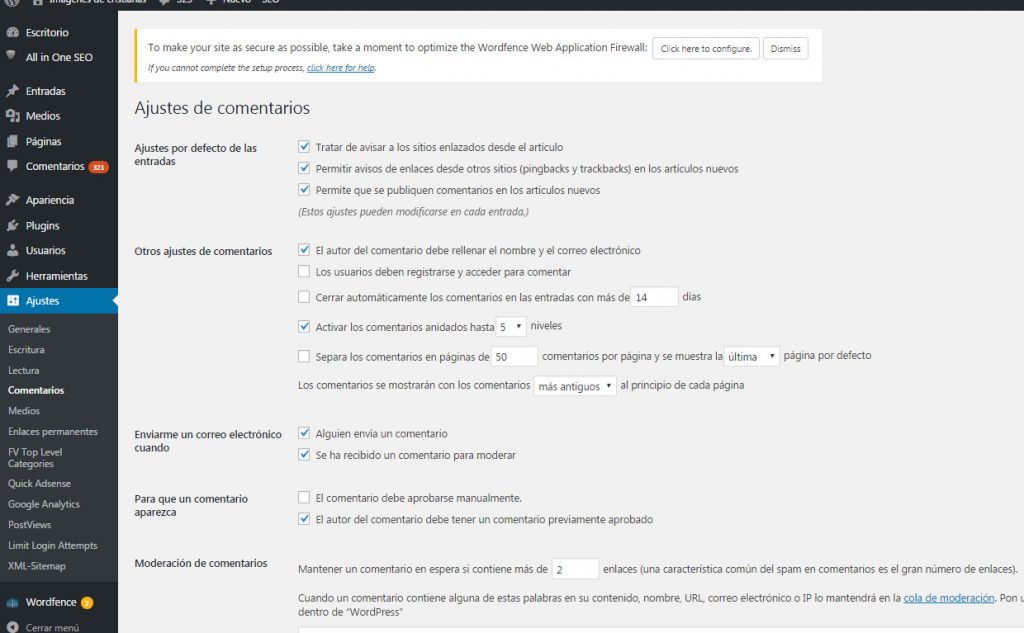The relevance of comments in WordPress It is essential for interaction in favor of improvements and listening to the opinion of each visitor. If you have been in the world of blogging for several years, you will understand that these should not be missing fundamentally if you want to learn to satisfy each user and receive constant feedback. For this reason, today we present a guide so that you can activate or deactivate them on your website in WordPress.
Types of comments allowed in WordPress
- With restriction: at the same time known on the WordPress platform as open comments. In this option each visitor can write their opinion about the topic, there is no filter regarding out of tune or rude words. This is the option that comes by default, although at the same time you can add some filters so that there are no insults towards the web or other users.
- Closed: for this case it is a configuration that is made so that it is no longer commented. Checking this option will not cause you to lose the comments already written on each page or entry.
- Disable comments: In this configuration, comments in WordPress They are canceled from the first moment an entry is published. It can be stipulated through a general configuration or by each input. This setting is ideal for sensitive entries or when making a personal opinion.
Next, we explain the steps to follow so that you configure them correctly. Although, if you want to expand more on the subject, we recommend that you take a look at the complete online WordPress course.
Enable and disable comments in WordPress
For the entire web: to start this operation you must go to Settings> Comments. While in this place, you will see several options to select or cancel. Among them, the option "Allow comments to be published on new articles" stands out, this is the maximum control: here you can select if you want comments throughout the web or not.
On this same screen you will see other options such as "Users must register and identify themselves to comment"At this point we would recommend activating them, in this way only those who are truly interested in your website will be the ones who can comment.
For each separate entry: if the comments are active for the entire web, but you want to deactivate them for one or more specific posts, you can do it at the same time. To do so, you must go to Tickets > All entries, and here you already select the entry and click on Quick edit and deactivate the comments.
Final suggestion
The comments serve to enrich the content of the entries and to discover possible errors (bad spelling, heavy multimedia, inconsistencies in the knowledge of the subject, among others). It is a way of interacting with visitors and hearing their point of view.
Try not to remove them unless it is necessary under a well thought out strategy. We hope this guide about enable and disable comments in WordPress has been useful to you.