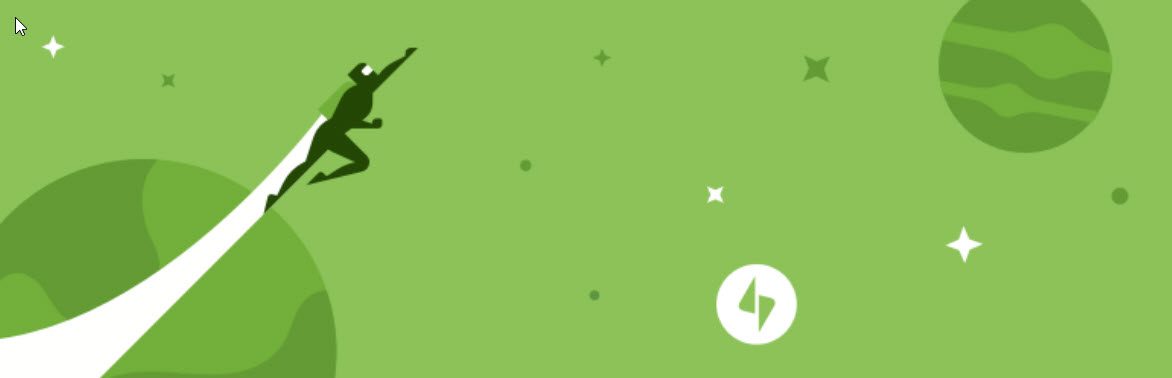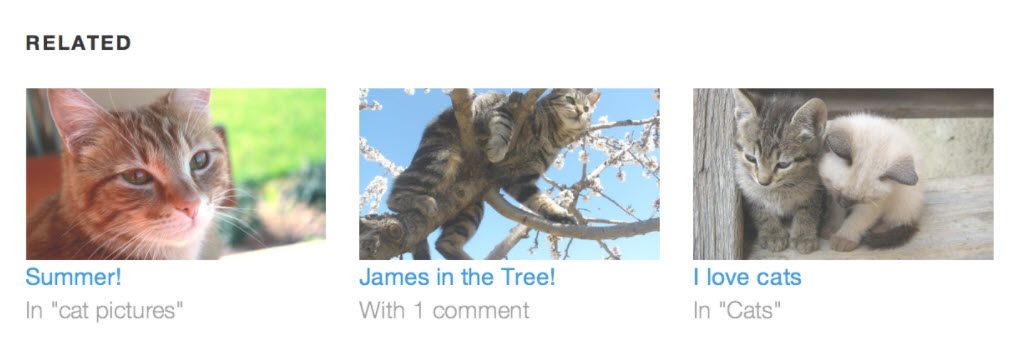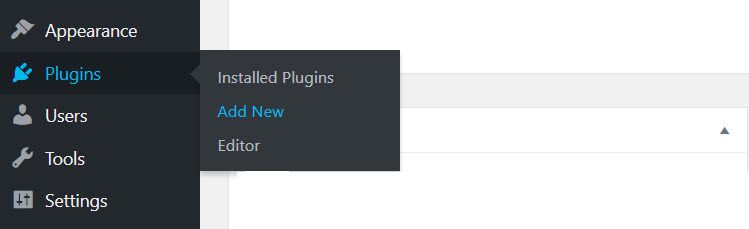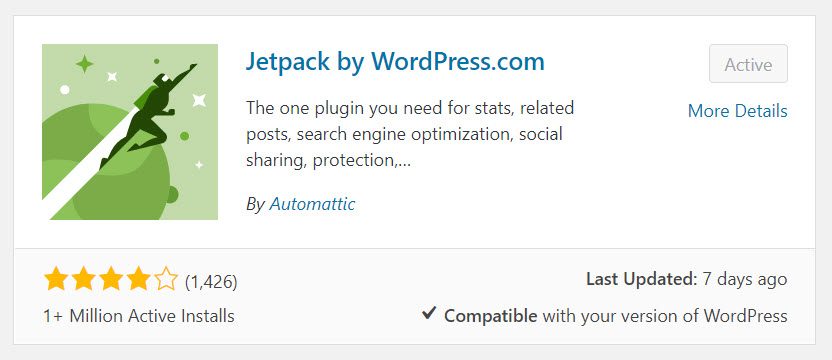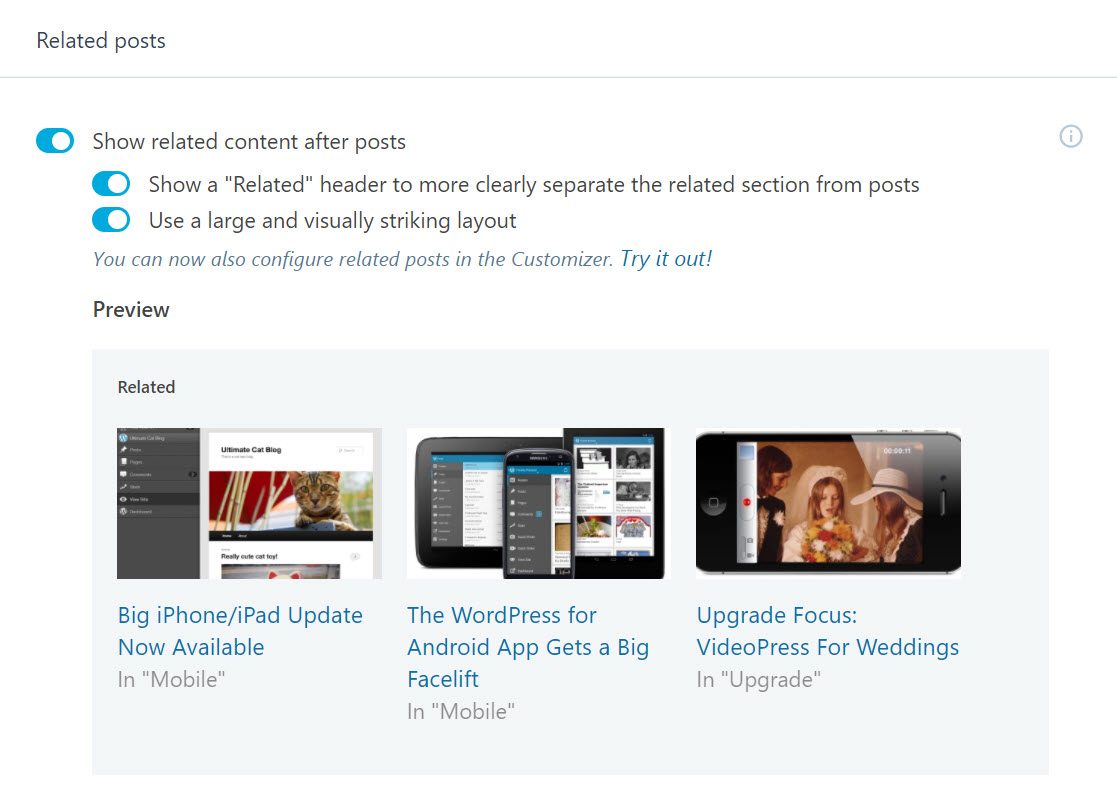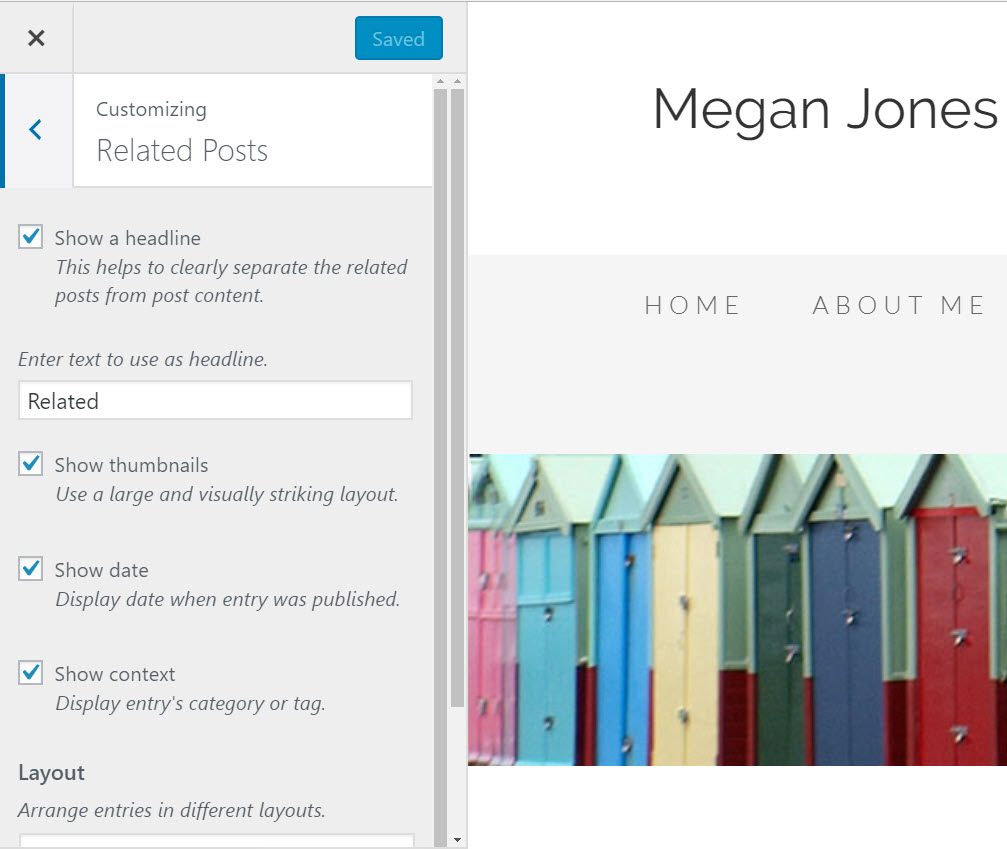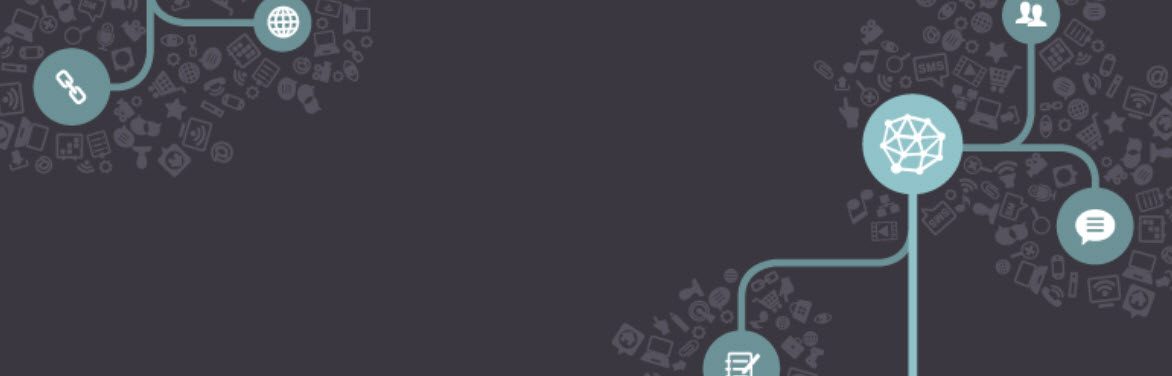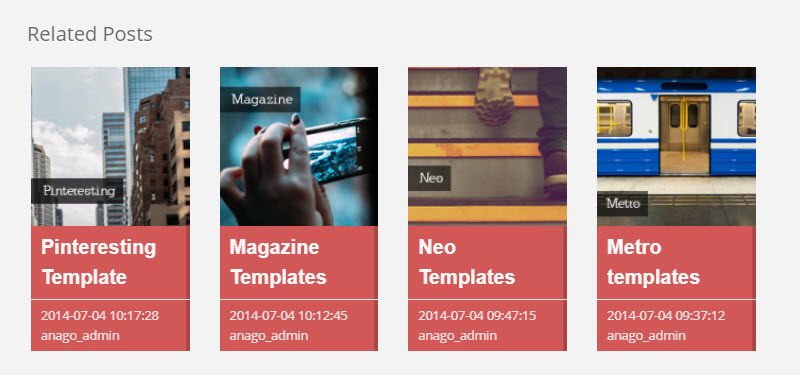Adding related posts to your blog can help improve content engagement, keep visitors on your site, and improve your SEO. By presenting your readers with other relevant content on your site, you provide an impressive user experience, which will ultimately help your site achieve its goals. The only question left is how to add related posts to your WordPress blog.
In this post, we discuss the benefits of using a related post plugin in detail. Later we will see how to install Jetpack on your WordPress web portal and configure its Related Posts module. We'll end by considering a couple of other WordPress plugins that can additionally add impressive related post sections to your blog.
Why should you use a related posts plugin?
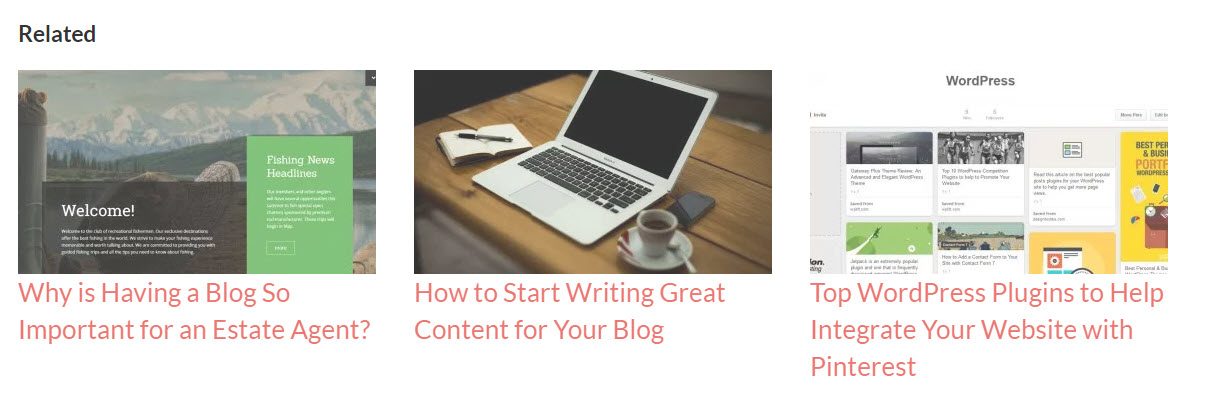
Keep visitors on your site
When a new visitor comes to your site, they won't know what to do or where to look. It's your job to make your audience's journey on your site as smooth and easy as possible. If your visitors have to think about where they should go next, your web portal should improve their navigation.
Many of your site visitors will find your site through a search engine, landing on a specific post or page related to their initial search. The problem here is that once people have finished reading the post that drew them to your site in the first place, unless told otherwise, they will leave immediately. This is where a related post plugin can come in so handy.
By displaying related posts below a post, you are telling visitors what to do next. Displaying content in a niche similar to the post they just read will keep them interested in what your site has to offer. And the more pages they see and the more time they spend on your site, the more likely they are to convert against your site's goals.
Create loyal followers
Building loyal followers should be a focus for all WordPress websites. A related posts plugin will help your visitors easily enter a variety of posts, giving your content watch time that you probably wouldn't have received otherwise. The more your audience reads, the more likely they are to become fans of your writing and web portal content, which increases the likelihood that they will follow and share your posts on social media, and return regularly to your site. .
Improve your SEO
A related posts plugin is an effective way to improve the SEO of your WordPress web portal. By encouraging your visitors to read more and more blog posts, you increase the number of page views and the time they spend on the site. At the same time, bounce rates will decrease. All of these metrics are viewed positively by search engines and will help your content rank well.
Reuse old content
Having to constantly produce new content that buries quickly into pages can be frustrating. Using a related posts plugin is a great way to get your audience to see your older, but still high-quality content.
So, now you have seen some of the impressive benefits that using a related posts plugin can bring. Next, let's take a look at how to add related posts functionality to your WordPress web portal.
How to add WordPress related posts with JetPack
In a moment, we'll see how to use Jetpack to add a related posts section to your blog. Regardless, there are a number of other effective free and premium WordPress related post plugins that are viable options. Notably, some topics like Total (created by us here at R Marketing Digital) actually include their own related posts tool. Therefore, always check that your theme does not contain this feature before installing a related posts plugin.
Jetpack is a feature rich solution that can add impressive functionality to your WordPress web portal. Created by Automatic, Jetpack is made up of a wide variety of modules, all committed to improving the performance of your site. Regardless, for this post, we will focus on the Related Posts module.
Related Posts It will allow you to add an attractive related posts section (as seen above) below each post on your site. This tool will analyze each post and then show other contextualized posts to your visitors, who may be interested in reading.
Jetpack offers some quick customization options, but you can also set up your related posts section using code. Related posts originate based on their content as well as designated tags or categories. Jetpack also handles all processing and service from your cloud. This means there is no additional load on your web portal server, ensuring that your site speed is not affected.
Jetpack is extremely easy to install and configure, and related posts can be activated with the click of a button. So if you're looking to quickly add a style-related post section to your site, this may be the plugin for you. Let's take a look at how to set it up ...
Step 1: Install Jetpack
Open your WordPress dashboard and select Plugins> Add New from the menu.
Enter 'Jetpack' in the search function. Once the Jetpack plugin has been located, click Install> Activate.
You will now find that a Jetpack menu has been added to your WordPress menu.
Step 2: activate related posts
To activate the Related Posts module, select Jetpack> Settings from your WordPress menu. Then select the Traffic tab and scroll down to Related Posts.
Activate the button next to Show related content after posts to activate the related posts feature. You can then select from a couple of simple customization options, allowing you to use a large, eye-catching design and add a related heading to the section.
Step 3: use the customizer to modify the related posts section
A recent Jetpack development now allows you to further modify the related posts section using your theme's Customizer. Open your Customizer by clicking on Jetpack's Try It Now call-to-action, or via your WordPress Appearance> Customize menu. Your site will open on the live side, displaying your WordPress Customizer.
Scroll down the Customizer and click Related Posts. Here, the customizer gives you additional customization options, including changing the layout, displaying thumbnail images, and adding the date each post was published. You can see the changes to your site live as you make them, and when you're happy with the related posts section, select Save and Publish.
As you can see, setting up a related posts feature on your WordPress web portal is a quick and easy procedure. Regardless, if you're not convinced this is the add-on for you, here are a couple of other options ...
Alternative to Jetpack related posts
If you don't want to use JetPack, there are many other plugins to select from. You can check out our post on the best related post plugins for a complete list, but here are two of our favorite Jetpack alternatives.
Another Related Post Plugin (YARPP)
Another Related Posts Plugin (YARPP) is a popular alternative for those who want to add related posts on their WordPress web portal. YARPP provides some impressive features and will give you more control over the look and position of your related post section than Jetpack.
YARPP allows you to choose whether to display custom posts, pages, and / or post types, using thumbnails or a list view. Additionally, you can add a related posts section below each blog post, in a sidebar, or in an RSS feed. YARPP uses its advanced algorithm, which considers content, post titles, tags, categories, and custom taxonomies, to display relevant content to its readers.
The downside to using YARPP on your web portal is that it can be extremely database intensive. For this reason, it has been banned by various WordPress hosting services, including WPEngine.
Related Posts Pro
Related Articles Pro is a premium WordPress plugin that can be purchased from CodeCanyon. This powerful plugin is extremely customizable and includes three different layouts as well as 65 predefined templates. This ensures that the related posts section can be created to your exact specifications, matching your brand. If you're not sure how to add related posts, this is an easy way to do it, all without having to touch a line of code.
Related Articles Pro also supports a variety of content, including custom post types, custom content, categories, posts, pages, and more. And with onboarding with bbPress and WooCommerce, as well as other ecommerce plugins, you can display related products or forum topics.
Despite its advanced features, Related Articles Pro has intrinsic settings. And with a helpful support team at no cost, you can quickly display the appropriate related content on your WordPress web portal.
Final thoughts on related post plugins
As you can see, adding a related posts plugin to your WordPress blog is an effective way to provide an impressive user experience. By showing your audience content relevant to the post they're reading, visitors are more likely to click through and continue browsing your site. This will help decrease bounce rates, improve the time people spend on your site, and help build a community of loyal followers for your blog.
Have more tips on adding related posts to WordPress? Or have you used a related posts plugin on your WordPress web portal? Share your thoughts in the comments below ...