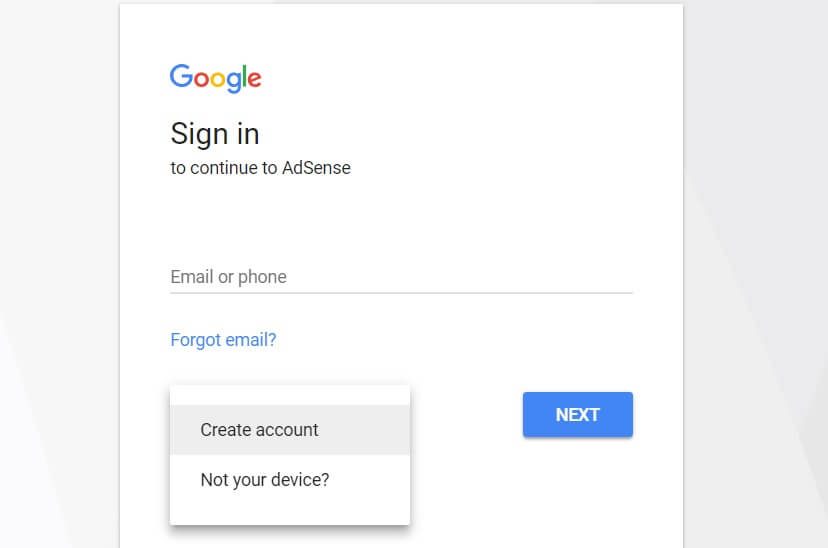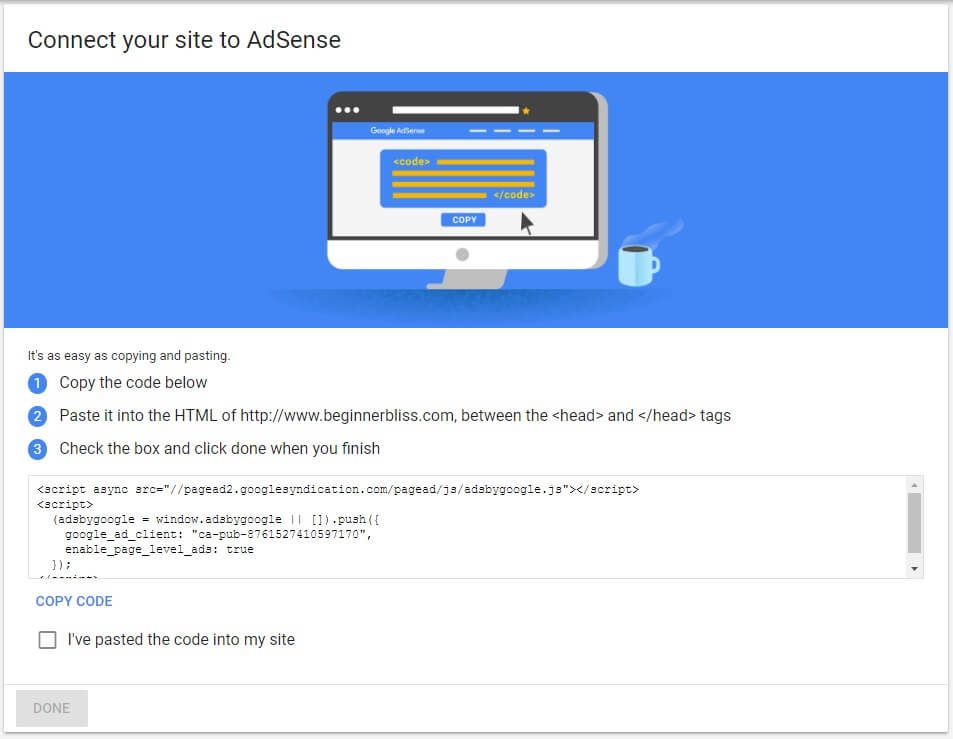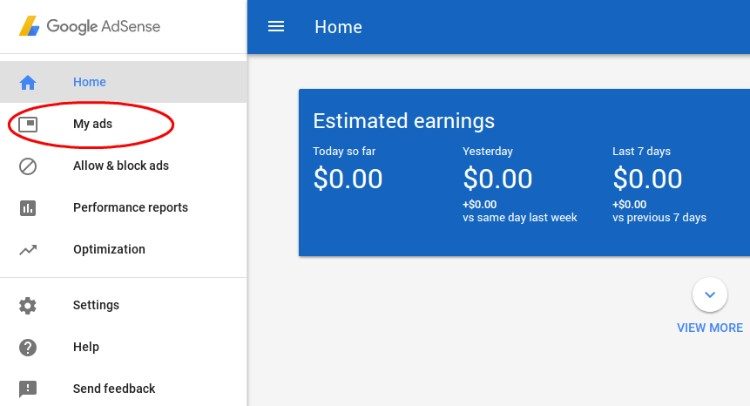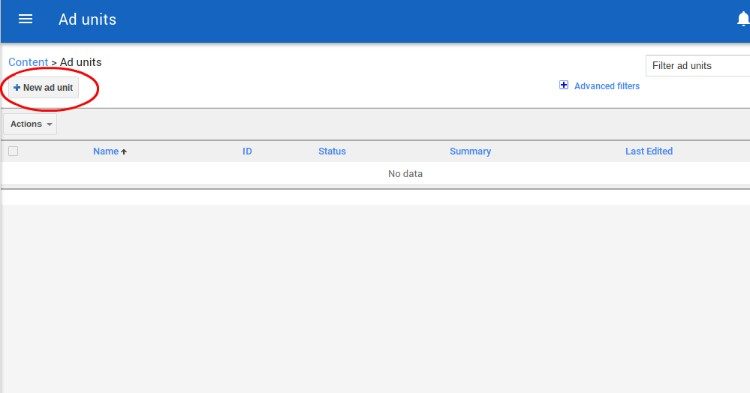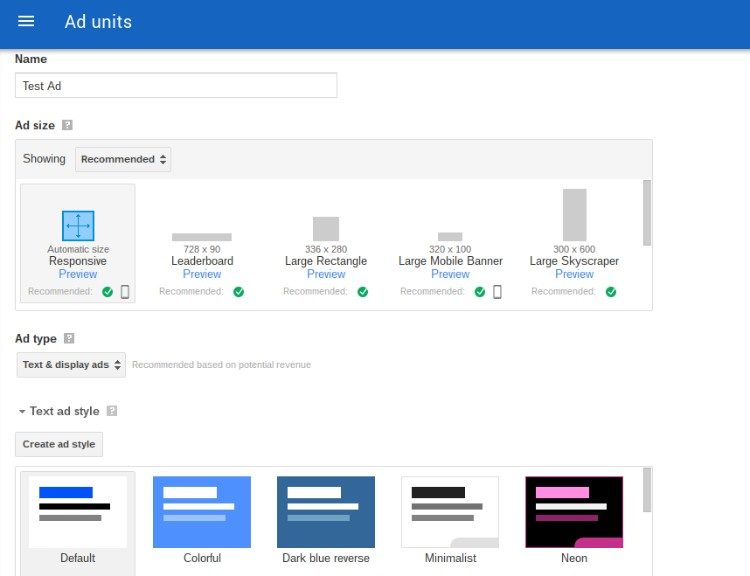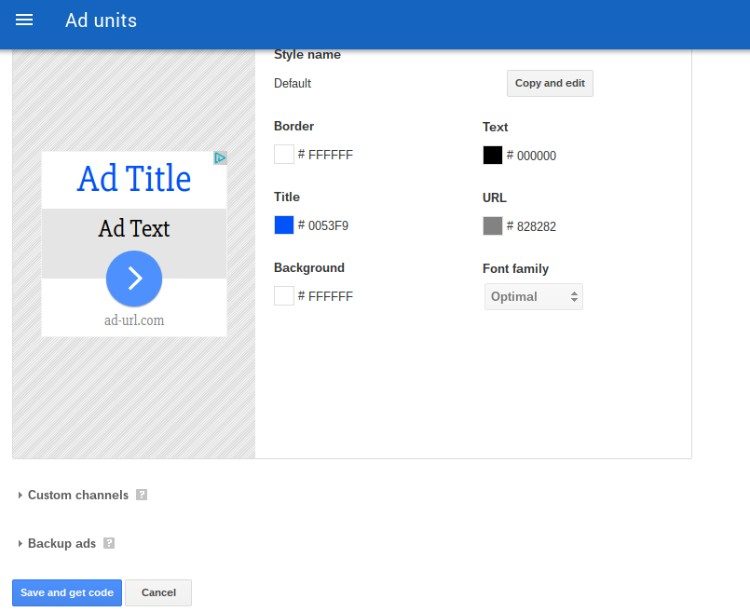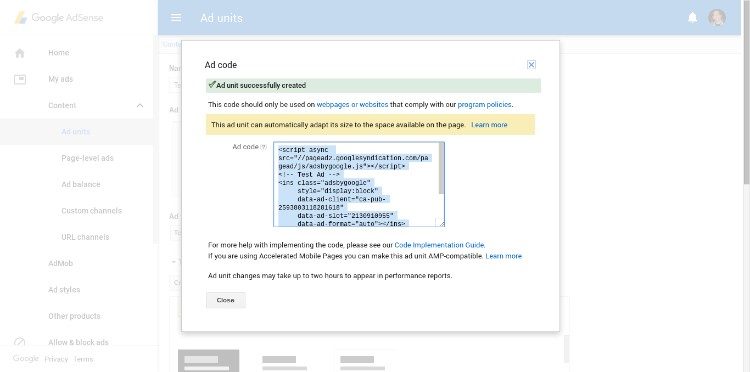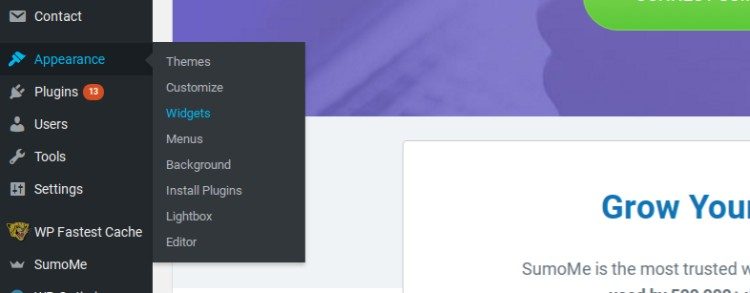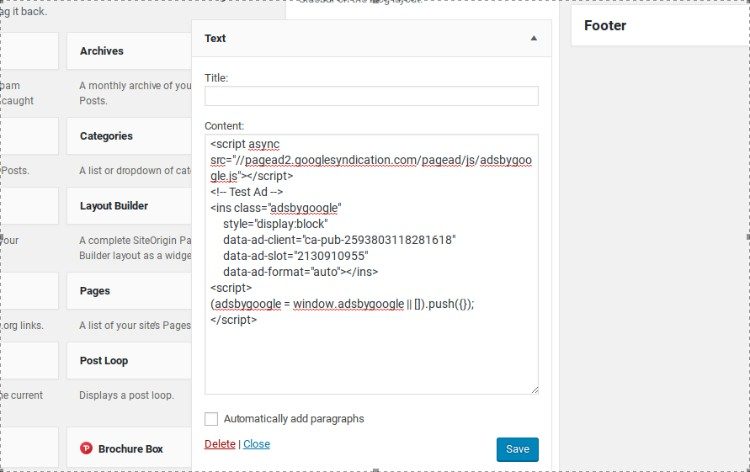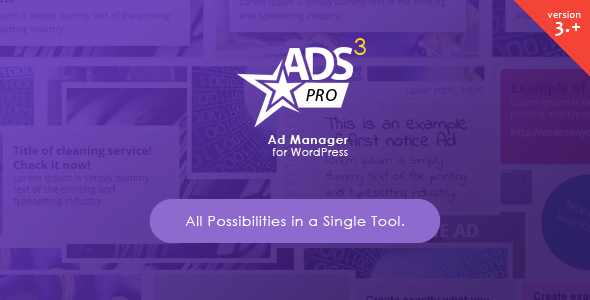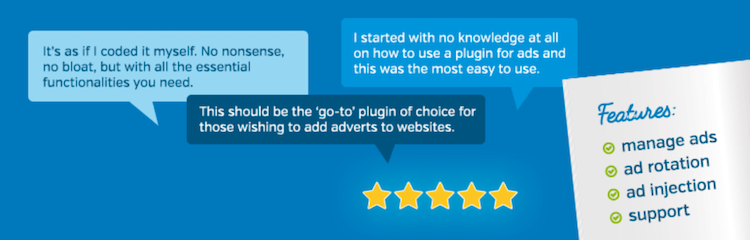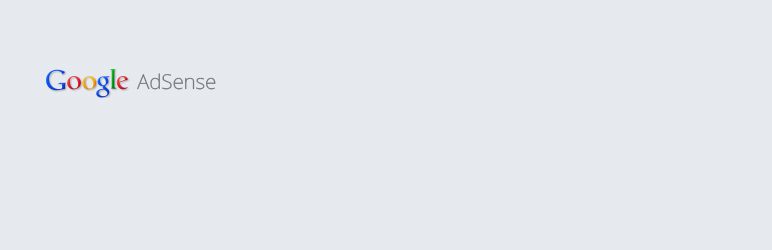Making money from a WordPress site often involves affiliate marketing, ads, or e-commerce. Sometimes it even involves selling memberships, creating job boards, or hosting events.
Many people think that ads are old news in the money-making world, but that couldn't be further from the truth. Ads are particularly useful for monetizing online magazines, blogs, and websites where you are not directly selling a physical product.
Since sponsored posts are often found by users to be dirty, and affiliate marketing at the same time can generate red flags depending on how it's presented, we keep coming back to ads. And seeing how tools like AdSense make implementation much easier than it used to be, it's no wonder ads aren't going anywhere anytime soon.
The most interesting thing is that implementing AdSense does not cost you money, so you can at least test the waters and see if you can make money from it. At the same time, this gives you the opportunity to see if your users think that the ads are annoying. To ensure that your users are not disturbed, it is important to learn how to use AdSense effectively for WordPress. But before we talk about setting up ads, let's learn a little about Google Adsense and see how to sign up.
What is Google AdSense?
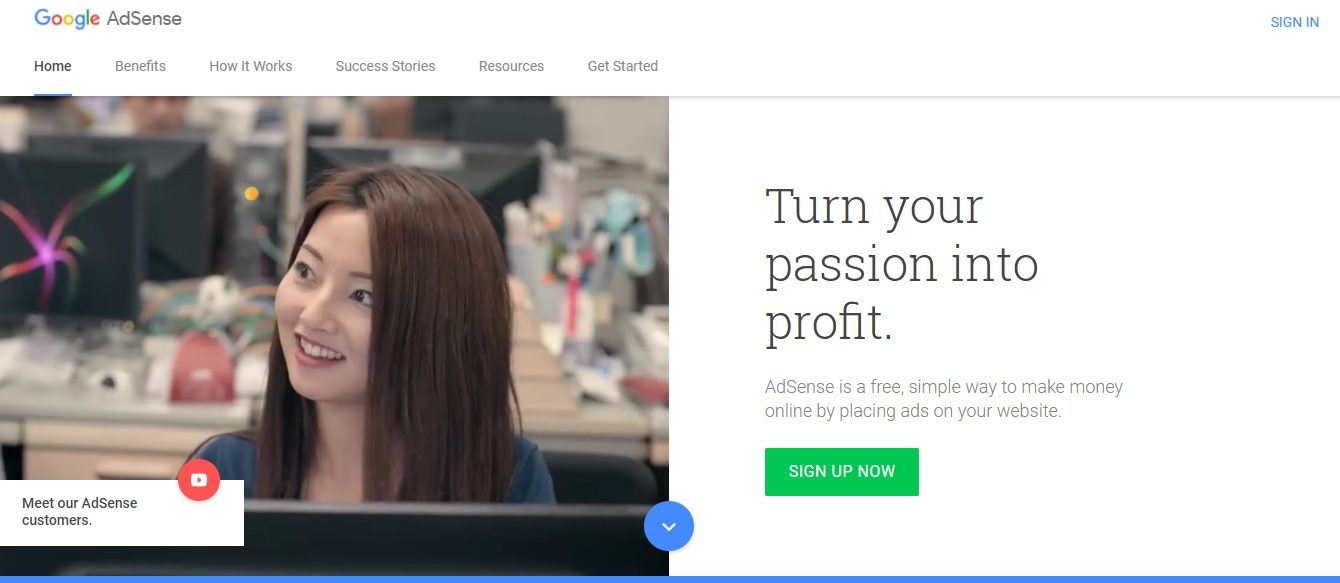
A popular website monetization program, Google AdSense is a great option for both beginners and professionals.
Google AdSense is a Google program that enables marketers (called publishers within the program) to seamlessly display ads on their websites and blogs. Its main purpose is monetization, and you can use it to make money from WordPress simply by placing specialized ads on your website.
If you are a marketer, there are some similar programs that you can choose instead. However, AdSense offers a couple of unique benefits:
- Credibility: As a world-renowned company, you can't be more credible than Google.
- Versatility: AdSense offers a range of types of ads, including text, images, rich media, video, and audio.
- Flexibility: This program works with a range of platforms and other tools, including WordPress and Blogger.
Before you start, AdSense has a number of politics you will want to review. At the same time there are some requirements for your advertisers. As an example, you must have a well-established website (at least six months old) and you must be 18 years of age or older.
If you're ready to get started with AdSense, you'll be happy to know that the process is simple. In fact, it can be completed in just three steps.
Step 1: Sign up for Google AdSense
Since AdSense is a program on the Google platform, all you need is a Google account to start using its variety of features. When sign up for Google AdSense, you have two options. You can sign in with an existing Google account or you can create a new account.
Both actions can be done from the login page. If you have an existing account, simply add your login credentials and click Check in. If you need to create an account, click More optionsand select Create an account in the pop-up menu:
Once you have logged in (or completed the registration process), you will proceed to the next step of the program.
Step 2: complete your application for the AdSense program
As with any affiliate program, you will be asked to complete an application. Luckily, the process is straightforward and can be completed in minutes.
We recommend that you start by reading and understanding AdSense Policies and Terms. While this is a step you may be tempted to skip, it is important to know exactly what Google expects of its users. This is because you will be required to follow all policies and guidelines if you are approved as a publisher.
You can then complete the three-part application. You will first need to enter basic information, such as your website URL. You will then be asked to provide your payment address details (so that AdSense can send you payments and important account information). Finally, you will be asked to verify your phone number.
Once those three request pages have been completed, there is just one more step left before Google reviews your site. You will be asked to add HTML code to your website, which will be provided in the format shown below:
Once the code is added to your site, check the box confirming that the action has been completed and click Done. Now all you can do is wait patiently. It can take 48 hours to two weeks to review your application, and you will receive an email once the decision has been made.
Step 3: create Google AdSense ads
After the application is complete, you can log into AdSense to start rolling. The AdSense dashboard shows multiple tabs on the left side, but the only one you need to worry about now is the My Ads tongue. Click on this to continue.
If you've never created an ad before, you'll see an empty page. Click on the New ad unit to generate an ad and edit it to fit your website.
The first step is to name your ad. This will not appear on your site, so you will primarily name it for your own reference. After that, they show the recommended sizes for your ads. Feel free to choose the one you think is most appropriate.
At the same time you must specify whether you want a text and graphic ad or just one or the other. Text ads do not have images included, so choose carefully.
Next, you will be asked how you would like the design to look. In general I go for the default style as it is known to convert quite well. However, some of the other colors and designs may be better seen on your own website. The good thing is that they have a Preview button to see how it will look.
Google AdSense offers several predesigned styles, but you can still adjust each design element in an ad, as seen in the screenshot below. As an example, it enables you to change the title color, URL color, border, and font family.
If you want to group multiple ad units (for tracking purposes), feel free to open the Custom Channels area to make that happen. At the same time you have the option to create backup ads. Basically, this refers to the fact that AdSense shows a blank ad if something relevant does not come up with it. If you'd rather see a default endorsement ad, this is the place to create it.
After this operation, click the Save and Get code button.
Professional advice: Google AdSense now has the option to choose a fully responsive ad module, making it easy for your ads to respond to mobile devices and screens of different sizes. Personally, I would go with that every time. However, at the same time 336 × 280 and 300 × 260 dimensions are known to work well in terms of adaptation to your site and conversion.
Step 4: implement AdSense on your site
Although there may be other less efficient ways, there are essentially three ways to add your Google Adsense ads to your WordPress site:
- Insert ads by copy and paste your ad unit code on widgets, pages, and posts.
- Buy a WordPress theme which is compatible with Google AdSense.
- Downloading and activating a plug that integrates Google AdSense.
Ideally, the two seconds are the easiest, since many themes and plugins don't require you to keep copying and pasting code in widgets. Not only that, but some themes have pre-set modules that make ads look beautiful and are more likely to be clicked. But let's take a look at each one.
Method 1: copy and paste your Google Adsense code into a widget
The first method is copy and paste. The code revealed in the previous section is used for copying on your website, so spie by copying that AdSense code.
Next, open your WordPress dashboard. To go Appearance> Widgets.
Most likely, you will insert an ad in the sidebar or above the header. For this example, I want to put the ad in the sidebar. Hence, you can drag the text widget to that area of the sidebar and paste the code you copied earlier.
There is no reason to fill in the Title field as it is an advertisement.
After that, you can update your website to see new and relevant AdSense ads displayed on your site.
Method 2: use a theme with Adsense areas
Although I'm not going to recommend specific topics, you can start by searching for «AdSense themes for WordPress"In the ThemeForest library.
At the same time you will get luck in the following places:
- MHThemes
- MyThemeShop
- StudioPress
- Thematic forest
Although you could only our Total theme, in any case. It's SEO optimized and offers tons of great page builder features that you can use to embed Google Ads on your posts and pages. And we have even developed a useful snippet to insert an ad banner above or below blog posts (Total documents).
Method 3: install a Google Adsense plugin
Using a widget for AdSense is the most basic of all methods, and a theme won't give you much flexibility when placing your ads. However, a plugin can serve as a better solution if you want additional features for your ads. As an example, some of the plugins eliminate the need to copy and paste code, while others generate reports and have settings for things like time period selection.
Many Google AdSense plugins have come and gone in the past, but let's take a look at today's most promising ones.
Ads Pro
If you want the most tools to create, manage and track your ads, the Ads Pro plugin is your best option. This premium plugin offers tons of features for ad styles, pop-ups, social onboarding, scheduling, geo-targeted ad campaigns, online stats, and more. Thus, you can not only monetize your website with Adsense, but at the same time you can sell your best ad space conversion to specific customers at a higher price.
Advanced Ads (Free)
The advanced ads plugin works great for grouping ads in a slider, selling ads on your website, and setting dates to post new ads. AdSense integrates seamlessly with the plugin.
WP Pro ad system
Here's a plugin that supports all kinds of advertising tools. It has a multitude of placements to place your ads, along with pop-up ads that integrate with AdSense.
WP Simple AdSense Insertion (free)
This plugin certainly lives up to its name as it makes WordPress AdSense push ads simple and painless. This plugin saves one to three Google AdSense codes and spreads them throughout your site, allowing you to focus on just a few ads. Its main feature is its shortcode functionality, which enables you to insert ads by copying and pasting plugin-generated shortcodes almost anywhere on your site.
WP QUADS AdSense (free)
A plugin with some more advanced features, this is a great option for anyone looking to fully customize their ad placement. Notable features include full responsiveness and the option to set visibility conditions.
Whether you choose to use an add-on or not is based on your preferences. Anyway, it won't hurt to try one of the above add-ons!
Mastering the effective use of AdSense for WordPress doesn't take a lot of time. In fact, the AdSense interface is extremely easy to use, and the plugins, themes, and widgets are easy to manage.
Have a question about using or embedding AdSense on your WordPress site? We will do our best to help in the comments below.