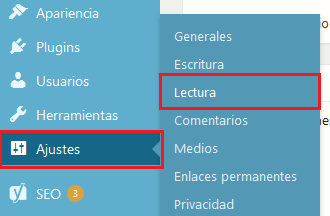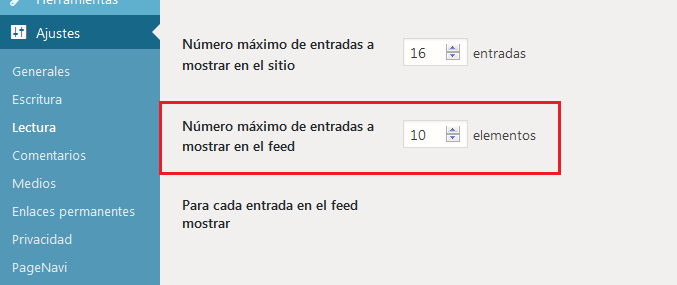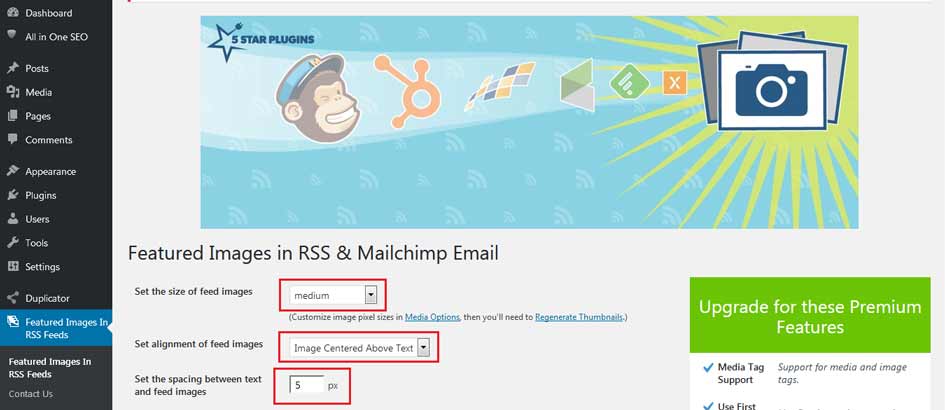What is RSS?
RSS refers to Really Simple Syndication which has been Really Simple Syndication. And it refers to a format for sharing content on the web. So users can access your content without the need for a browser. Only with a news aggregator like Feedly.
How to configure the RSS Feed in WordPress
WordPress by default incorporates a RSS feed. So for configure you don't need to install plugins or scripts. This is one of the adjustments that you must make before starting your website, it is simple but very important.
To fine-tune your feed You just have to follow the following path:
Settings> reading
Once we are in the reading settings we have to configure two things:
- The maximum number of entries that we long to be shown in the feed
- How we want each entry to appear in the feed: the summary or the full text.
Maximum number of entries in feed
At maximum number of posts we want to show in our feed WordPress lets us put as many as we want. But the idea is not to abuse, so with 10 tickets is fine.
Summary or full text in the feed?
On this matter the specialists do not agree completely. One could even say that in this how to display the information in the feed there are two schools.
The first school is in favor of showing the information in summary form.
Supporters of this method argue that:
If you show only the summary in the RSS feed those interested in your content when they see it in an RSS reader such as Feedly they will run to your blog to continue reading it and you will get more visits.
The second school, the one that defends show full content in feed, for its part argues that:
Direct visits do not matter so much. If your content is powerful enough, useful and of quality, the readers of your post on Feedly will end up hooked on your site sooner rather than later.
What do we think about it?
- That the idea of showing the abstract it's fine if you want people to read you complete article on your blog but ...
- If you contents it is nondescript, it lacks interest, it has no personality, it is stuck and, in short, it offers nothing useful to your viable reader, no one will read you (not in the summary and less in the blog).
So if you want to show your summaries with the intention of being read on the blog you must boost your content.
We have repeatedly talked about the relevance of content.
Have you heard that content is king?
We share with you some entries that may well serve you.
How to write an SEO post in WordPress
How to add an index to your WordPress articles
What are they and how to make effective meta descriptions
- If you show your full content, the same thing happens. Even if your content is of the highest quality. that does not guarantee any visit. At the same time you run the risk that copy the content.
Add images to RSS feed
One of the things let's say, negative, that has the content that is shown in the Feeds is that they are only shown texts without images.
But there is a plugin with which we can add images and that can be displayed in the different services that read the RSS data.
The plugin in question is:
Featured Images in Mailchimp RSS & Email
At the same time known as:
Featured Images in RSS & Mailchimp Email
You can download and install it from the official WordPress plugin repository.
Even though as of the publication date of this tutorial it does not have updates very recent works with the latest version of WordPress. More of 20.000 bloggers use it.
Configuring he Featured Images in RSS
Once you install and activate it, a window will appear asking you if you want to use the Premium functionalities, for free trial period. Whether or not you accept the trial, you can still add images to your texts in RSS.
To do that you open the options panel.
A new tab will appear on your WordPress dashboard:
Featured images in RSS.
There we select the size of the images we want to use and the alignment we want for them. Both options to suit the blogger.
At the same time we adjust the distance in pixels that will have the images and texts of the RSS feed.
We save the changes and that's it. We have our feed configured.
If you want to be a expert in web development and everything related to the world of WordPress sign up for best online course in Spanish from the best content manager: WordPress.org