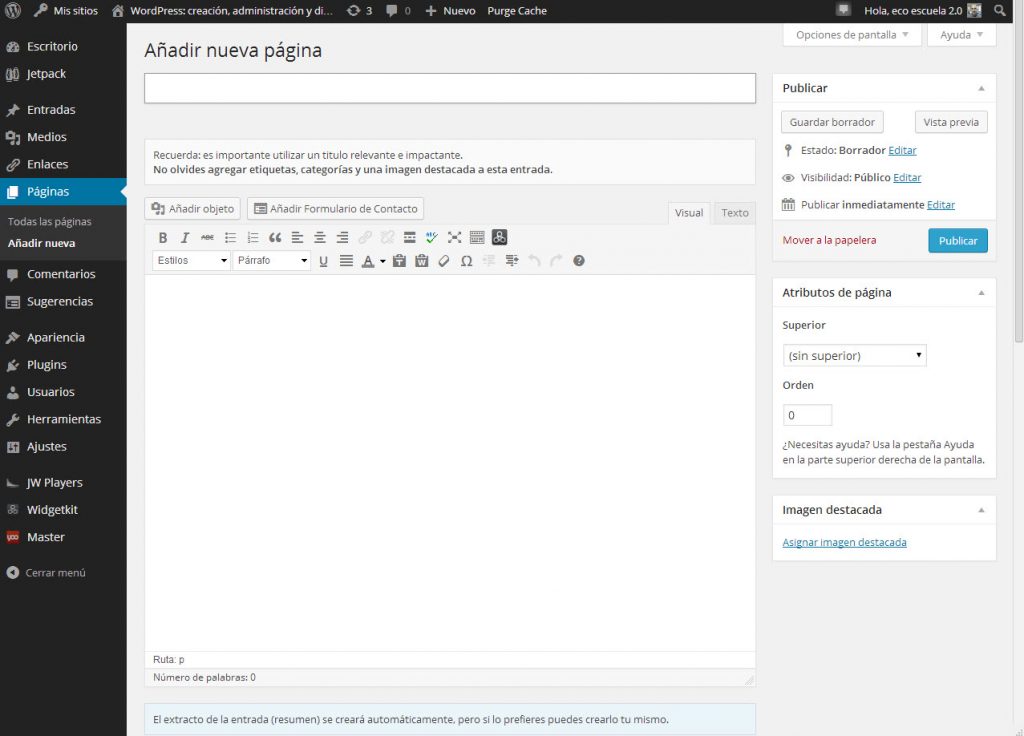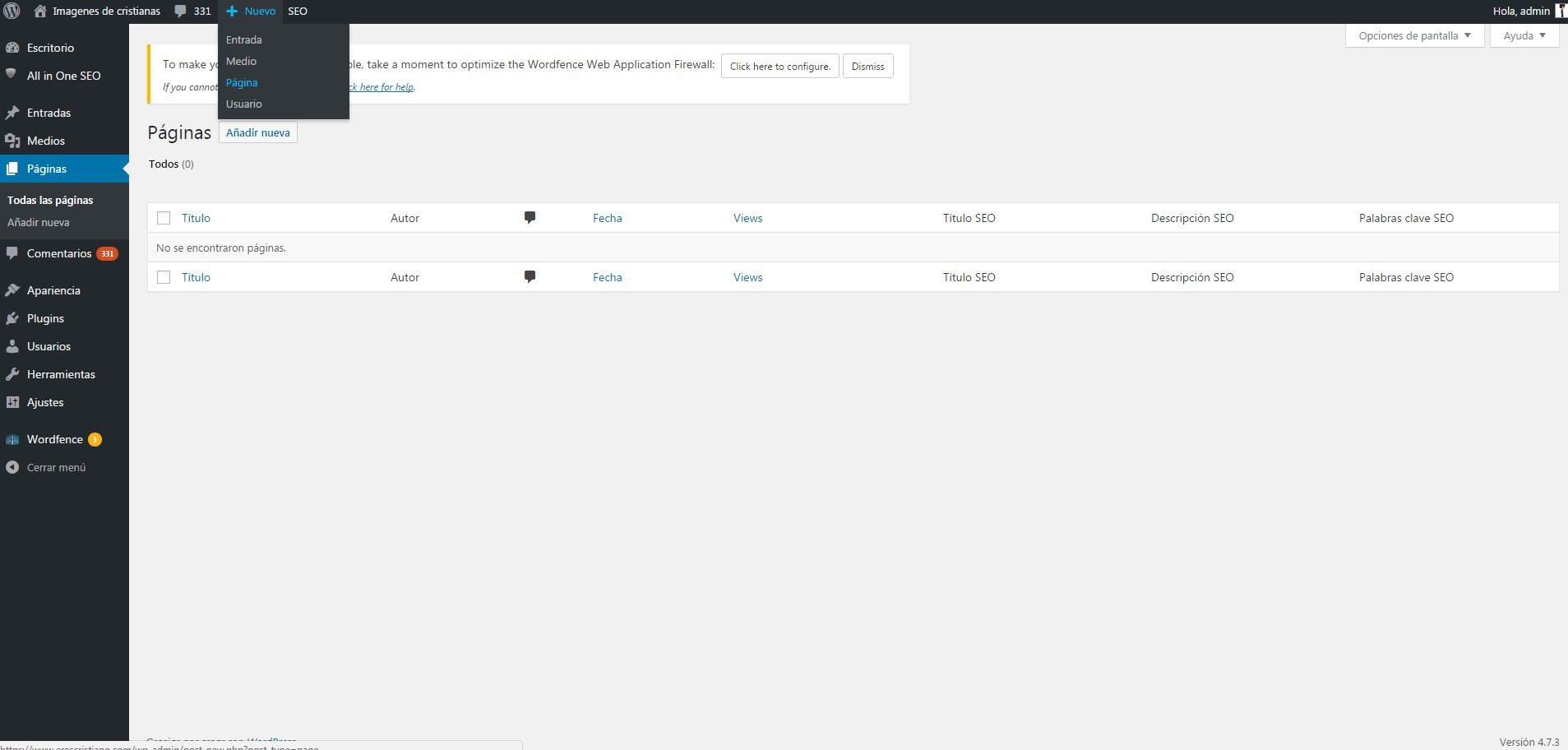When you are organizing the information of a blog you have several possibilities to display it. You can display important content through the creation of categories, posts or static pages in WordPress. Here is a complete guide to help you create and manage them.
What is a static page in WordPress?
They are spaces that offer us the option of displaying information in text and multimedia, they have more privileged display options than a normal entrance. A static page takes us to an organization system that is part of the same blog. They can be found in menus located in the header, sidebar or footer.
Why is it important to create it?
As mentioned it shows important information that could not go in a normal entry (About me, DMCA, etc.). At the same time they have a specific purpose, you can use it to leave a contact form, a section that talks about what your site is going to deal with, a section on copyright, among other purposes.
Take into account that a static page in WordPress It is not published in order of date, tag or category, they will always be in the same place regardless of the amount of content you are publishing per day.
How to create a static page?
Step No. 1: enter your control panel and go to the left sidebar, while there go to the Pages section and Add new. At the same time you can create one if you go to the top bar, go to the part that says New> Page. In either case you will enter the creation panel.
Step No. 2: now you are in the page editor which is very identical to that of an entry. In this place you will find fields to fill in as Title, which is where you will write the name that this entry will carry. Below you have the edit bar where you can add bold, italics, H1, H2, multimedia content, etc. Finally you have the blank space where you can write the content, you can add as much as you want.
Step No. 3: You will soon notice that no tags or categories will appear in the right sidebar. Here you will simply get the option to publish.
Step No. 4: below the date and time of publication you will find the Page Attributes option. In this space you will find a section called Template, if you click on it you will see two more options: Specific or generic template. The first means that you will publish that content with the design of the template you are using, the second means that it will be a flatter text without the current style.
Manage a static template
At this point you already have your static page in WordPress and when to add it to home of your website. For this you have two options, add it as part of the menu or, in the sidebar. If it is in the menu you must go to Appearance> Menus> Create New. Here add the name to a new menu and add the page you just created, select Main Menu and save and voila.
If you want it in the sidebar you must go to Appearance> Widgets. Here you need to drag a section called Page to Sidebar. After that, you just have to select the specific page and it will be ready to show you on your website without being removed.
These are the functions and the way in which you can create and manage a page static using WordPress.org. If at any time you want to modify its content, you can do so since your publication will continue to be in the same place.