Duplicar una página en WordPress es una tarea bastante sencilla si conoces los métodos es por esto que en esta entrada te explicamos algunas opciones para que puedas “clonar” una página o una entrada en tu Web or Blog of WordPress.
Is it feasible to duplicate a page in WordPress in a simple way?
You may have ever asked yourself that question when you were trying Create a Page nueva basándote en el contents de otra ya publicada o cuando intentabas redesign your website.
That is one of the most frequent questions that intermediate level WordPress users usually have.
The answer is yes.
It is feasible to duplicate a page in WordPress, the best of all is that it is something very simple.
At the same time there are several methods to achieve this.
How to duplicate a page in WordPress
Below we share with you several alternatives with different levels of difficulty.
The easiest way to duplicate a page or post in WordPress: with plugins
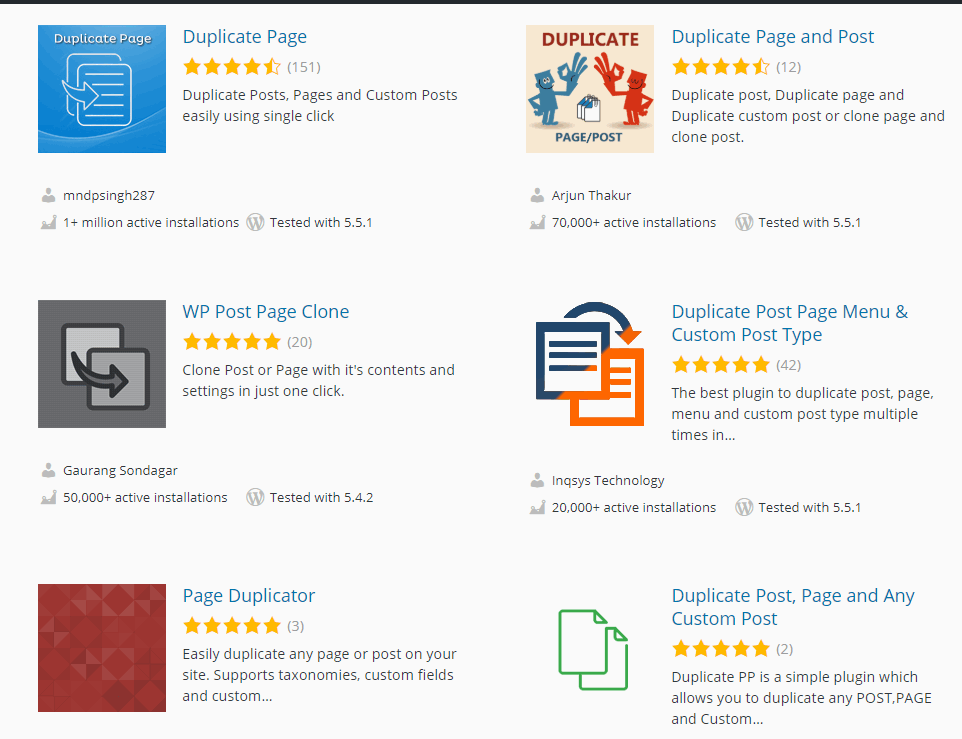
We are not exaggerating when we say that in the WordPress plugin repository you can find hundreds of options to duplicate a page with a couple of clicks.
Yes, it is that easy.
Of course, you must pay close attention, not all plugins in the repository are up to date.
Tea we recommend Be careful and look for the ones with the most recent installs and updates and at the time of writing this tutorial those are:
- Duplicate Page
- Duplicate Page and Post
Duplicating a page in WordPress with Duplicate Page
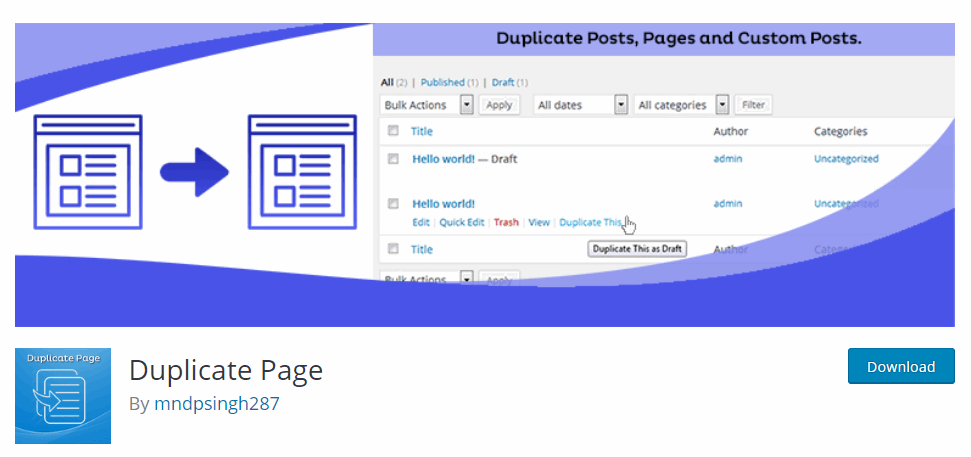
Don't let his name fool you because even though it only says Page Duplicator, la verdad es que este plugin can clone in seconds: pages and posts.
Installing it is quite simple.
(If you don't know how to install a plugin on your WordPress blog or website, we have a tutorial that explains everything step by step).
Once the plugin is activated, all you have to do is follow these steps:
Go to the settings tab (settings if your WordPress is in English) locate the option: duplicate page.
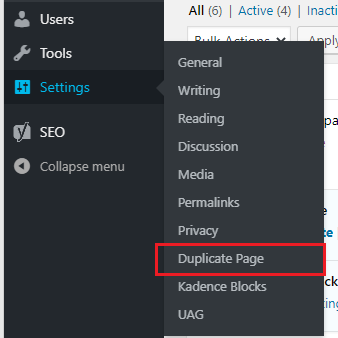
The plugin settings window Here you will see the different options that the plugin offers you. We recommend that you pay attention to the following configuration details.
Setting up duplicate page

- The first thing to do is select the editor: you have two options: classic editor and the "new" editor Gutenberg. Here you must select the editor that you use or that you prefer to use to edit your duplicate pages. It's up to you.
- The second step is the configuration of the status of the duplicate post or page This means that you can order the plugin how you want the cloned pages and posts to be by default. You have four options: draft, published, private, or pending. According to your tastes and needs you can opt for any option, we recommend selecting the option eraser by default, so you can easily edit any bugs or errors before posting.
- The following allows you to select where do you want to go once you've pressed the option to duplicate the page or post. The options are: a, stay in the input list or pages or b, go to the edit window. If you are going to duplicate many pages, it is best to select the first option.
- In the last configuration option of Duplicate Page you can select that suffix, ending or tagline you want the entries you clone to have. This enables you to identify them easily so you won't be confused with original pages and duplicate pages.
Duplicate a page in WordPress with Duplicate Page
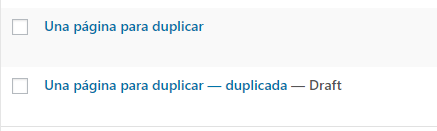
With the plugin configured you are now ready to duplicate pages with just one click.
- Go to the list of pages if you move the cursor to the entry you want to "photocopy" you will see that now a new option appears that says: Duplicate This (or Duplicate This if at the same time you have your WordPress in English)
- To duplicate the page, all you have to do is press that option.
And voila, now you will see that the new page - or duplicate - appears just below the original page.
It is easy to distinguish the "new page" by the suffix we chose, which in our case was: duplicated.
At the same time you can see the status of the page.
We choose to clone pages as a draft.
With that status we can make sure that everything is in order before publishing, you know: make the changes we want and most importantly:
Modificar la Url y los detalles SEO so as not to have problems with duplicate content.
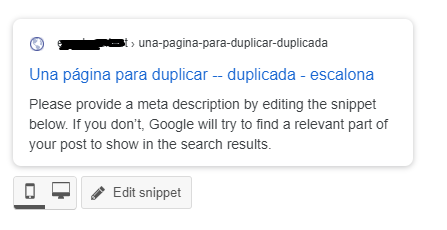
Remember: it is best to edit the url address so that it does not match the original url.
Duplicate a WordPress blog post with Duplicate Page
If in your case what you want is duplicate an entry of your blog with Duplicate Page the procedure is very identical.
- Go to the post or entry tab
- Select option All entries where you can see the complete list of posts published on your blog
- Locate the blog post you want to duplicate
- Position the cursor over the entry and you will see the option: duplicate this
- Done, now you can see the published entry
The recommendations in this case are the same:
You must be careful to publish the new entry with that URL generated by the default plugin.

Duplicating a page in WordPress without installing plugins
Although the plugins to duplicate pages are quite light, sometimes it happens that we only need to make a duplicate page very punctually and we do not want to saturate our WordPress installation with a plugin for single use.
If you want to duplicate a page in WordPress without installing anything, there is a fairly simple alternative, pay attention:
All you have to do is open the page or post that you need to duplicate.
Then access the advanced editing options (the three dots to the right of the editor),
There you select the option code editor.
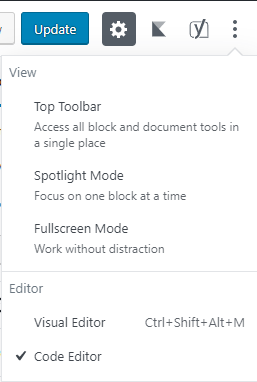
The next step is quite simple, but you have to be very careful.
All you have to do is copy the code.
Create a new entry, activate the code editor option and paste all the code that you have already selected.
To see the cloned page or post in detail, you just have to select the visual editor again.
But there are still more ways to duplicate pages and posts in WordPress, this is just a sample, if you want to know more you can sign up for the best online course in Spanish in WordPress.






