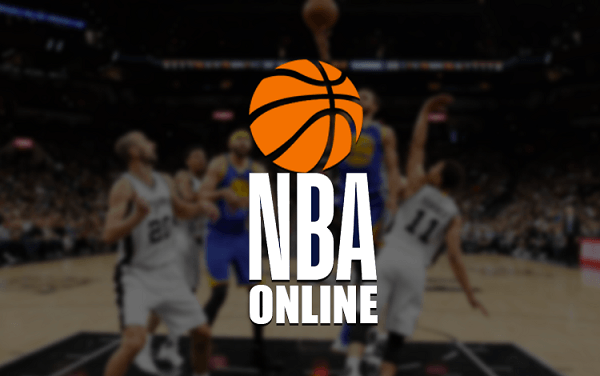Video on demand services They have become quite a young fashion, but with the ballots to be something that remains eternally. With the rise of the internet, users have become accustomed to having what they want, when they want and how they want, especially when it comes to audiovisual content.
That is something that is playing a trick on conventional television and, at the same time, favor the initiative of the network of networks. And that's where platforms like Kodi come in.. This tool was born to act as a multimedia center with which to have acceso rápido a una multitud de contents de video y audio, but over time it has been incorporating extensions that allow access to series, movies and a long etcetera.
To an immense catalog of different countries, chains and producers that sometimes moves in a controversial line between the ethical and the unethical by the amount of access offered for free. Many are already enjoying its functionalities and benefits, having installed this program on mobiles, computers or even tablets; but it is a good idea to keep it up to date to avoid compatibility problems or to improve its capabilities and benefits, including security problems.

<>
How to update and install Kodi to the latest version step by step?
Based on this, we will clarify how to update Kodi to the latest version available for free. This guide explains everything you have to do both on Windows and Android, iOS, MacOS and even Linux. Todo está detallado paso a paso para que puedas descargar e instalar las últimas versiones de este gran software.
This program can be used on the vast majority of current platforms. Therefore, we are going to help you so it is important that you know what to do on any of the devices you have to do. install and have the latest version of Kodi available.
Surely you are interested in:
The best add-ons for Kodi [More than 65 Free Addons]
Install on Windows
- Abre tu browser Web de confianza y, en la barra de direcciones de la parte superior, ingresa la Url que te dejamos: Kodi.tv. Doing so will enter the Kodi main web portal.
- Once inside, descend a little until you reach the section "Kodi works with almost anything" ("Kodi works on almost everything") and click on "Windows”.
- It will appear on another page, within the download section. Now scroll down the screen a bit and click the icon again. "Windows" .
- In the pop-up window, you can choose "Windows Store" or "Installer (32BIT)". If you choose the first, you will have to go to the microsoft digital store
 and proceed as with any other application. For this case, we will follow the second option, Haz click en eso.
and proceed as with any other application. For this case, we will follow the second option, Haz click en eso. - When does it start automatic download of the new version of Kodi, wait until it finishes and when it finishes, basically open the file to begin the update installation.
- Follow, continue, accept the terms of use, indicates the components you intend to have (we suggest that they be all) and continue until everything begins to install. Once i finish you will have updated Kodi on Windows. Done!.
Install on Android
- With your smartphone or tablet en tus manos, lo primero que debes hacer es tener acceso a la tienda digital de Google. Busca el programa Google Play Store and click on its icon to access.
- Now, go to the search bar above and press the symbol with three horizontal lines on the left. In doing so, a drop-down menu will open where is your next destination.
- Within all the sections that appear, you just have to press the one called «My applications and games». Do it to have access to the complete list with the applications, Where should the Kodi be found?.
- Once here, all the applications that need to receive updates appear in the upper half of the screen. If there is a New update available, will appear there. In that case, all you have to do is click "Update" to install it. If it doesn't appear, you may have to wait for a new version.
*Trick: On these Android devices, at the same time, you also have the option of updating through the APK of the newest version of Kodi. Follow the direct download links that we provide and you can have the application in its latest version through APK.
Once this is done, enable the permissions to install applications of unknown origin, within "Settings"> "Advanced settings"> "Security", so there is no problem opening the file and starting the installation.
Install on iOS
Install and update Kodi on iOS is somewhat more complex, since does not appear in the official Apple store. However, to be able to do all this, there is an option that goes through using the program Cydia Impactor. Here's what to do no need to jailbreak:
- First of all, you need to download and install the program on your computer Cydia Impactor. You must select the Mac OS X version.
- Once you have it, the following is find the Kodi file in ".ipa" format, since it is the file with which it is installed in your IPhone iOS smartphone. You can download it from the links that we attach above, are 100% safe.
- With both software already on your computer, connect your mobile device to the computer. In case iTunes opens, close it ipso facto, since if it is open you will not be able to continue with the following steps.
- Run Cydia Impactor. When it is open we look for the file that we had looked for at the beginning and drag it in with the mouse so that it recognizes it.
- Afterwards, you just have to click on the iOS phone or tablet where you want to update and press the button «Start”To start the transfer. You must write now both Apple ID as access key from your profile.
- After a few seconds, or a few minutes, the installation procedure is complete. Now the rest goes only through your iPhone or your iPad.
- On your device, go to «Settings”To access the settings. From there go to «general«And then enter the section of "Profiles".
- Within this, find your id and click on it. In the new menu that appears on the screen, you just have to search for the Kodi app to grant it the proper permissions. Now you can enjoy the new update of this program. Smart!.
Install on macOS
- Open your web browser and go to the main Kodi page by entering the next url in the address bar: Kodi.tv
- When you are inside, go to the upper right corner and press the button "Download" to access the available downloads section.
- Once there, go down with the mouse until you reach a chapter where several platforms appear. Among all of them, you must click on the one with the text "Mac OS" .
- Now, you will have a pop-up window in front of you. Press the button "Installer (64-bit)" so that the file with which to install the new version of Kodi for MacOS.
- When the file is finished downloading, go to the folder where it was downloaded and open it to begin updating. Remember that, to do this, you must move the file with the extension ".Dmg" to the icon "Applications" so that the equipment proceeds to install the update automatically. Easy!.
Install on Linux (Ubuntu)
The Linux operating system needs to follow a very different procedure from the restand considerably less automated. You must write a little, but you only have to follow three steps To update and install Kodi without further complications:
- First of all, open a command terminal or console to be able to access all the commands necessary for the installation.
- When you have it open, the first thing you should do is write the following: "Sudo add-apt-repository ppa: team-xbmc / ppa". Thus, the system takes into account all the news about Kodi and uses them for the installation (for this you have to have superuser or root permissions).
- After this, the following is now written: "Sudo apt update". In this way, Linux is notified that the repositories have been updated with this new change.
- The last step is to retype. Go back to your keyboard and enter this: "Sudo apt install kodi". Doing so will start an installation procedure for updating the program, and when it is finished, you can start using it.
*Note: It should be said that the command codes listed here must be written without quotes For them to work properly, for average / advanced Linux users this is a no-brainer, but worth remembering for newer users.
Surely you are interested in:
The best add-ons for Kodi [More than 65 Free Addons]