RECOMMENDED: Click here to fix Windows errors and get the most out of your system performance
Rainbow Six Siege is an online tactical shooter game designed and released by Ubisoft. The game was released in December 2015 and immediately became extremely popular in the gaming community due to the intense multiplayer mode and focus on tactics. Recently, however, there have been many reports of users being unable to play the game because it failed to start when the executable was started. Once the game starts, there will be no response and it will not appear in the Task Manager.
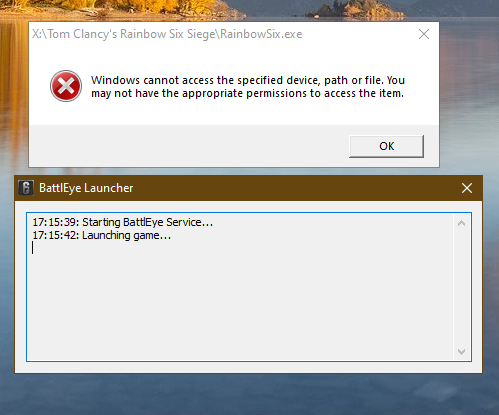
First, check your computer features
Before moving on to the fixes, make sure your computer is ready to run Rainbow Six Siege.
Minimum system requirements for R6 Siege
- Operating system: Windows 7 SP1 / Windows 8 / Windows 10 (64-bit version required)
- Processor: Intel Core i3 560 at 3.3 GHz or AMD Phenom II X4 945 at 3.0 GHz
- Graphics: Nvidia GeForce GTX 460 or AMD Radeon HD5770 (1024 MB VRAM)
- Memory: 6GB RAM
- Storage: 61 GB free space
- Multiplayer -Broadband connection with 256 kps upstream
Recommended system requirements for R6 Siege
- Operating system: Windows 7 SP1 / Windows 8 / Windows 10 (64-bit version required)
- Processor: Intel Core i5-2500K at 3.3 GHz or AMD FX-8120 at 3.1 GHz
- Graphics: Nvidia GeForce GTX 670 or AMD Radeon HD7970 or better (2048 MB VRAM)
- Memory: 8GB RAM
- Storage: 61 GB free space
- Multiplayer: broadband connection with 512 kps upstream

Run the game as administrator
One of the reasons why Rainbow Six Siege won't open is the privilege issue. So you should try running it as administrator.
- Find the folder where you install Rainbow Six Siege.
- Tip: If you can't find the installation folder manually, you can open Steam and right-click the game in the listing. Next, select “Properties” > “Local Files” > “Local File Overview”.
- Right click on Rainbowsix.exe and select "Properties."
- In the pop-up window, go to the “Compatibility” tab and enable “Run this program as administrator.”
- Click Apply and OK to save your changes.
- Double-click Rainbowsix.exe to launch the game and see if the problem is resolved.
Update your graphics card driver
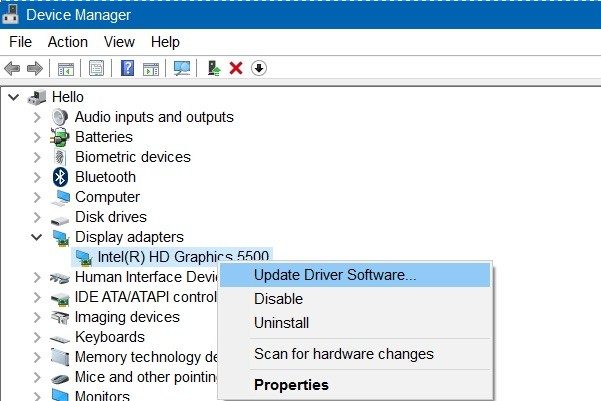
Many gaming problems are caused by a damaged or outdated video card drivers. If your Rainbow Six Siege won't start, you can update your graphics card driver and restart the game to see if it works.
- Go to the startup window by pressing Win + R. Then type devmgmt.msc and click OK to access DevMaster.
- Double click on “Graphic Maps” to expand it.
- Right-click on the graphics card and select “Update Driver.”
- In the pop-up window, select Check for updated drivers automatically. Afterwards, follow the on-screen instructions to complete the procedure.
Temporarily disable antivirus
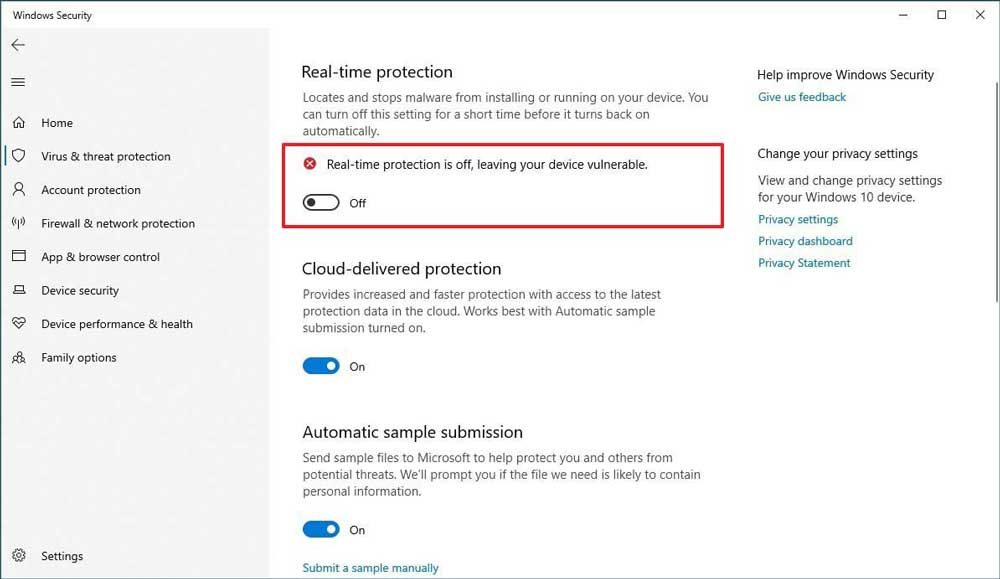
Antivirus software is designed to protect your computer from cyber threats. However, sometimes it can block some game functions and cause problems. The problem with running Rainbow Six Siege may be due to interference from your antivirus software. You can temporarily turn off your antivirus to see if it helps.
You can also add Siege to your antivirus software exceptions list. Check your antivirus documentation for instructions if you don't know how to do this.
Check game cache

If your graphics card driver is updated but the problem is not fixed, you can try this method. This method checks the game files and checks if they are correct. What's more, it will download and restore the necessary files. So, the problem with running Rainbow Six Siege has not been resolved.
Note. If you only update the drivers, you must first restart your computer.
- Exit Uplay and close it.
- Run Steam. Right click on the game and select Properties.
- Select Local Files and click Verify game file integrity.
- Launch Rainbow Six, Uplay will open and you will be asked to link your account.
- Then your game will start automatically!
Reinstall the Microsoft Visual C++ distributed package.
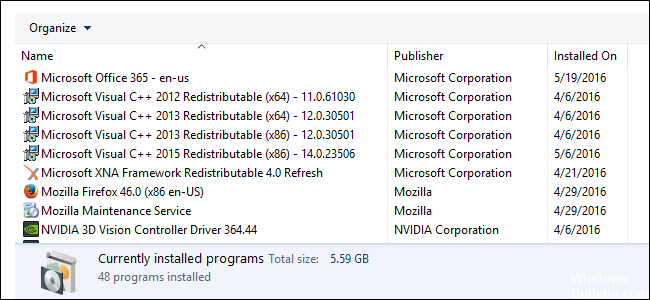
If your headquarters and Uplay (including BattleEye) installed successfully, but Rainbow Six Siege won't start, you may need to check compatible software.
- Type “Control Panel” in the search bar and press Enter.
- Set up a view of the large icons and click "Programs and Components."
- Find the latest version of the Microsoft Visual C++ package that you are distributing. Right click and select "Edit".
- Click Repair. Then follow the instructions on the screen.
- Note. You probably have more than one installed. Therefore try to fix them if necessary and restart your computer when prompted.
- Run Rainbow Six Siege to verify this.
RECOMMENDED: Click here to fix Windows errors and get the most out of your system performance





