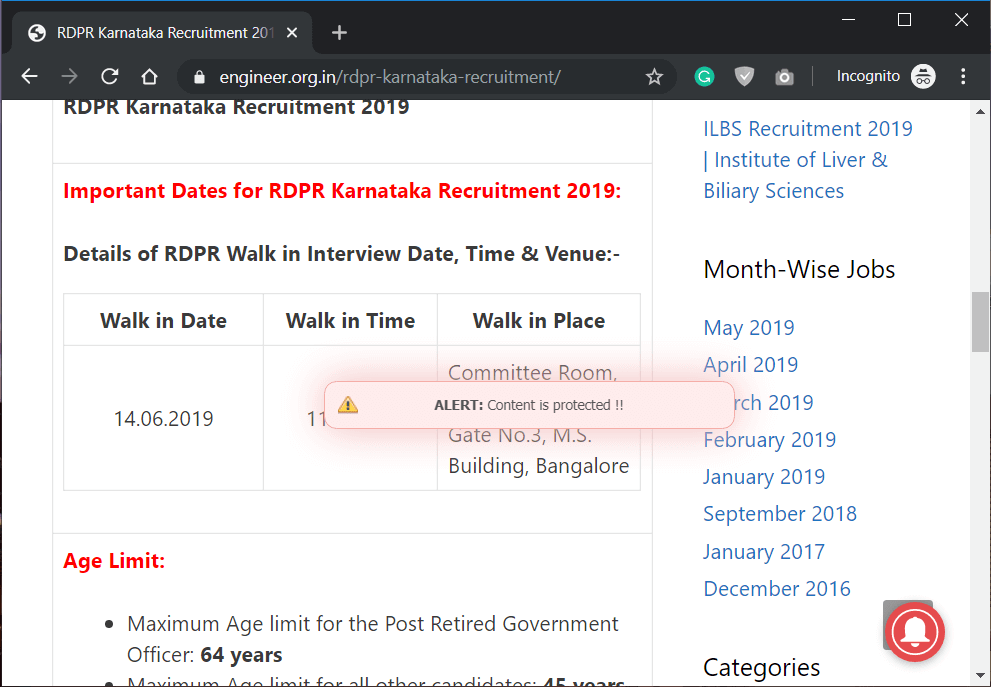Copiar el texto de una página Web protegida: Copiar el trabajo de otros no es éticamente correcto, lo entendemos. Sin embargo, curar el contents y dar citas adecuadas a la fuente del contenido es legal y éticamente correcto. Como blogueros o escritores de contenido, todos curamos el contenido de múltiples sitios web, pero no lo robamos, sino que damos crédito a esos sitios web si publicamos su contenido. Sin embargo, no todas las persons son iguales, por lo que sus propósitos de copiar el contenido son diferentes. Hay personas que simplemente copian y pegan el trabajo duro de otros sin dar las citaciones y créditos adecuados. Esto no es aceptable. Por lo tanto, para detectar el plagio en el contenido de Internet, la mayoría de los propietarios de los sitios web han comenzado a poner un código Javascript para evitar la copia de contenido de sus sitios web.
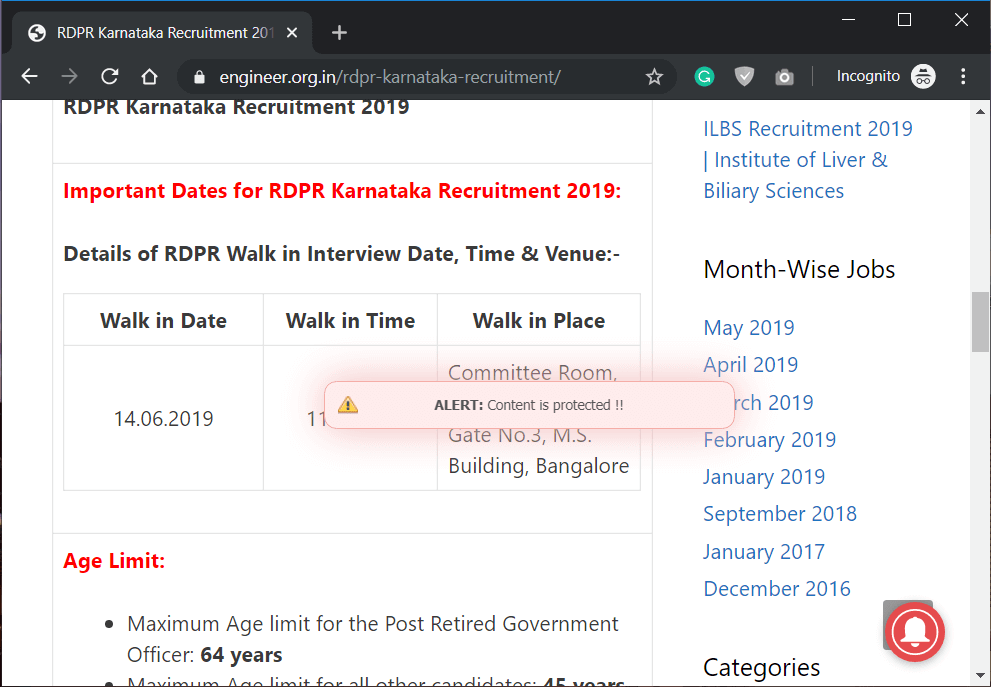
Simplemente ponen un código que deshabilita las opciones de «Click derecho» y «Copiar» en su sitio web. Por lo general, todos estamos acostumbrados a seleccionar el contenido haciendo clic con el botón derecho del ratón y seleccionando copiar. Una vez que esta característica se deshabilita en los sitios web, nos queda una opción & que es dejar el sitio web y encontrar otra fuente para copiar ese contenido en particular. Internet es una fuente para obtener información relevante sobre cualquier tema. En la carrera por proteger el contenido de la página web, los administradores de la página web están activando las características de protección de contenido.
The Javascript code disables both right-click and text selection, and some of these websites also display a right-click notice that says something like "Right-click on this site is disabled." How can this be resolved? Have you ever experienced this problem? Let's find out some ways to solve the problem and get answers on how to copy from disabled websites to right click in Chrome.
Effective ways to copy from disabled websites with the right mouse button
Si utilizas el browser Chrome, tienes algunas opciones que pueden ayudarte a copiar el contenido del sitio web protegido contra copias. La mayoría de los administradores del sitio web utilizan código javascript para evitar que los imitadores roben su contenido del sitio web. Ese java code simplemente desactiva la función de «Right-Click and Copy» en ese sitio web.
Method 1: Disable Javascript in your browser
Most of the browsers web le permiten desactivar Javascript para cargar en los sitios web, una vez que lo hace el navegador detendrá el código Javascript de Copiar-pegar que antes protegía el sitio web y ahora puede copiar fácilmente el contenido de este sitio web.
1.Navigate to the configuration section of your Chrome browser
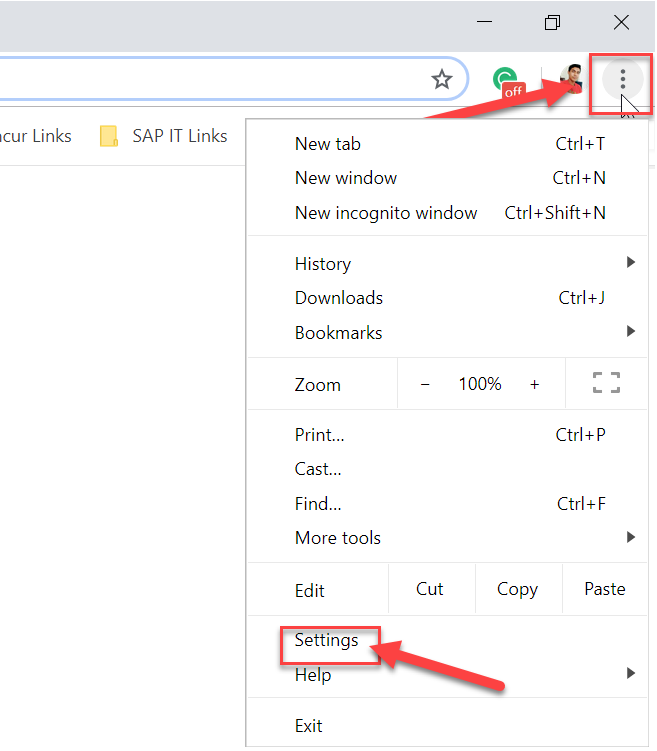
2.Desplácese hacia abajo y haga clic en el link Advanced.
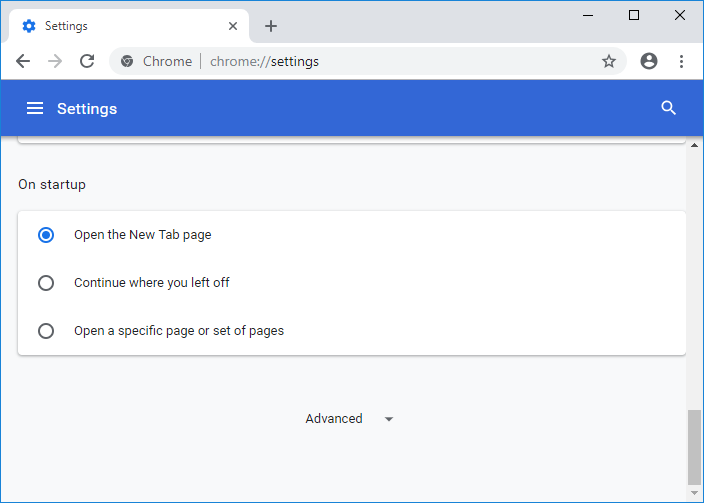
3. Click Site Settings.
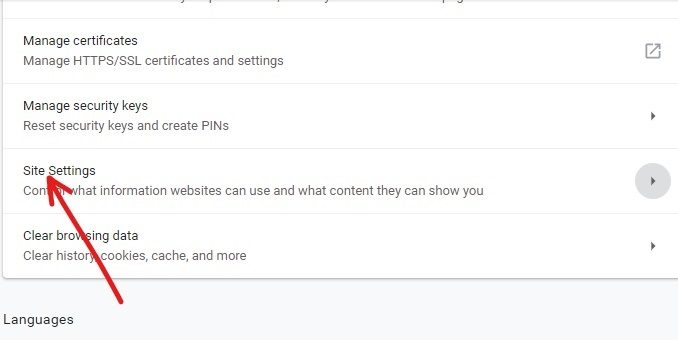
4.Here you have to click on Javascript from the site settings.
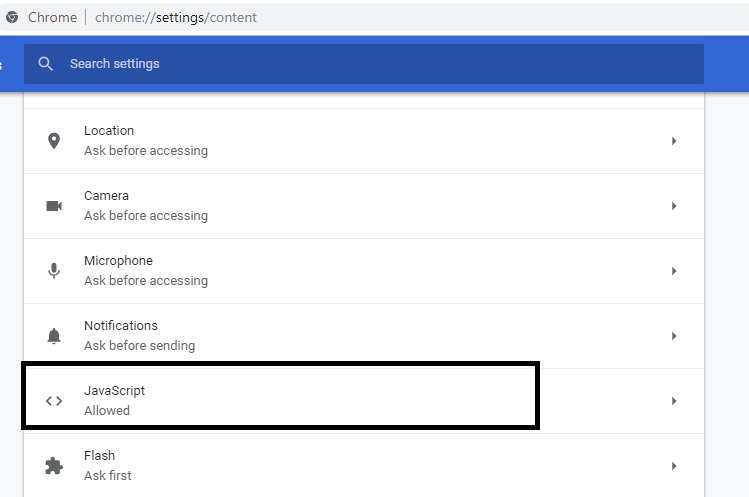
5.Now disable the toggle next to Allowed (recommended) to disable Javascript in Chrome.
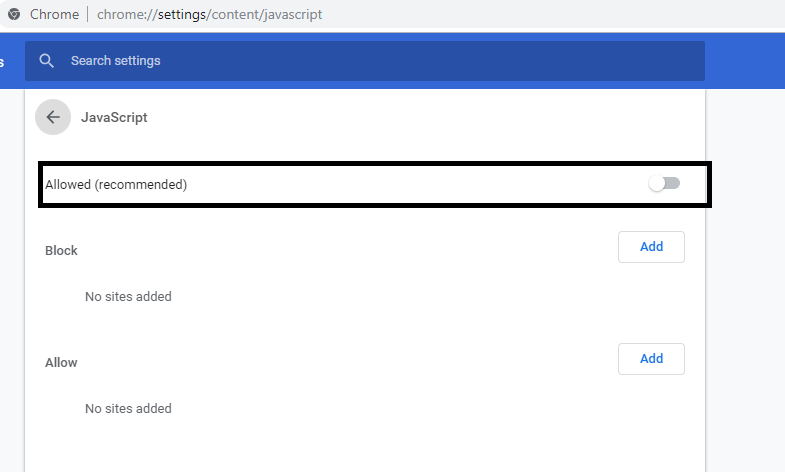
You are all set to copy the content of any website in Chrome.
Method 2: Use proxy websites
We all know that there are some proxy websites that can help you navigate the websites and disable all Javascript features. Therefore, in order to copy the content of the protected websites, we will use some proxy websites where we can disable the javascript code and that will allow us to copy the content.
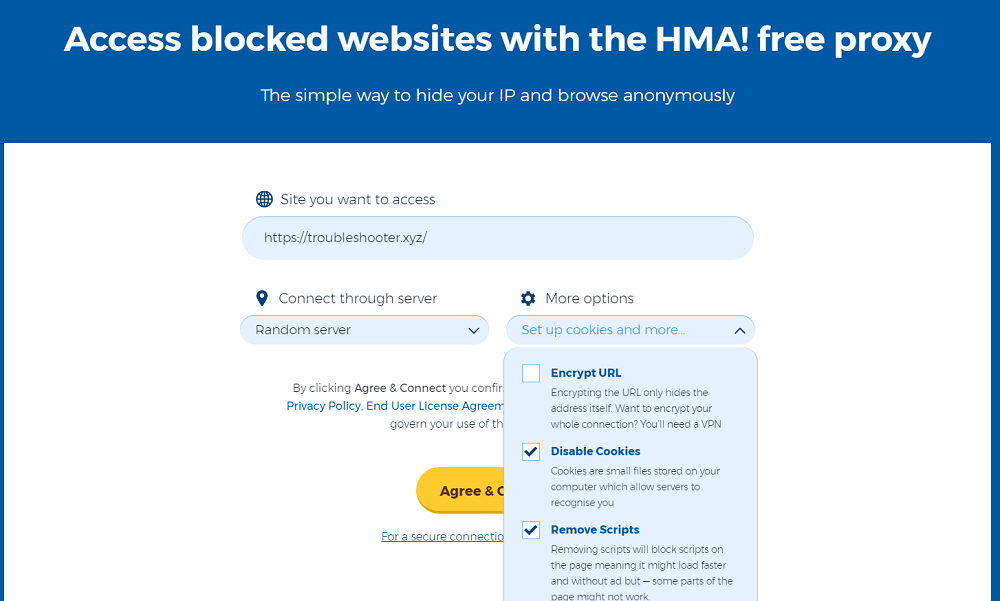
Method 3: Use Chrome Free Extensions
Fortunately, we have some free Chrome extensions that can help copy content from websites where the right mouse button has been disabled. We can also say that Chrome extensions are the easiest and fastest method to copy text from copy-protected websites. Next, we will analyze one of the free Chrome extensions called Enable the right mouse button, with which you can copy from websites with the right button disabled.
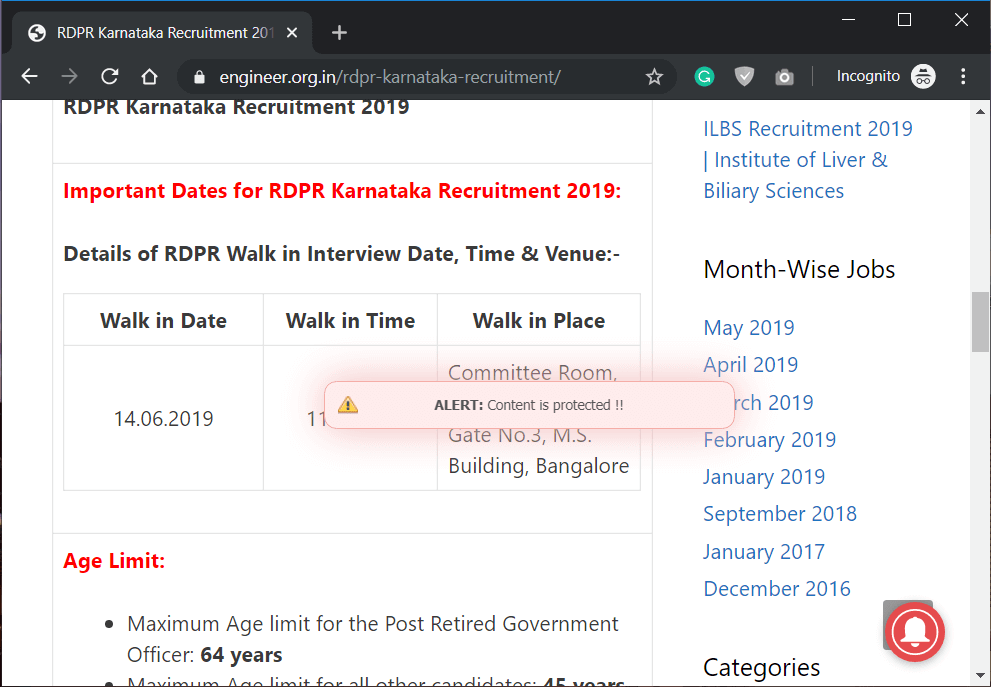
1.Download and install the "Enable" extension from your browser.
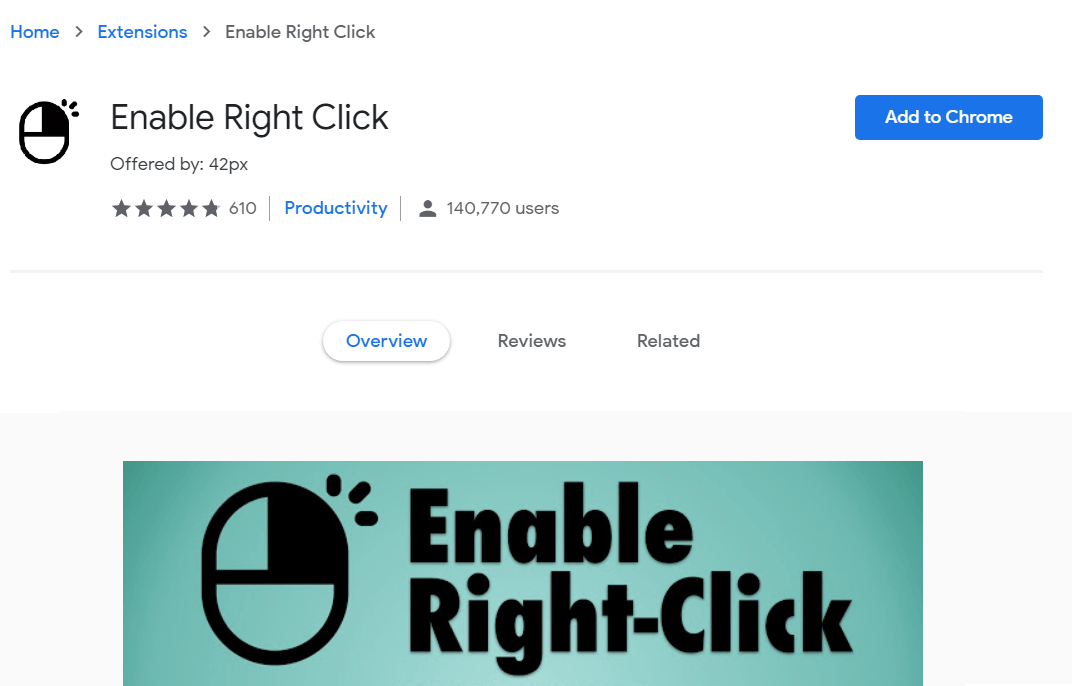
2. Every time you browse a website that blocks you from copying its content, just click on the extension and select "Activate right click" at the top right of the browser.
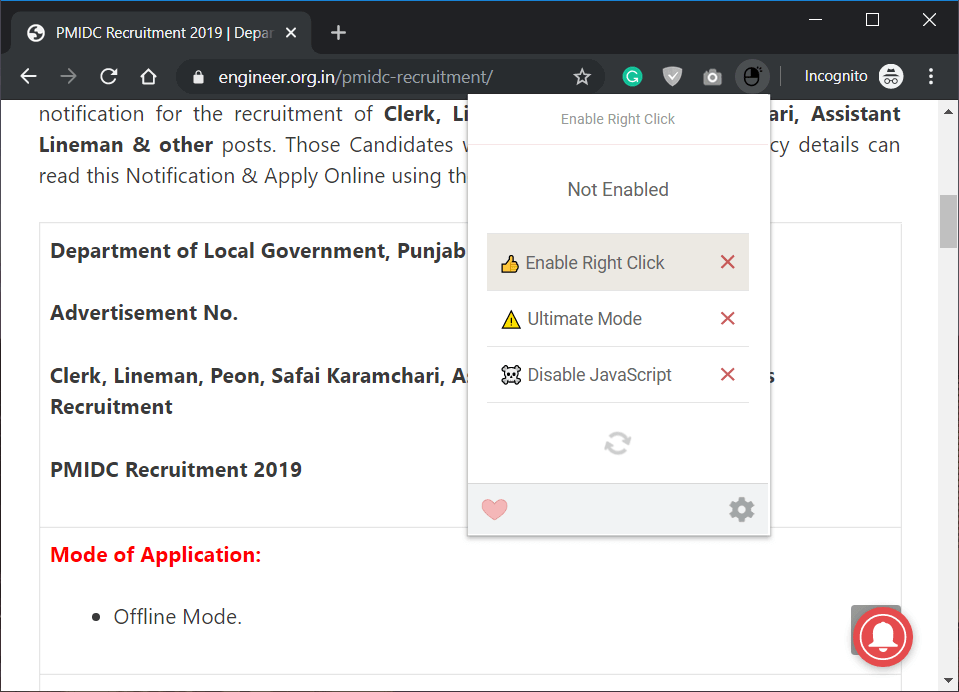
3.As soon as you click "Enable Right Click", a green check mark will appear next to it, which means that right click is now enabled.
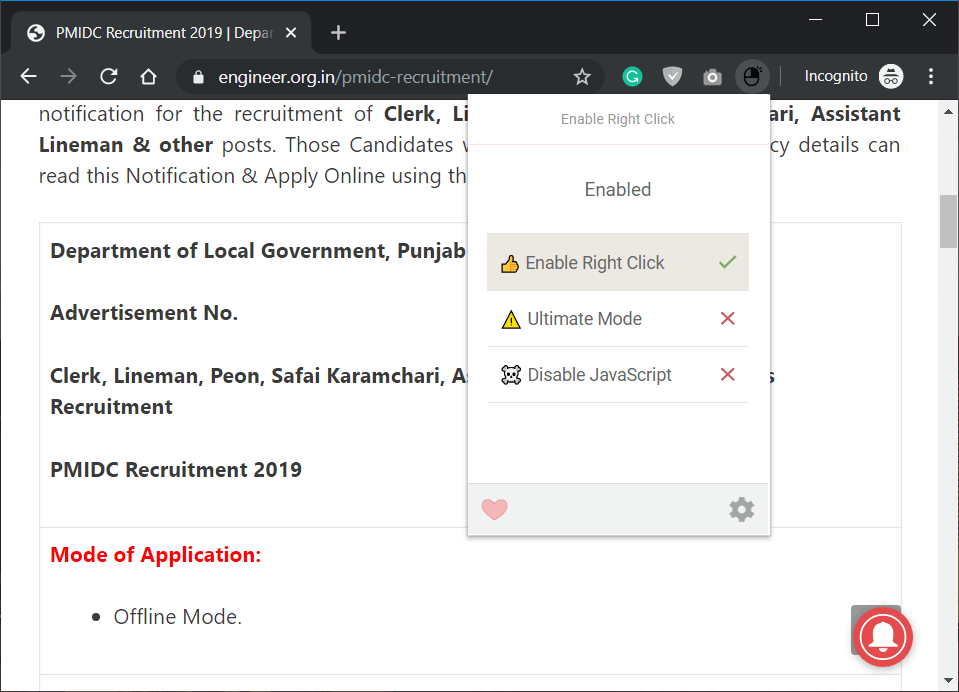
4.Once the extension is active, you can easily copy the copy-protected website content without any hassle.
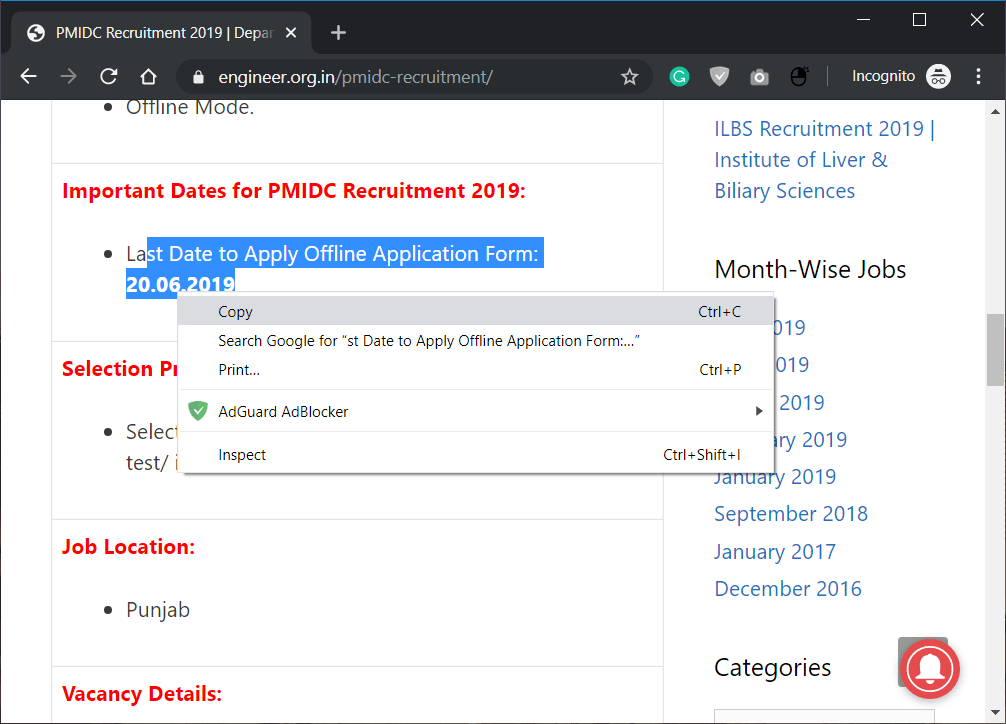
Hopefully the three methods mentioned above will solve your purpose of copying website content which is protected with Javascript code. However, the final advice is that whenever you copy something from any website, don't forget to give credit and citations to that website. It is the most important tag of copying the content of other websites. Yes, copying is not a bad thing, because when you discover that that particular website has informative content, you will be intrigued to copy it and share it with others in your group. However, when you copy it and present it as your own work, it is illegal and unethical, so please copy it and give credit to the original writer of the content. All you need to do is disable the website's Javascript code protection that prevents you from copying the content even when you're ready to credit them. Happy content copying!
I hope the above guide was helpful and that you can successfully copy from disabled websites with the right mouse button in Chrome, but if you still have any questions about this tutorial, feel free to ask them in the comment section.