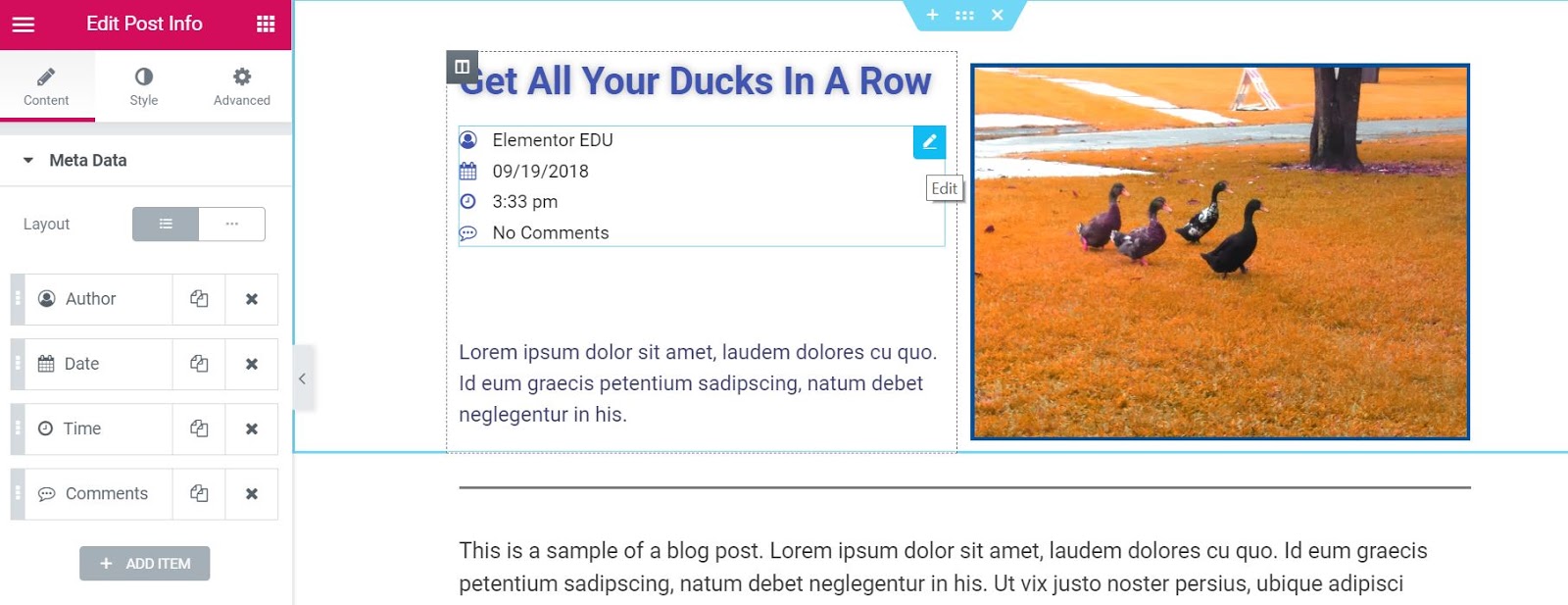Contents
Related Posts
the Publication information widget is a Theme item. Es uno de los widgets de plantilla de publicación única disponibles que se utiliza para mostrar dinámicamente los metadata de la publicación actual, como autor, fecha, hora y comentarios.
Content
Metadata
Design: Choose to display the information elements of the publication vertically or horizontally.
The following options are displayed as a list of all available metadata. You can drag and drop them to change their order. Click the Add Item button to add a custom post information meta item to the list.
Tip: Quickly duplicate or remove items by clicking Duplicate or Remove from an item ![]() icon.
icon.
By clicking on each item, you can customize its content and settings, which are:
Author
- Type: Change the item type from Author to Date, Time, Comments, Conditions or Custom
- before: Enter the text to be displayed before the author
- Avatar: Select YES to display the author's avatar next to the author's name
- Link: Set YES to link to author's file
- Icon: Select None or select Default to display the default icon, or choose Custom to select a Font Awesome icon
Date
- Type: Change the item type from Date to Author, Time, Comments, Conditions or Custom
- Date format: Select from several date formats or choose Custom to format yours
- before: Enter the text to be displayed before the date
- Link: Set YES to link to the file of that date
- Icon: Select None or select Default to display the default icon, or choose Custom to select a Font Awesome icon
Time
- Type: Change the item type from Time to Author, Date, Comments, Conditions or Custom
- Time format: Select from various time formats or choose Custom to format your own
- before: Enter the text to be displayed before the time
- Icon: Select None or select Default to display the default icon, or choose Custom to select a Font Awesome icon
Comments
- Type: Change the Comments item type to Author, Date, Time, Conditions or Custom
- before: Enter the text to be displayed before the comments
- Custom format: Set to YES to change the wording of No comment, One comment, etc.
- Link: Set YES to link to current post comment form
- Icon: Select None or select Default to display the default icon, or choose Custom to select a Font Awesome icon
Style
List
- Space between: Adjusts the space between each information item in the post
- Alignment: Aligns the list of post info items to the left, center, or right
- Divider- Check this option to add a dividing line between each information item in the publication.
If Divider is set to IN, the following options will be available:
Divider
- Style: Select solid, double, dotted, or dashed
- Weight: Sets the weight of the divisor
- Height: Sets the height of the divider
- Colour: Choose the color of the divider
Icon
- Colour: Choose the color of the post information icon
- Size: Sets the size of the post information icon
Text
- Text script: Sets the amount of space in which the text is indented from the icon
- Text color: Choose the text color
- Typography: Sets the typography options for the text
Read the tutorial showing how to create a unique post template
Contents
Toggle