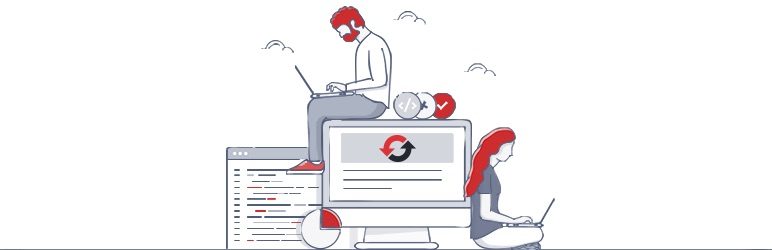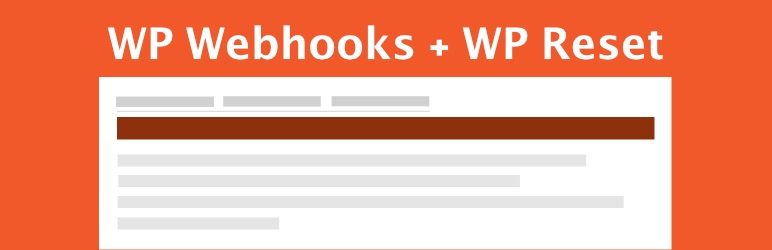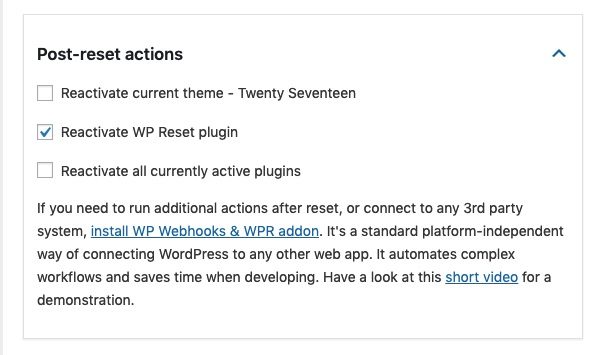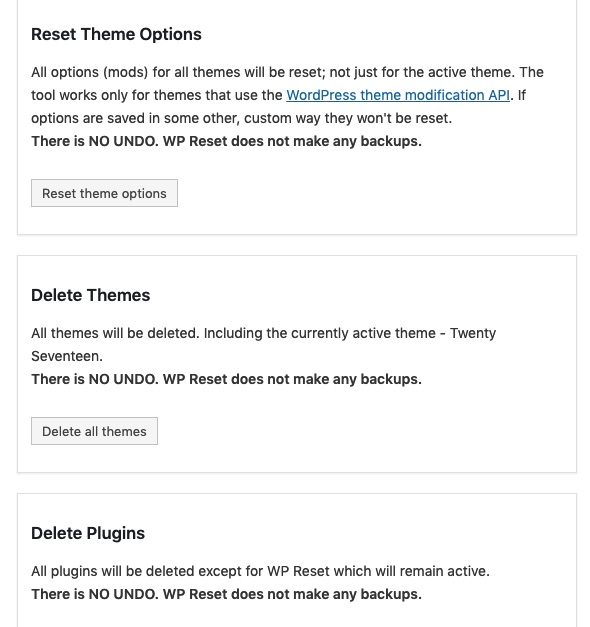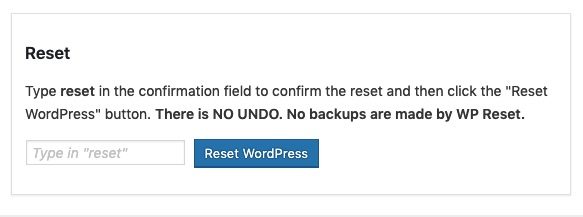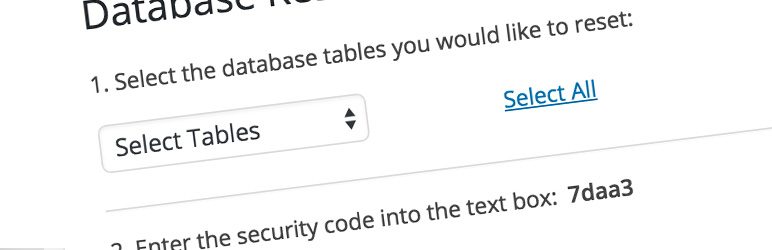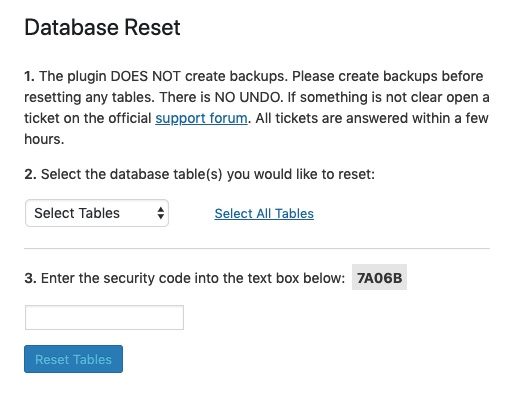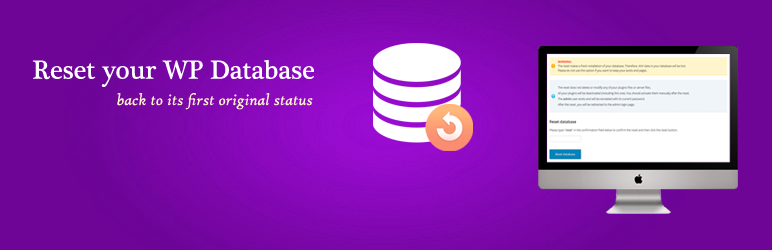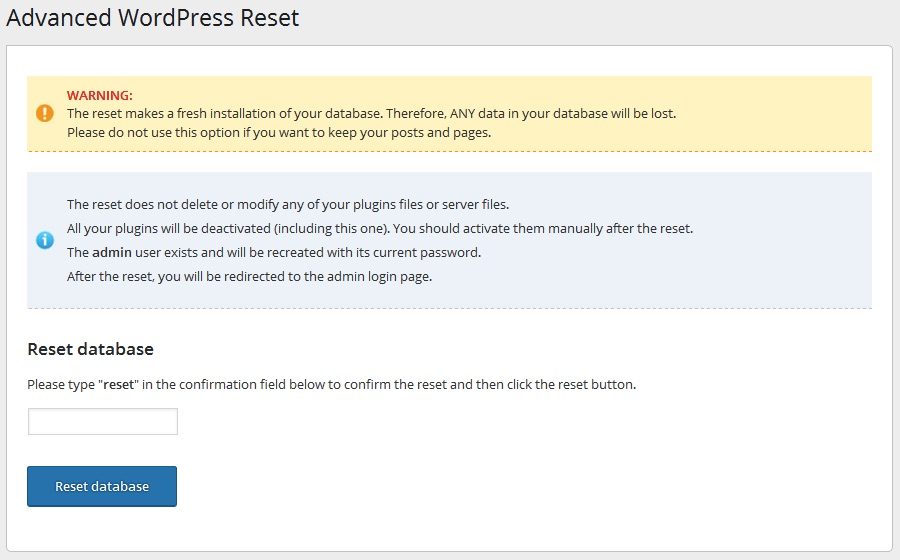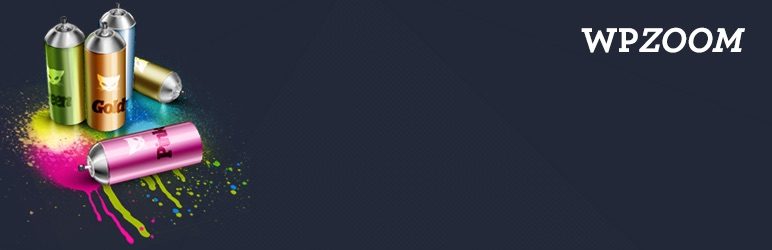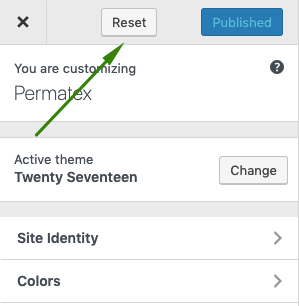Done with testing and need a clean slate? Did you just learn WordPress and create a mess? Use one of these plugins to reset your site.
We all know it: the mysterious mess that slowly builds up in our lives. It should come as no surprise that the same can happen with WordPress websites. You can tell this to be true every time you take a quick look at your database.
Note that WordPress automatically creates entries in its database. If you don't pay attention, it could turn into an avalanche and crush your site's speed with unnecessary data. WordPress doesn't come with a reset button either, so many people tend to ignore this issue entirely.
Or, you could be a developer, creating WordPress themes and plugins. Testing them is tedious, especially if you have to install WordPress again every time you want to test the new plugin or theme. They are the ones who feel the lack of the reset button the most.
Why reboot?
While both are a good reason to restart your WordPress from time to time, there could be a more popular one. WordPress Powers 34% from all websites and it's ready to feed some more. It remains the platform of choice for bloggers, eCommerce sites, and DIY websites.
The latter is growing in popularity and with it the need to reset plugins. The truth is that there are numerous blogs that offer advice on website design, plugins available, or even security measures for WordPress.
Even though they are incredibly useful when you know what you are doing, the best way to learn is still a practical approach. Diving in and seeing what happens is probably the fastest way to discover your website. At the same time it is a lot of fun!
Regardless, once the DIY attempt is complete, you can end up looking like a third grader's craft project, hopefully lackluster. And this is where people tend to give up. If only there was a way to reset your site, start over and do it right.
WordPress doesn't come with easy reset options out of the box. But there are many useful plugins. Each of the following plugins will take you there. Let's see where and how.
Restart WP
Restart WP It was originally intended for developers, who would need to reset the website several times a day. Despite everything, thanks to its ease of use, it became widespread. Many people who need to start over, be it to revamp their website or clean up an accidental mess, started to trust this plugin.
It not only restores the website database to its original state in no time, but at the same time it can help you clean up specific segments of your site. Have too many plugins or themes on your site? All it takes is a click of a button to delete them.
The plugin has multiple failsafe mechanisms to ensure that you never delete what you don't want. Most importantly, with WP Reset, you can choose your post-restart settings. So you don't have to reinstall everything again. This plugin, like many others on this list, won't touch your data, so you don't need to worry. it will remove all users, but the user who restarts the site can log in again.
Another important feature of this plugin that you probably won't find with others is the ability to create database snapshots. Because it is important? Once you create a snapshot of the database, you can use this plugin to revert to that particular snapshot. Which means that you can reset the website to a particular point, which developers will find quite useful.
Probably the most praised feature of this plugin is the exceptional support. The in-house WP Reset team is available to assist users with any issues they may have.
This is quite important, as although WP Reset was originally designed for developers, everyone can use it. It's a perfect solution for both cleaning up a mess, discovering and fixing minor issues, and speeding up development, as it provides a quick way to retest your code.
Incorporation of WP Reset Webhook
WPWH - The WP Reset Webhook Integration plugin can't do much on its own, but it is worth mentioning as it adds another layer to WP Reset. What does that mean? This plugin integrates with WP Reset to add webhook functionality.
If you have another service that you are using links to work with on your site, then this plugin is a must. It will allow you to do everything you would regularly do with the WP Reset plugin via the admin panel.
From resetting the entire site to cleaning the uploads folder, with this addition you can do it through your favorite software.
How do you reset your site with WP Reset?
Step 1: Decide what you want to keep. Check the necessary checkboxes to make sure your site comes back with those options still on it.
Step 2: Select what you want to reset. Do you need to reset the entire website or do you need to clean, for example, the transients folder?
Step 3: Click delete. And if you want to reset the whole site, just type "reset" and hit the button.
Resetting the WP database
WP Database Reset is a similar solution to the first mentioned plugin. Sometimes there are aspects of your site that you would like to keep while you delete others.
In other words, we are talking about databases and database tables. With this plugin, it is almost easy to delete the entire database and go back to the beginning. At the same time it is almost nothing to clean a specific table. Do you need to get rid of all your posts? You can do it in no time with just one click.
Like the plugin above, it is almost impossible to delete anything by accident. It has a bulletproof system similar to captcha so you really should think twice before deleting anything. If you're sure you want to drop a table or database, it will do it for you in no time.
Even though there aren't a ton of features, it has everything a developer needs to speed up the development process. For those who need more options, go back to the first one or read on.
How do I reset a database with WP Database Reset?
Step 1: Choose the database that you would like to restore.
Step 2: Enter the security code provided and press reset.
WordPress Advanced Reset
The Advanced WordPress Reset plugin is another solution to reset your site. It will allow you to get rid of a test site disaster in no time, without having to go through the installation process again. Again, it's perfect for anyone who needs a clean slate in WordPress from time to time.
With this plugin, in the same way as with the previous ones, you can keep all your files. Regardless, it will remove all database customizations that those plugins and themes have created for you. At the same time you can delete all the posts, which is perfect for those spring cleaning moments that you can have all year long.
At the same time you have the option to delete all users, but the plugin will automatically detect the admin user. Upon reboot, the plugin enables this user to log in again with the same password, which saves a lot of time.
Regardless, it won't remove any plugins or themes. So if you are looking for help in that area, you may want to look for other plugins on our list. The same goes for quite a few sites, which are not supported. Despite this, developers will appreciate the ease of starting from scratch, as convenience and time savings are always of the utmost importance.
How to reset the site with Advanced WordPress Reset?
Step 1: Type "reset" in the text box.
Step 2: Click reset!
Restarting the customizer
Customizer Reset is the first plugin to install if you are just getting started with WordPress. Why? As mentioned previously, many people like to learn new things by directly immersing themselves in them. And the Live Customizer is no different. Well, controlling the Customizer may seem like a great feat, until you give it a try. "Intuitive drag-and-drop builder" seems like a piece of cake. But the result may end up being less pleasing to the eye.
Wouldn't it be great if you had a reset button? That's exactly what the customizer reset is for. It enables you to take a hands-on approach to learning, without going the extra mile of manually deleting everything. Do you remember what you distorted and modified in the first place?
This plugin is said to work with all themes and plugins that use the "theme_mod" configuration type to store these modifications. In essence, if that's true for your topic of choice, then there's no easier way to get to the blank slate and try again.
How to restart the customizer?
Step 1: Install and activate the Reset Customizer plugin.
Step 2: The "Reset" button will appear in your customizer. If you need it, use it!
To sum it up
Even though WordPress doesn't come with a built-in reset button, it's easy to add the necessary functionality with one of these powerful plugins. Features may change slightly by plugin, but ease of use remains the same. All you have to do is install, select what to erase, enter the security code, and click a button.
Since all of these give you a clean slate in one way or another, the question of which one is the best is up to you. It all depends on what you would like to delete or restore on your site.
Which one are you going to use? Let us know in the comments below!