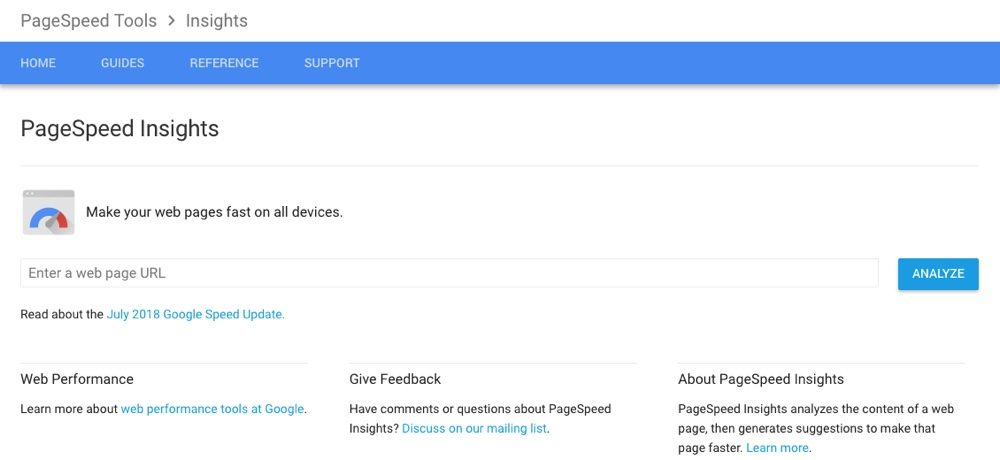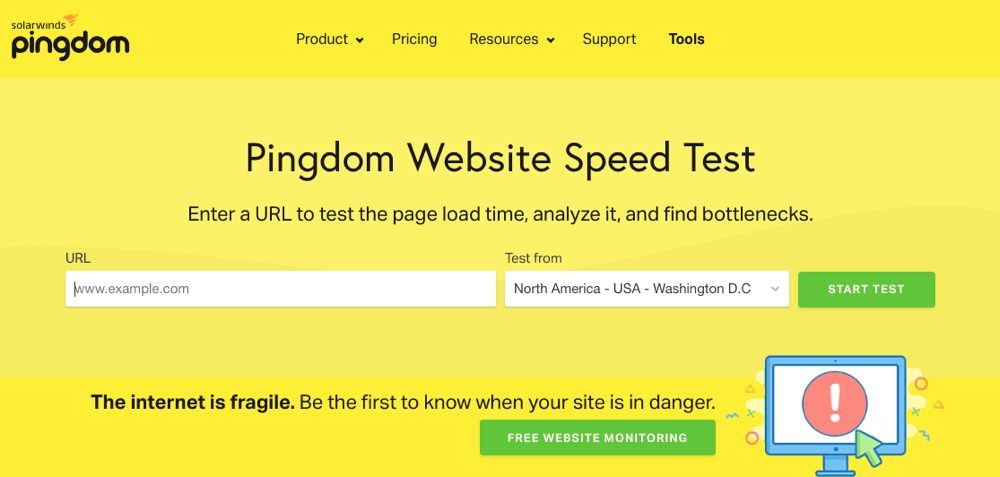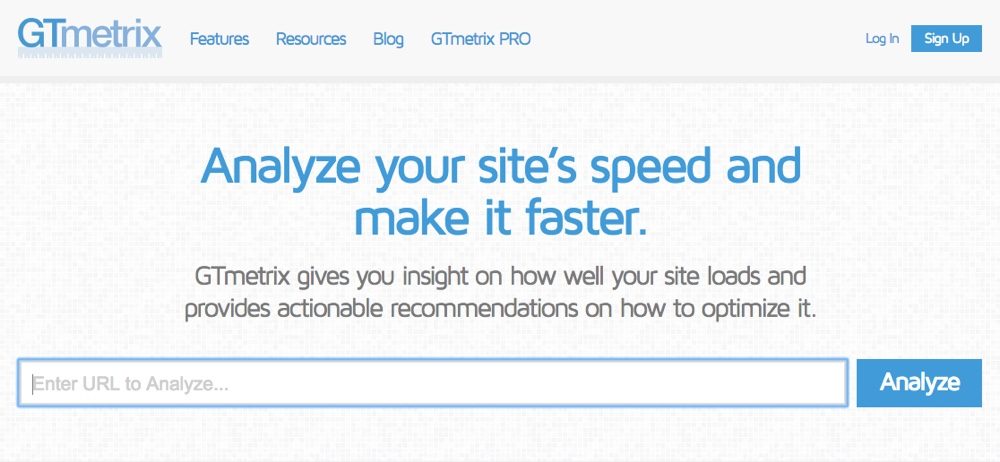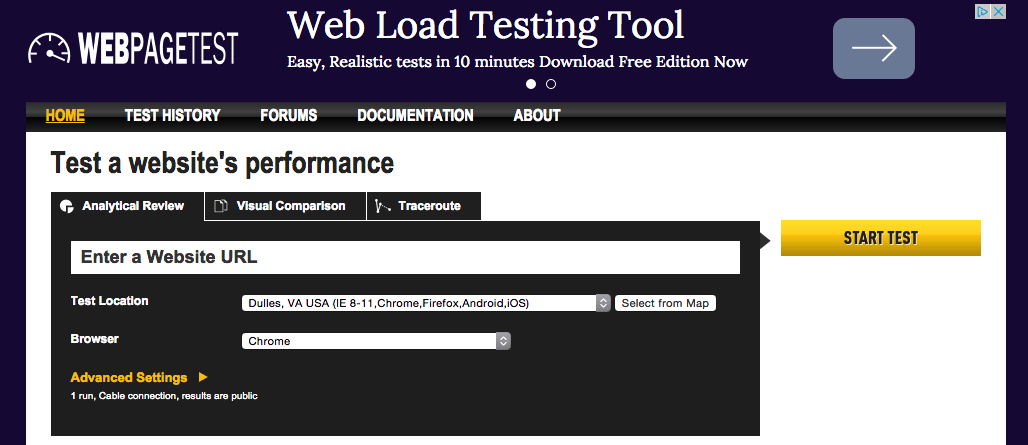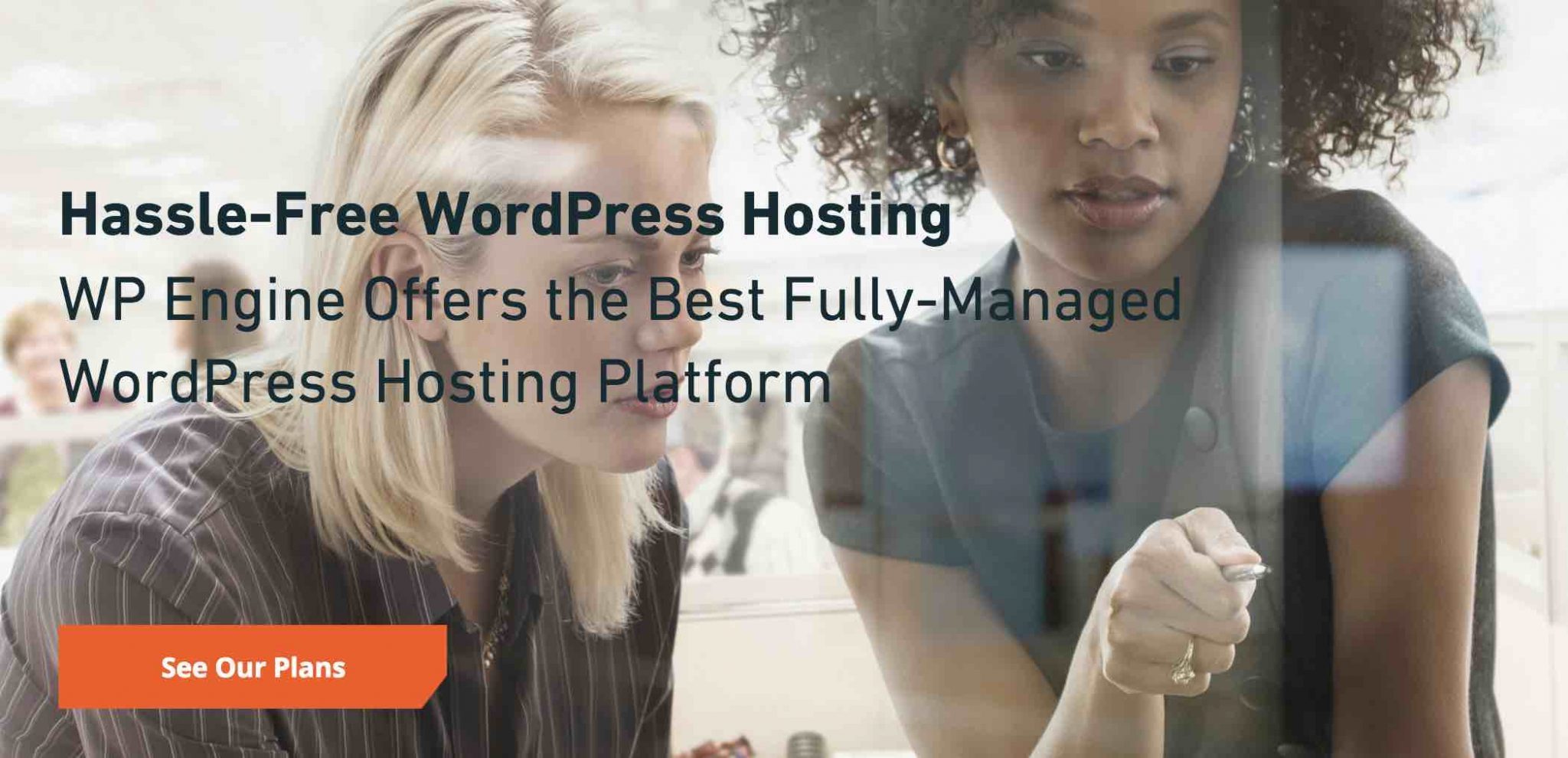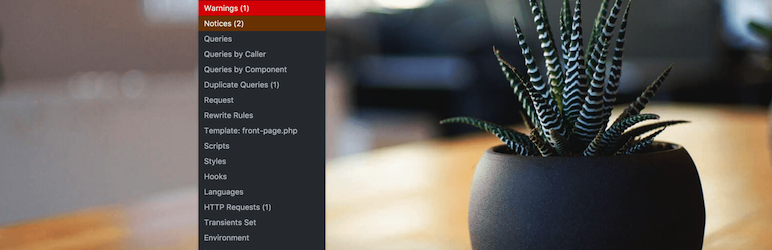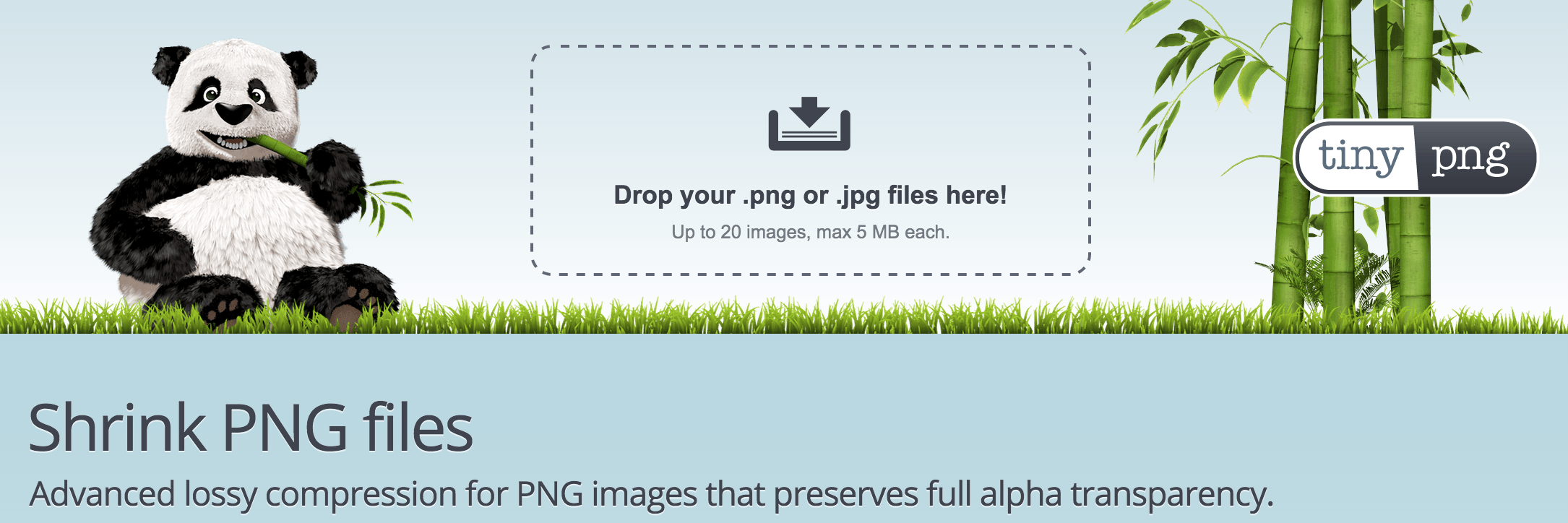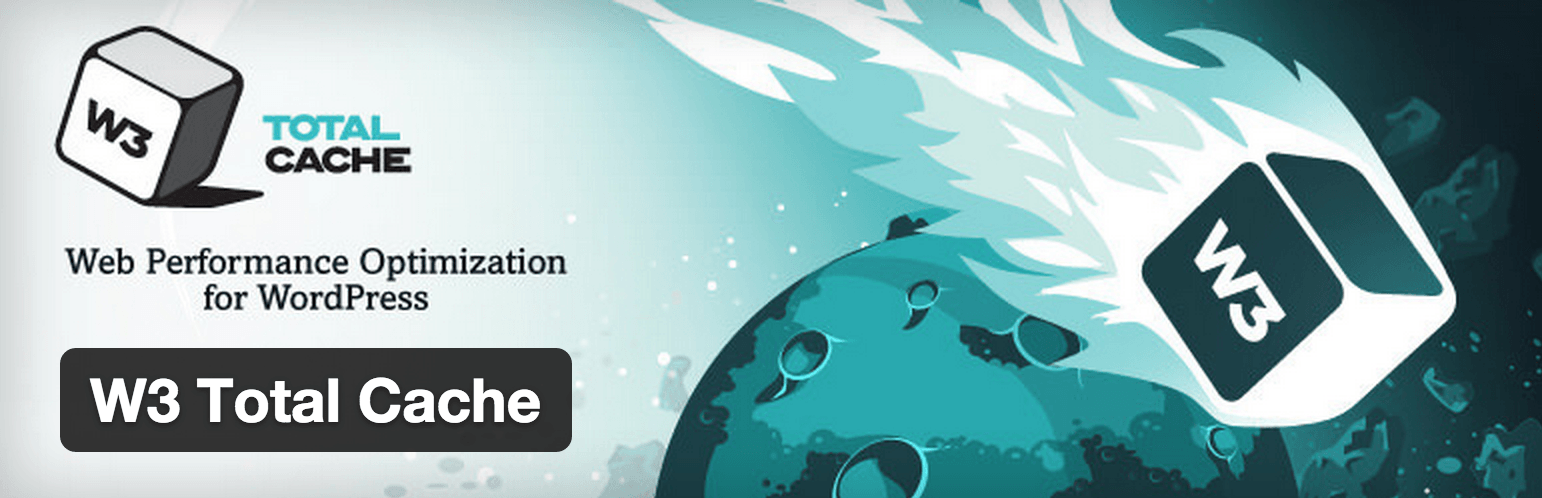Have you ever sat down to wait for a slow loading website? Chances are, instead of waiting a few precious seconds for the site to load, you've opted for Back button. In other words, the Internet runs at a feverish pace, and if your site can't keep up, you risk losing customers, visitors, and subscribers; This is why it is essential to regularly test WordPress performance and make improvements to your site.
Fast sites have better user engagement, conversion rates, and maybe even search engine rankings; it's time for you to get on board. In this post, I explore five tools to test the performance and speed of your WordPress site, so you can make the necessary changes today.
Why is your WordPress site slow?
There are several reasons why your site might be performing worse than usual. Loading speeds will vary from site to site, but there are a few factors that cause most sites to stumble.
For WordPress websites, the most common causes of page load slowdowns are:
- inflated / poorly coded plugins
- badly coded topics
- large image files
- poor hosting (not suitable for your website)
Here's how to fix these common problems. However, before you start getting the most out of your website, you must first see how fast it is running.
Top tools to test WordPress performance
The following WordPress performance testing tools will give you a complete picture of how well your website is performing. You can use a single tool or use them all together to cross-reference your website data.
1. Google PageSpeed Insights
PageSpeed Insights It is a creation of Google. This nifty web application measures and tests the performance of WordPress on your site on various devices, including desktop and mobile browsers. This is useful if your visitors are accessing your site from a variety of devices and screen sizes.
2. Pingdom tools
Pingdom is a free tool that gives you comprehensive information on site performance, including load time, page size, and detailed analysis of each page on your website. Best of all, this app saves your performance history, so you can track whether your efforts to improve load times are working.
3. GTmetrix
The report that GTmetrix generates will show you a complete history of website loading speeds, as well as a detailed report that suggests ways to improve your website's performance. Beyond the home page analysis tools, this web tool also has a video playback feature that allows you to see where loading speed bottlenecks occur.
4. WebPagetest
WebPagetest gives you your site's loading speed and a breakdown of your site's performance. It is unique in that it allows you to choose a country to view your report so that you can see how your site is performing around the world. This is useful if you have a large user base abroad.
5. YSlow browser plugin
(*5*)
Slow is a browser plug-in that allows you to track the performance of whatever site you are currently visiting. It doesn't give you the actual load time, but it does break down over 20 different performance signals. This can help you compare other competing sites within your niche to see how your site stands out.
Options to improve the performance of your WordPress site
Once you have a clear idea of how your site is performing, you can start improving it. Here are some of the most common culprits of slow loading pages and what you can do to fix them.
Specialized Hosting
The cheapest hosting answer is never the best option for a high performance website. The cheapest hosting usually doesn't have the dedicated bandwidth to take care of every detail of your WordPress site (this is one of the ways they keep their costs in check to bring you those stupendously low prices).
Shared hosting can still cover all your site needs; you just have to do your research first. If you are looking for a dedicated WordPress hosting service, any of the following are great options:
- WP motor
- Kinsta
- Media temple
- Steering wheel
- WordPress VIP
Consider uninstalling certain plugins
It can be very tempting to add one more feature to your website through the use of a plugin; after all, there are more than 30,000 add-ons available in WordPress Plugin Directory only.
If you are considering installing a plugin, make sure it is of high quality, as poorly coded plugins could slow down your site. When choosing a plugin, make sure it is highly rated, has a large number of downloads, and has been recently updated.
One way to see which plugins are affecting your site's performance is to use a tool called Query monitor. You can review all plugins on your site, deactivate and reactivate each one, while doing site load tests, or you can use this plugin. This plugin creates a comprehensive report of all database queries on your site, which can later be filtered by component to see which plugins are consuming your resources. The plugin also provides information on triggered links, PHP errors, query variables, scripts and styles, HTTP requests, redirects, Ajax requests, and more.
Delete your badly coded theme
Be aware that poorly coded and poor quality themes can drastically affect your site's performance. Even if you have paid a premium price for a theme, this does not guarantee that you will have high-quality code.
A good benchmark is to test your current theme, or a theme you are thinking of purchasing, against the native WordPress theme that is present after a fresh install (and just so you know, all of our free WordPress themes and premium themes created here at R Marketing Digital uses clean, valid code to help get the most out of your site's performance, including our best-selling Total WordPress framework.
Compress and get the most out of images
High-quality images are crucial to help your content and your website stand out, but don't let them affect your site's performance. You can compress and make the most of images without compromising on quality, which will get your site up and running fast. The following plugins will compress everything in the Media Library section of your website.
If you don't want to install a plugin, another alternative is to use an online image compression tool, such as TinyPNG or Kraken, before uploading the image to your site.
Use a caching plugin
Since WordPress sites have to make regular database requests, a caching plugin reduces these requests by generating a static HTML page to display instead. Caching plugins can help your site handle large amounts of traffic and also compress and take full advantage of other areas of your site. Two of the most widely used caching plugins are WP Super Cache and W3 total cache. It is difficult to select one over the other, so take a look and choose the one you like the most.
Ongoing site maintenance
If you want your site to stay fast, you will need to maintain it on a regular basis. Ongoing maintenance on your site includes dealing with comment spam, fixing broken links and pages, and making the most of your database with a plugin like WP-DBManager. This will help keep your site's performance high, so you won't see a reduction in your newly updated site that you've worked so hard for.
Conclusion on WordPress performance
Having a high-performing website with fast loading speeds will only become more important as time goes on. Fortunately, with a compilation of free online tools and WordPress plugins, you can test the performance of WordPress on your site to find the pain points and fix them without too much work.
How do you keep your site optimized and running fast? Any mention of add-ons we missed? I would love to hear from them!