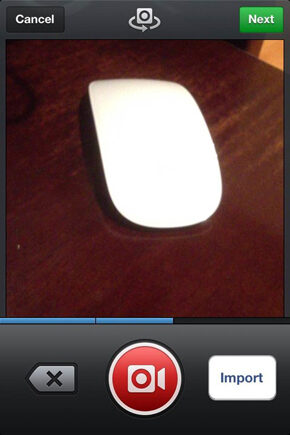As you already know, we usually rely on the comments you leave at the end of each post, to find information on a topic that worries you and later publish a post dedicated to that specific topic.
On this occasion and thanks to the comment of one of you, we have decided to publish this post in which we will explain how to upload already recorded videos to Instagram, for both Android and iPhone.
First of all we would like to make it clear that Instagram You do NOT have any officially enabled option to upload already recorded videos in your application Since August 8 of this year if it includes an option to import videos to Instagram from the gallery, if you are on Android, or from the reel, if you are on iOS and therefore, the methods that we are going to clarify below are: by no means a comfortable or stable solution to use often.
Of course we have to recognize that both methods work And although Instagram does not enable an option that allows it to be done natively, there will be no choice but to make use of these techniques.
Use these 2 methods to import previously recorded videos to Instagram
Even though there is a method adapted to each system, the method for iOS (iPhone) may be the most comfortable of the 2, mainly due to the fact that it uses an external application that does practically all the work for you.
Let's see next how to post a video on instagram from iOS and from Android:
- Upload videos to iPhone.
- For him import videos on Instagram for iPhone there is already an application called InstaChooser that allows you to choose the videos that you already have saved in the «Camera roll»From your iPhone and upload them to Instagram. So far everything seems perfect, but there is a disadvantage and that is the application that can only be installed after jailbreaking your iPhone.
Simply what this application does is insert an import button next to the Instagram video capture button, so that if you click on it, it will show you a window where you will be able to choose any photo or video that you have stored on your iPhone . And what is more InstaChooser It has something really interesting and that is that it allows you to import several videos at the same time. Of course, before you screw up, you have to take into account some considerations:- Never use this option to upload a photo, because Instagram will stop working.
- Make sure the length of the video does not exceed 15 seconds or the Instagram app will close without notice. The same will happen if you decide to import several videos at the same time, the total duration of all should not exceed 15 seconds.
- To display the import button for InstaChooser, you have to close Instagram, open InstaChooser and in conclusion open Instagram again. If it doesn't, forget about it working.
Finally, say that the application of InstaChooser There is no cost, but its cost is only $ 0.99. Quite cheap considering that it is the only real option that allows you to do this on iPhone.
- For him import videos on Instagram for iPhone there is already an application called InstaChooser that allows you to choose the videos that you already have saved in the «Camera roll»From your iPhone and upload them to Instagram. So far everything seems perfect, but there is a disadvantage and that is the application that can only be installed after jailbreaking your iPhone.
- Upload Videos to Android.
- In this circumstance, even when the result is the same, the answer is not so simple, since the entire procedure must be done manually.
As it is not something intuitive to do, below we are going to clarify step by step everything you must do to be able to import already recorded videos to Instagram on Android.- Open Instagram and choose the option to record video.
- Long press the video icon and record anything for up to 15 seconds.
- Done that, minimize the Instagram application.
- Now open any file browsing application, as an example a good file manager would be: Archives Expert.
- With the file explorer open, navigate to the next path «SD card / Android / data / com.instagram.android / files / videos«
- Once inside the "videos" directory, check the last folder created. It should have a name like this «VID_20130623_165601_session_0 ″. If you look inside, the folder should contain 2 video files, it is the video that you recorded in step 2, but duplicated and in one of the files the word «sewing»Giving as a consequence something like this:«VID_20130623_165601-stitched.mp4 ″
- Copy the file name (for example: VID_20130623_165601-sewn)
- Now go to the folder where you saved the video you want to import to Instagram and replace its name with the one you copied in the previous step.
- Copy and paste the video whose name you just changed in the previous step into the video directory of the Instagram application (in this example, the directory would be «SD card / Android / data / com.instagram.android / files / videos /VID_20130623_165601_session_0«). To do this, use the file explorer and make sure to overwrite the existing video (VID_20130623_165601-stitched.mp4)
- Repeat steps 7, 8 and 9, but in this case for the second video (VID_20130623_165601.mp4)
- Minimize the file browser.
- To finish, open Instagram again and you can see your imported video. Basically go ahead and edit, pick a presentation shot, and finally publish.
- In this circumstance, even when the result is the same, the answer is not so simple, since the entire procedure must be done manually.
Well, you already know 2 proven methods with which you can upload already recorded videos to Instagram and thus take advantage of the freedom that this gives you to share more elaborate videos.
It is by no means the best way to do it, but the truth is that these 2 techniques open a wide range of opportunities in terms of the quality of the published videos.
With this, you will not only be able to rescue videos that you have had on your cell phone for a long time and later upload them to Instagram, but you will also be able to use a professional camera to make your recordings, you will be able to apply computer video processing and even mount short animation videos that you can always later download to your phone and upload to Instagram.
If you experience an error when trying to upload videos to Instagram from your gallery on Android, as an example with the Samsung Galaxy Core, we suggest that you first read the following post: «Viable solution to video problems on Instagram for Android«
Sources: idownloadblog.com Y techenvy.com