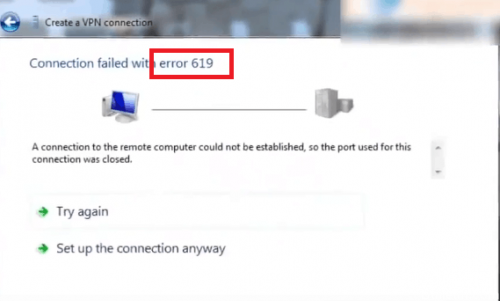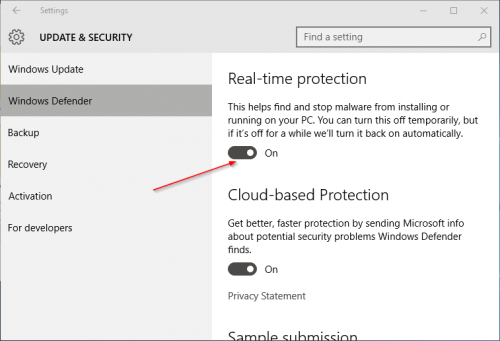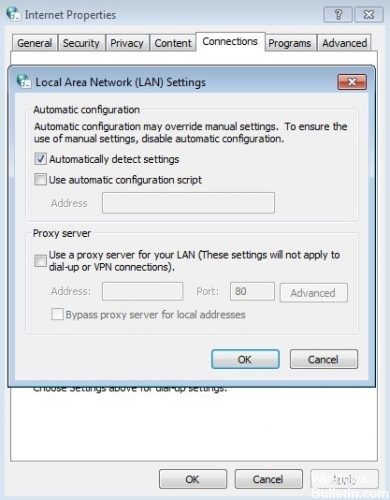RECOMMENDED: Click here to fix Windows errors and get the most out of your system performance
When trying to connect to the Windows VPN client, the client hangs for about 10 seconds from the "Username and password verification..." message, after which the user receives the following error message:
Error 619: A connection to the remote computer could not be determined, so the port used for this connection has been closed.
This is a pptp client error which essentially means that it could not connect to the server. There are several possible reasons for this. For a pptp connection to work, tcp port 1723 must be open (check if port 1723 is open) and the network items between the client (you) and the encryption server must support the GRE protocol. We also found two cases in which, even when applying the above, you will suffer a 619 error, luckily they are easy to correct.
How to fix a VPN error 619
Check your antivirus program or firewall
An antivirus or firewall blocks access to VPN ports. The antivirus and firewall program installed on your computer may block access to the ports of the virtual private network. Try disconnecting these two programs to fix error 619.
- Right-click your antivirus program, select Turn off protection or an equivalent option.
- Click Start, select Control Panel | System and security | Windows firewall.
- On the left, click Turn Windows Firewall on or off.
- Select Turn off Windows Firewall in both categories.
- Click OK | Near.
disable proxy
If you have proxies installed on your computer, it is better to remove or disable them while using the VPN. Proxies can sometimes interfere with the VPN connection procedure. Learn how to disable proxies:
- Press Windows + I to open settings.
- Go to the Network and Internet window.
- Go to the proxy area and make sure the 'Automatically detect settings' option is enabled.
- Then scroll down and uncheck the 'Use proxy server' option.
Uninstall the other VPN.
If there are two or more VPN clients installed on the computer, make sure only one is running. Check that Windows apps and services are working. Restart your computer if necessary to ensure that all other applications are closed.
Last resource
If your VPN doesn't work again, please proceed as follows:
- Remove your VPN client software and update it with the latest VPN client software.
- Make sure you have the latest version of Windows Update installed.
- After resetting the VPN connection and updating the windows, restart your computer and try to run the VPN connection.
- If this still doesn't work, please reboot your ADSL / NAT / WIRELESS router. Make sure the last firmware it's installed. Try to connect.
If this still doesn't work, make sure you have enabled the VPN pass-through option in your ADSL / WIRELESS / NAT router settings.
conclusion
VPN error 619 is one of the most common VPN errors and it is very frustrating. If the above steps don't work for you, please contact your VPN provider. Also you can discuss the 619 error with me using the comment. If you have any further questions, please comment below.
RECOMMENDED: Click here to fix Windows errors and get the most out of your system performance