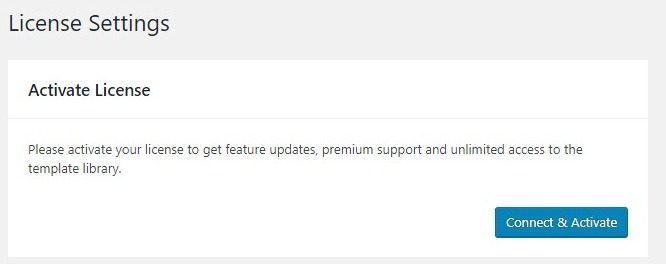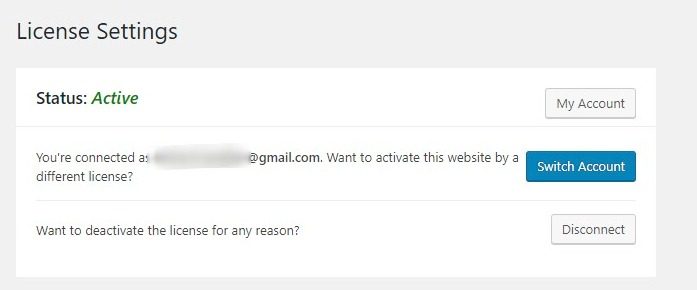Contents
Related Posts
A license is provided once you purchase Elementor Pro. The license settings display the current license status and allow you to manage the license activation process for your website.
Activate license
Connect and activate: Click this button to connect to your Elementor account and activate it by clicking the Connect button.
Status screen
Once your license is activated, the Status screen allows you to switch to a different license or deactivate the current license.
- Click on the My account to go to your account on elementor.com
- Click on the Change account button to use a different user license for this website
- Click on the Disconnect button to deactivate the license on this website
If you keep seeing Go Pro messages after purchase Elementor Pro:
- Make sure you are using the latest versions of both Elementor and Elementor Pro. Remember that both the free version and the Pro version must be installed and activated. To go Control Panel> Updates and click the Check again to receive notifications of new updates.
- Confirm that you have activated your license key in Elementor> License in your WordPress dashboard. You can also log into your account at my.elementor.com and click the See Websites button. From there, you can enter a new URL if yours is not listed.
- Check for a plugin conflict as this is usually the problem. Temporarily disable all your plugins except Elementor and Elementor Pro. If the Go Pro message goes away, then you know that one of the disabled plugins is causing the problem. Reactivate each plugin, one at a time, until the problem reappears. The last reactivated plugin is the cause of the problem. Contact the third-party plugin developers for help resolving the conflict or use a different plugin with similar functionality.
Contents
Toggle