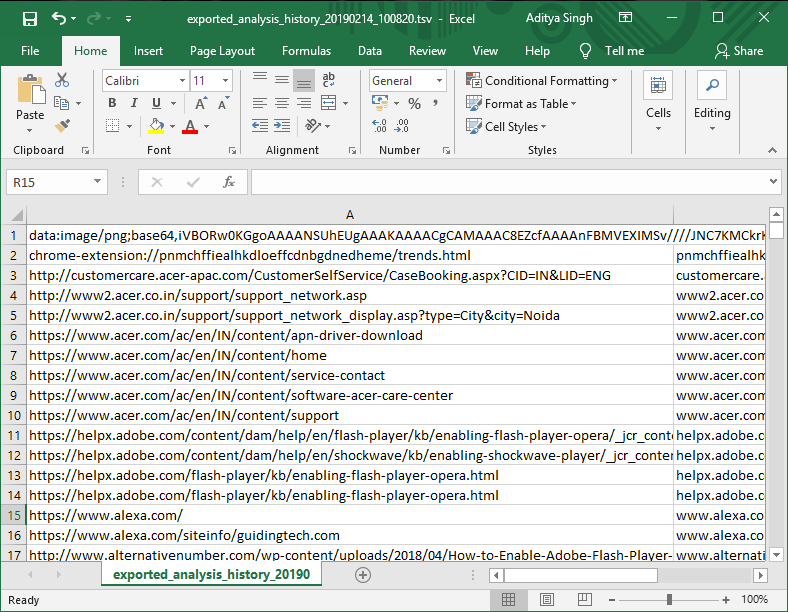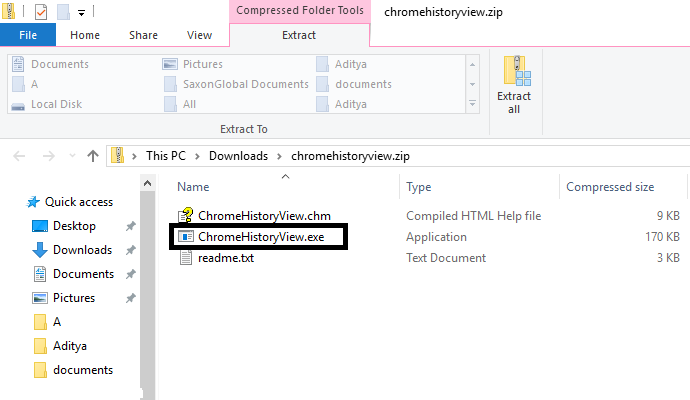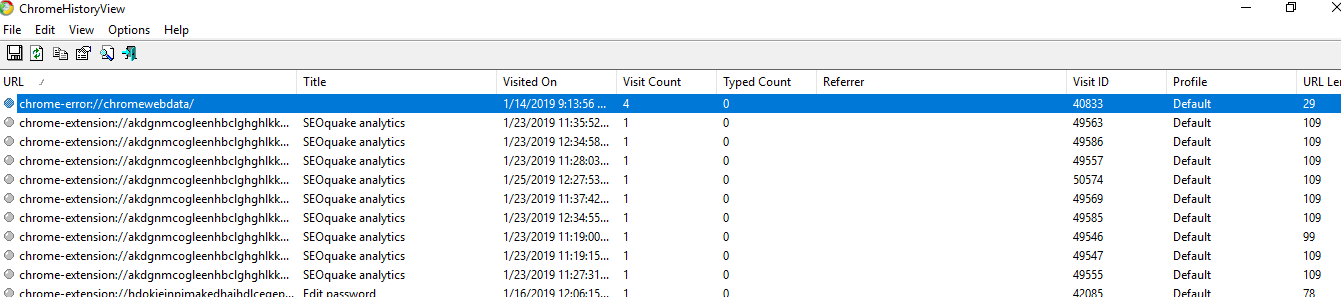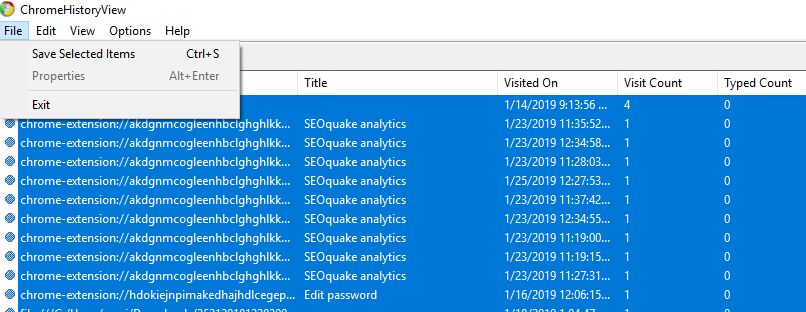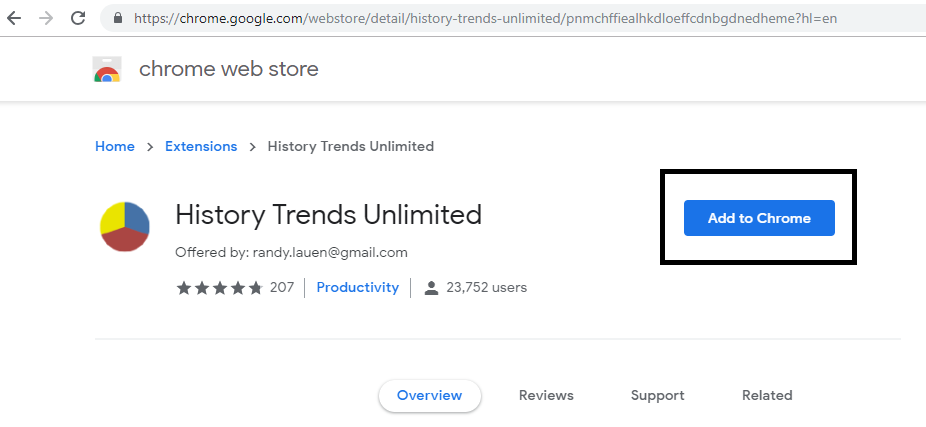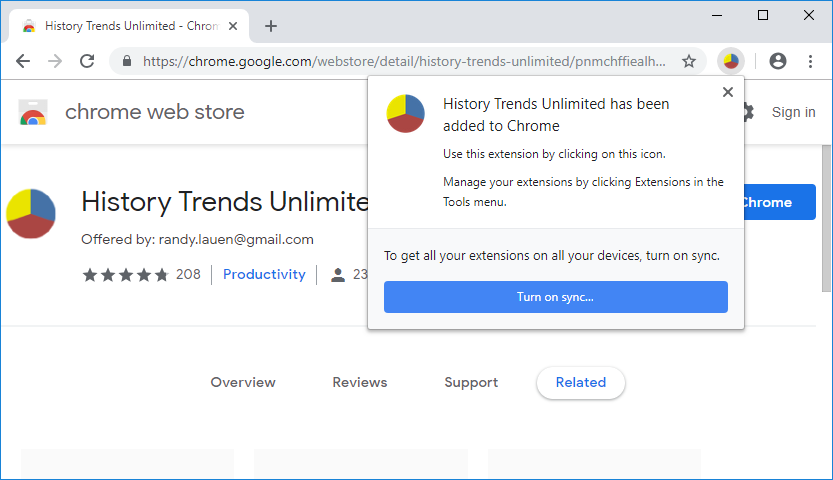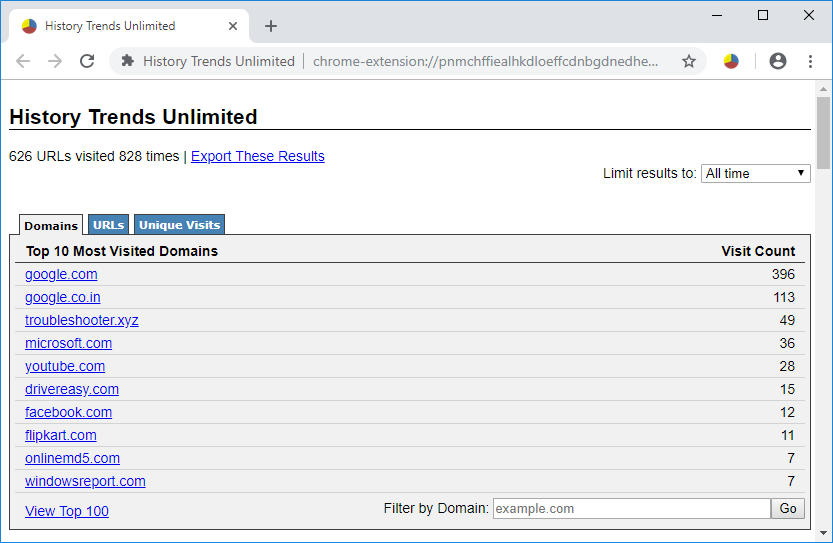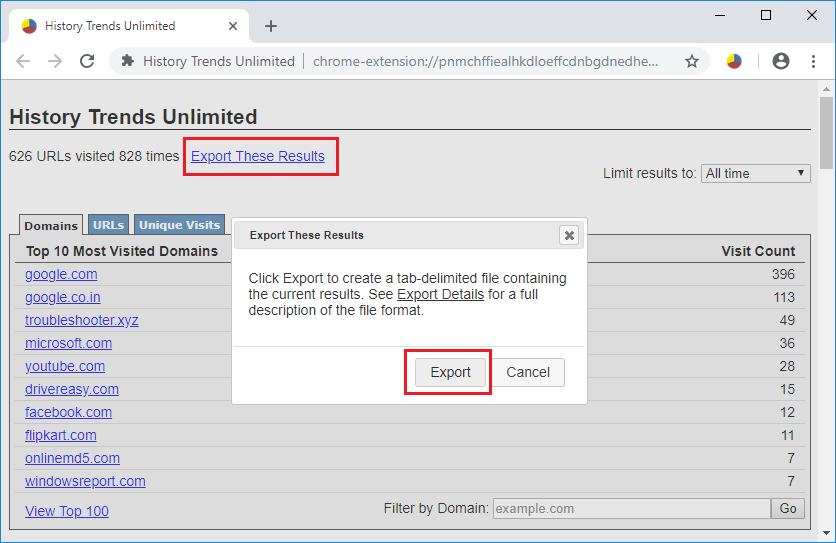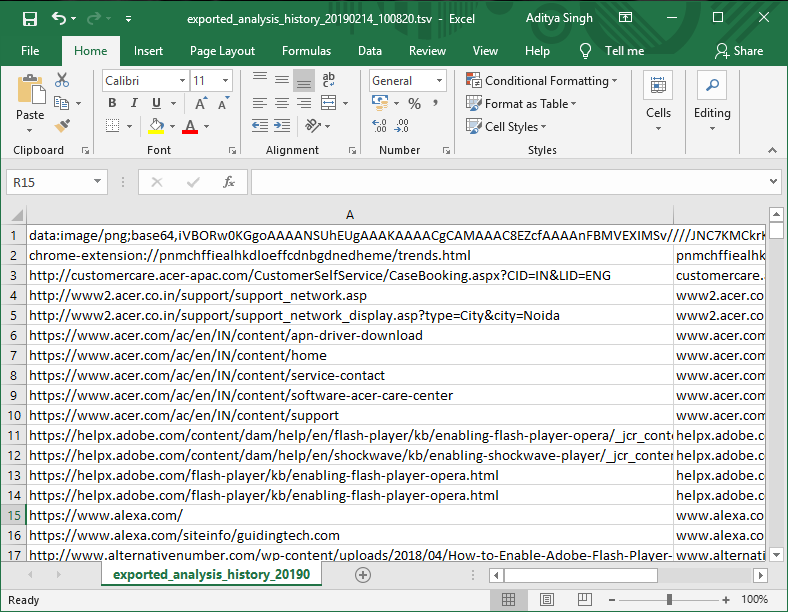Keep Google Chrome history for more than 90 days: Google Chrome is undoubtedly one of the most used browsers. By default, it stores history for 90 days and then deletes all of them. A 90-day history is enough for some people, but there are people who want to keep their browsing history permanently stored. Why? It depends on the job and the requirements. If your work requires you to browse multiple websites in one day and you need your old web portal browsed 90 days later, in that case, you would love to keep your history permanently stored so that you can easily enter your browsed page. At the same time, the reasons can be many, there is a solution for this. We will help you understand how you can keep Google Chrome history beyond 90 days.
How can you keep Google Chrome history for more than 90 days?
Make sure to create a restore point in case something goes wrong.
Method 1 - Chromium History View
ChromeHistoryView is a free tool available to help you keep the history of Google Chrome for more than 90 days ... This tool not only helps you get the history report, but also provides you with the date, time and number of visits from a certain age. Isn't it cool? Yes it is. The more data you collect about your browsing history, the better it will be for you. The best thing about this tool is that it is very light and does not ask you to install it on your system. You just have to launch the app and get the details of your browsing history. It will be nice to keep your history saved in a file so that whenever you want, you can easily open that saved file and get your required web portal to browse.
How do you install?
Step 1 - You can easily download the file from this URL.
Step 2 - You will have a downloaded zip file on your system.
Step 3 - You just have to extract all the files from the zip folder. Here you will see the .exe file.
Step 4 - Run that file (No need to install it). Once you click on the .exe file that will open the tool on your system. You will now see a complete list of your browsing history in this tool.
Note: This application is also enabled in another language, therefore you can download the one that best suits your needs.
How to extract and save a file with all the data
Select the complete lists and navigate to the "File" section where you must select to save your chosen option. Now you will see that a box opens where you finish giving a file name and choose the width of the file if you need and save it on your system. In this way, you will be able to open the files saved on your system and navigate through the required web portal at any time.
So you see how you can easily keep Google Chrome history for more than 90 days with the ChromeHistoryView tool, but if you don't intend to use any tool, you can use the Chrome Extension to store your browsing history.
Method 2 - Unlimited historical trends
What if you have a Chrome Extension that gives you the option to save all your browsing history in one click? Yes, History Tends Unlimited is a free Google Chrome extension that you must install and add in the Chrome browser. It will synchronize all your browsing history and store it on a local server. As long as you want to access your previous browsing history, you can get it in the save file option.
Step 1 - Add the Chromium Amplitude from History Trend Unlimited.
Step 2 - Once you add this extension, it will be placed in the upper right corner of the chrome browser.
Step 3 - When you click on the breadth, you will be redirected to a new browser tab where you will get a complete detail of your browsing history. The best part is that it categorizes various activities of your browsing - most visited pages, visit rate per day, main pages, etc.
Step 4 - If you want to save your browsing history on your system, you can easily click on the link «Export these results». All the files in your history will be saved.
Note: The History Tends Unlimited chrome breadth gives you extensive detail on your browsing history. Thus, it is good to have this extension not only to store your browsing history but to have an analytical view of your browsing history.
No one knows when your job requires you to browse a web portal that you might have browsed in the past year. Yes, it happens that you may have visited a web portal a long time ago and suddenly you remember that that web portal had the potential information that you need now. What would you do? You don't remember the exact address of your domain. In that case, having your history data stored will help you analyze and find the websites you need in the current scenario.
That's it, you have learned to keep Google Chrome history for more than 90 days, but if you still have any questions about this tutorial, do not hesitate to ask in the comments section.