The profiles in WordPress son aquellos que tienen permiso de publicar contents, modificar el diseño, agregar plugins o borrar contenido. Estos usuarios son creados por el dueño del sitio y tienen diferentes rangos que ayudan a limitar los permisos. A continuación te explicamos cada uno de the profiles that exist and how to create them.
![]()
Why use multiple profiles on the same site?
Estos son fundamentales cuando varias persons van a trabajar en un mismo Blog. Haz de cuenta que tú eres el jefe y vas a tener redactores que va subir contenido, ello no tendrían por qué tener permiso de editar diseños y similares. Pues bien limits each of its functions to a specific range and all good, you can be out of your blog that you will get the security that they will not have access to anything other than to publish content, this for example.
Types of profiles in WordPress
Subscriber
This is the WordPress profile más bajo o básico que existe. Con este rango el Username puede acceder a contenido que esté disponible solo a subscription o privado. Este perfil es ideal para usuarios que estén registrados en el blog, se puede realizar desde el panel de administración y puede mejorar la identidad de un lector con la Web que sigue todos los días.
Collaborator
You have the previous permissions plus the right to write new entries, you can even modify some existing ones. Of course, all content you make cannot be published until a higher rank authorizes it. This is the ideal profile for blogs que tienen varios redactores y que requiera un quality level estándar.
Author
Has the collaborator profile permissions but in this case if you can post directly without asking permission from a higher rank.
Editor
Tiene rango superior a los anteriores incluso tiene casi todos los permisos que un administrador. Con excepción de algunas funciones como modificación de plugins, plantillas, editor PHP, entre otros, este es el perfil ideal para los editores de una revista. Si tienes a tu disposición de una persona de confianza este es el perfil ideal para que le agregues.
Administrator
Well, it would be the profile of the boss. It has unlimited access to all blog functionsAt the same time, he is the one who receives by mail all the notifications that are related to the site. You can modify designs, plugins, update WordPress, upload or delete content, create profiles, among other functions. Try to give this profile only to people you trust.
Now that you know the types of permission ranges in WordPress it is time to create them. Next and in this WordPress Online course we explain the easiest way to do it.
Create a profile in WordPress
Enter your WordPress dashboard, now go to the left sidebar and locate the Users> Add new section. Here you will find the following fields: User name, Email (where the access data will arrive), Name, Surname, Web, Password and profile, in the latter is where you designate the range that it will have. When you have filled in all the fields, you just click on Add new user.
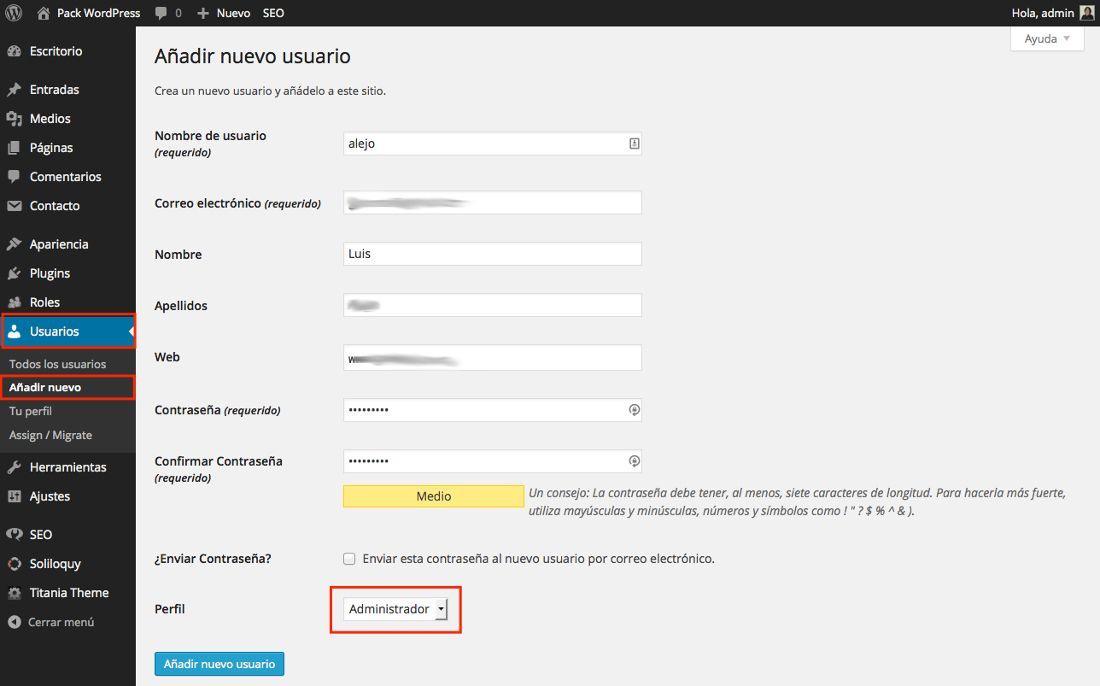
With these steps you create a new user profile on WordPress.org. The sale of this platform is that you can make it clear from the beginning how you want the content and configuration to be handled by the collaborators.





