Cuando se está organizando la información de un Blog tienes varias posibilidades para mostrarla. Puedes exhibir contents de importancia a través de de la creación de categorías, entradas o páginas estáticas en WordPress. Here is a complete guide to help you create and manage them.
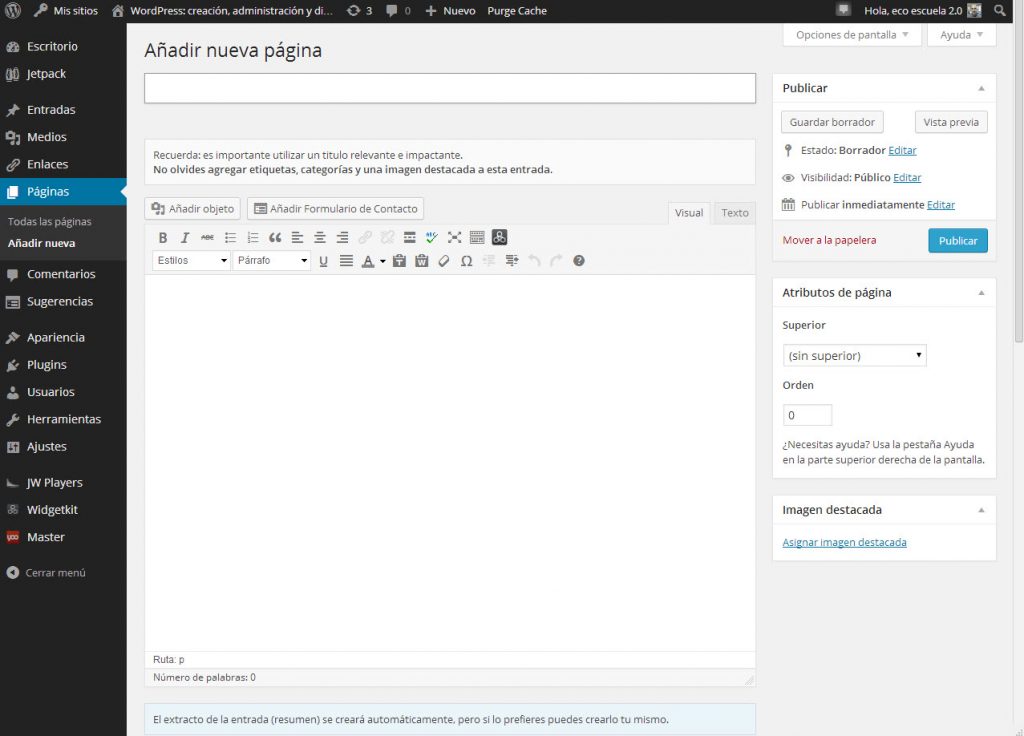
What is a static page in WordPress?
They are spaces that offer us the option of displaying information in text and multimedia, they have more privileged display options than a normal entrance. A static page takes us to an organization system that is part of the same blog. They can be found in menus located in the header, sidebar or footer.
Why is it important to create it?
As mentioned it shows important information that could not go in a normal entry (About me, DMCA, etc.). At the same time they have a specific purpose, you can use it to leave a contact form, a section that talks about what your site is going to deal with, a section on copyright, among other purposes.
Take into account that a static page in WordPress It is not published in order of date, tag or category, they will always be in the same place regardless of the amount of content you are publishing per day.
How to create a static page?
Step No. 1: enter your control panel and go to the left sidebar, while there go to the Pages section and Add new. At the same time you can create one if you go to the top bar, go to the part that says New> Page. In either case you will enter the creation panel.
Step No. 2: now you are in the page editor que es muy idéntico a la de una entrada. En este lugar encontrarás campos a rellenar como Título que es donde escribirás el nombre que llevará esa entrada. Más abajo tienes la barra de edición donde puedes agregar negritas, cursivas, H1, H2, contenido multimedia, etc. Finalmente tienes el espacio en blanco donde podrás escribir el contenido, puedes añadir cuanto desees.
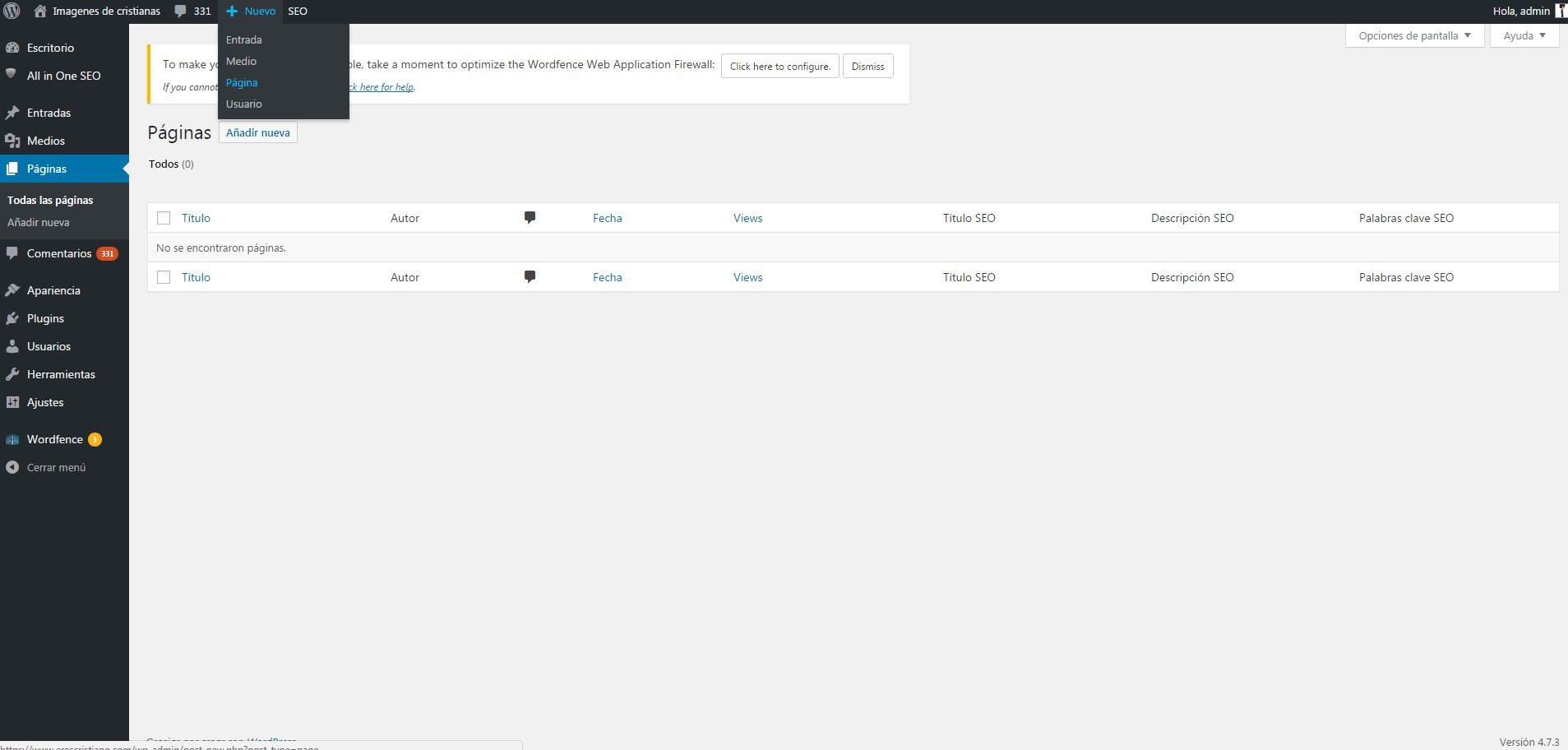
Step No. 3: You will soon notice that no tags or categories will appear in the right sidebar. Here you will simply get the option to publish.
Step No. 4: below the date and time of publication you will find the Page Attributes option. In this space you will find a section called Template, if you click on it you will see two more options: Specific or generic template. The first means that you will publish that content with the design of the template you are using, the second means that it will be a flatter text without the current style.
Manage a static template
At this point you already have your static page in WordPress and when to add it to home de tu sitio Web. For this you have two options, add it as part of the menu or, in the sidebar. If it is in the menu you must go to Appearance> Menus> Create New. Here add the name to a new menu and add the page you just created, select Main Menu and save and voila.
Si la pretendes en la barra lateral debes ir a Apariencia > Widgets. Aquí debes arrastrar una sección llamada Página a Sidebar. Después de ello solo deberás de seleccionar la página específica y estará lista para mostrarte en tu sitio web sin ser removida.
These are the functions and the way in which you can create and manage a page static using WordPress.org. If at any time you want to modify its content, you can do so since your publication will continue to be in the same place.





