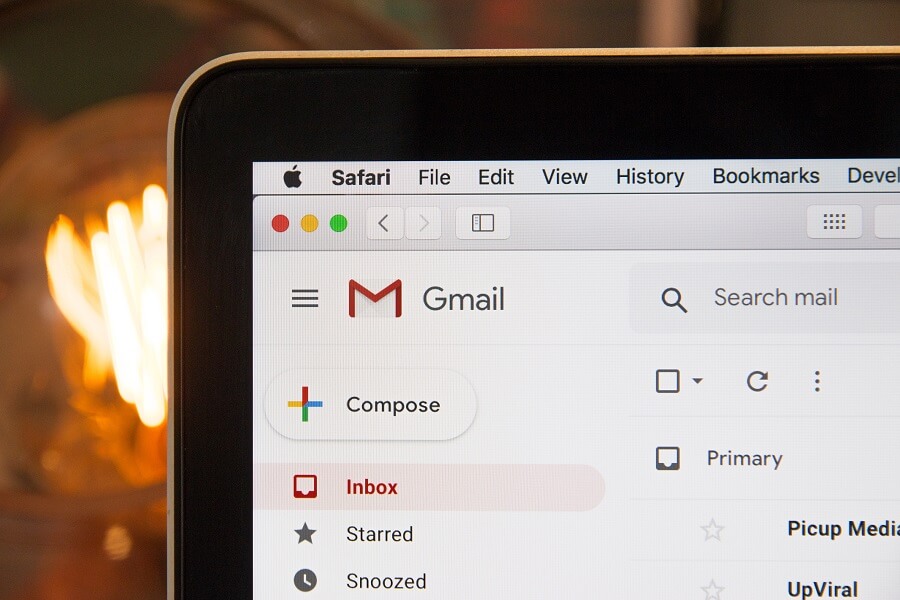¿Cómo cerrar la sesión o salir de Gmail?: tu cuenta de Gmail no sólo contiene tus correos electrónicos y conversaciones ocasionales y corporativas. También es una fuente de información realmente privada y crucial como la relacionada con su cuenta bancaria o su cuenta de medios sociales. Me pregunto cuántas otras cuentas te permiten cambiar tus contraseñas a través de tu cuenta de Gmail! Toda esta información potencial hace que be esencial que salgas de tu cuenta de Gmail correctamente cada vez que la uses. Y no, el simple hecho de cerrar la ventana no te hace salir de tu cuenta de Gmail. Incluso después de cerrar la ventana, es posible acceder a tu cuenta de Gmail sin tener que introducir la contraseña. Por lo tanto, para mantener tu información a salvo de cualquier uso indebido, siempre debes cerrar la sesión de tu cuenta de Gmail después de utilizarla.
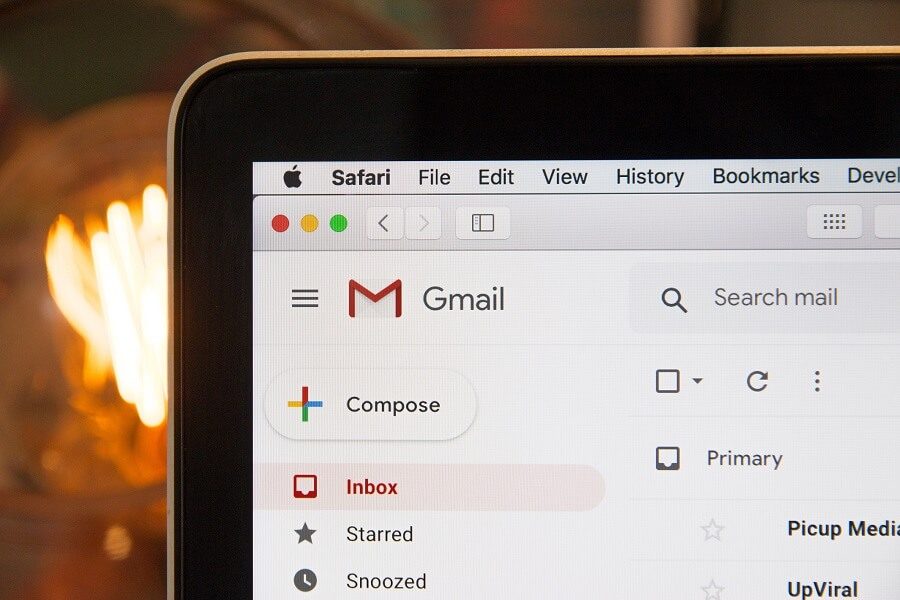
Si bien es posible que la cuenta de Gmail iniciada en tu equipo privado o personal no represente una gran amenaza, salir de la cuenta es especialmente importante cuando la utilizas en un equipo público o compartido. A continuación, te indicamos los pasos que debes seguir para cerrar la sesión de tu cuenta de Gmail, para cuando utilices un browser Web o la aplicación Android. Sin embargo, si de alguna manera olvidaste cerrar la sesión de tu cuenta de Gmail en un dispositivo público, aún es posible hacerlo de forma remota. Los pasos para ello se han tratado más adelante en el artículo.
How to log out or exit Gmail?
How to sign out of Gmail on desktop web browser
If you use your Gmail account on your computer's web browser, follow these extremely simple steps to sign out of your Gmail account:
1.On your Gmail account page, click on your profile photo in the upper right corner. If you've never set up your profile picture, you'll see the initials of your name instead of the profile picture.
2.Now, click "Exit" in the drop-down menu.
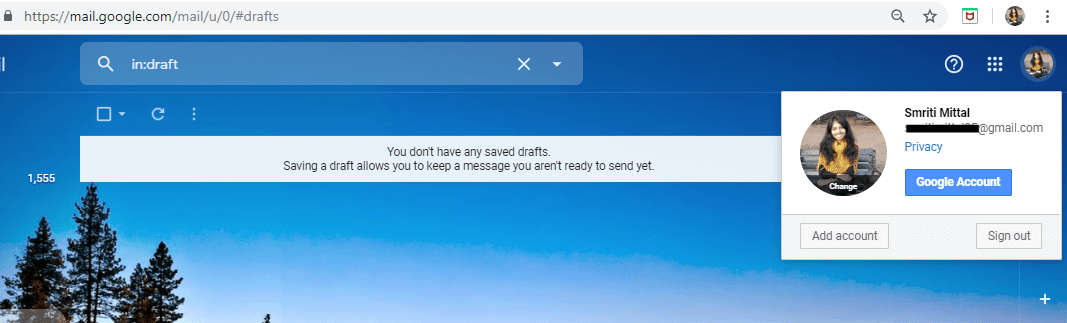
To log out of a different account if you are using multiple Gmail accounts, select the account you want to log out of from the drop-down menu, then click "Log out."
How to log out of the mobile web browser
Follow the steps indicated when you access your Gmail account on your mobile web browser:
1.Tap the hamburger menu icon on your Gmail account page.
![]()
2.Tap your email address in the top menu.
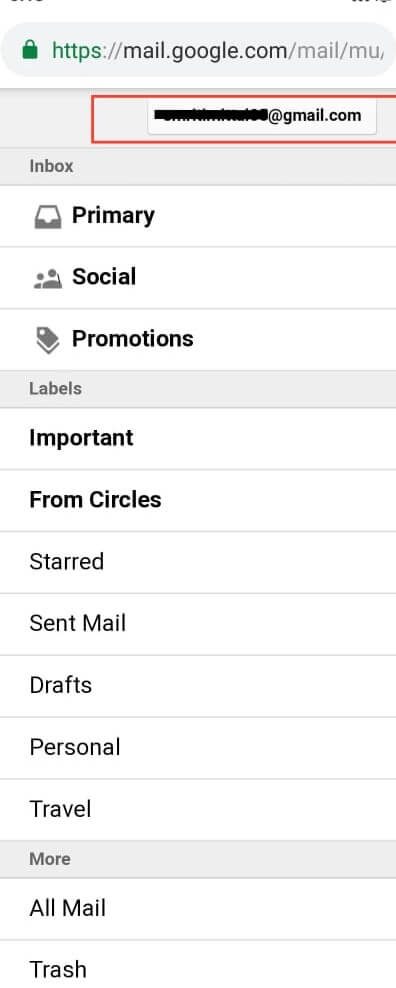
3.Tap on "Sign out" at the bottom of the screen.
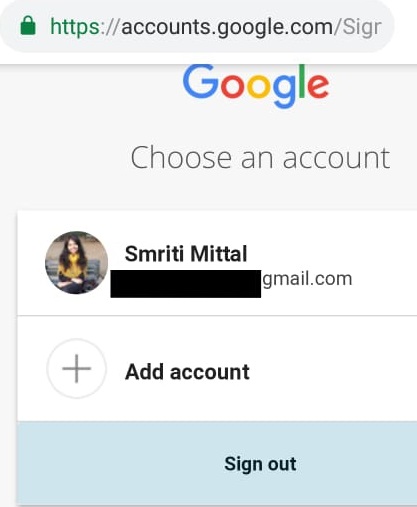
4.You will log out of your Gmail account.
Cómo cerrar sesión en Gmail Android App
If you use the Gmail application to access your account on your Android device, you will have to delete your account from the device in order to log out. For it,
1.Open the Gmail application.
2.Tap your profile photo from the top right corner. If you have never set the profile picture, you will see the initials of your name instead of the profile picture.
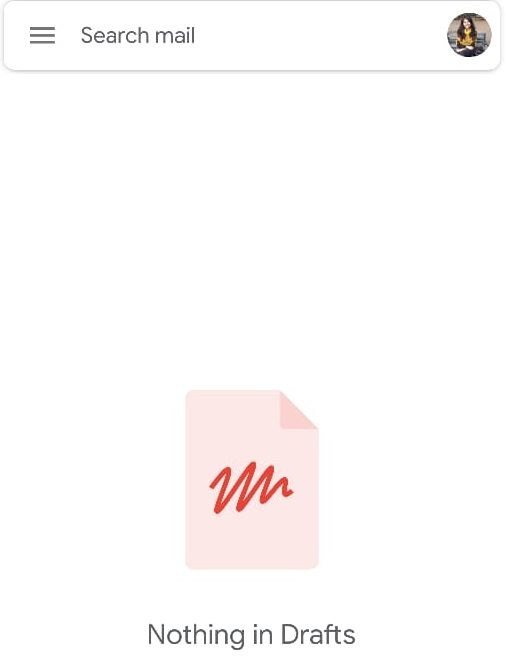
3. Click on "Manage accounts on this device".

4.You will now be taken to your phone account settings. Here, tap on $0027Google$0027.

5.Tap the three-dot menu and tap on $0027Remove account$0027.

6.You will log out of your Gmail account.
How to log out of Gmail account remotely
If you have mistakenly left your account connected to a public or someone else's device, you can remotely log out from that device using your computer. For it,
1.Access your Gmail account on your desktop web browser.
2.Now scroll to the bottom of the window and click on "Details".

3.In the activity information window, click "Close all other Gmail web sessions."

4. You will be unsubscribed from all other sessions on the account except the one you are using right now to log out of all the others.
Please note that if your account password is saved in the other device's web browser, your account will still be accessible from that device. To prevent your account from being accessed, consider changing your Gmail account password.
Además, si tu cuenta también ha iniciado sesión en la aplicación de Gmail, no se cerrará la sesión ya que un client de correo electrónico con conexión IMAP seguirá conectado.
Prevent access to the Gmail account from a device
In case you have lost a device where you have accessed your Gmail account, it is possible to prevent any access from that device to your Gmail account. To block a device from accessing your account,
1.Access your Gmail account from a computer.
2.Click on your profile photo in the upper right corner of the window.
3.Haga clic en la cuenta de Google.
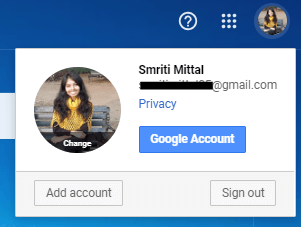
4.Click "Security" on the left panel.

5.Scroll down to the "Your Devices" block and click "Manage Devices".
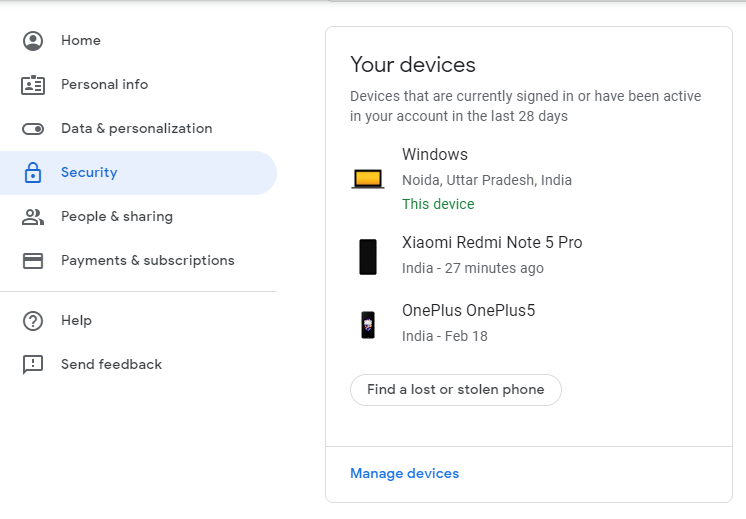
6.Click on the device you want to prevent access to.
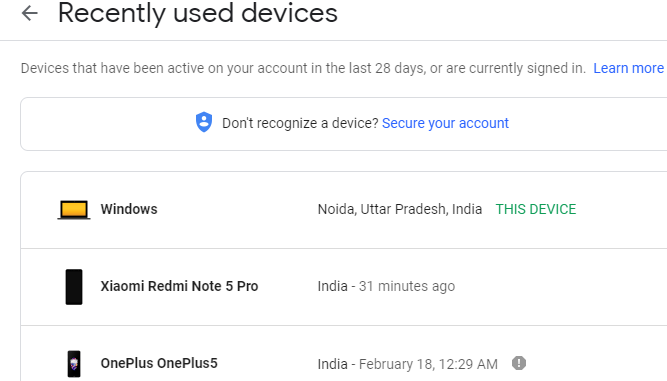
7.Click the $0027Remove$0027 button.

8. Click "Delete" again.
These are the steps you must follow to log out or exit your Gmail account. Remember to always log out of your Gmail account if you want to keep your data safe. In case you are accessing your Gmail account on a public or shared computer, you should consider using the incognito or private browsing mode.
I hope this article has been useful to you and that you can now easily exit Gmail from any device, but if you still have any questions about this tutorial, feel free to ask them in the comment section.