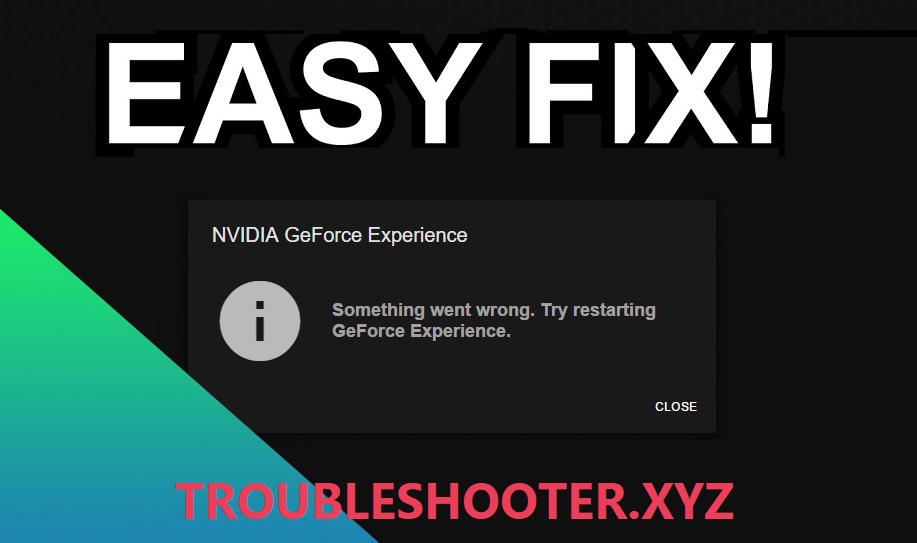Fix GeForce Experience won't open in Windows 10: If you have a roadblock where your NVIDIA GeForce experience won't open or won't work, don't worry, we'll see how to resolve the issue today. Users report facing this issue after upgrading or upgrading to Windows 10. To see if you are facing the error, basically click on the GeForce Experience icon and you will get the following error message “Something went wrong. Try restarting GeForce Experience «.
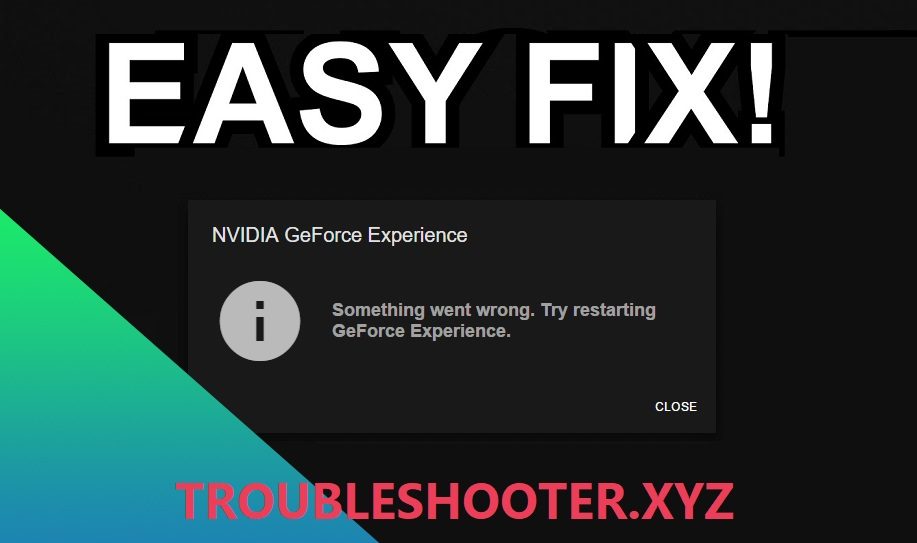
La causa de este error puede ser un controlador de gráficos desactualizado, dañado o incompatible, una tarjeta de video dañada, un software or hardware recientemente instalado puede ser incompatible, etc. Decididamente, sin renunciar tiempo, veamos Cómo solucionar la experiencia GeForce no se abre en Windows 10 con la ayuda del tutorial que se enumera a continuación.
Fix GeForce Experience won't open in Windows 10
Make sure to create a restore point in case something goes wrong.
Method 1: enable the GeForce Experience service
1.Press Windows Key + R and then type services.msc and press Enter.
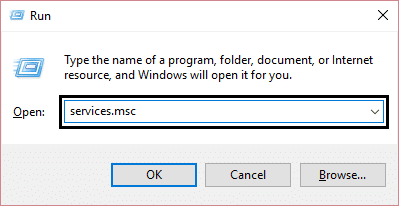
2. Next, find NVIDIA GeForce Experience Service in the listing.
3.Then right click on NVIDIA GeForce Experience Service and select Start. If there is no option to start, click Restart.
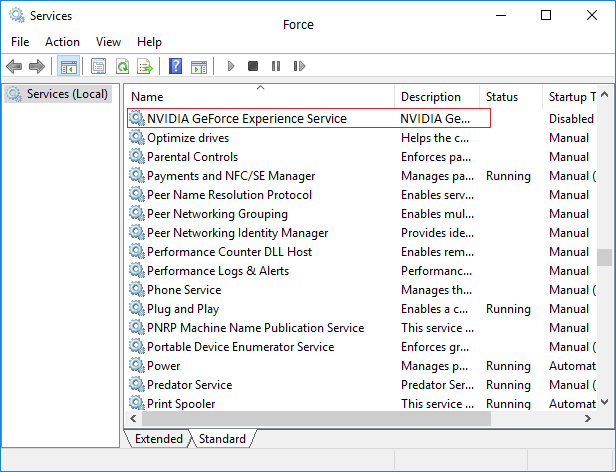
4. Click Apply followed by OK.
5. In the same way, repeat the above procedure to Nvidia Geforce Experience backend service.
6.Now find the Nvidia Telemetry Container Service then right click on it and select Properties.
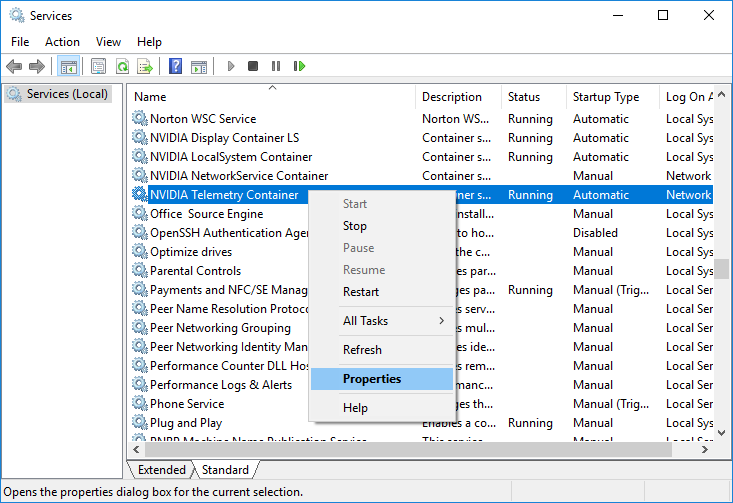
7. Make sure to click Stop (if the service is already running), from the Startup type drop-down menu, select Automatic then click on Start and click Apply followed by OK.
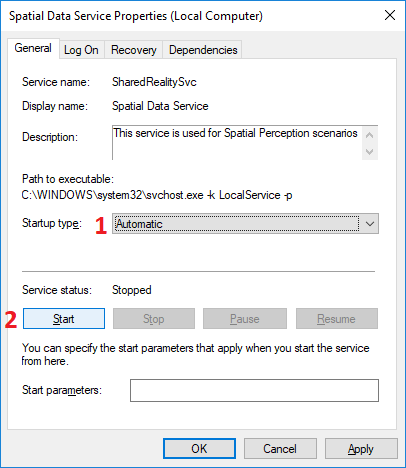
8.Now try Open NVIDIA GeForce Experience and this time it will open without problems.
Method 2: reinstall GeForce Experience
1.Press Windows Key + R and then type control and press Enter to open Control Panel.
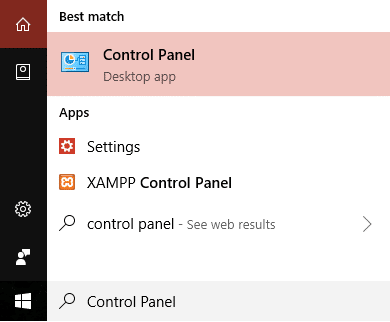
2.Click Uninstall a program in Programs.
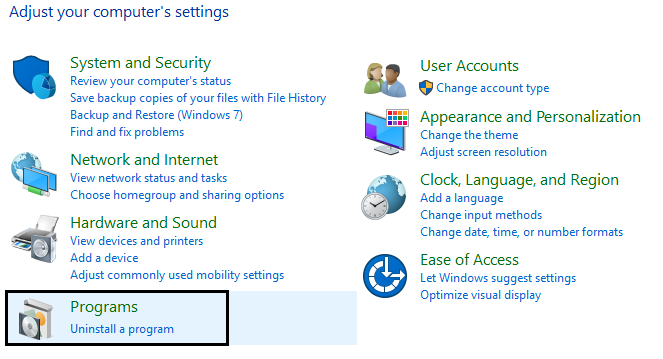
3.Search NVIDIA GeForce experience in the list, then right-click on it and select Uninstall
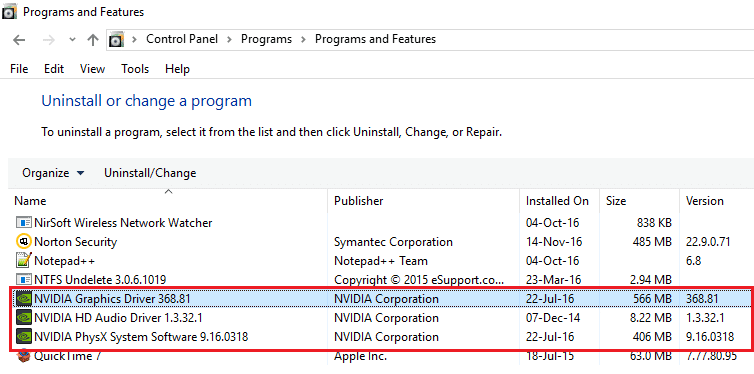
4. Once you are done, restart your computer to save the changes.
5.Now go to NVIDIA web portal to download the latest version of GeForce Experience.
6.Click to download then double click on the downloaded .exe file to install NVIDIA GeForce Experience on your computer.
7.Run the newly installed GeForce Experience and this may Fix GeForce Experience not opening problem in Windows 10.
Method 3: update your NVIDIA graphics card driver
1.Press Windows Key + R and then type “devmgmt.msc”(No quotes) and hit enter to open Device Manager.

2.Then expand Display adapters and right click on your Nvidia graphics card and select Let.
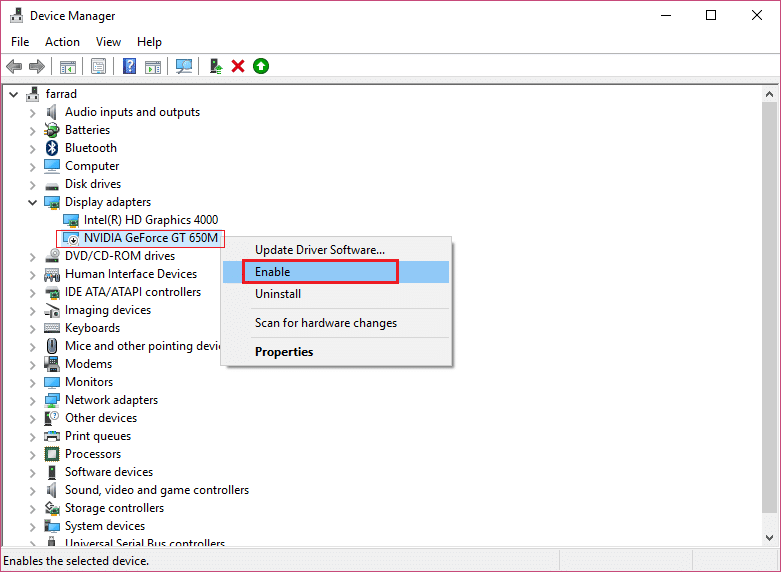
3. Once you have done this again, right click on your graphics card and select «Update the driver software.«
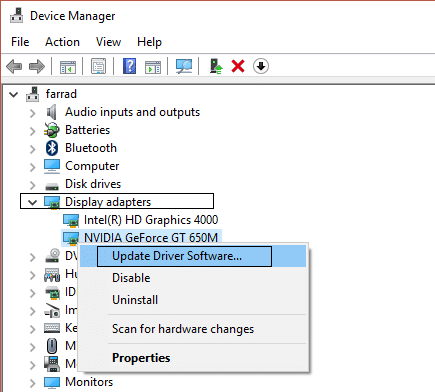
4.Select «Automatically search for updated driver softwareAnd let the procedure finish.

5.If the above step was able to solve your problem, then fine, if not, please continue.
6.Select «Update the driver software"But this time on the next screen select"Search my computer for driver software.«

7.Now select «Let me select from a list of device drivers on my computer. «
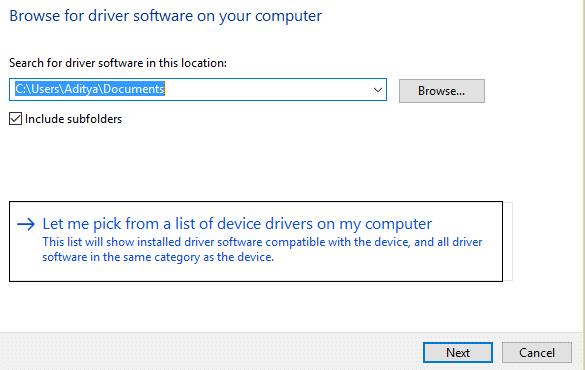
8.To finish, select the compatible driver from the list for your Nvidia graphics card and click Next.
9. Allow the above procedure to finish and restart your computer to store the changes.
After updating the graphics drivers, you may be able to Fix GeForce Experience not opening in Windows 10.
Method 4: reinstall NVIDIA drivers
1.Download Display Driver Uninstaller from this link.
2.Start your computer in safe mode using any of the listed methods.
3. Double-click the .exe file to run the application and select NVIDIA.
4.Click Cleansed and reboot button.
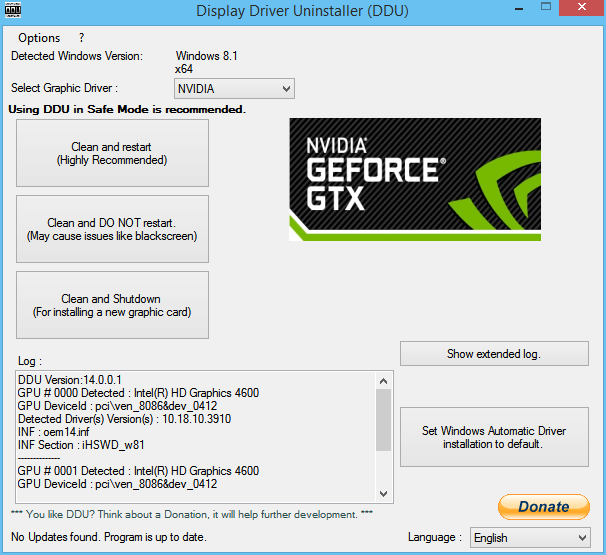
5.Once the computer restarts, open Chrome and visit NVIDIA web portal.
6. Select your product type, series, product, and operating system to download the latest drivers available for your graphics card.
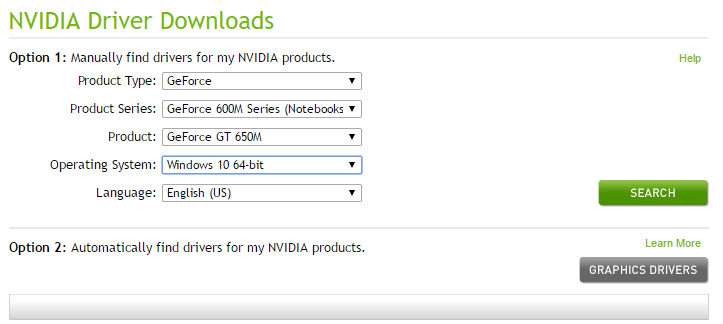
7.Once you download the configuration, launch the installer and then select Custom installation and then select Clean installation.
(*10*)
8.Restart your computer to save the changes and see if you can Fix GeForce Experience not opening in Windows 10.
9.Si el problema persiste, vuelva a borrar los controladores siguiendo el método anterior y descargue los controladores más antiguos del portal Web de NVIDIA y compruebe si funciona.
Method 5: update your drivers from the NIVIDA web portal
1. First of all, you need to know what graphics hardware you have, in other words, what Nvidia graphics card you have, don't worry if you don't know it as it can be found easily.
2. Press Windows key + R and in the dialog box type "dxdiag" and press enter.
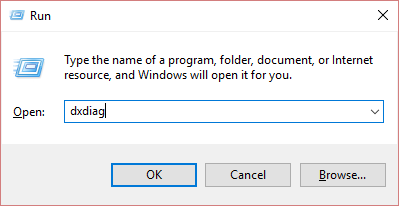
3.After that, find the display tab (there will be two display tabs, one for the integrated graphics card and one will be from Nvidia) click on the display tab and find your graphics card.
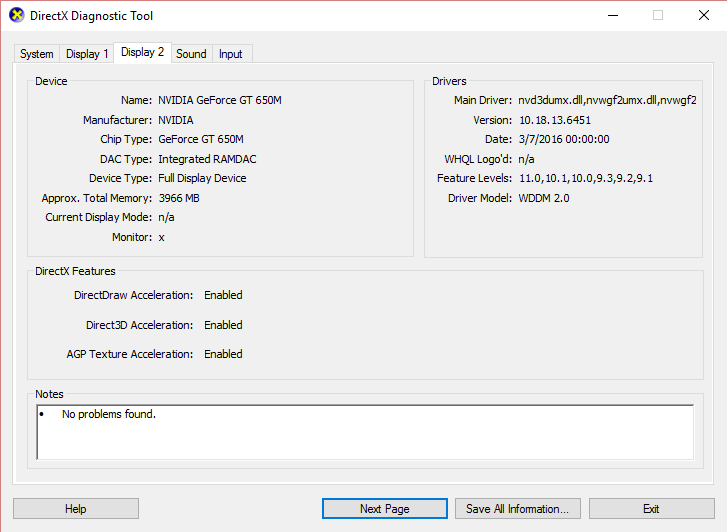
4.Now go to the Nvidia driver download web portal and enter the details of the product we just discovered.
5. Find your drivers after accessing the information, click OK and download the drivers.
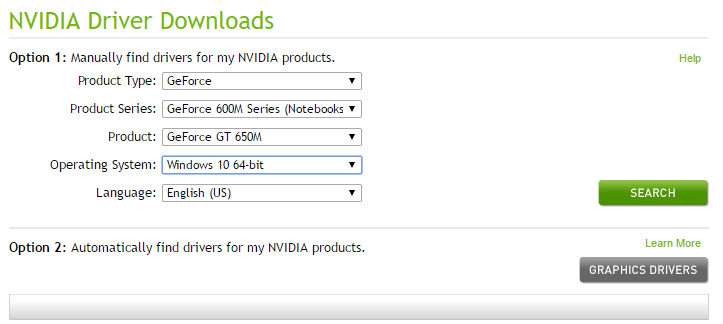
6. After a successful download, install the driver and you have successfully updated your Nvidia drivers manually. This installation will take some time, but after that you will have successfully updated your driver.
Recommended:
That's all you have with success Fix GeForce Experience won't open in Windows 10 But if you still have any questions regarding this post, feel free to ask in the comment section.