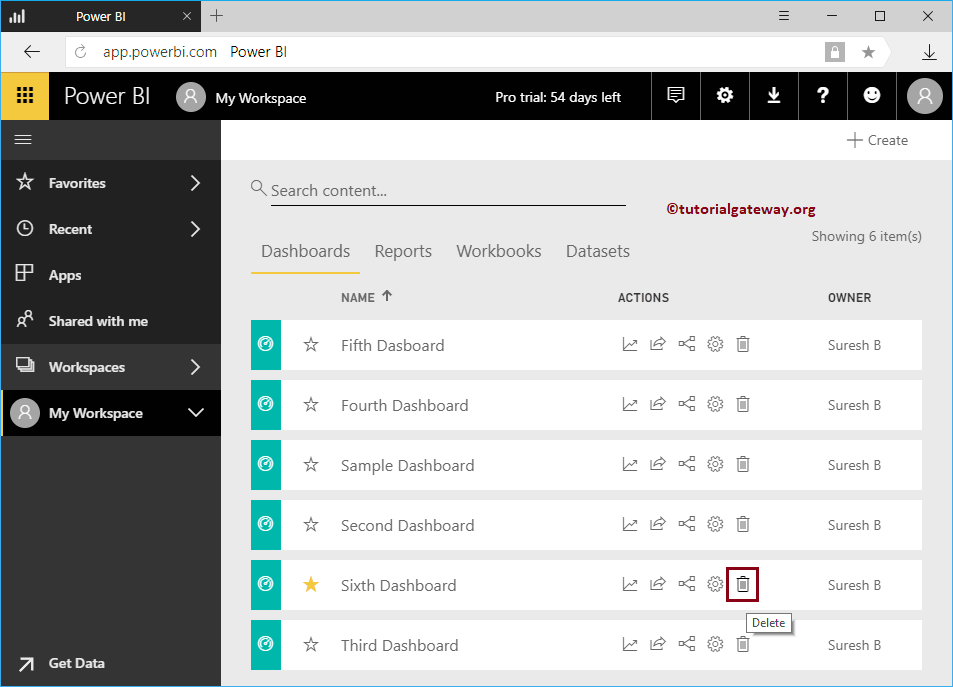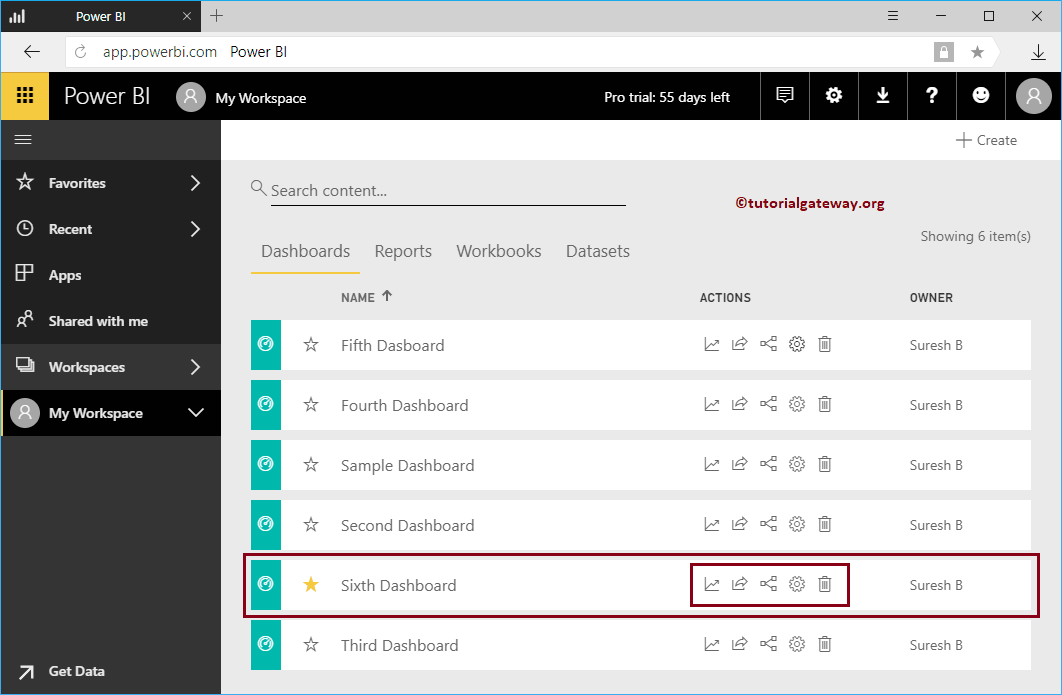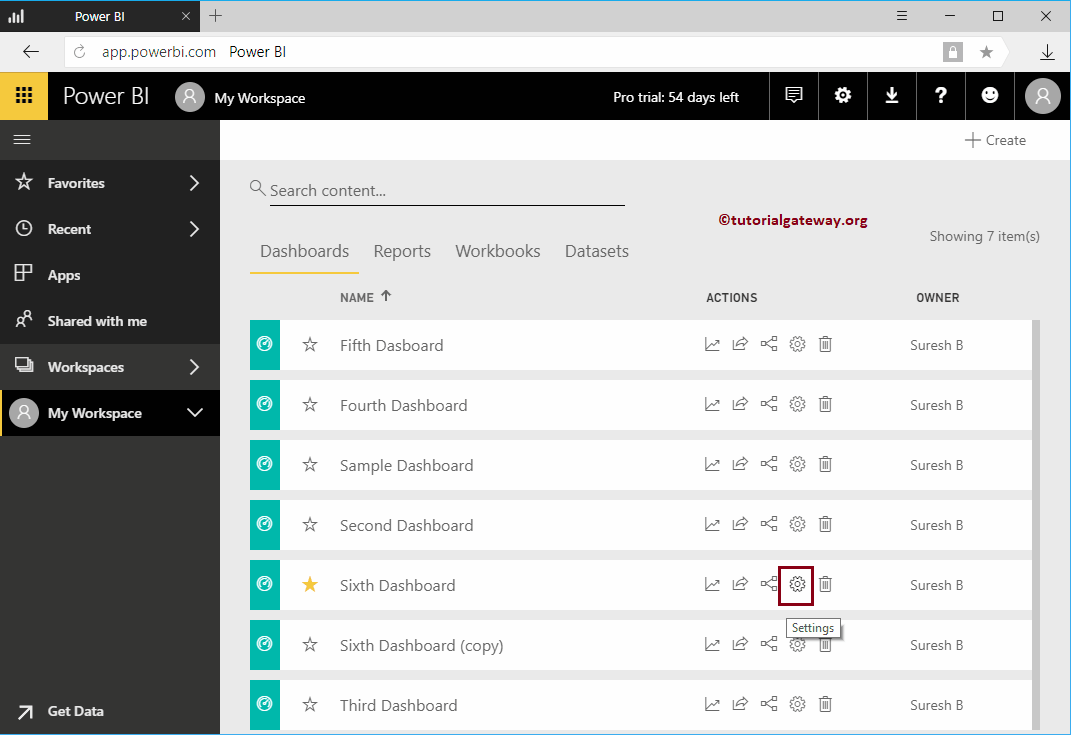Let me show you the Power BI dashboard actions and their uses. Before we start exploring the list of dashboard actions in Power BI, let me show you the existing dashboards in my Power BI workspace.
To see them, click on Power BI My Workspace and then go to the dashboards tab. In the following screenshot, you can see that there are six panels.
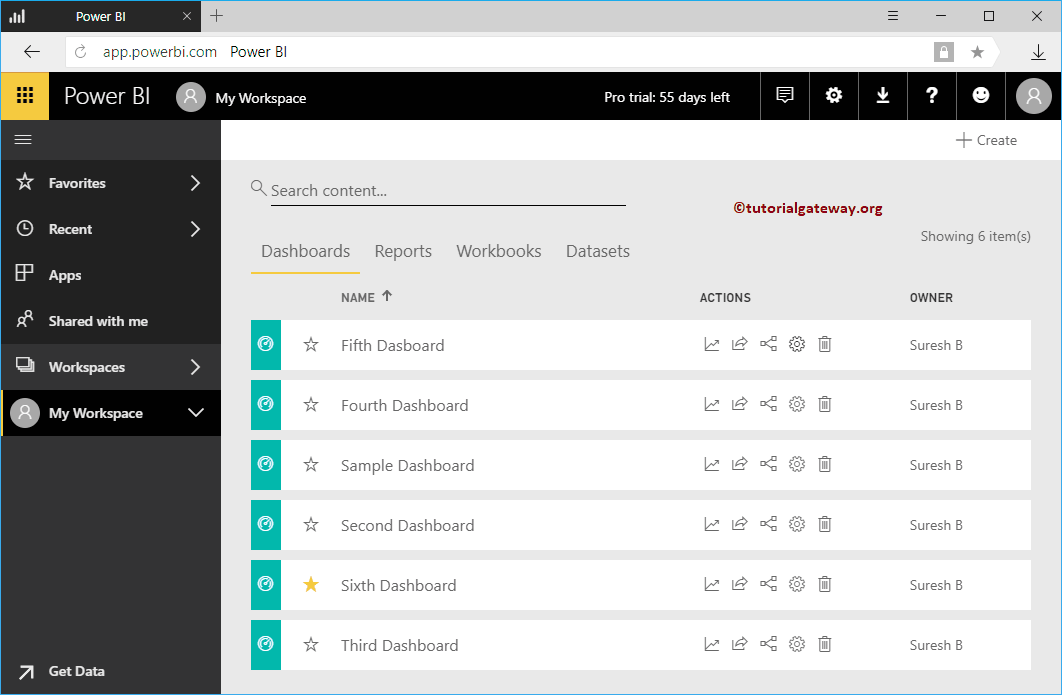 <>
<>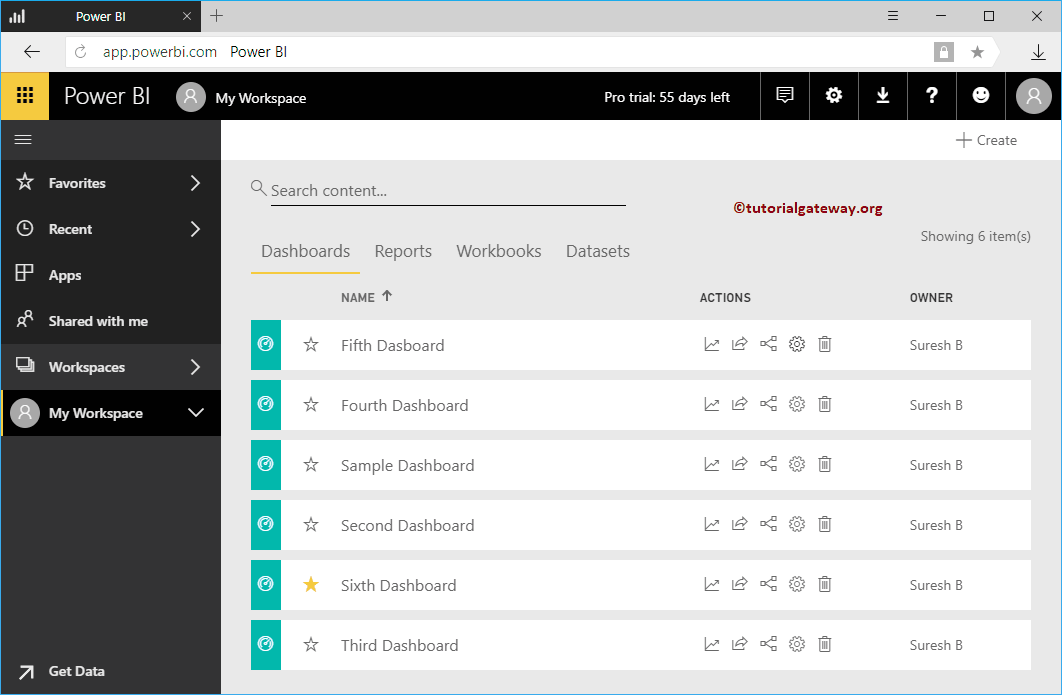
Power BI dashboard actions
In this example, we use the sixth dashboard to demonstrate Power BI dashboard actions.
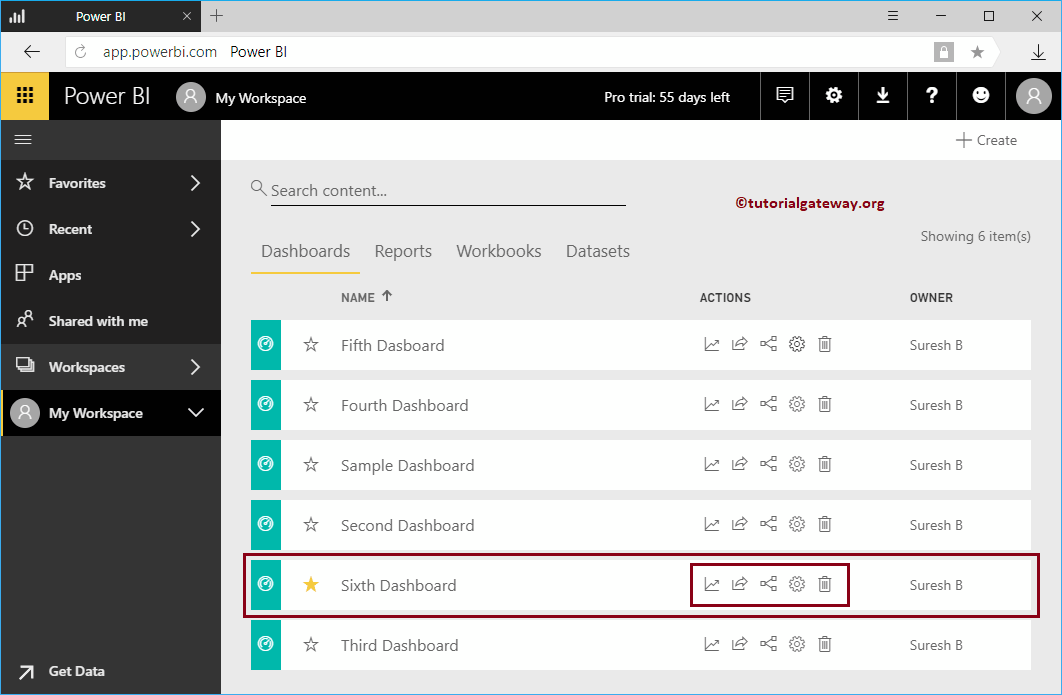
View usage metrics report for a Power BI dashboard
This button helps you view the usage metrics for a Power BI dashboard in a report format. Let me press that button.
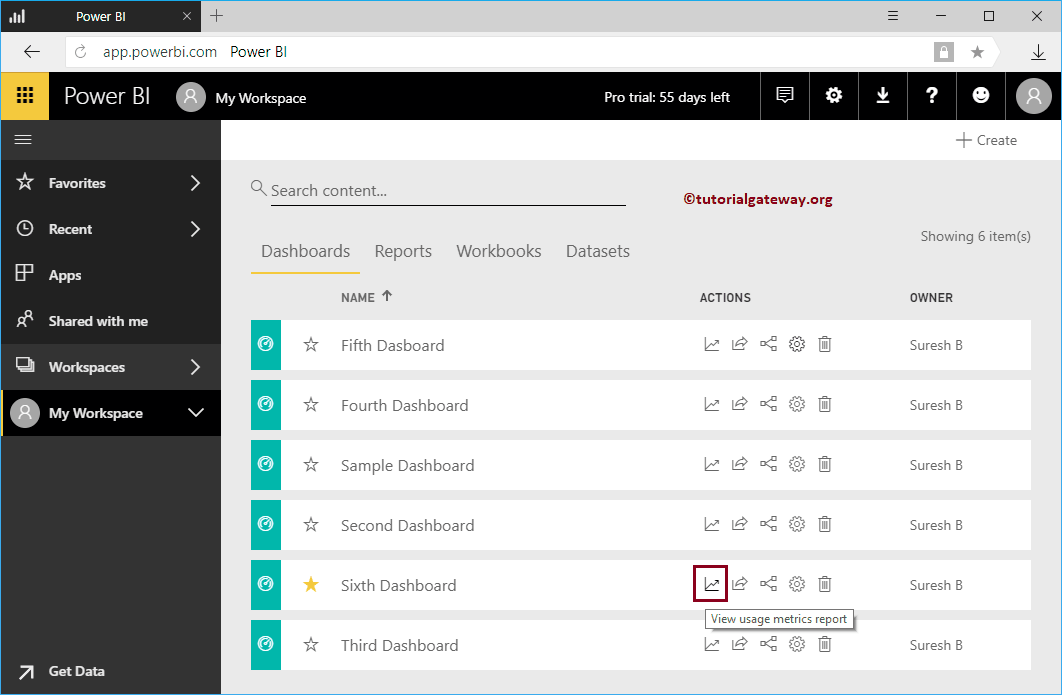
En la captura de pantalla siguiente, puede ver el informe que muestra las Vistas por día del Username, etc. También puede anclar estos informes a su panel principal de Power BI.
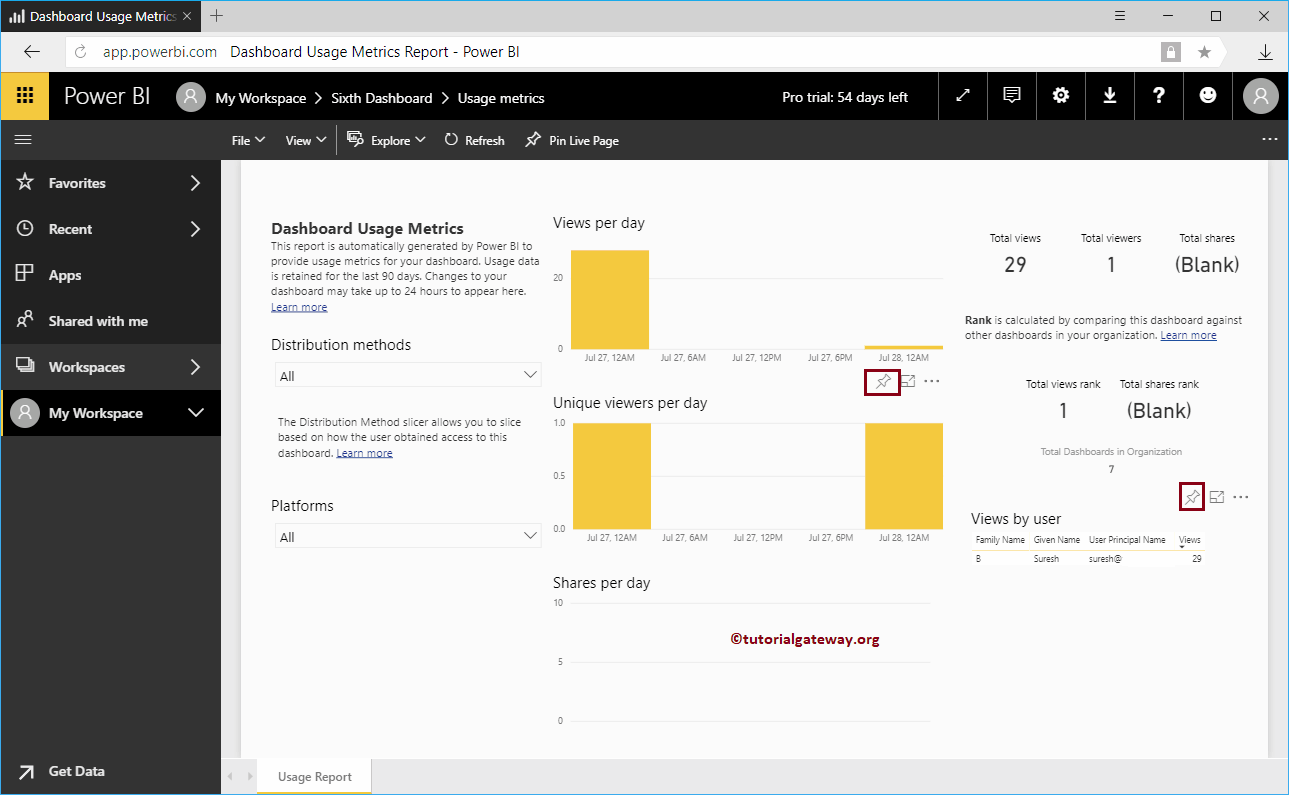
Share the Power BI dashboard
Use this button to share this dashboard across your organization. Let me press this button.
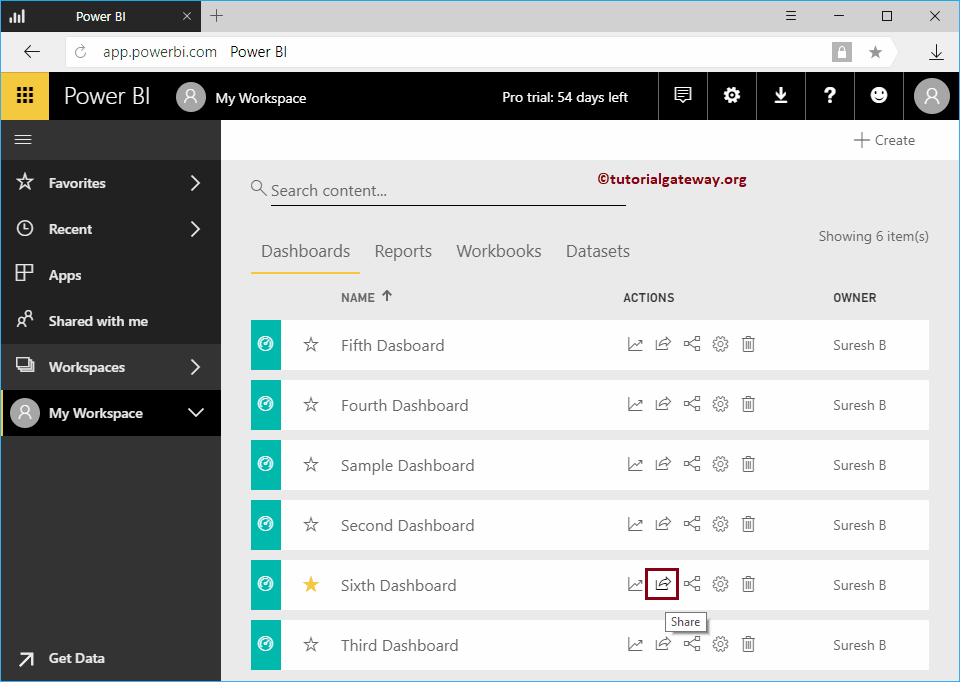
I am clicking the share button to open the following window. I suggest you check out the Share a Dashboard article to understand the options.
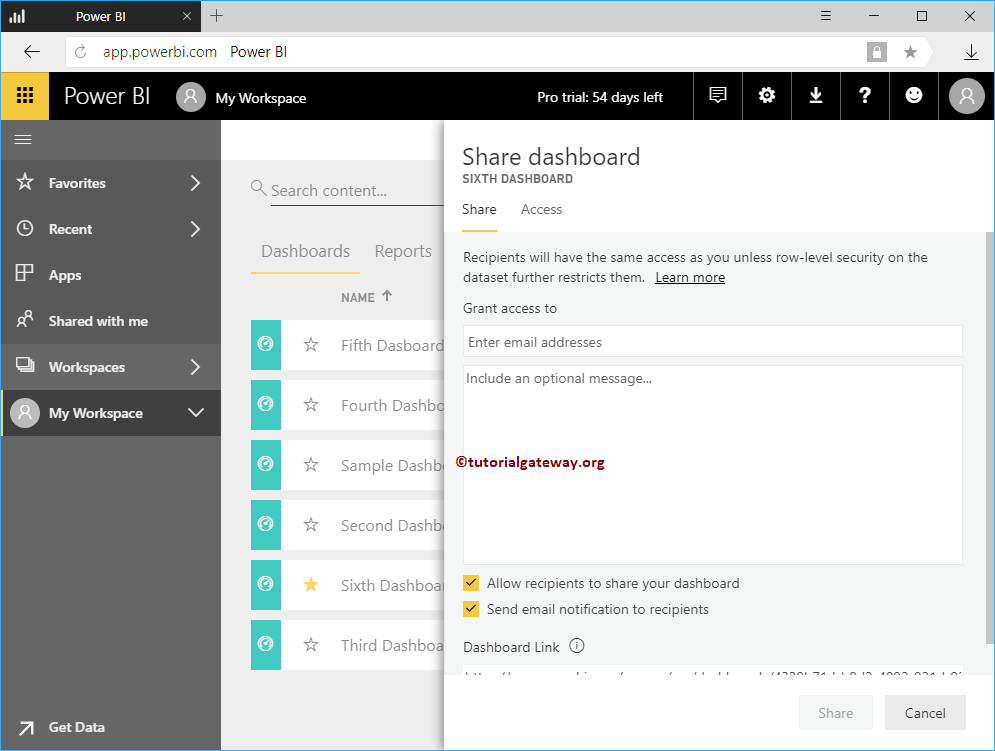
View related items in a Power BI dashboard
This button helps you see the elements that are related (that we used to create this panel) with this panel.
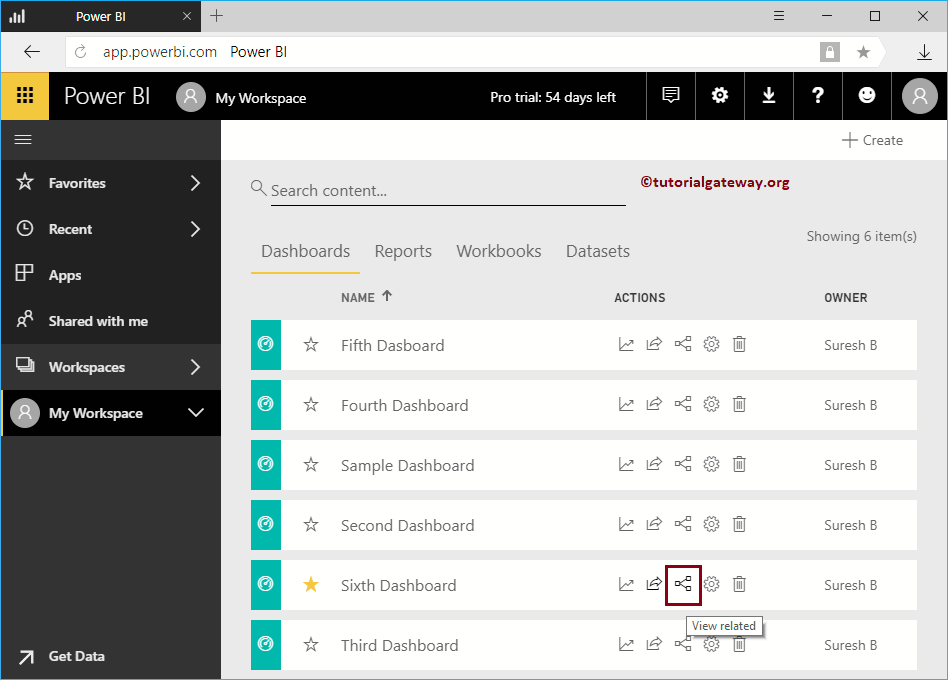
In the screenshot below, you can see this dashboard created with two data sets and three different reports.
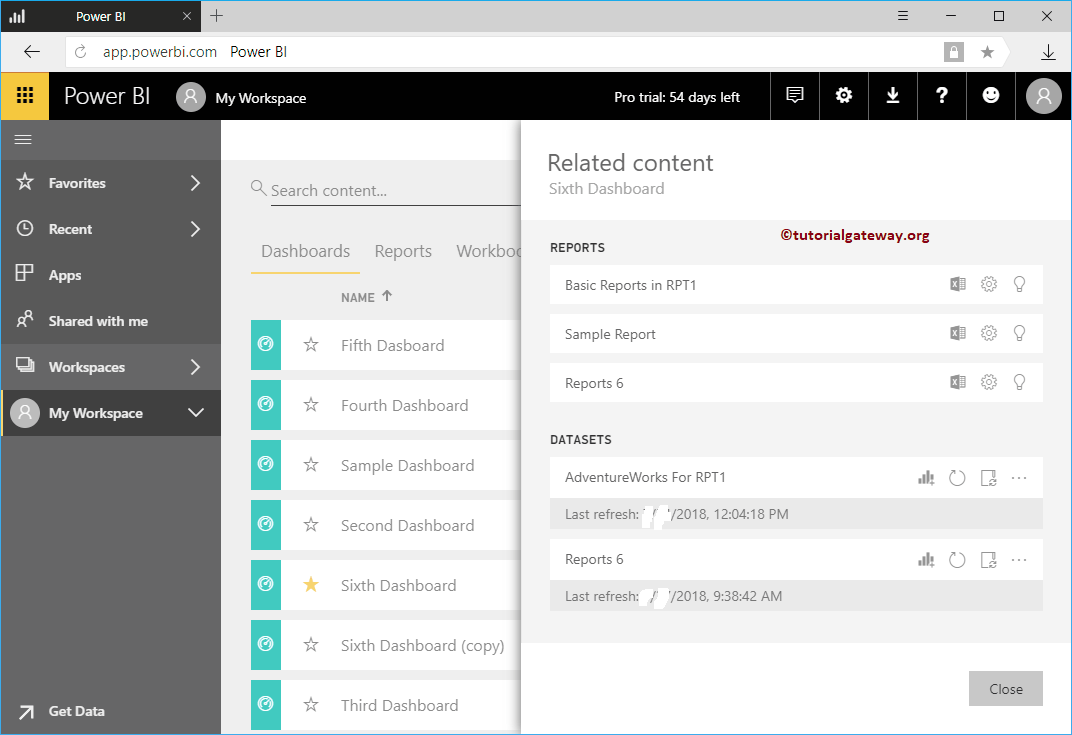
Power BI dashboard settings
You can modify the Power BI dashboard settings with this option. I suggest you refer to the article Control panel settings on this setting.
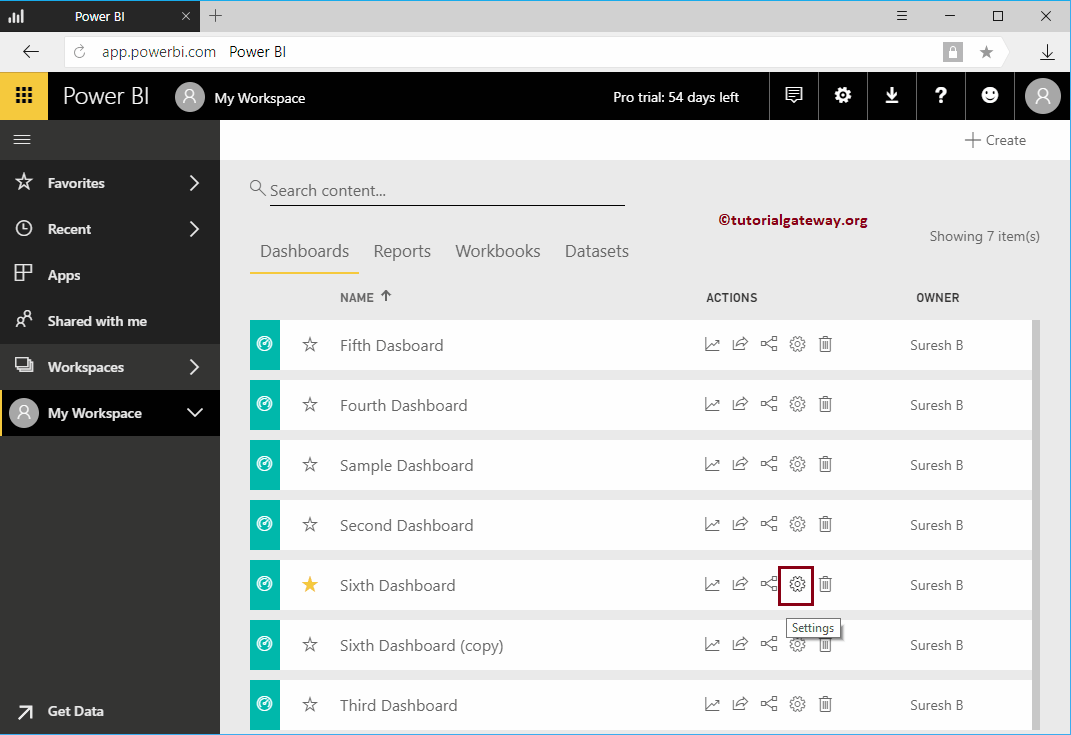
Delete the Power BI dashboard
This button helps you remove the unwanted Power BI dashboard from your workspace. I suggest you refer to the article Delete a panel.