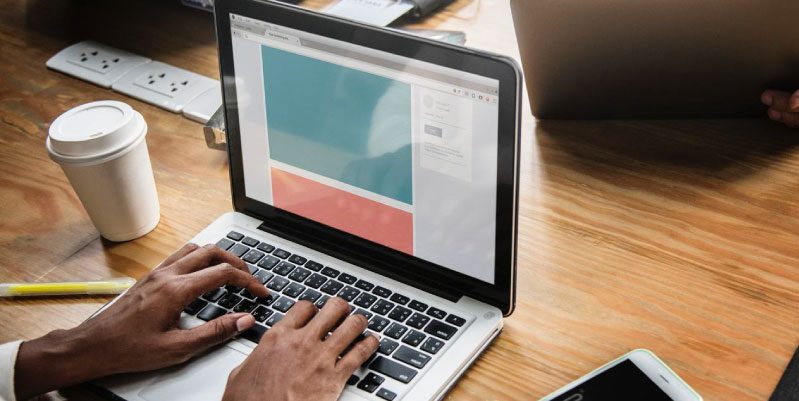Format a computer It is a very common task today and in theory we should all know how to do it. In spite of everything, in practice this is rarely seen. And it is that even though now we all have high-end technological devices that help us to carry out our daily activities, we still Los PC´s siguen siendo parte fundamental de nuestra vida y en ellos resguardamos información muy importante, ya be personal o laboral.
But what happens when for one reason or another we have to format a laptop or desk? And is that this team possesses valuable information, at the same time being our source of work or the center of technological protection.
But there is no reason to lose your mind or despair. Today we will explain the easiest way to know how to format a computer in 10 steps. Don't worry if you don't have any computer experience. Follow the point by point so that you can format a computer easily and effectively.

Format a computer the easy way
With the next step by step you will learn to format a PC and, of course, to install the Operating System, without many complications. This formatting is a universal procedure, it can be done on computers with Windows 7, Windows 8 or Windows 10. Now, let's see how to format a computer in 10 steps:
Step 1: have the essential tools
To format your computer you must have an external hard drive or USB stick with enough storage capacity to store your information that you have on your computer to format.
Also locate the disk or USB memory bootable with the software del sistema operativo que va a instalar.
Step 2: save your computer information
This step is essential because, in general, we all have valuable information that we long to keep on our personal computers and which will basically be erased when a computer is formatted. Regardless, if you don't want to save anything, skip this step.
- Open My Computer or Computer, find disk C: by double clicking on it.
- Look for the Users folder, in it are the subfolders: My documents, My images, Downloads and others. Make sure you absolutely copy this folder before formatting a computer. If you have multiple users on the same computer, do the same process for each session.
- Take a look at the Program Files folder, there may be a file you want to save.
- Copy and paste the information to your external hard drive or USB stick.
Step 3: start formatting the computer
It is in this step that we truly begin the process of formatting a computer. Remember that you can also format computer without CD, but we suggest you have the operating system on a USB.
- Insert the CD or USB
bootable with the operating system to install. Then proceed to shut down your computer. - Turn on your computer and enter the BOOT menu. You can do this with the keys located at the top of the keyboard. It may vary from one computer to another. Usually these are F1, F2, F8, F9, F10, F11, and F12. Watch when you turn on your computer and on the screen you can see which of the keys to press.
- Select the device where the operating system is located (the CD drive or your USB) so that Windows can boot directly from there. Now you can configure your new computer from the installation files that Windows will load, guiding you through a series of necessary steps.
Step 4: remove old files and items
Once you have done the steps above, you will have two options on your screen. Click on the one that says Custom or advanced.
A new window will open with a list of partitions or installed hard drives. We suggest you delete the discs from this list one by one. From this dynamic we make sure to have the system absolutely clean of old files.
Step 5: configure the new hard drive
You will notice that only one hard drive left, in the listing. We proceed to select it and we give NEW. A box appears with the word Size, we look at it and leave it the same and press on it APPLY option.
Immediately a window opens with the warning, click the accept button and then you will notice that you have two partitions. Click on the largest one and then on the word NEXT.

Step 6: format the computer
You will notice that in this part of the procedure for formatting a computer, the computer starts to restart repeatedly. Don't be afraid, it's normal. However, if your computer starts the formatting procedure from the beginning, we suggest that you wait for the window with the installation option to appear on the screen, click close and you will see that the computer will restart again. Remove the CD or USB and you will see that the formatting procedure will continue where it was.
Step 7: setting up your computer
In this step, you must set up your new computer. Select your country, region, or keyboard language, among other system-requested settings.
Step 8: complete the formatting
In this simple way you already have the procedure to format a PC efficiently, without programs or viruses that prevent the proper functioning of your computer. Also, your operating system has also been installed. To complete the procedure, you must install drivers and programs.
(* 10 *) Step 9: installing drivers and programs
It often happens that when you go through the procedure of formatting a computer, you feel happy that you do not have those items that slowed down your computer, but at the same time, you find yourself in front of a stranger. It has no drivers, programs, or drivers.
Thus, we suggest that you click on Start and type "device manager". Then press Enter on your keyboard and you will see that a screen appears with the components of your computer. You will notice that some with a yellow triangle, which indicates that you must install them manually. Aquí hay una lista de programas básicos que le recomendamos que instale posteriormente de formatear una computadora: Adobe Reader (PDF), Adobe Flash Player, Google Chrome, Microsoft Office, antivirus, Winrar y otros controladores o controladores de su interés.
Step 10: Re-enter previously saved documents
To complete the procedure of formatting a computer, you can Replace the files that you had previously saved. Proceed to insert the external hard drive or USB stick and cut and paste the files again.
In spite of everything, if after all this your equipment does not have the desired performance, it is likely that its age and its use have caused a considerable reduction in performance. In these cases, get a new parts computer with the help of a Computer configurator can give you the answer you expected and in a cheaper way.
Y consiste en cómo formatear una computadora en diez pasos. Si ha sido de tu utilidad, comparte este post en tus redes sociales.