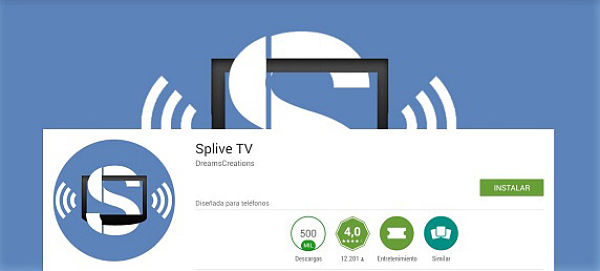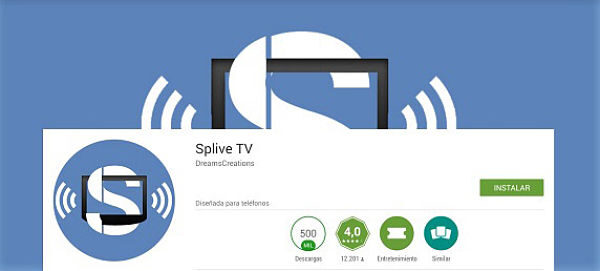
Splive TV, the Android device application that allows us to see all kinds of channels paid and free, it can also be installed on our PC even though for this we must follow a series of specific steps that we present below.
We can't say that install Splive TV on your computer It is somewhat complicated, even though it does need a series of steps that we detail so that you can run an application that is actually for mobile phones on your PC.
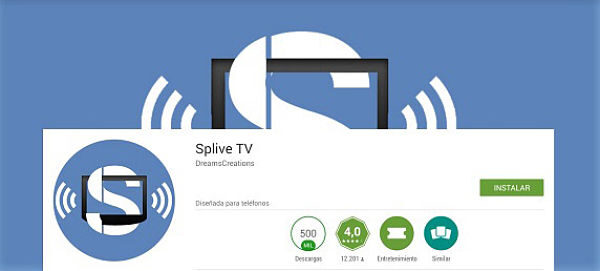
How to install Splive TV on a PC
As you already know if at any time you have needed an application to see all the television channels on your mobile device, there is an opportunity to do it through Splive TV one of the best applications in this regard. It's so good that surprising that it is not available for PC even when eso it doesn't mean we can enjoy it from our computer.
If you want to install Splive tv on a PC lor what you should do is download the mobile device application to your computer, but before that you must perform other steps which we are going to detail below.
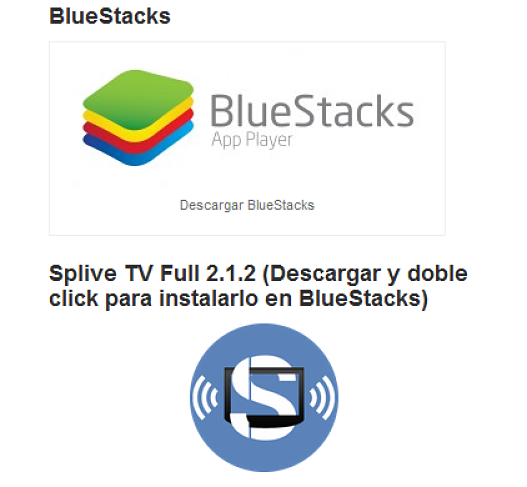
1- The first thing you have to do to install Splive TV on a PC and that the application works without problem is to use a Program which will somehow be useful for emulate android on computer. The program in question is Bluestacks.
2-you have to search for Bluestacks and download the program. For this, there are two options, one is to donate two euros to Bluestacks so that they continue to maintain and develop the program and the other is not to pay but you will have to install a series of "applications of the day". Choose the option that suits you best and move on.
3- Now you must open Bluestacks and an interface will appear in which if you look at the top left, you will see un buscador naranja. Escriba Google Play Because what you are going to do is download the Android mobile application store on your computer so that later you can search for Splive TV.
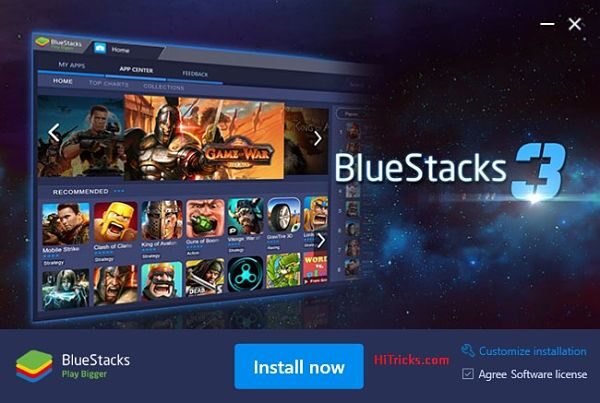
4- Once this is done, we must restart the computer. When it has completely rebooted, open Bluestack again and now in the to search you just have to write «Splive tv», so you will see an option to search for the application within Google Play.
5- When you have found Splive TV you just have to download the application and voila! you will already have it installed on your computer.
Now you will need to add the channel lists to Splive TV. You can learn to do it haciendo click aqui, o solo necesitas buscar la Url con el listado de canales que deseas ver con Splive TV y escribirla o pegarla en el cuadro de búsqueda que tiene la aplicación en la opción «+».
On the other hand, it is also recommended that you have a "player" installed or player eso es mejor que Splive TV para que ningún channel te falle. Puedes instalar LiveMediaPlayer that you can also search within Bluestacks and Google Play.
When you want to watch a channel with Splive TV, you need to choose the Option «Others» to choose the LiveMediaPlayer player And now yes, you will have the option to watch Splive TV without problems on your computer.