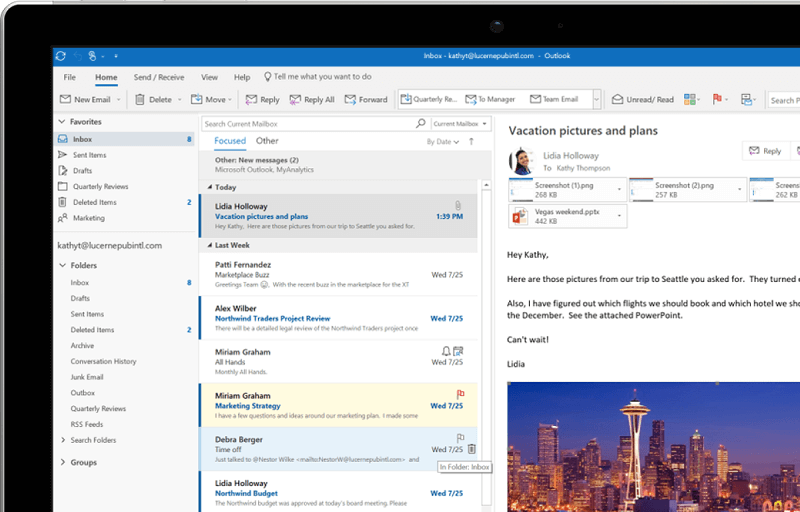If you are having difficulties with Outlook on Windows or unable to start Outlook, you need to start Outlook in safe mode to fix the issues related to the problem. And not just Outlook, each of the Microsoft Office applications has a built-in safe mode option. Now safe mode enables the program in this case outlook to run with minimal configuration without any plugins.
Una de las cosas más sencillas y primarias que hay que hacer en caso de no poder iniciar Outlook es abrir la aplicación en modo seguro. En cuanto abra Outlook en modo seguro, se iniciará sin ninguna configuración o duración de la barra de herramientas personalizada y además desactivará el panel de lectura. En este post, aprenderás cómo iniciar Outlook en modo seguro.
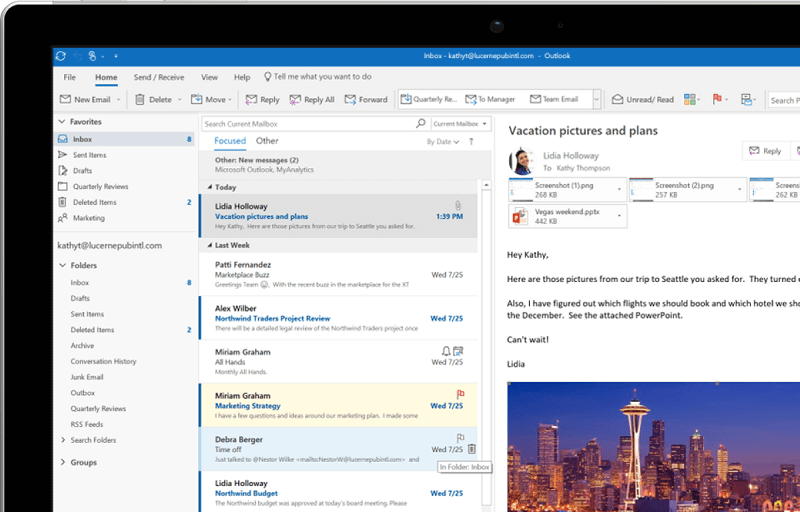
How can I start Outlook in safe mode?
There are three ways to start Outlook in safe mode -
- Start using the Ctrl key
- Open Outlook.exe with a / (safe parameter)
- Use a custom shortcut for Outlook
3 alternatives to start Outlook in safe mode
Method 1: Open Outlook in safe mode using the CTRL key
This is a faster and easier method that will work for every version of Outlook. For this the steps are –
1.En su escritorio, busque el icono del atajo del client de email de Outlook.
2.Now press the Ctrl key on your keyboard and double click on the shortcut icon.
Note: You can also search for Outlook in Windows Search, then hold down the CTRL key and click the Outlook icon in the search result.
3.A message will appear with the text that says: “You are holding down the CTRL key. Do you intend to start Outlook in safe mode?"
4.Now you need to click on the “Yes” button to run Outlook in safe mode.
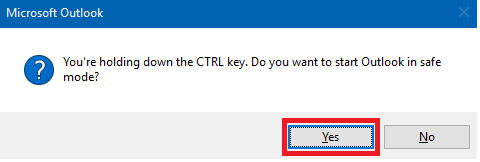
5.Now when Outlook opens in safe mode, you will be able to recognize it by seeing the text in the title bar: Microsoft Outlook (Safe Mode).
Method 2: Start Outlook in Safe Mode with the / safe option
If for some reason you can't open Outlook in safe mode using the CTRL hotkey or you can't find the Outlook shortcut icon on your desktop, you can always use this method to start Outlook in safe mode. You need to run the Outlook safe mode command along with a particular in Windows search. The steps are -
1.Click on the start menu and then in the search bar type the following: outlook.exe /safe
2.Click on the search result and Microsoft Outlook will start in safe mode.
3.As an option, you can open the run window by pressing Windows key + R hotkey.
4.Next, type the following command in the Run dialog box and press Enter: Outlook.exe /safe
Method 3: Create a shortcut
Ahora, si requiere iniciar Outlook a menudo en modo seguro, puede crear una opción de acceso directo en su escritorio para facilitar el acceso. Esta es la mejor manera de tener siempre la opción de modo seguro al scope de un clic, pero crear el atajo puede ser un poco complejo. Decididamente, los pasos para crear este atajo son:
1.Go to Desktop, then you should right-click on an empty area and choose New > Shortcut.
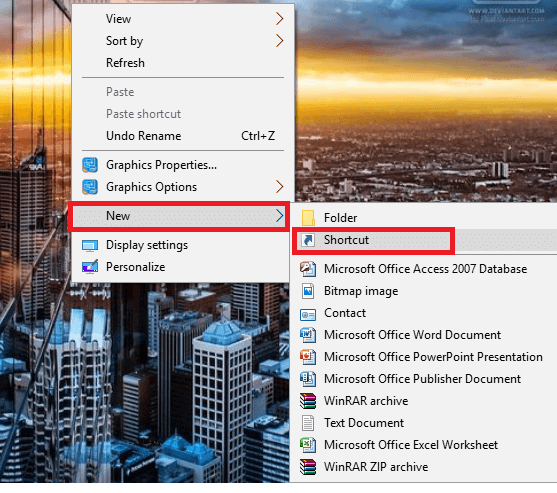
2.Now you need to write the full path to Outlook.exe and use the “/safe” switch.
3.The full path of the perspective depends on the architecture of Windows and the version of Microsoft Office you have:
In the case of Windows with the x86 (32-bit) version, the path that you must mention is:
C: N- Program Files N- Microsoft Office
In the case of Windows with the x64 (64-bit) version, the path to mention is:
C: N- Program Files (x86) N- Microsoft Office
4.In the input field, you should use the full path of outlook.exe along with the safe mode command:
"C: N- Program Files (x86) N-Microsoft OfficeN-Office16N-look.exe" / safe
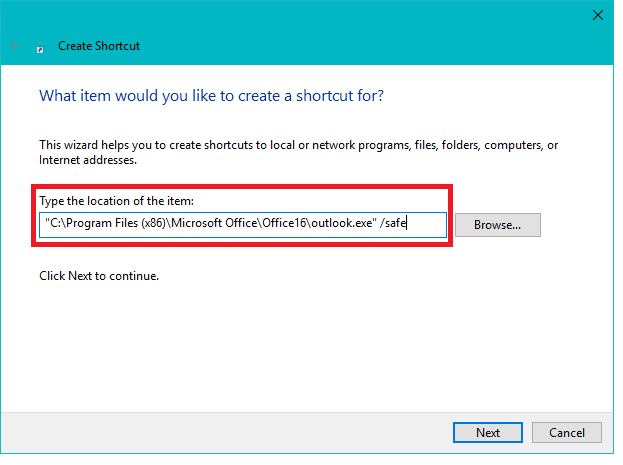
5.Now press OK to create this shortcut.
There are supplemental keys to run applications in the safe mode of Outlook 2007/2010.
- / safe: 1 - Run Outlook by turning off the reading area.
- / safe: 2 - Run Outlook without checking mail at startup.
- /safe:3 – Open Outlook through client extensions disabled.
- / safe: 4 - Open Outlook without loading the outcmd.dat file.
I hope that with the help of the above steps you were able to open or start Outlook in Safe Mode. If you still have any questions about this guide, feel free to ask them in the comment section below.