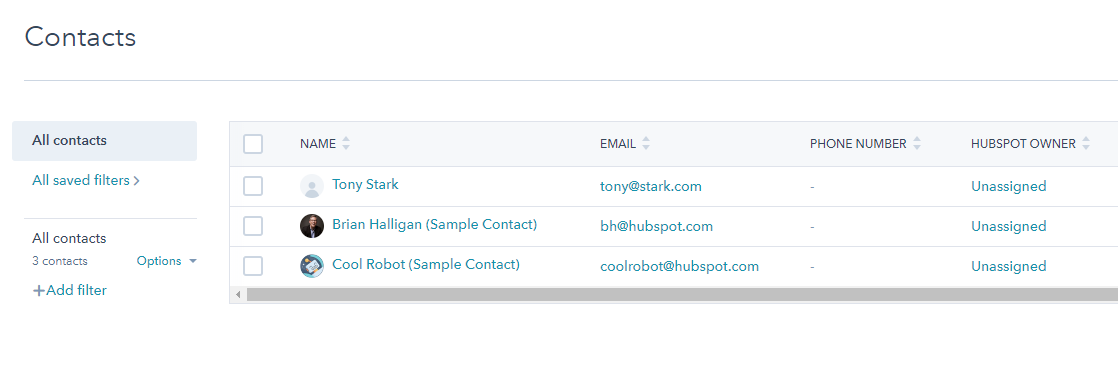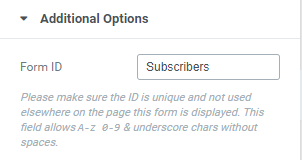Elementor integrates with the free version of HubSpot completely automatically. There are a few steps you need to take to get the integration to work as expected.
Make sure HubSpot is set up correctly
- Sign in to your HubSpot account and go to your profile, then click Marketing > Forms > Non-Hubspot Forms . Turn on Collect data from website forms and then click the Save button
- From your WordPress dashboard, install and activate the HubSpot All-in-One Marketing Plugin .
- Go to the HubSpot menu item from your dashboard and connect the plugin to your account, then click Start exploring
- Edit your Elementor Pro form and from the Additional Options tab, give the form ID a name.
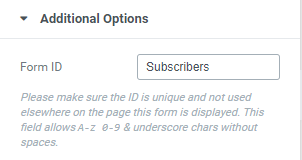
That’s it! Easy, right? Also, creating online forms is ideal for you to start collecting data and getting qualified leads.
Testing that the integration works
1. Save your page and go to the live version.
2. Enter test details in the form and click submit. You should see a confirmation message. If there is an error with the integration and you are logged into the site as an administrator, you will see the error description, so you know exactly what went wrong with the integration.
4. Now, log in to your HubSpot account and go to Marketing > Lead Capture > Collected Forms . Make sure the name of the form you just submitted appears in the list.
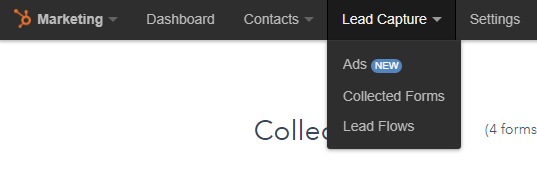
5. To see the new contact you just sent, go to Contacts> Contacts. That contact will now be monitored by HubSpot.