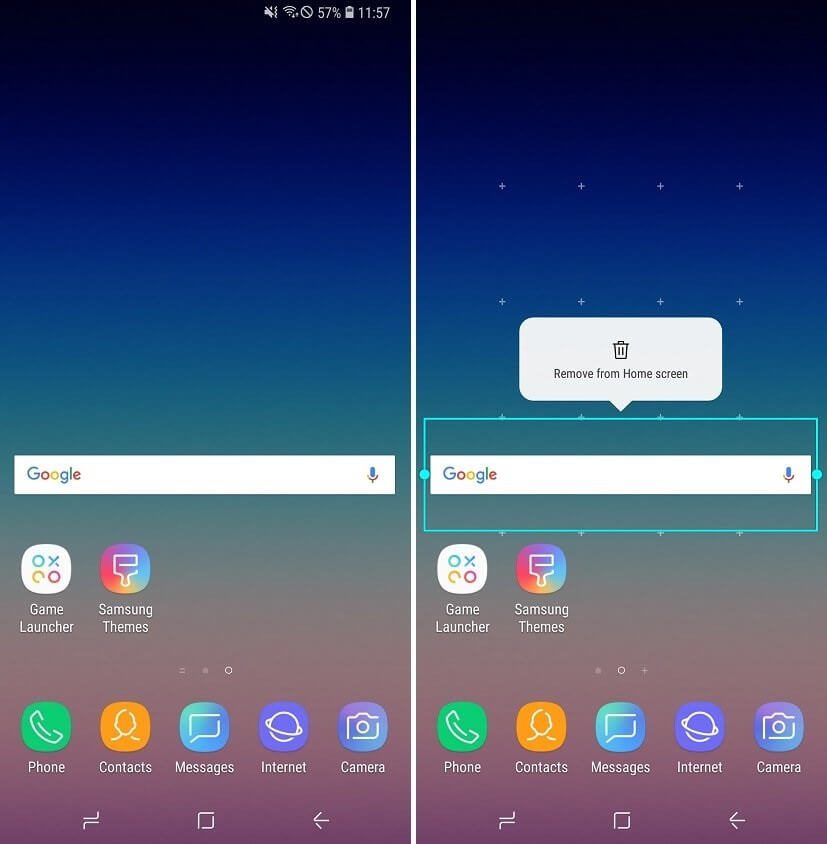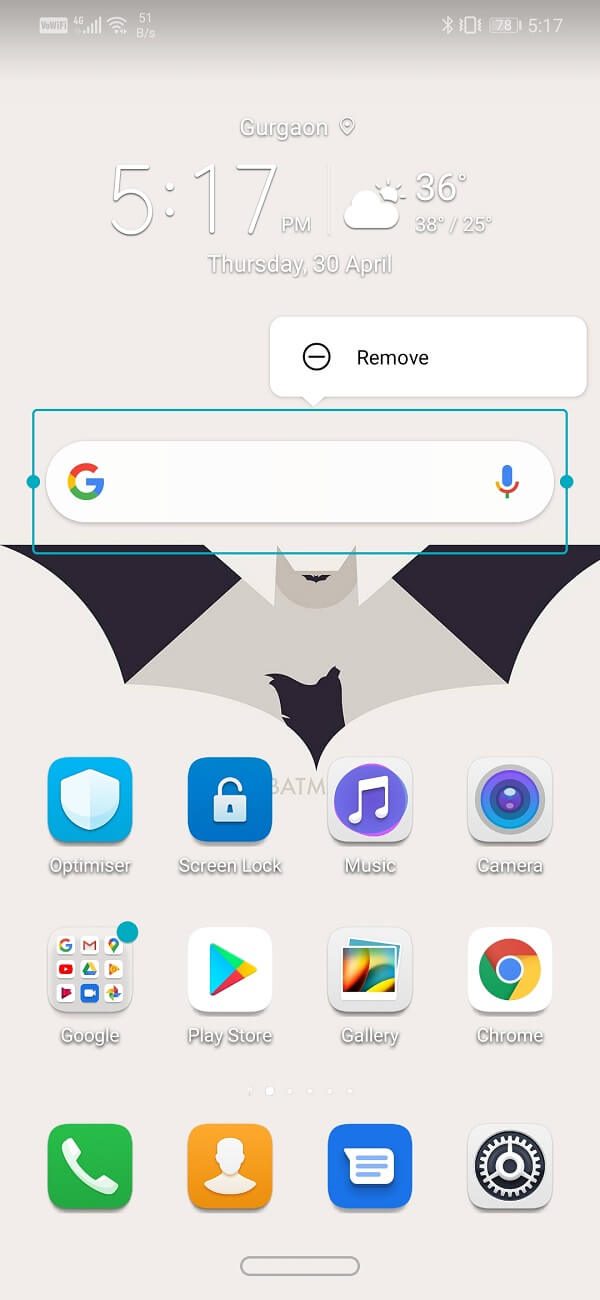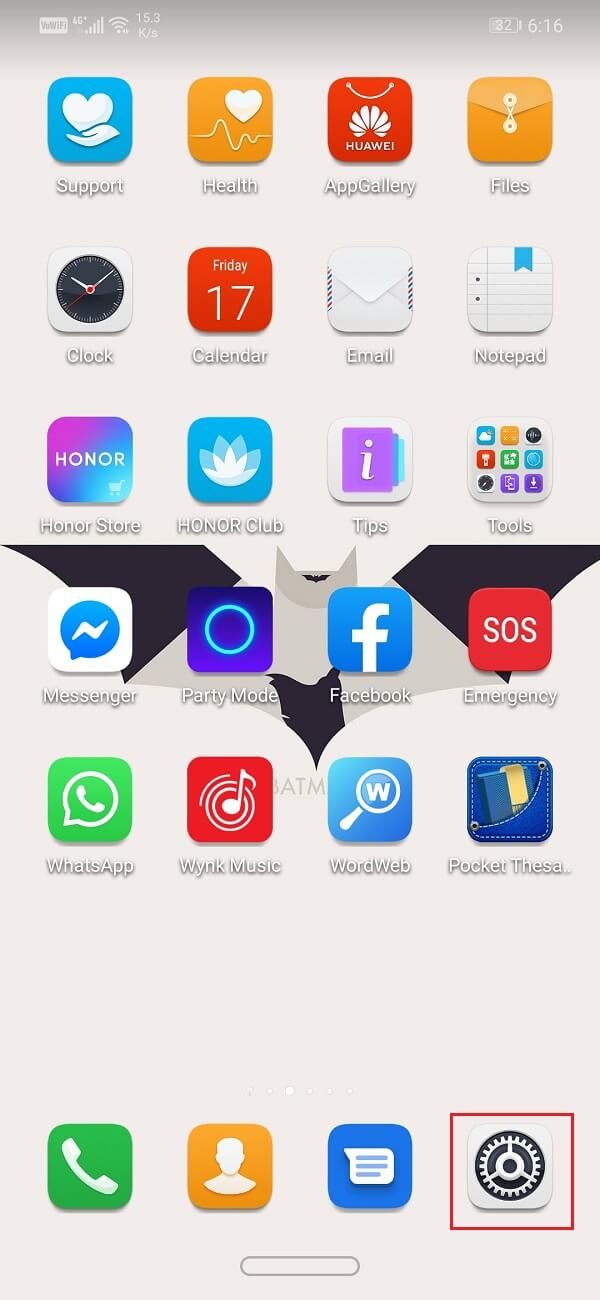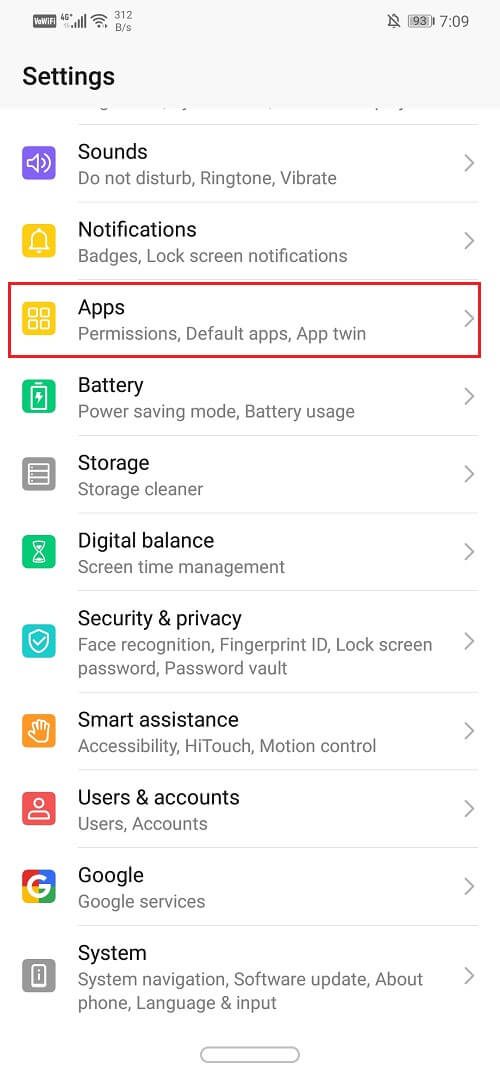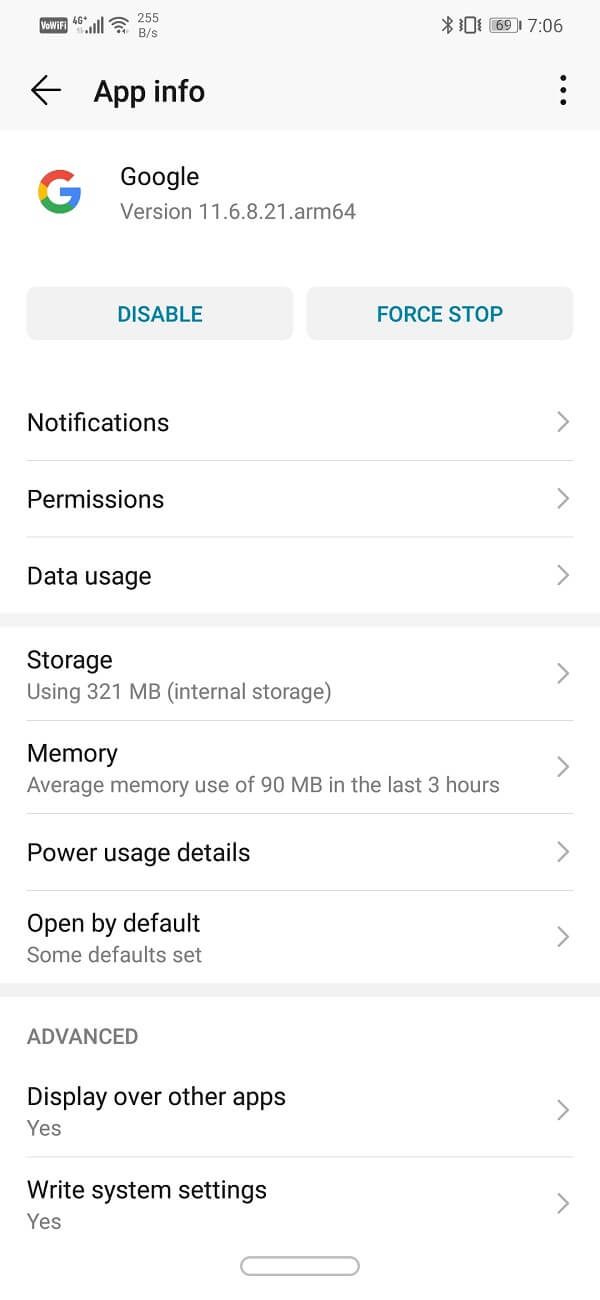The Google search bar on the home screen is a standard Android built-in feature. Even if your phone has its own custom user interface, like on Samsung, Sony, Huawei, Xiaomi, etc., you will probably still find the search bar on your home screen. Although some users find them quite useful, others find them unaesthetic and a waste of space. If you are one of them, this post is for you.
Why clear Google search bar from Android home screen?
Google seeks to push its services through Android in every possible way. Having a Google account is essential to use an Android smartphone. The Google search bar is another tool to boost your ecosystem. The company wants more and more people to use only Google services for all their needs. The Google search bar is also an attempt to encourage users to get used to Google Assistant.
However, for some users, this may be too much. You may not even use the quick search bar or the Google Assistant. In this circumstance, all the search bar does is take up space on the home screen. The search bar takes up about 1/3rd screen area. If you find that this search bar is unnecessary, read on to get rid of it from the home screen.
Remove Google search bar from Android home screen
1. Directly from the home screen
If you are not using standard Android, but rather a device that has its own custom user interface, you can directly clear the Google search bar from the home screen. Different brands like Samsung, Sony, Huawei have slightly different methods to do this. Let us now look at them individually.
For Samsung devices
1. Press and hold the Google search bar until a pop-up option appears to delete from the home screen.
2. Now basically click on the option and the search bar will disappear.
For Sony devices
1. Press and hold the home screen for some time.
2. Now continue pressing the Google search bar on the screen until the option to delete from the home screen appears.
3. Click the option and the bar will be removed.
For Huawei devices
1. Press and hold the Google search bar until the delete option appears on the screen.
2. Now basically click on the Delete button and the search bar will be removed.
Note that if you want to get the search bar back on the home screen, you can easily do it from the widgets. The procedure for adding the Google search bar is exactly the same as for any other widget.
2. Disable the Google application.
If your phone does not allow you to directly clear the search bar through the method described previously, you can always try disabling the Google application. However, if your device uses standard Android, such as Google-made smartphones such as the Pixel or Nexus, this method will not work.
1. Go to your phone's Settings.
2. Now click on the Applications option.
3. Search for Google in the application list and touch it.
4. Now click on the Disable option.
3. Use a custom launcher
Another way to clear the Google search bar is to use a custom launcher. You can also make other changes to your device's design and icons using a custom launcher. It enables you to have a unique and personalized user interface. Think of a launcher as an application that enables you to personalize your device and change the appearance of your home screen. It also enables you to change the way you interact with your phone. If you are using a stock Android like the Pixel or Nexus, this is the only way to clear the Google search bar from the screen.
A custom launcher enables you to add new widgets, apply transitions, make interface changes, add themes, shortcuts, etc. There are many launchers available on the Play Store. Some of the best launchers we recommend are Nova Launcher and Google Now Launcher. Just make sure the launcher you decide to use is compatible with the version of Android on your device.
4. Use a custom ROM
If you are not afraid to root your phone, you can always go for a custom ROM. A ROM is like a replacement for the firmware provided by the manufacturer. Empty the original user interface and take its place. The ROM now uses the standard Android and becomes the default user interface of the phone. A custom ROM makes it possible for you to make a lot of changes and customization and undoubtedly makes it possible for you to clear the Google search bar from your home screen.
Recommended: How to delete Android apps running in the background
Hope the steps have been helpful and that you can easily clear google search bar from android home screen. If you still have any questions regarding this tutorial, feel free to ask them in the comment section.