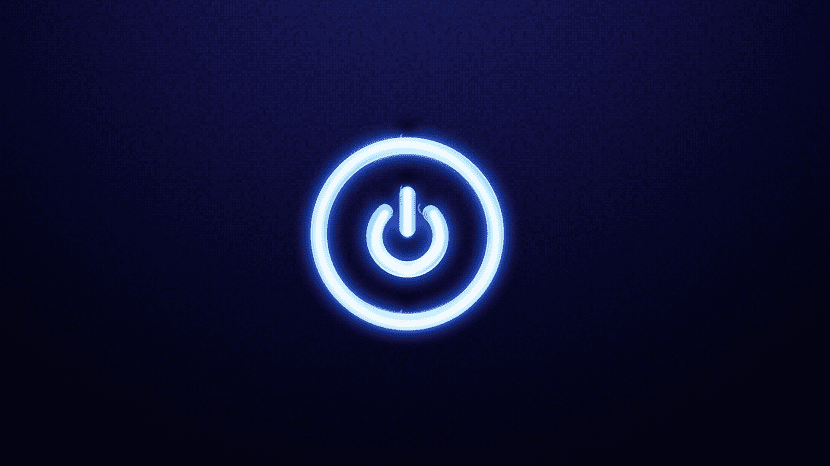
If you are one of those users who regularly leave your computer on for long hours, whether downloading movies, rendering videos, playing music or for any other reason, you probably want our computer to turn off when a certain time of day or night arrives. automatically without our having to intervene personally.
Many are the applications that allow us to program our equipment so that once they have done the work they were doing, they proceed to turn off our equipment automatically. We also have applications exclusively intended for turn off our equipment if certain conditions are met as the processor has lowered its performance, that there is no free space ...
Luckily, from Windows 10 we don't need to use any third party app to be able to program our equipment to turn off automatically after a certain time.
Although it is true that Windows offers us different methods to program the shutdown of our computer, in this post we are only going to refer to one of them, the simplest of all, since it does not need us to enter the Windows configuration menus.
Schedule Windows 10 Automatic Shutdown
- First we must click on the Cortana search box and type Run.
- Next, a dialog window will be shown where we must write:shutdown -s -tX »
- X represents the number of seconds We look forward to elapsing from when we give this order to the equipment until the automatic shutdown procedure of our equipment begins.
- Therefore that if we want our computer to turn off in 1 hour, we must write: shutdown -s -t3600 ″
Once this countdown has been defined, the equipment will notify us that it has recognized the command and that within that time it will turn off completely. This operation it cannot be undone unless we totally reboot our computer.






