
Possibly many users you want to know how many cores your Windows computer It has. This is not information that is known to most users. But the reality is that getting this data is not complicated. Actually, there are several alternatives to achieve it. So if we want to know the number of cores in our equipment, we basically have to go through a few simple steps.
We don't need to install anything you don't have to be an expert to have this information either. We have programs that give us this information, but it is something that we can easily find on our Windows computer.
There are several methods to know the number of cores our team has. Therefore we show you all of them, so that you know them, and you can select the one that is most comfortable for you at all times. Ready to meet them?
Task Manager
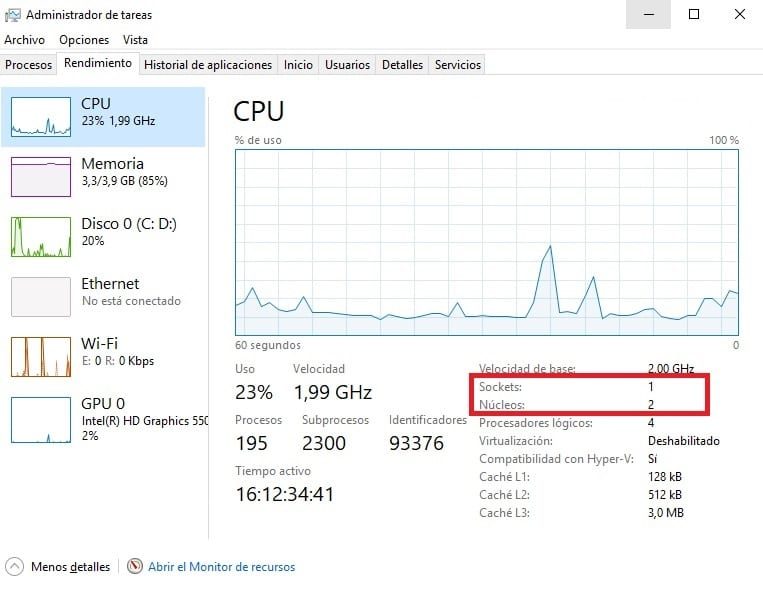
The first method on the list and certainly the simplest and known to most users. We have to open the task manager of our Windows computer. To enter it we use the key combination Ctrl + Alt + Del. And from the alternatives that appear on the screen we select the task manager.
Once inside, we go to the performance section, which is at the top. The alternatives in this section are displayed on the screen. We look at the left side and click on CPU. It will show us the reference information and we have to search for cores. We also have sockets, which is the number of processors in the CPU. This is the number of cores we have in our computer.
Therefore we have already obtained this information in a simple way. The core and socket data appear at the bottom of the screen, as we explain on the screen.
Manufacturer information
A fairly simple way to get this information is to look for the processor of our Windows computer on the network. Basically enter your name in the Google search engine, and we will find all the information about it and thus we will know the number of cores. It is another very simple way to know this information. We can also go to the manufacturer's web portal..
Or the specific model of our computer. So for this purpose we have enough options to find the data with a simple search on the web. You can also use this method to find out the number of cores.
Use the MSInfo32.exe command in Windows
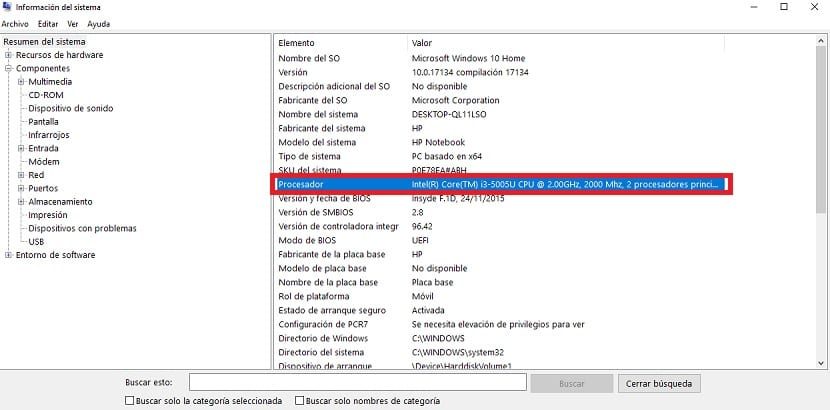
The third method that we can use in this circumstance is somewhat more complicated. It is a good option for those more expert users. We are going to execute a command on the computer, which will help us to know the number of cores we have in our computer. First of all, we have to open a Windows run window on the computer.
To open it we use the key combination Win + R. Later an execution window opens, where we have to write "msinfo32.exe" in the text box that appears in it and then accept. After a few seconds, a new system information window opens. In it we have all the data about our team. So it is a window that we can use on more than one occasion, to have the complete data of our team.
Here we have to look for the processor section. It is there where we find the information that interests us, the number of processors in our Windows computer. We are going to look at the number of cores in each physical CPU and the number of processors in the computer.
Therefore basically we have to take note of this information and we already know the number of cores we have in the computer. As you can see, each method is different, but they will all be very useful to enter the data. We hope it has been useful to you.






