
Since the advent of Windows 8, double-clicking a file in ISO format automatically mounts it to a virtual disk drive. Undoubtedly, this is something that can be quite useful, since it avoids the installation of third-party programs for this, but if, as an example, you want to start your PC from that unit, you will not be able to do it, since you will need to burn the ISO image to external media.
For this case, the most widespread method today is to burn ISO files to a USB storage drive, but the truth is that this requires third-party programs and the like. In spite of everything, whether you prefer to go to more classical methods or if you prefer to do it directly with Windows tools, the easiest thing is to burn your ISO file to a disc, either CD or DVD.
How to burn ISO files to a disk drive
First of all, however, there are some requirements that must be met for this. One of them is that your computer has a recorder and a disc player to be able to carry out the procedure as is logical, and another is that you have a disk. In this case, you have to take into account the storage of it, since you will not always be able to burn an ISO image in it if it happens that it takes up too much. For this reason, and To avoid falling short, we suggest buy DVD + R DL type discs (8.5GB storage).
With this in mind, you must first insert a blank disc into your computer's CD / DVD drive. Then locate the ISO image to burn with Windows file explorer, and then right click on the file and select the option "Burn disc image", to open the recorder pre-installed with the operating system.
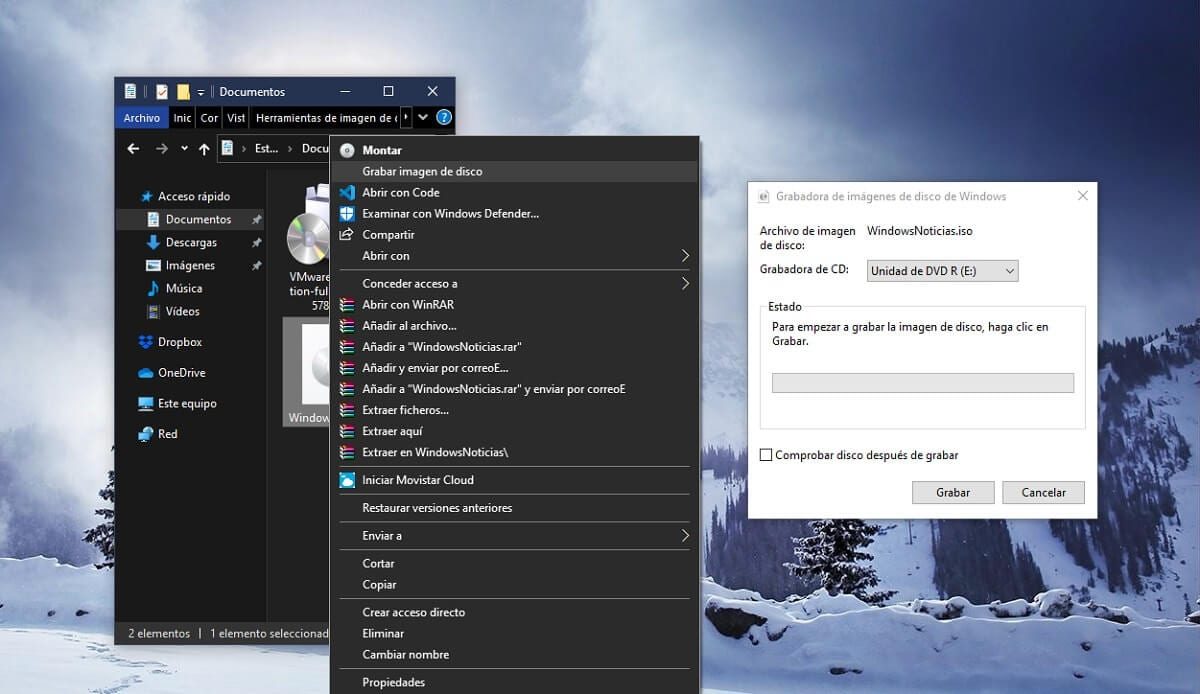

Related post:
How to use VirtualBox to create virtual machines from other operating systems in Windows
In conclusion, in the disc image recorder you will only have choose the recorder you want, as well as select whether you want the disc to be verified once burned and click the start button to start the procedure. If all goes well, in a few minutes you will have your disk ready to use wherever you want.






