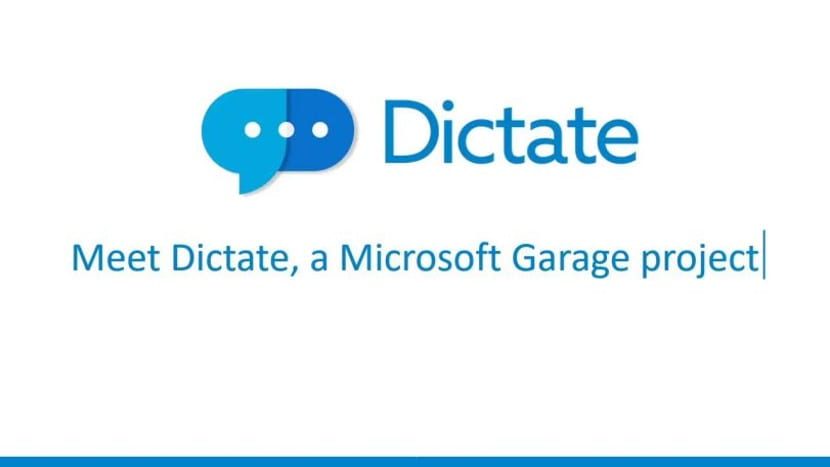
Microsoft today released a new Office add-in that will let's forget to write documents since we can dictate them to the computer and is responsible for creating it in text format. This plugin is called Dictate. However, this is something we have been able to do for a long time.
Today there are three ways to create texts with your voice. One of them is to take advantage of the voice keyboard of the mobile device; the second method is through the web browser and the third method is a native Windows 10 application. We will all need a microphone.. An accessory that is quite common and if we do not have it we can replace it with a hands-free headset from any mobile device.
Dictation on the mobile device
Microsoft Word has long been available for Android and iOS. The application is absolutely built into the operating system, which means that we can use the voice keyboard to create documents and dictate them. Then we save them in word format and we can modify them with Microsoft Word. this Dictation or "voice keyboard" software recognizes grammar signs as a period, comma, or colon. For this we just have to say "period" or "comma".
This method is easier. For this we only have to go to Google Docs. On Google Docs we create a document dictating the text; once the document is created, we download it in .docx format. Once downloaded we open it with Microsoft Word and edit it. For this case, the speech software also recognizes the grammatical signs just by saying them.
Dictation through the native Windows 10 application
Windows 10 and earlier versions have an application called Voice accreditation. It is an application that is in the Accessibility menu of the Start menu. Once we have opened it, we press the microphone button and everything we talk about will be written by Microsoft Word or Wordpad. Before pressing the microphone, we have to open the Word or Wordpad application so that it recognizes the voice as text. This application is the best option we have because at the same time it recognizes text, it also recognizes system orders, so we can open an application just by saying it.
Conclusion on how to create documents and dictate them
These ways of creating documents with your voice are ways that work and are easy for everyone to do. However, Dictate represents something else. It not only recognizes the voice and transforms it into text, but also is able to translate in real time. Dictate is also compatible with all Office products and allows you to perform other tasks in these programs at the same time as you type the text. For all this it sounds that both Dictate and the rest of the methods are justified. However Which one to keep?






