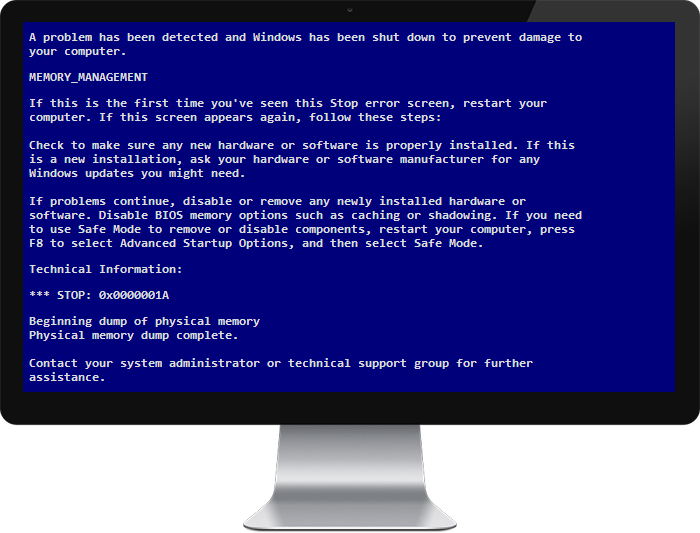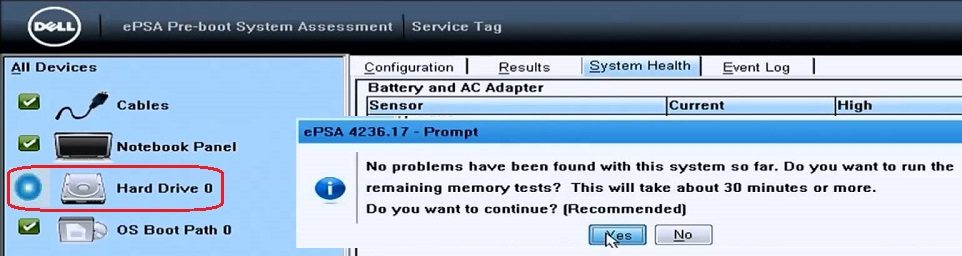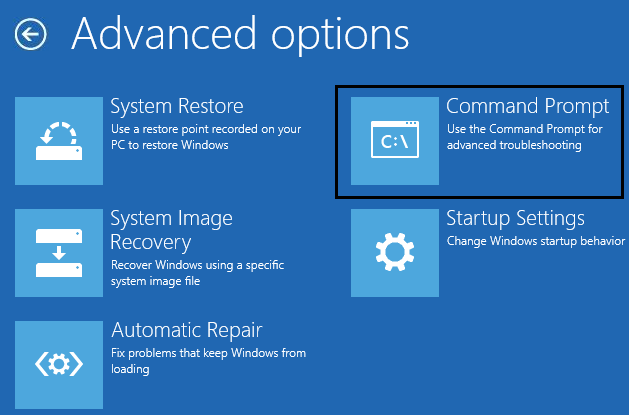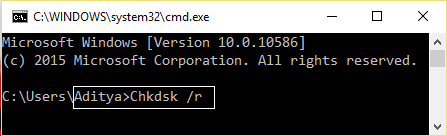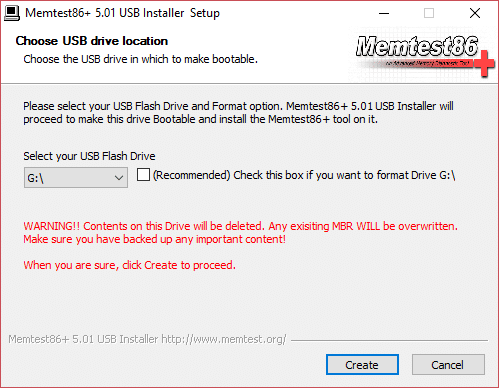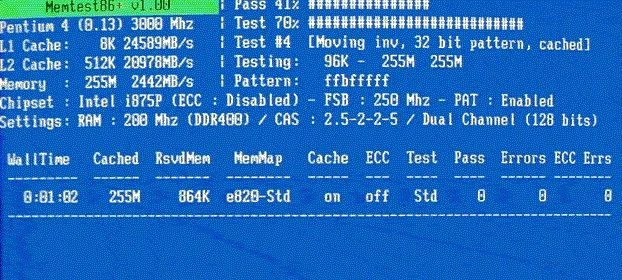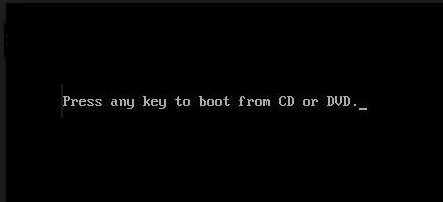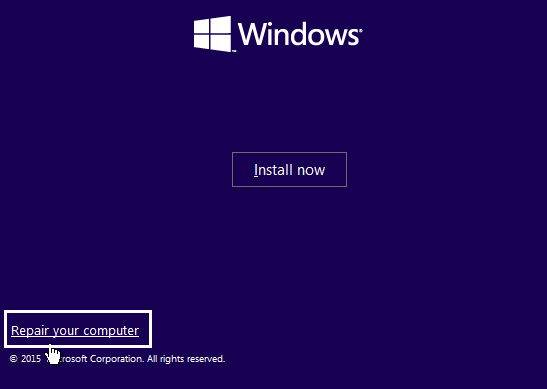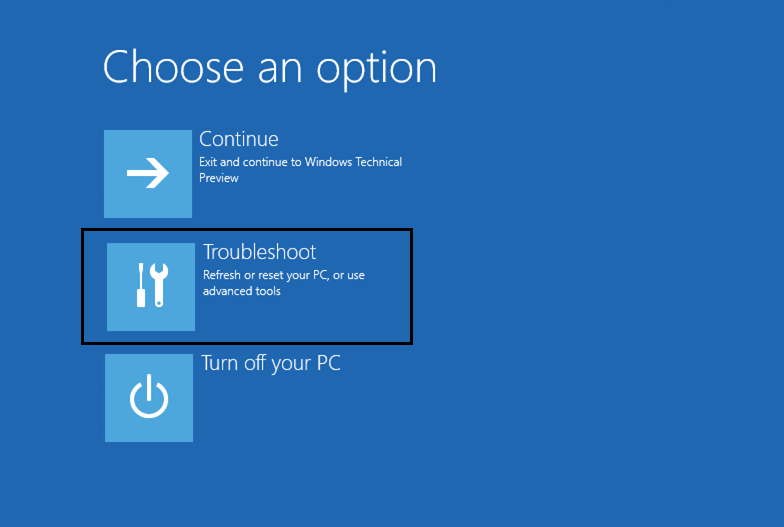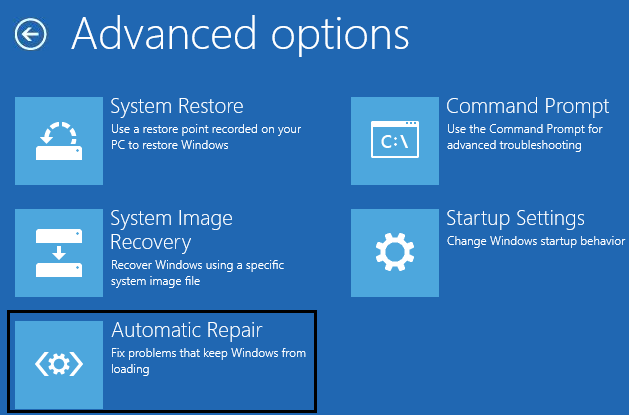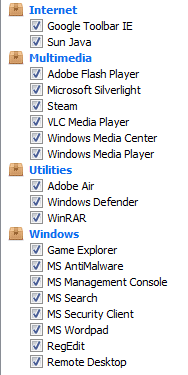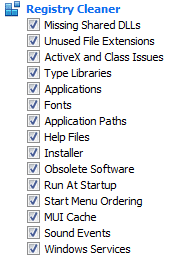Fix physical memory dump error: The initial physical memory dump is a Blue Screen of Death (BSOD) error, which is a stop error, which means that you will not be able to access your system. Every time you restart your computer, you will be in this BSOD error loop and the main problem is that you will not be able to access any data or files present on the system.
The physical memory dump error looks like this:
Beginning dump of physical memory Physical memory dump complete. Contact your system administrator or technical support group for further assistance. OR Collecting data for crash dump Initializing disk for crash dump Beginning dump of physical memory Dumping physical memory to disk: 5
A memory dump is a procedure in which the contents of memory are displayed and stored in the event that an application or the system crashes. These are the possible reasons for the physical memory dump error: corrupted system files, corrupted hard drive, corrupted RAM, hardware and software compatibility.
Resolve the physical memory dump error
Method 1: run Windows diagnostics
You should run Windows Diagnostics to make sure your hardware is not faulty. There is a chance that your hard drive is damaged or corrupted and if that is the case, you should replace your old HDD or SSD with a new one and install Windows again. But before coming to a conclusion, you should run a diagnostic tool to check if you really need to replace the HDD / SSD.
To run the diagnostics, restart your computer and when the computer starts (before the boot screen), press the F12 key and when the boot menu appears, highlight the option Start in the utility partition or the option Diagnostics and press Enter to start diagnostics. This will automatically check all the hardware on your system and inform you if any problems are found.
Method 2: Run System File Checker (SFC) and Check Disk (CHKDSK)
1.Go back to command prompt using method 1, basically click command prompt on advanced options screen.
2. Type the following command in cmd and hit enter after each one:
sfc / scannow / offbootdir = c: / offwindir = c: windows chkdsk c: / r
Note: make sure to use the letter of the drive where Windows is installed today
3. Exit the command prompt and restart your computer.
Method 3: Run Memtest86 +
Now run Memtest86 +, which is third-party software, but removes all possible memory error exceptions as it runs outside of the Windows environment.
Note: Before you begin, be sure to log onto another computer, as you will need to download and burn the software to the disc or USB flash drive. It is best to leave the computer overnight when Memtest is running, as it will likely take some time.
1.Connect a USB flash drive to your system.
2.Download and install Windows Memtest86 Self-installer for USB key.
3.Right-click the image file you just downloaded and select «Extract here»Option.
4.Once extracted, open the folder and run the Memtest86 + USB Installer.
5. Choose your connected USB drive to burn the MemTest86 software (this will format your USB drive).
6.Once the above procedure is finished, insert the USB into the computer that is giving the Physical memory dump error.
7. Restart your computer and make sure boot from USB flash drive is chosen.
8.Memtest86 will start to test for memory corruption on your system.
9. If you have passed all the tests, you can be sure that your memory is working properly.
10.If some of the steps were not done correctly, Memtest86 you will find memory corruption, which means that your Physical memory dump Error The blue screen of death error is due to bad / corrupted memory.
11.To Resolve the physical memory dump error, you will need to replace your RAM if bad memory sectors are found.
Method 4: Run Start / Automatic Repair
1.Insert the Windows 10 bootable installation DVD and restart your computer.
2. When you are prompted to press any key to boot from a CD or DVD, press any key to continue.
3. Select your language preferences and click Next. Click Repair your computer in the lower left.
4.On the select an option screen, click Solve problems.
5.On the troubleshooting screen, click Advanced option.
(*6*)
6.On the advanced options screen, click Automatic repair or startup repair.
7.Wait until Windows startup / automatic repairs full.
8.Restart and there will be Fix the physical memory dump error, if not, continue.
At the same time, read How to repair automatic repair failed to repair your computer.
Method 5: Run CCleaner to Fix Registry Errors
1.Download and install CCleaner.
2.Now run CCleaner and in the "Cleaner" section, in the Windows tab, we recommend marking the following selections to clean:
3.Once you've made sure the proper points have been marked, you basically click Run cleaner, and let CCleaner run its course.
4.To further clean your system, select the Registry tab and make sure the following is checked:
7.Select Scan for Problems and allow CCleaner to scan, then click Fix selected problems.
8.When CCleaner asks «Do you want to back up your registry changes?”Select Yes.
After the backup is complete, select Repair all selected issues.
10.Restart your computer and it is feasible that you can Resolve the physical memory dump error.
Method 6: Repair Install Windows 10
This method is the last resort because if nothing works, this method will certainly repair all the problems on your computer. Repair Install basically using an update in place to repair problems with the system without erasing the user data present on the system. So follow this post to see How to repair Windows 10 installation easily.
.
That's it, you succeeded Resolve the physical memory dump error But if you still have any questions regarding this guide, feel free to ask in the comments section.