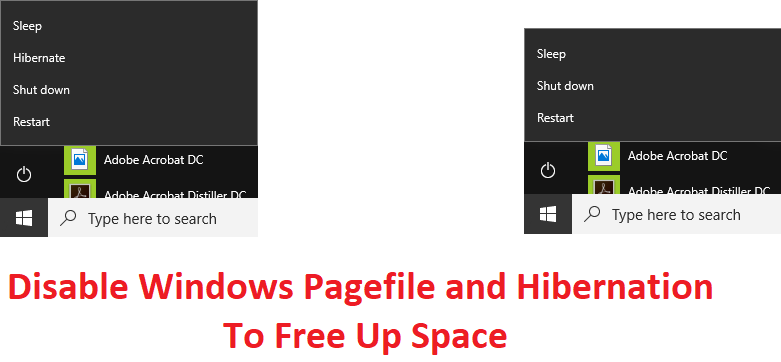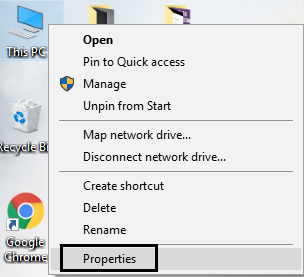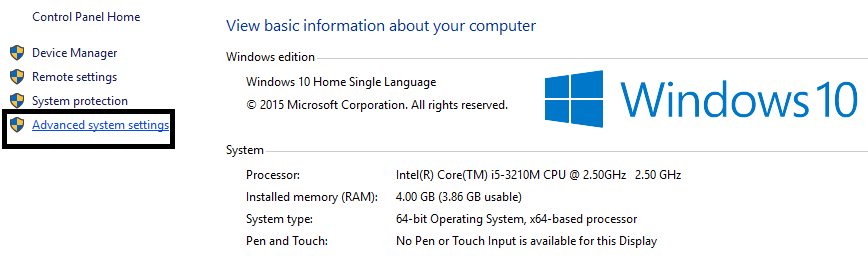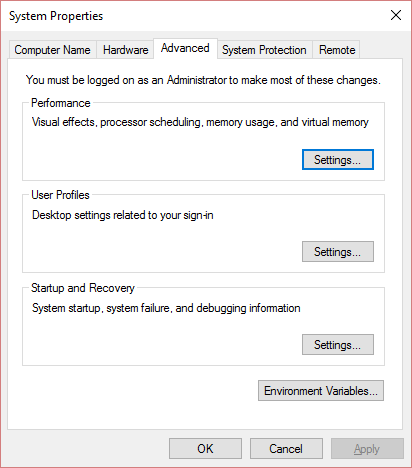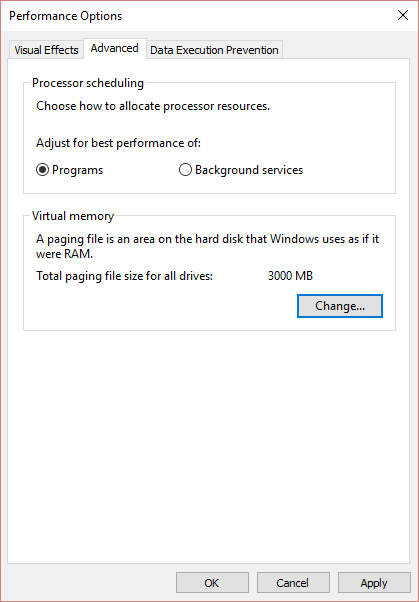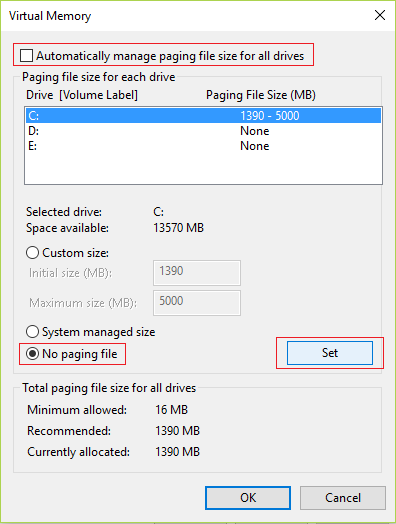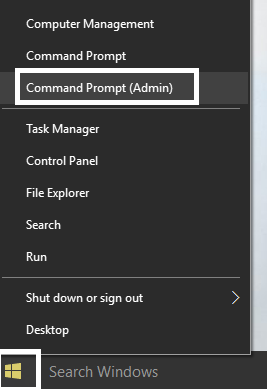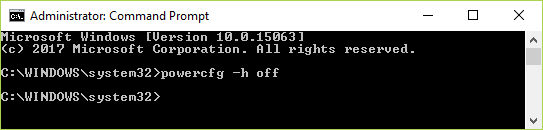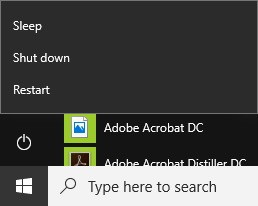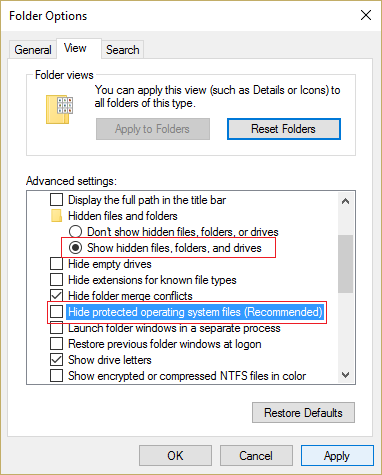Disable Windows Pages File and Hibernation to Free Up Space: If your computer is running out of disk space, then you could always delete some of your data, or better run disk cleanup to clean up temporary files, but Even after doing all that, are you still facing the same problem? In that case, you must disable the Windows page file and hibernation to free up hard disk space. Paging is one of the memory management schemes in which Windows stores temporary data from currently running processes in allocated hard disk space (Pagefile.sys) and can be instantly switched back to memory random access (RAM) at any time.
The Pagefile, also known as the swap file, pagefile or paging, is often located on your hard drive at C: pagefile.sys but you will not be able to see this file as it is hidden by the system to avoid any damage or misuse. To better understand pagefile.sys let's take an example, suppose you open Chrome and as soon as you open it its files are placed in RAM for faster access instead of reading the same files from the hard drive.
Now whenever you open a new web page or tab in Chrome, it will download and store in your RAM for faster access. But when using multiple tabs it is possible that the amount of RAM on the computer is depleted, in this case Windows moves a certain amount of data or less used tabs in Chrome back to the hard drive, placing them in the paging file and freeing so the RAM. Although accessing data from the hard drive (pagefile.sys) is much slower, it prevents programs from crashing when RAM fills up.
Disable Windows Pages File and Hibernation to Free Up Space
Note: If you disable the Windows page file to free up space, make sure you have enough RAM available on your system because if you run out of RAM, there will be no virtual memory available to allocate, causing programs to crash.
How to disable Windows paging file (pagefile.sys):
1.Right-click on This PC or My Computer and select Properties.
2.Now, in the menu on the left, click Advanced System Settings.
3.Switch to the Advanced tab and then click Settings under Performance.
4. Back in the Performance Options window switch to the Advanced tab.
5.Click the Change button in Virtual Memory.
6.Uncheck Automatically manage paging file size for all drives.
7. Check the No paging file box, and click the Set button.
8. Click OK and then Apply and then OK.
9.Restart your PC to save the changes.
If you want to quickly turn off your PC while saving all your programs so that once again you start your PC you will see all the programs as you left them. In short, this is the benefit of hibernation, when you hibernate your PC all open programs or applications are essentially saved to the hard drive and then the PC shuts down. When you turn on your PC, it will first start up faster than normal startup, and second, you will see all the programs or applications as you left them. This is where the hiberfil.sys files come in, as Windows writes the information from memory to this file.
Now this hiberfil.sys file can take up monstrous disk space on your PC, so to free up this disk space, you need to disable hibernation. Now make sure that you will not be able to hibernate your PC, so continue only if you feel comfortable every time you shut down your PC.
How to disable hibernation in Windows 10:
1.Press Windows key + X and then select Command Prompt (Admin).
2. Type the following command in cmd and hit Enter:
powercfg -h off
3.As soon as the command finishes, you will notice that there is no longer an option to hibernate your PC in the shutdown menu.
Also, if you visit the file explorer and check the hiberfil.sys file, you will notice that the file is not there.
Note: In order to view the hiberfil.sys file, you must uncheck the option to hide system protected files in the Folder Options.
5. If you happen to need to enable hibernation again, then type the following command in cmd and hit Enter:
powercfg -h on
6.Restart your PC to save the changes.
Recommended for you:
- Fix operating system not found error
- How to get out of Safe Mode in Windows 10
- Fix no sound from Internet Explorer
- Fix Google Chrome error 6 (net :: ERR_FILE_NOT_FOUND)
This is if you have successfully disabled the Windows page archive and hibernation to free up space on your PC, but if you still have any questions about this article, feel free to ask in the comment section.