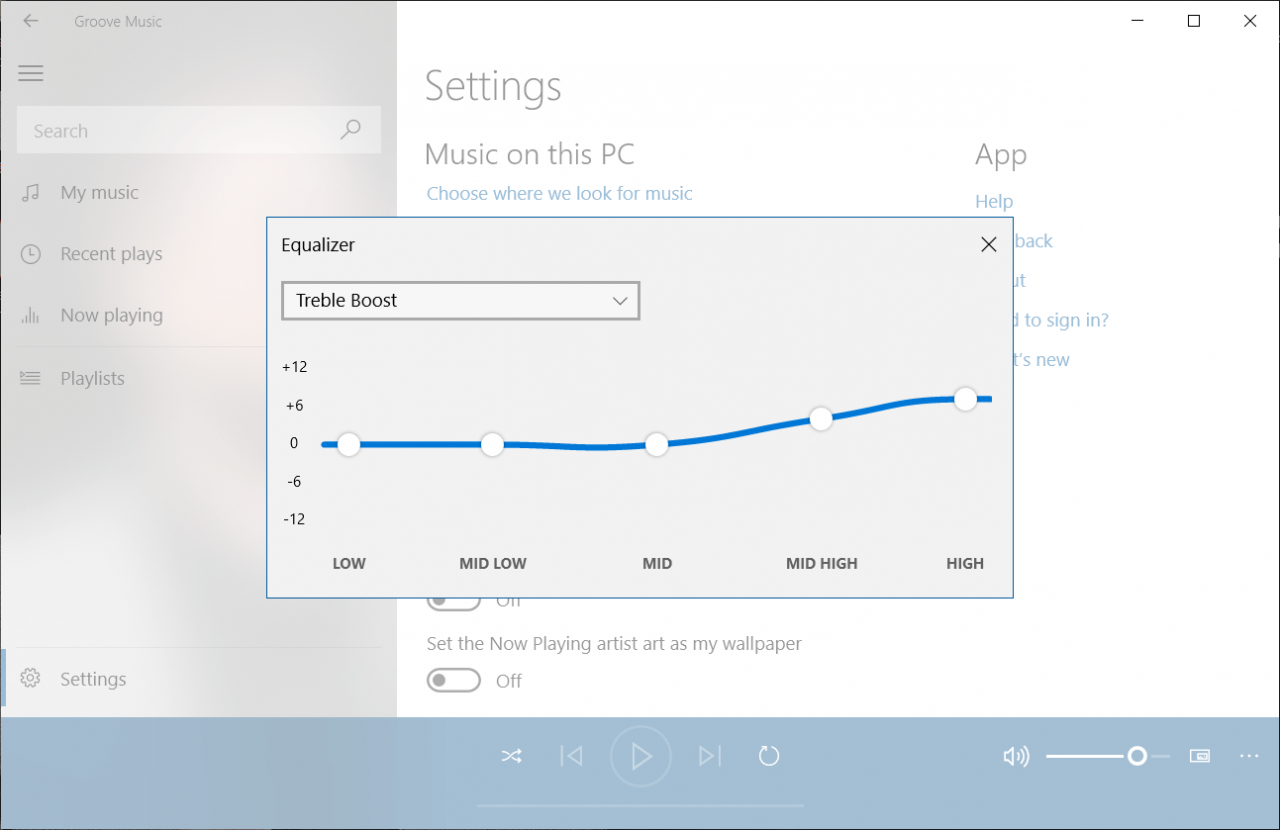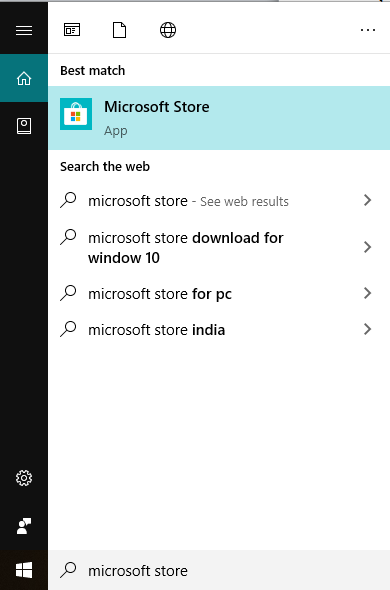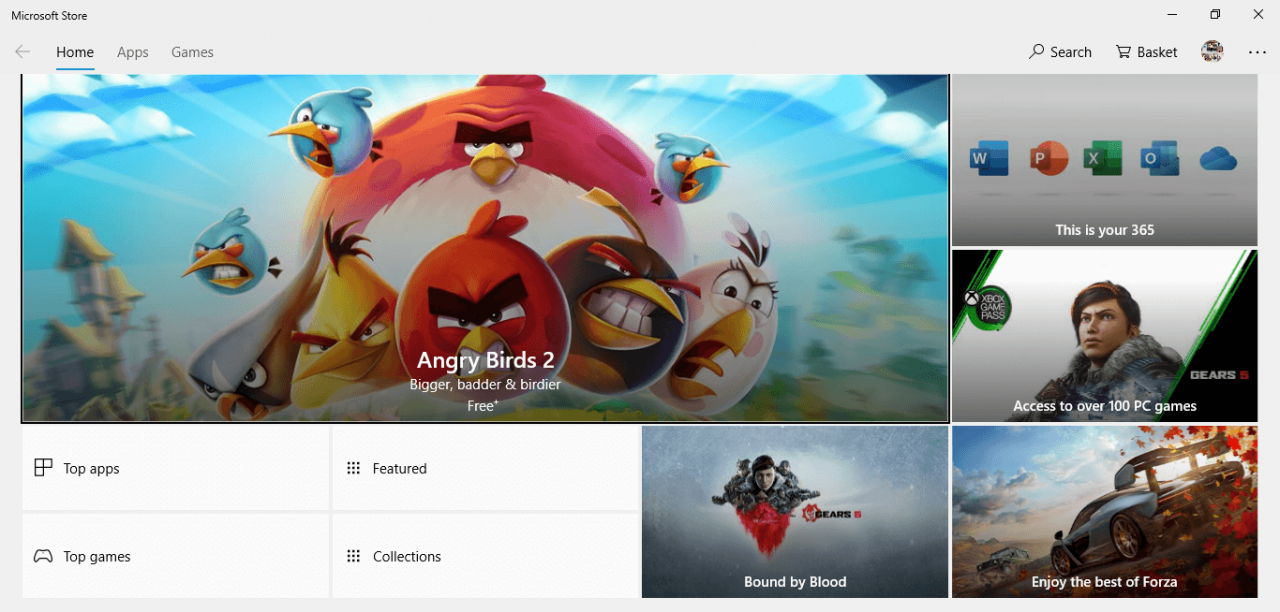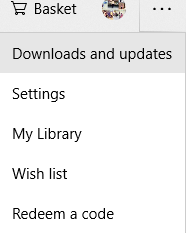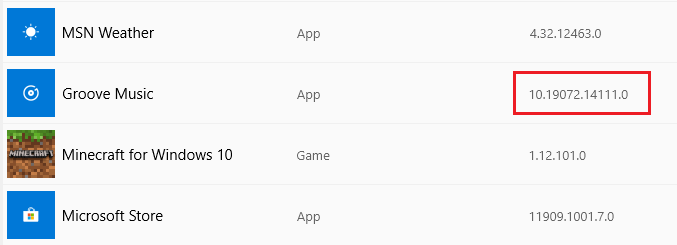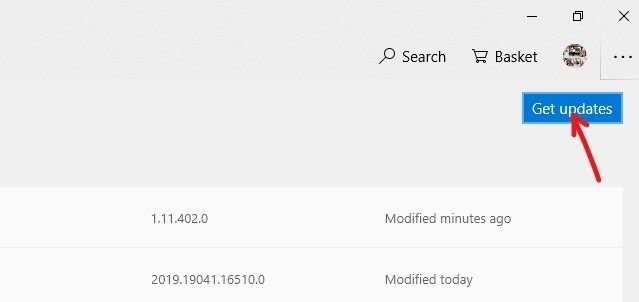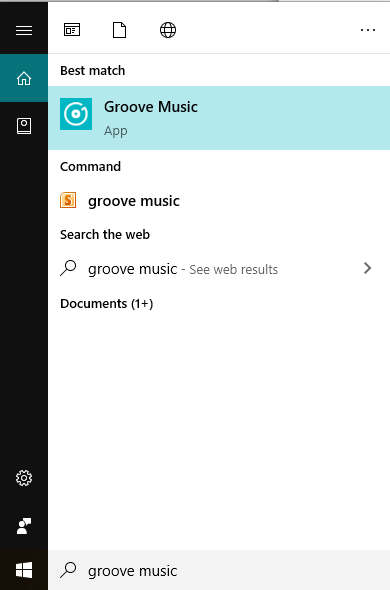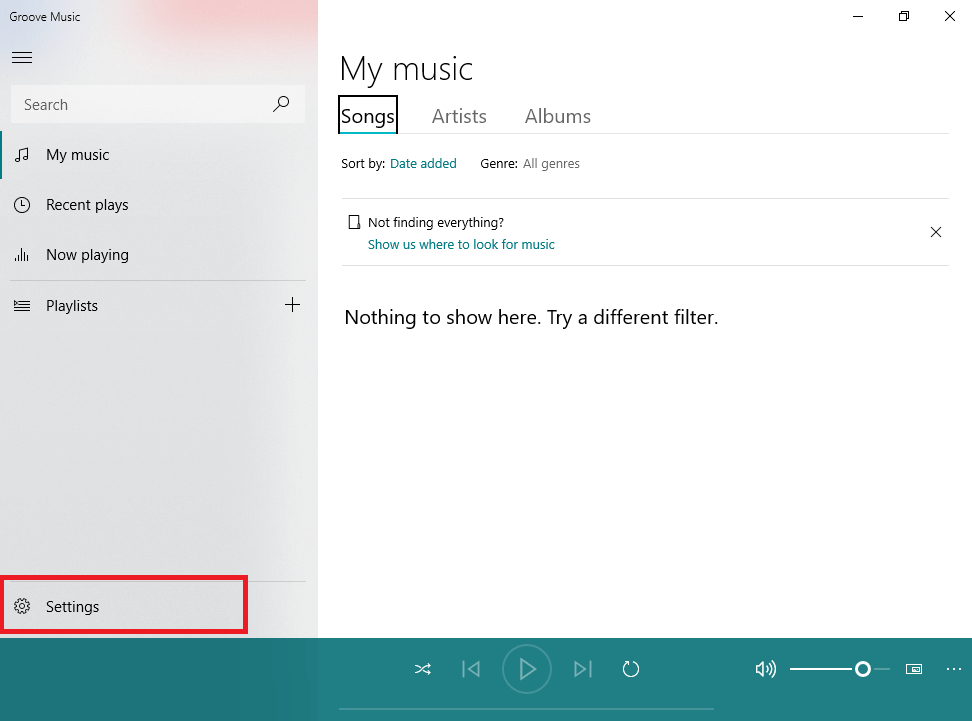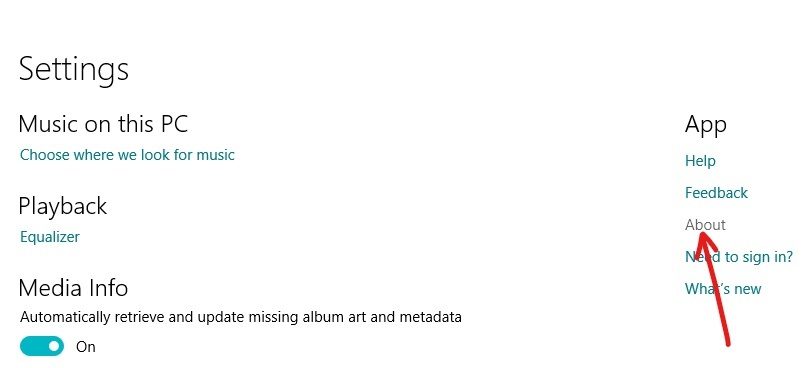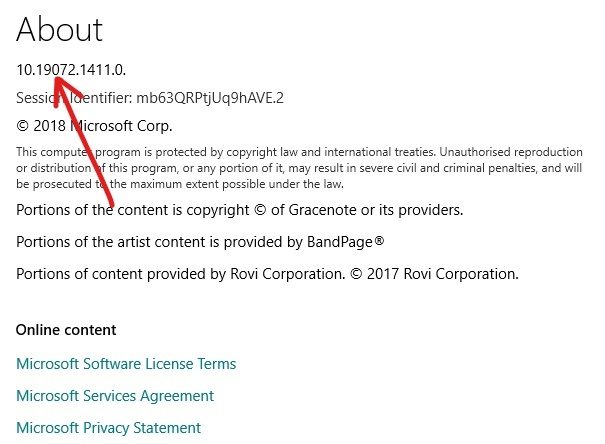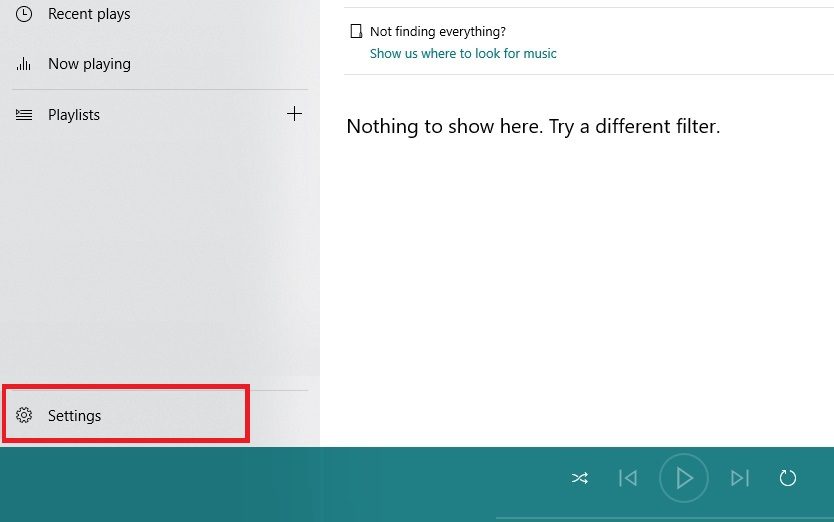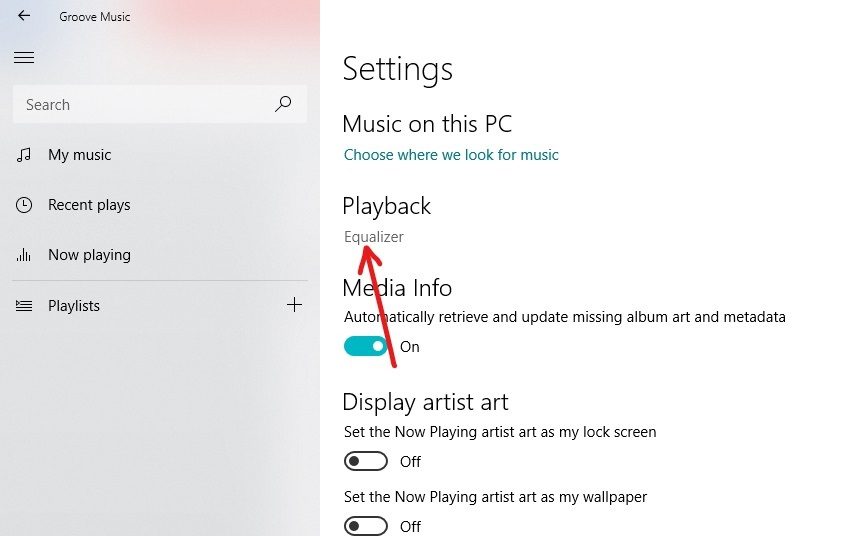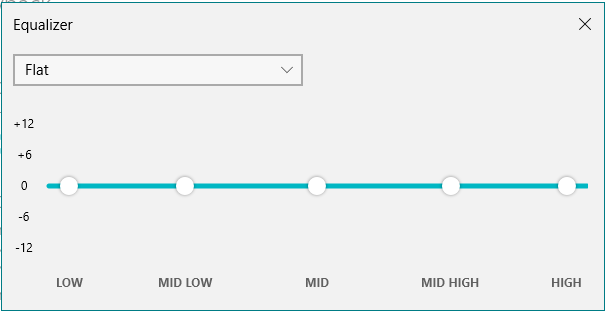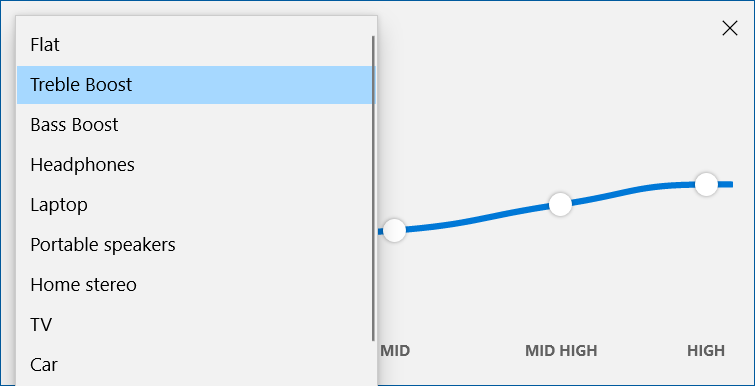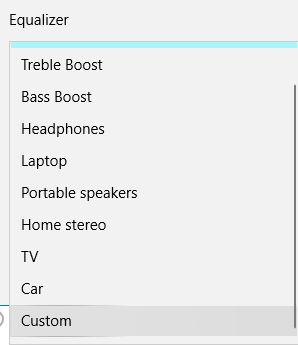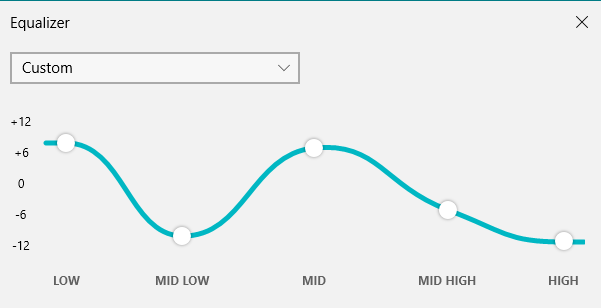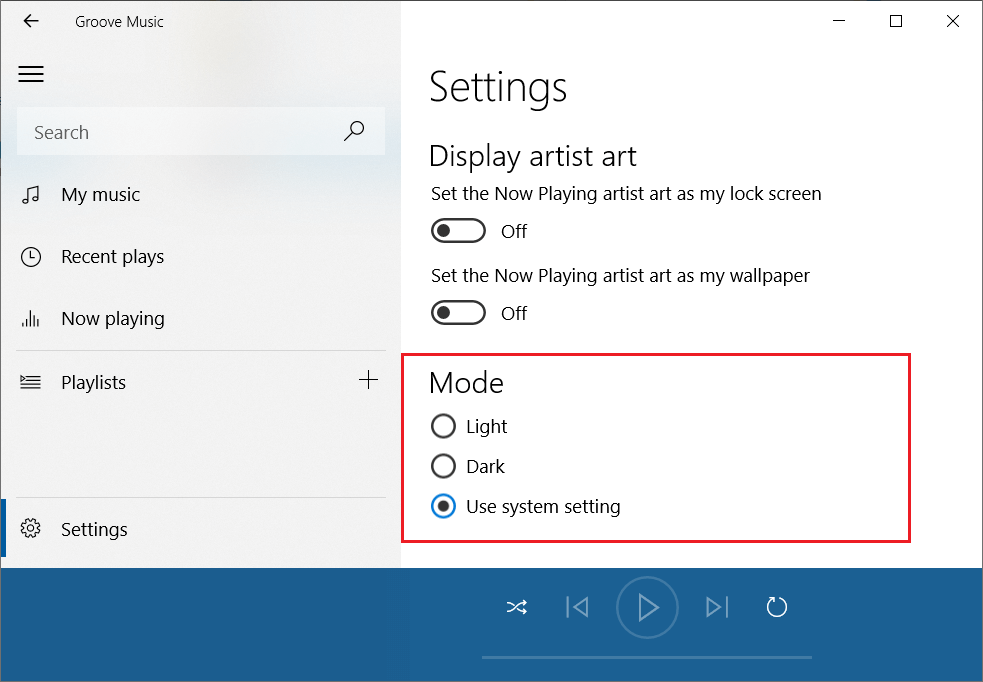Microsoft introduced the Groove Music app in Windows 10 and it seems that Microsoft is serious about integrating this app with the Windows operating system. But there was a serious problem with Groove music and that is that there is no equalizer to customize the sound of the music. In my opinion, this is a serious flaw, but don't worry, with the recent update Microsoft has added the equalizer function in Groove music along with some other changes and improvements. Starting with version 10.17112.1531.0, the Groove Music app comes with an equalizer.
Groove Music App: Groove Music is a built-in audio player in Windows 10. It is a music streaming application built with the universal Windows Apps platform. The app was previously associated with a music streaming service called Groove Music Pass, which is not discontinued by Microsoft. You can add songs from the Groove music store, as well as from your device's local storage or from the user's OneDrive account.
But what about when you want to customize the player settings to play music according to your needs as if you wanted to increase the base? Well that's where the Groove Music player let everyone down, but not since a new EQ was introduced. Now the Groove Music app comes with an equalizer that allows you to customize the music player settings according to your needs. But the equalizer feature is only introduced in Windows 10, if you are on an older version of Windows then unfortunately you need to upgrade to Windows 10 to be able to use this feature.
Equalizer: The Equalizer is an additional feature of the Groove Music application that is only available to Windows 10 users. The Equalizer, as its name implies, allows you to adjust the frequency responses of songs or audio that is being played with the Groove Music app. It also supports some presets to allow for quick changes. The equalizer offers various presets such as Flat, Treble Boots, Headphones, Laptop, Portable Speakers, Home Stereo, TV, Car, Custom, and Bass Boost. The equalizer that is implemented with the Groove Music app is a 5-band graphic equalizer that ranges from very low, ie -12 decibels, to very high, ie +12 decibels. When you change any of the presets, it will automatically switch to the custom option.
Now we've talked about the Groove music app and its much-talked-about equalizer feature, but how can you use and customize the settings? If you are looking for an answer to this question, look no further, as in this guide we will guide you step by step on how to use the equalizer in the Groove Music app.
Pro Tip: Best Music Player for Windows 10 with Equalizer
How to use the equalizer in Groove Music on Windows 10
Before proceeding further you should make sure that you are using the latest version of the Groove music application. This is because the equalizer only works with the Groove Music application version 10.18011.12711.0 or higher. If you are not using the latest version of the Groove Music application, you must first update your application. There are two ways to check the current version of the Groove Music app:
- Using Microsoft or Windows store
- Using the Groove Music App Settings
Check the version of the Groove Music app using Microsoft or Windows Store
To check the current version of your Groove Music app with Microsoft or Windows Store, please follow these steps:
1.Open the Microsoft Store by searching in the Windows search bar.
2. Press the enter button at the top result of your search. The Microsoft or Windows store will open.
3.Click on the three dots icon available in the upper right corner and select Downloads & Updates.
4. Under Downloads and Updates, find the Groove Music app.
5.Now in the versions column, find the version of the Groove Music app that was recently updated.
6.If the version of the Groove Music app that is installed on your system is equal to or higher than 10.18011.12711.0, then you can easily use the Equalizer with the Groove music app.
7.But if the version is lower than required, then you need to update your Groove music app by clicking the Get updates option.
Checking the Groove Music Version with Groove Music Settings
To check the current version of the Groove Music app using the Groove Music app settings, follow these steps:
1.Open the Groove music application by searching for it with the Windows search bar.
2. Press the enter button in the top result of your search and the Groove Music app will open.
3.Click the Settings option available in the lower left sidebar.
4.Then click on the About link available on the right hand side under the App section.
5.In About, you will know the current version of your Groove Music application.
If the version of the Groove Music application that is installed on your system is equal to or higher than 10.18011.12711.0, then you can easily use the Equalizer with the Groove music application, but if it is lower than the required version, then you need to update your application. Groove music.
How to use the equalizer in the Groove Music app
Now, if you have the required version of the Groove Music app, you can start using the equalizer to play the music according to your needs.
Note: The equalizer function is enabled by default.
To use the equalizer in the Groove Music app on Windows 10, follow these steps:
1.Open the Groove music application by searching for it with the Windows search bar.
2.Click the Settings option available in the lower left sidebar.
3.In Settings, click the Equalizer link available under Playback Settings.
4. An equalizer dialog will open.
5.You can set the preset EQ settings using the drop down menu or you can set your own EQ settings by dragging the dots up and down as needed. By default, there are 10 EQ presets which are as follows:
- Flat: It will deactivate the equalizer.
- Treble Boost: Tunes high-frequency sounds.
- Bass Boost: Used to lower frequency sounds.
- Headphones: Help your device's audio adapt to the specifications of your headphones.
- A laptop: Provides a system-wide equalizer directly to the audio stream for laptop and PC speakers.
- Portable Speakers: Produces sound using Bluetooth speakers and allows you to make small adjustments to the sound by adjusting the available frequencies.
- Home stereo: Helps you make a very efficient frequency graph of stereos.
- THE TV: Helps you adjust the sound quality and frequency when using Groove music on TV.
- Car: Helps you experience the best music while driving whether you are on Android or iOS or Windows phone.
- Custom: Helps you manually adjust the frequency level for available bands.
6.Choose the preset according to your needs and set the equalizer in Groove Music in Windows 10.
7.The Groove Music Equalizer provides 5 equalization options which are as follows:
- Under
- Medium low
- Means, medium
- Medium high
- High
8.All EQ presets will set the EQ frequencies by themselves. But if you make any changes to the default frequency settings of any preset, the preset option will become a custom preset automatically.
9.If you want to set the frequency according to your needs, then choose the Custom option from the drop-down menu.
10.Then set the equalizer frequency for all options according to your needs by dragging the dot up and down for each option.
11. By completing the above steps, you will finally be able to use the "Equalizer in Groove Music" application in Windows 10.
12.You can also change the mode of the equalizer display by selecting the required mode in the Mode option on the Settings page. There are three options available:
- Light
- Dark
- Use system setting
13.Once you're done, you'll need to restart the Groove music app to apply the changes. If you don't restart, the changes won't be reflected until you start the app the next time.
One thing to note is that there is no way to quickly access the EQ. Whenever you need to access or change any EQ settings, you need to manually visit the Groove Music settings page and then make the changes from there. Overall Equalizer is a very nice feature of the Groove Music app and worth a try.