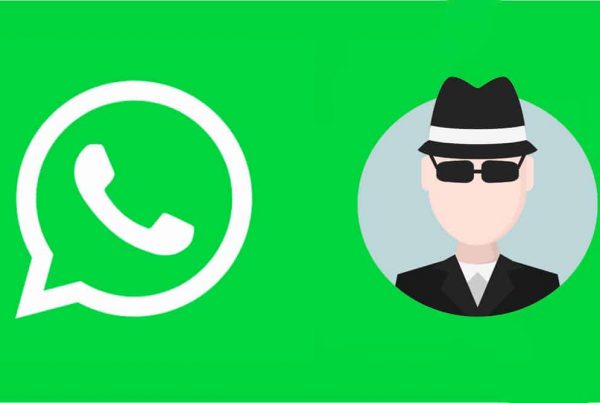Let's face it: the constant ping of WhatsApp notifications can be annoying; But instead of blocking someone, you can silence their WhatsApp notifications. Here we explain how to silence WhatsApp to stop distractions for as long as you want.
Why mute WhatsApp?
We live in a world where constant notifications and distraction are the norm. Fortunately, you can mute WhatsApp notifications. Doing so will prevent your phone from making noise or vibrating when someone sends you a message.
This may provide a better option than blocking someone or leaving a group because there are too many distractions. We are going to show you how to silence WhatsApp in your iPhone and Android chats.
How to mute WhatsApp notifications on iPhone?
It is very simple to mute and activate WhatsApp notifications on iPhone, both for individual and group notifications. You just have to follow these steps:
- Open WhatsApp on your iPhone and tap Chats
- Touch the chat you want to mute, swipe left, then touch More> Mute
- Choose the period of time for which you want to mute the conversation. Once muted, a speaker with a line running through it appears to the right of the chat.
How to mute / activate WhatsApp notifications on Android?
Mute WhatsApp, both in individual and group conversations on your Android is very easy. Here we'll explain to you how to do it.
- Open WhatsApp, then tap Chats
- Touch and hold the chat you want to mute until a green circle appears, then press the speaker in the upper right corner
- Choose the period of time for which you want to mute the conversation, then tap To accept
Also, to activate a chat, you can touch and hold the chat you want to activate until the green circle appears, then touch the icon of the speaker in the upper right corner of the screen to activate chat notifications.