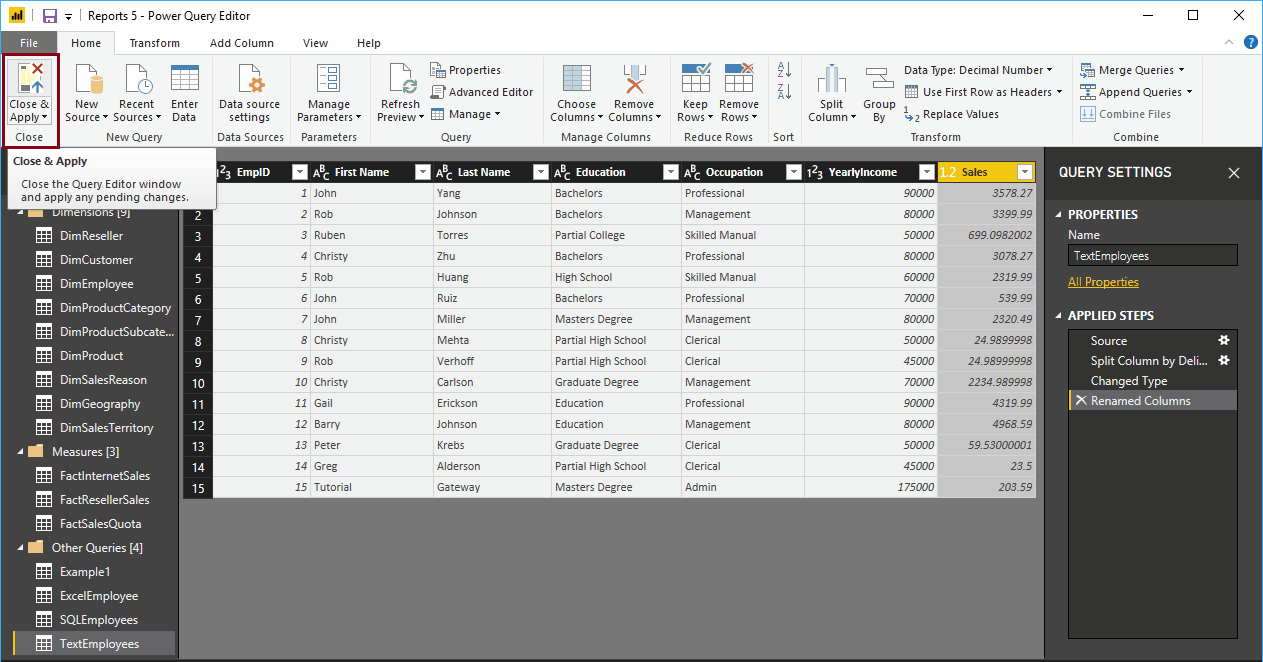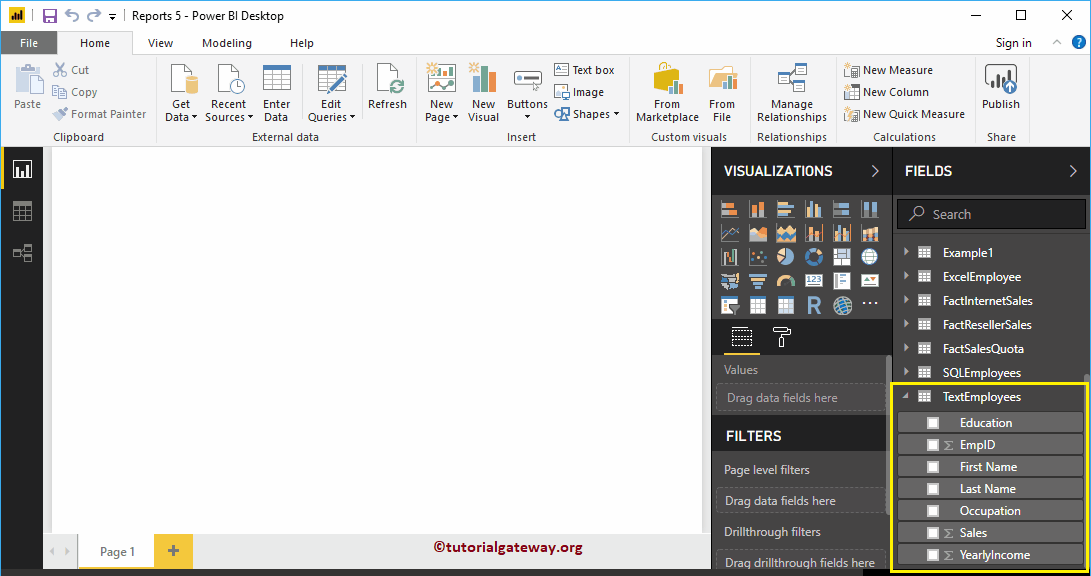Let's see how to rename columns in Power BI Desktop with an example. Generally, when you load data from a data source, you get the column names that are available from a data source. As you design your report, you may need more meaningful names. In these situations, you can use the Power BI column renaming option.
How to rename columns in Power BI
To demonstrate this option to Rename column names, we are going to use the Text Employee table that we imported in Enter Data and modified in the split column article.
To rename the columns in an existing table, click the Edit queries option under the Home tongue.
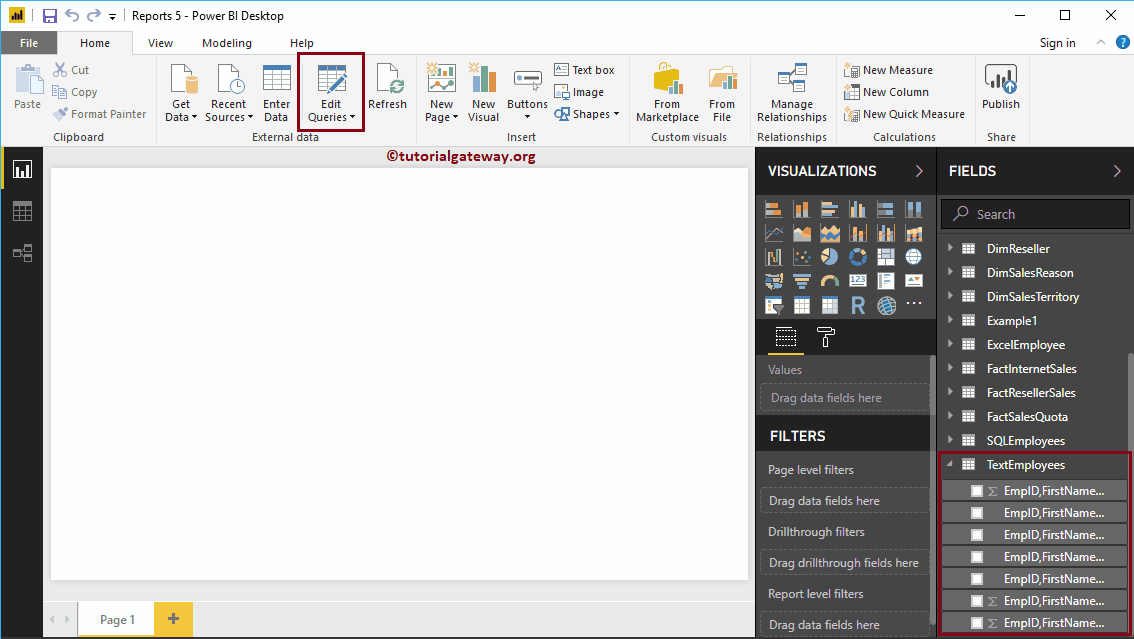
Clicking Edit queries The option opens a new window called Power BI Power Query Editor. In the screenshot below, you can see that the columns in this table have a common name.
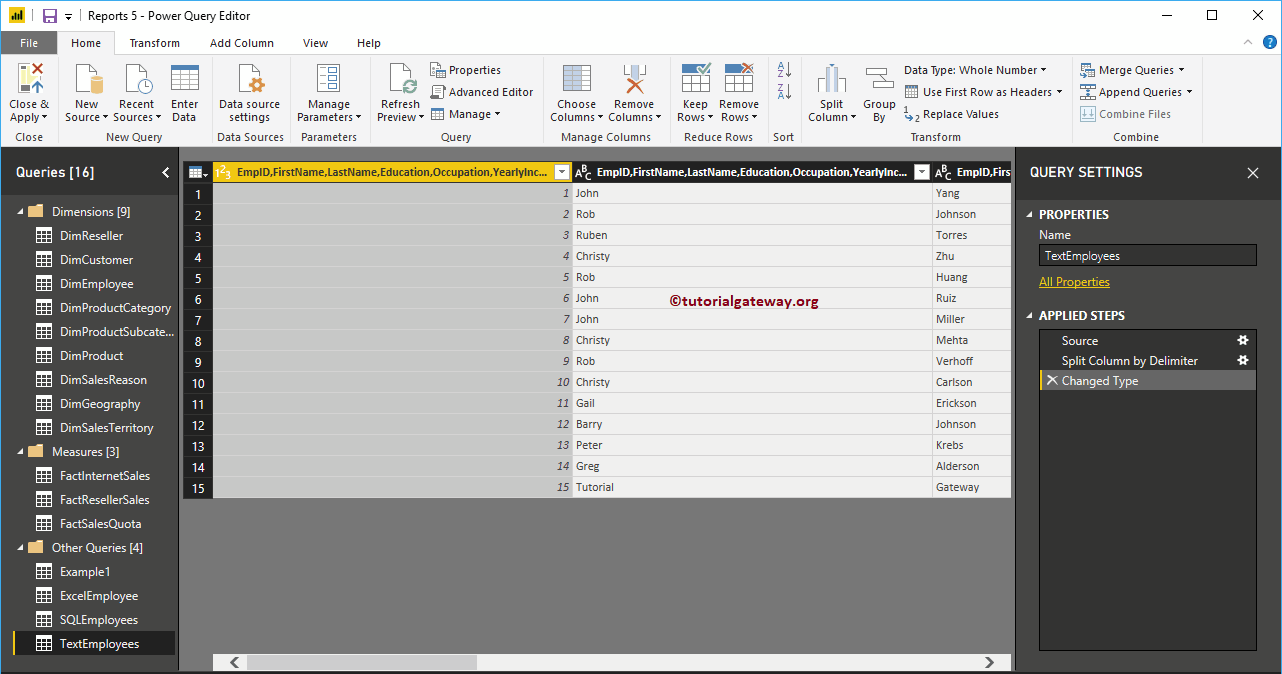
There are a couple of ways to rename columns in Power BI table report
To rename columns in a table, right-click the column you want to change to open the context menu. Please select the Rename option.
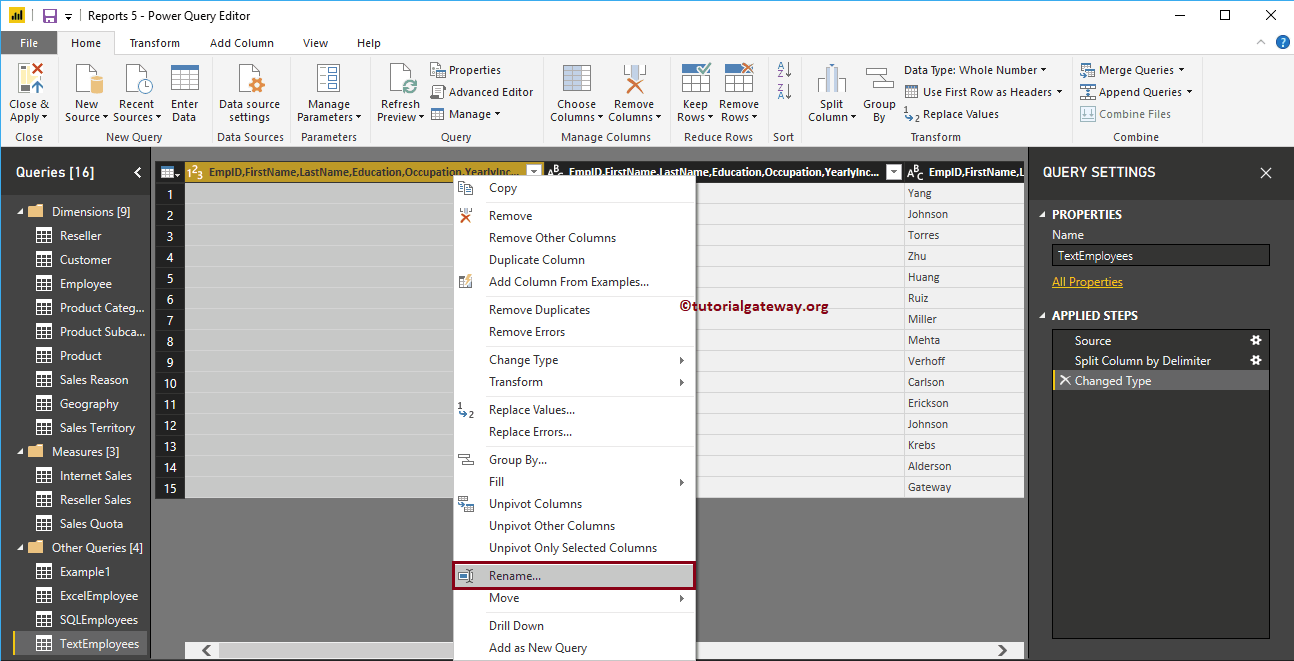
Allows you to change the name of the column. Let me rename it to EmpID.
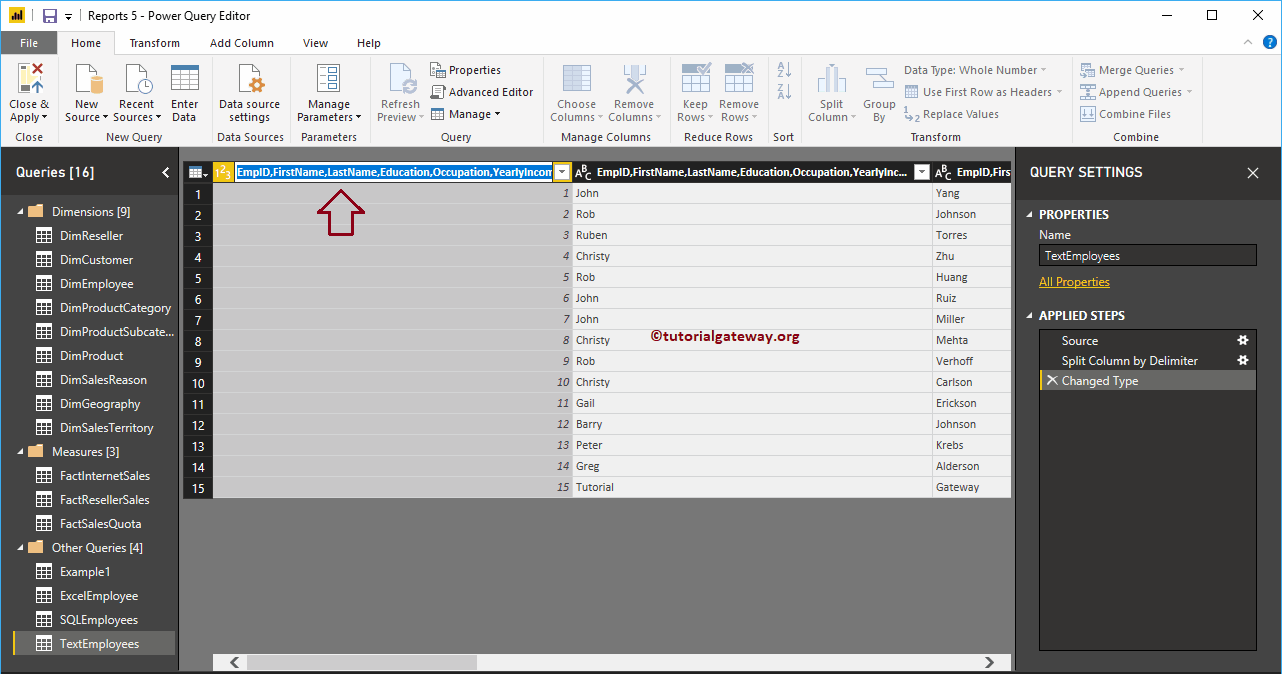
Now you can see the column named EmpID

Alternatively, you can double-click on the column header.
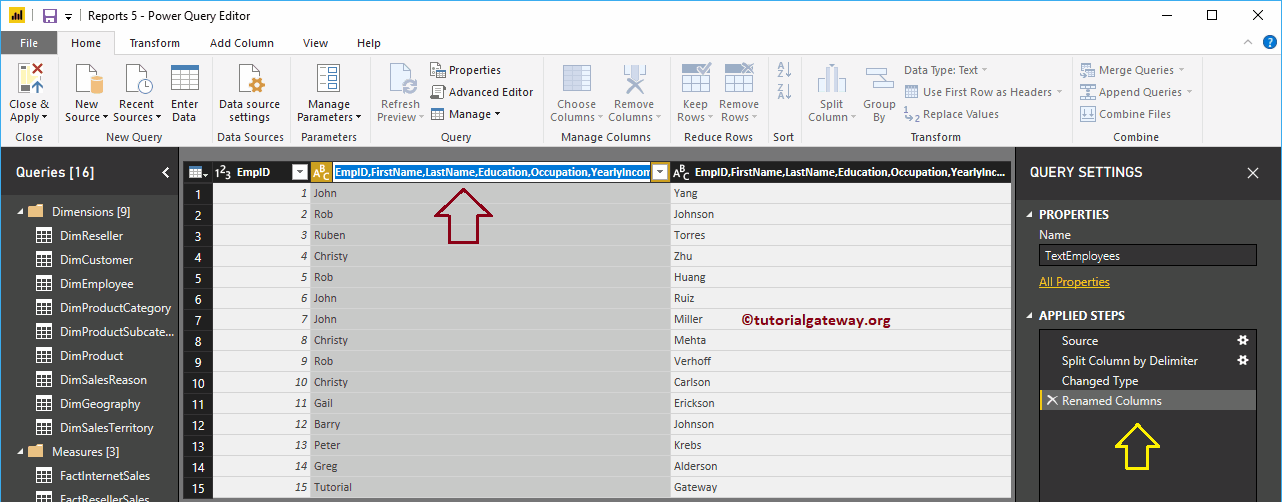
As you can see, we renamed it as Name
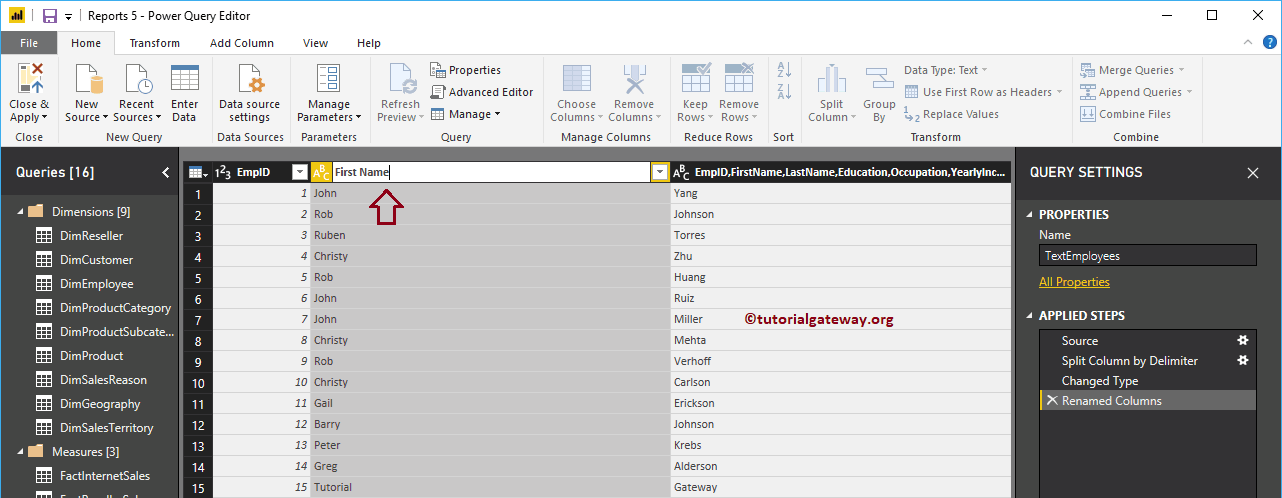
Similarly, we rename the remaining columns
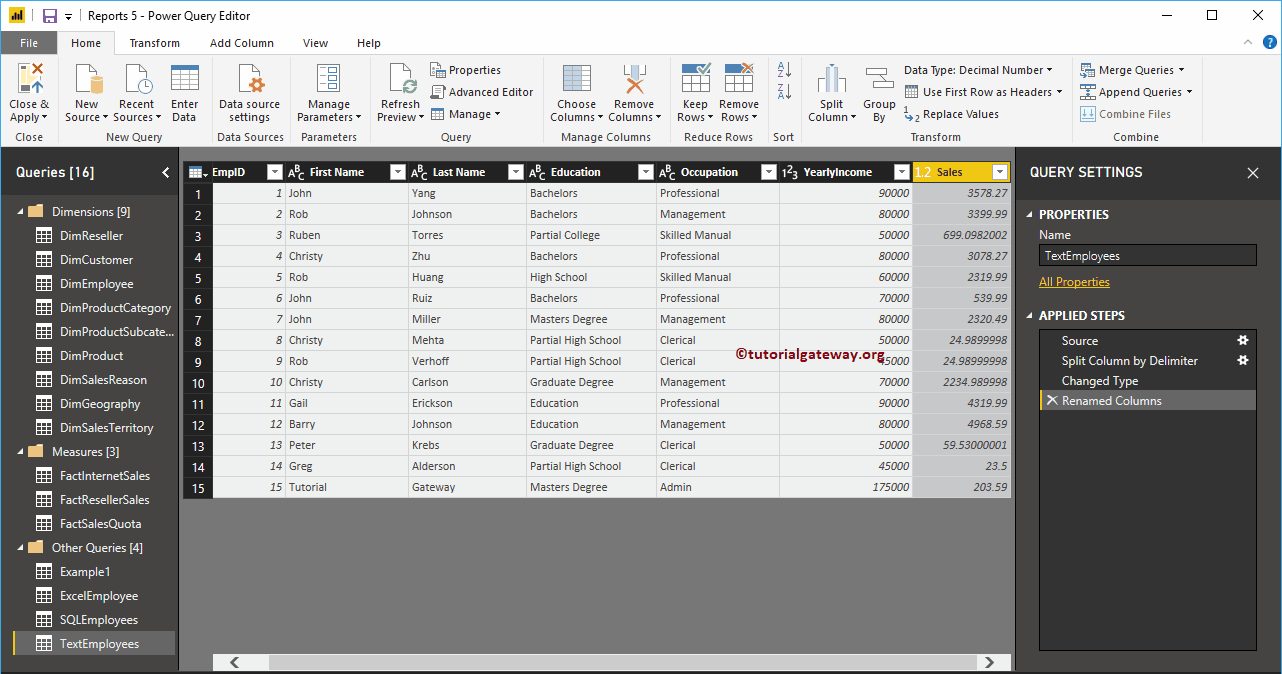
Whatever changes you've made, they won't affect you until you hit Apply. Let me hit the Close and apply option under the Home tongue.
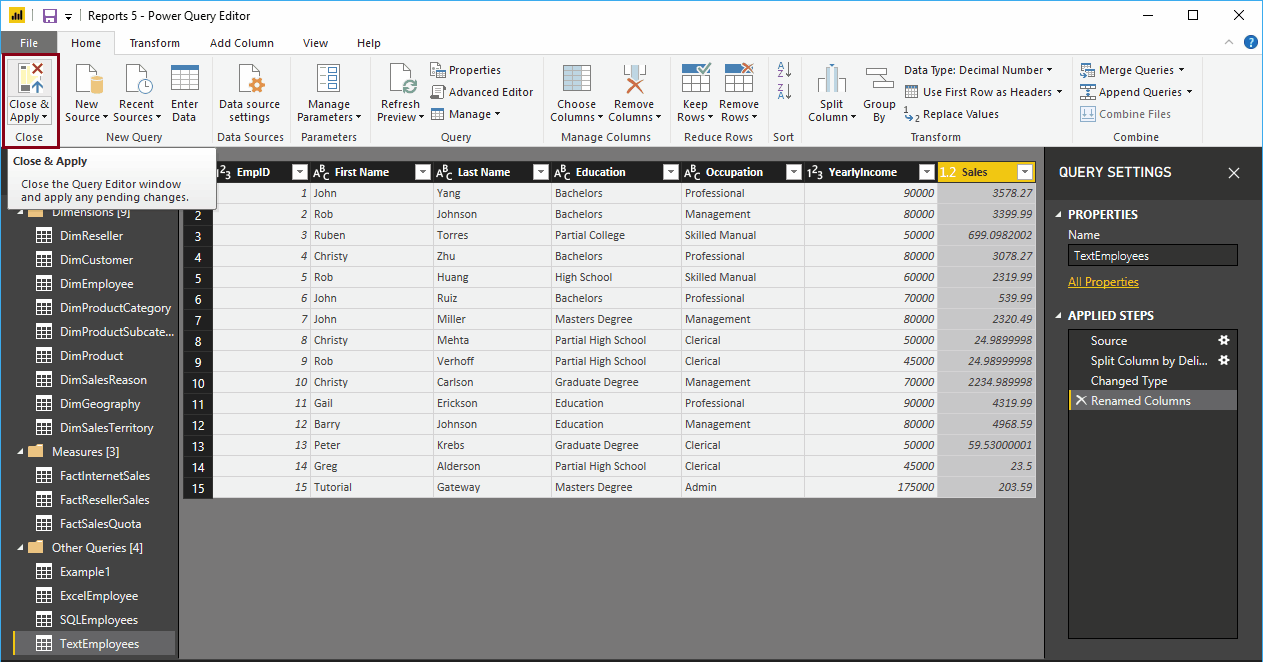
Please wait until the changes are applied
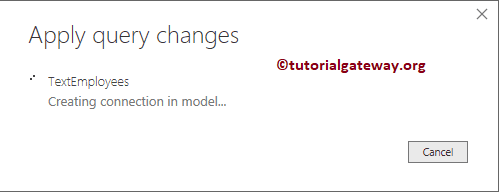
Now you can see the most significant names